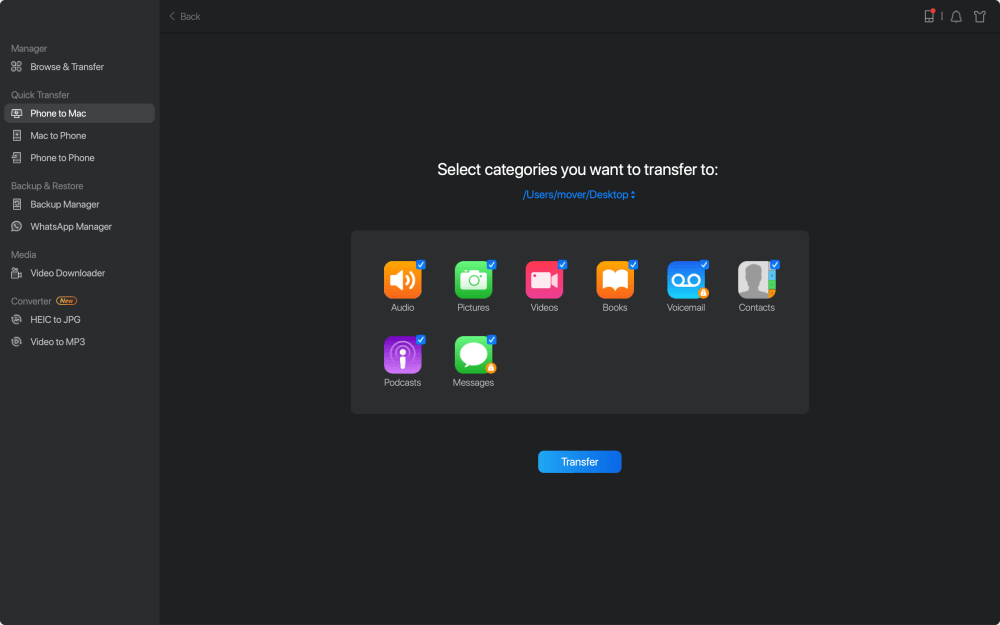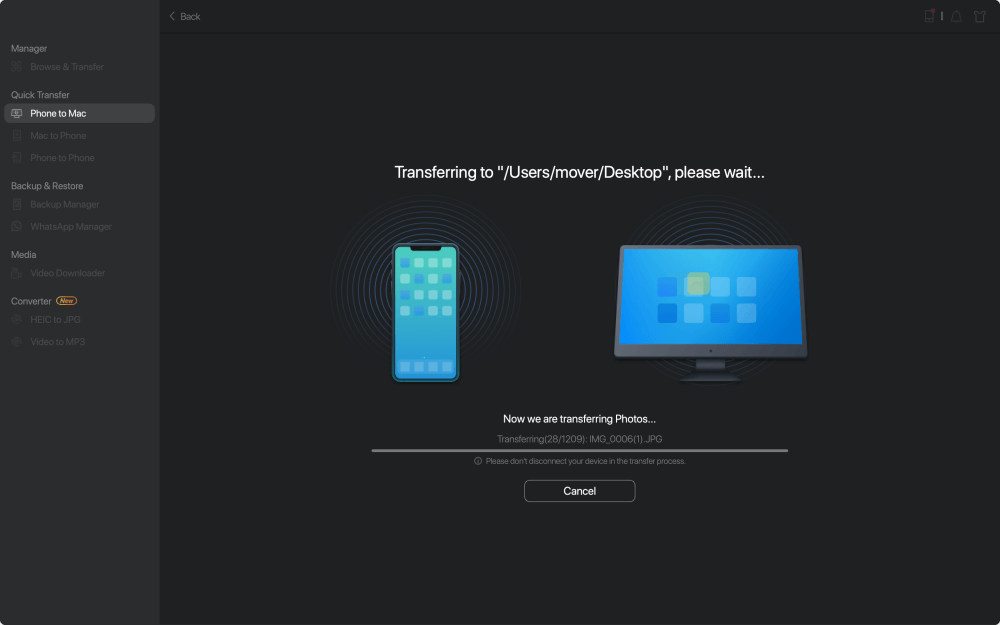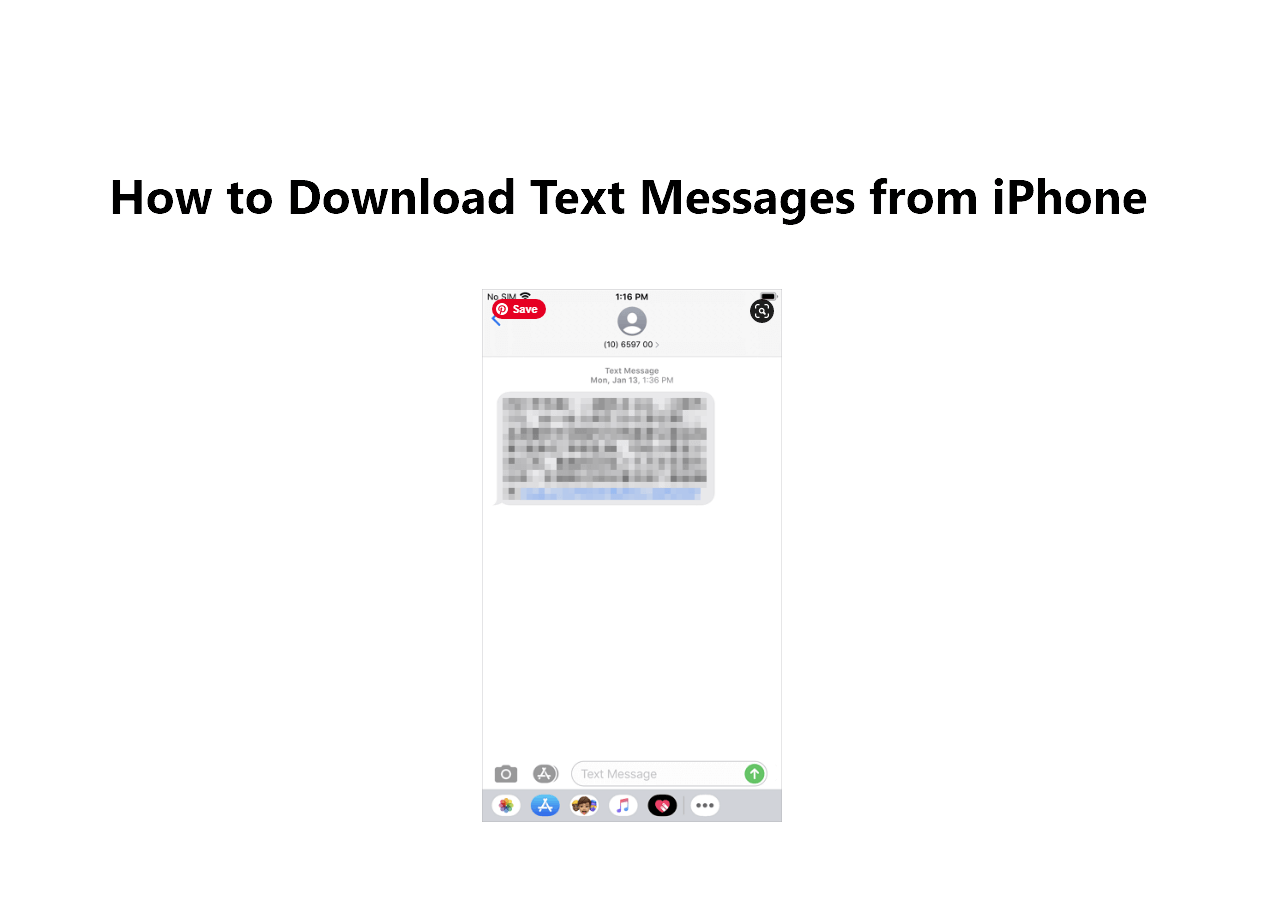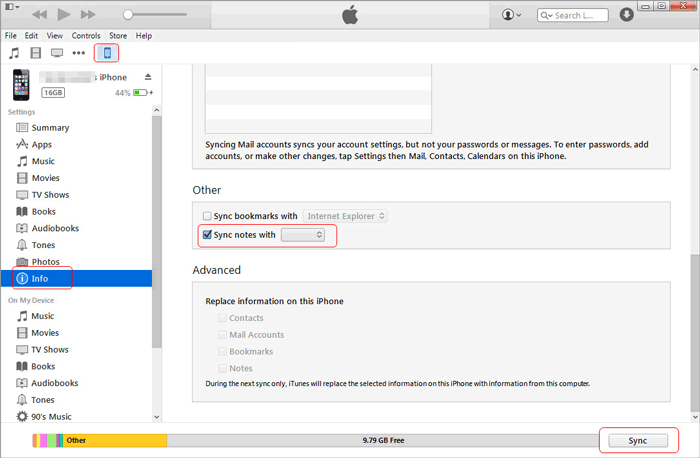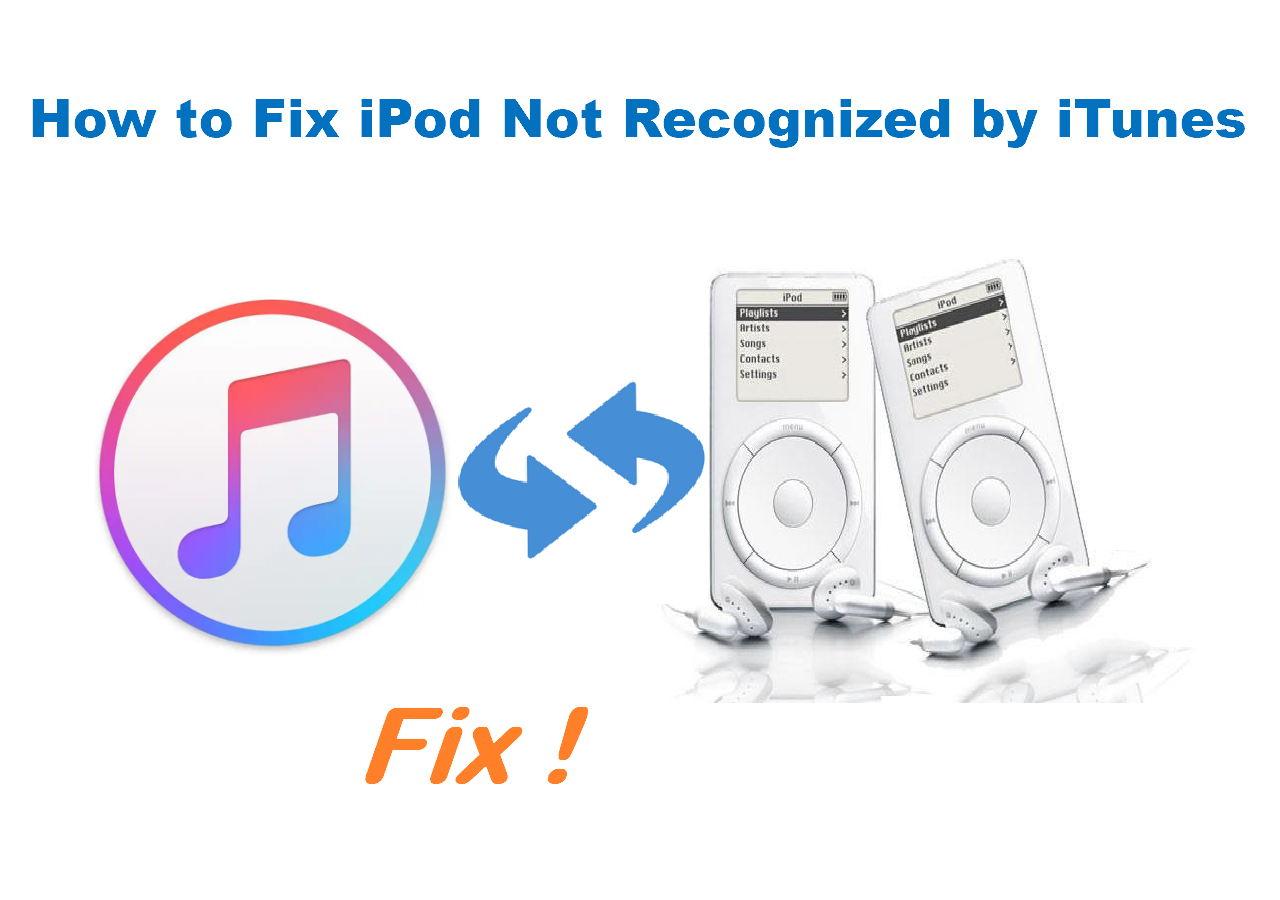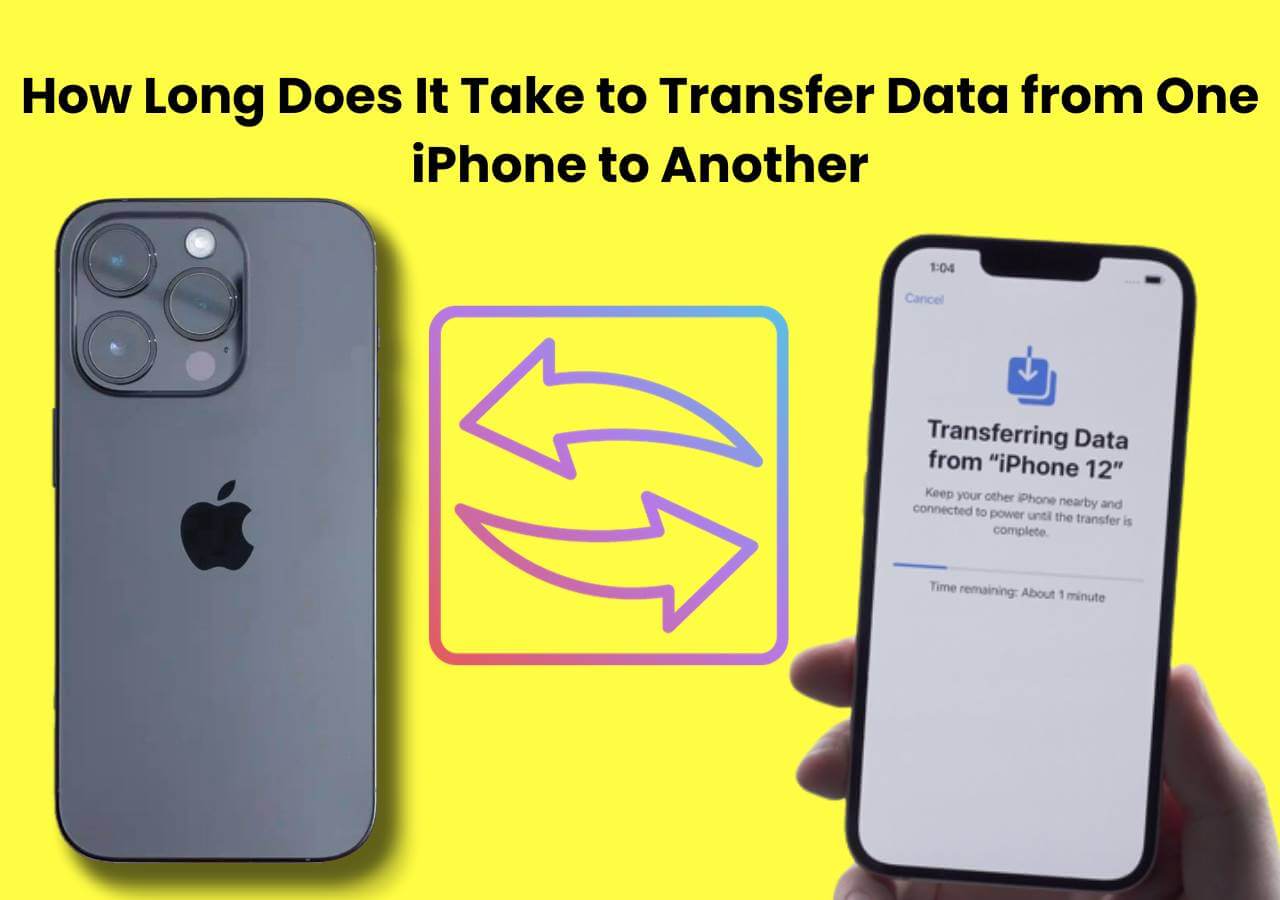Applies to: MacBook Air, MacBook Pro, iMac
Unlike photo transfer which is quite easy to achieve, music transfer on iPhone is generally more difficult, especially when you want to transfer music from an iPhone, iPad, or iPod touch to a computer, be it a Mac or PC. Luckily, with the help of a reliable tool, you can transfer music from iPhone to Mac for free, easily and quickly.
How to Transfer Music from iPhone to Mac for Free
With the free iPhone data transfer tool - EaseUS MobiMover installed on your Mac, you will be able to transfer music from iPhone to Mac directly. Other than music, it also supports photos, videos, ringtones, voice memos, books, contacts, and more. Moreover, apart from free music transfer from iPhone to Mac, it helps to transfer files from Mac to iPhone or from one iDevice to another, too. Thus, it a tool that could fulfill your needs perfectly.
To transfer music from iPhone to Mac:
Step 1. Connect your iPhone/iPad to your Mac with a USB cable. Tap Trust This Computer on your iPhone/iPad screen to continue if necessary > Open EaseUS MobiMover for Mac > Choose the "Phone to Mac" on the main screen > Click the "Next" button to go on.
![how to transfer music from iPhone/iPad to Mac - step 1]()
Step 2. MobiMover supports you to transfer all the contacts, photos, audio, videos, messages, books, and more from iPhone to Mac at a time or selectively. Here, choose "Music". MobiMover will save the exported files on your desktop by default. But you can customize the path based on your need.
![how to transfer music from iPhone/iPad to Mac - step 2]()
Step 3. Now, click the "Transfer" button to copy your music from your iPhone or iPad to your Mac.
![how to transfer music from iPhone/iPad to Mac - step 3]()
EaseUS MobiMover also plays a role of a free video downloader with which you can download videos from websites or iDevice using URL. If you want to download YouTube videos to Mac or save Facebook videos to iPhone, let EaseUS MobiMover do it for you.
Bonus Tip: How to Sync Music from iPhone to Mac Automatically
If you have subscribed to Apple Music, you don't need to transfer music from your iPhone to Mac to sync songs across your devices. Instead, you can turn on music syncing on your devices. By doing so, you can access your iPhone music on the Mac and listen to these songs freely.
To sync music from iPhone to Mac via Apple Music:
Step 1. On your iPhone, go to "Settings" > "Music" and turn on "Sync Library."
Step 2. On your Mac, open the Apple Music app.
Step 3. Go to "Music" > "Preferences."
Step 4. Click the "General" tab and check "Sync Library." Then click "OK" to confirm.
![How to sync music from iPhone to Mac via Apple Music]()
You need to make sure you are using the same Apple ID on both your iPhone and the Mac, or you can't transfer music from your iPhone to Mac using this way. (Using Apple Music is recommended if you want to transfer music from iPhone to Mac without computer.)
The Bottom Line
When it comes to transferring music from iPhone to Mac, using a tool like EaseUS MobiMover is the most straightforward solution. Besides, it is also useful in other data transfer situations like transferring photos from Mac to iPhone, syncing music from one iPhone to another, and backing up contacts from iPhone to Mac. Thus, don't hesitate to give it a try and make it your good helper.
NEW
HOT