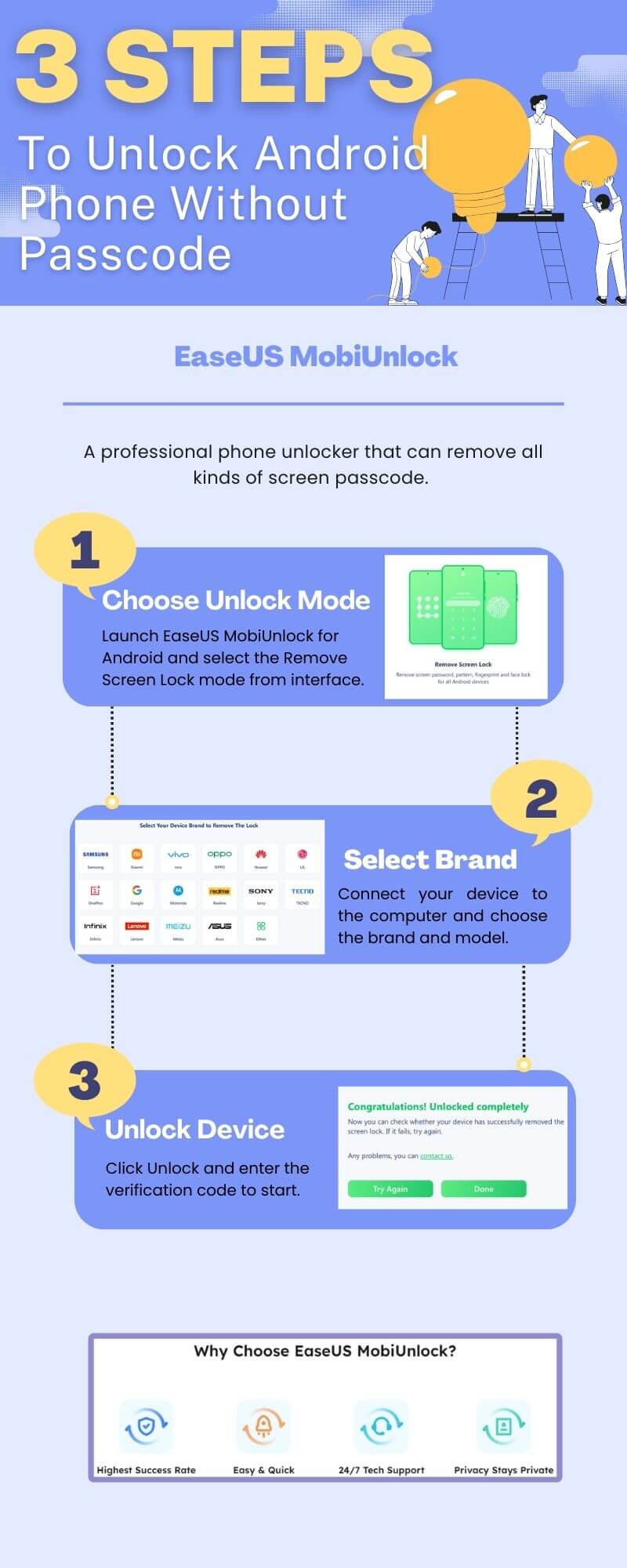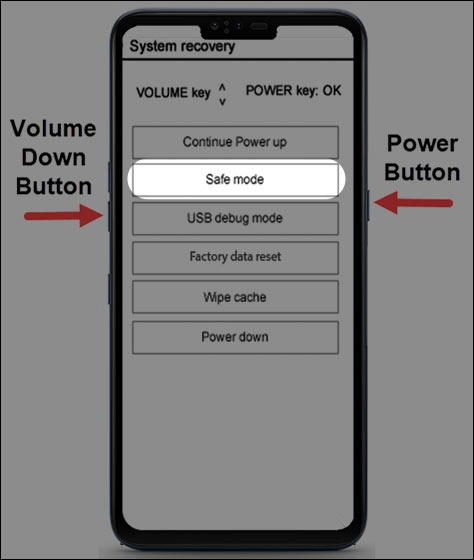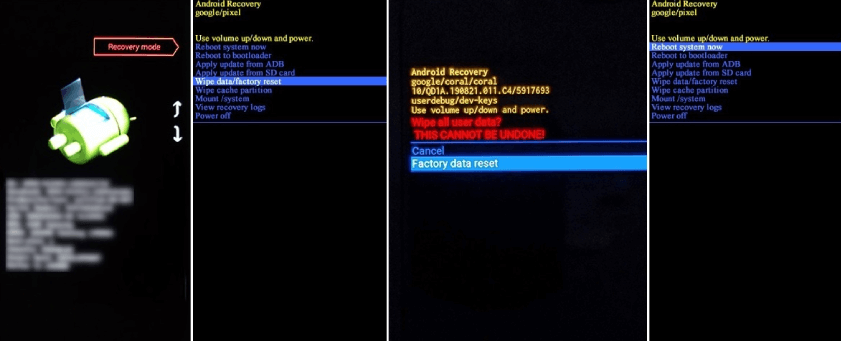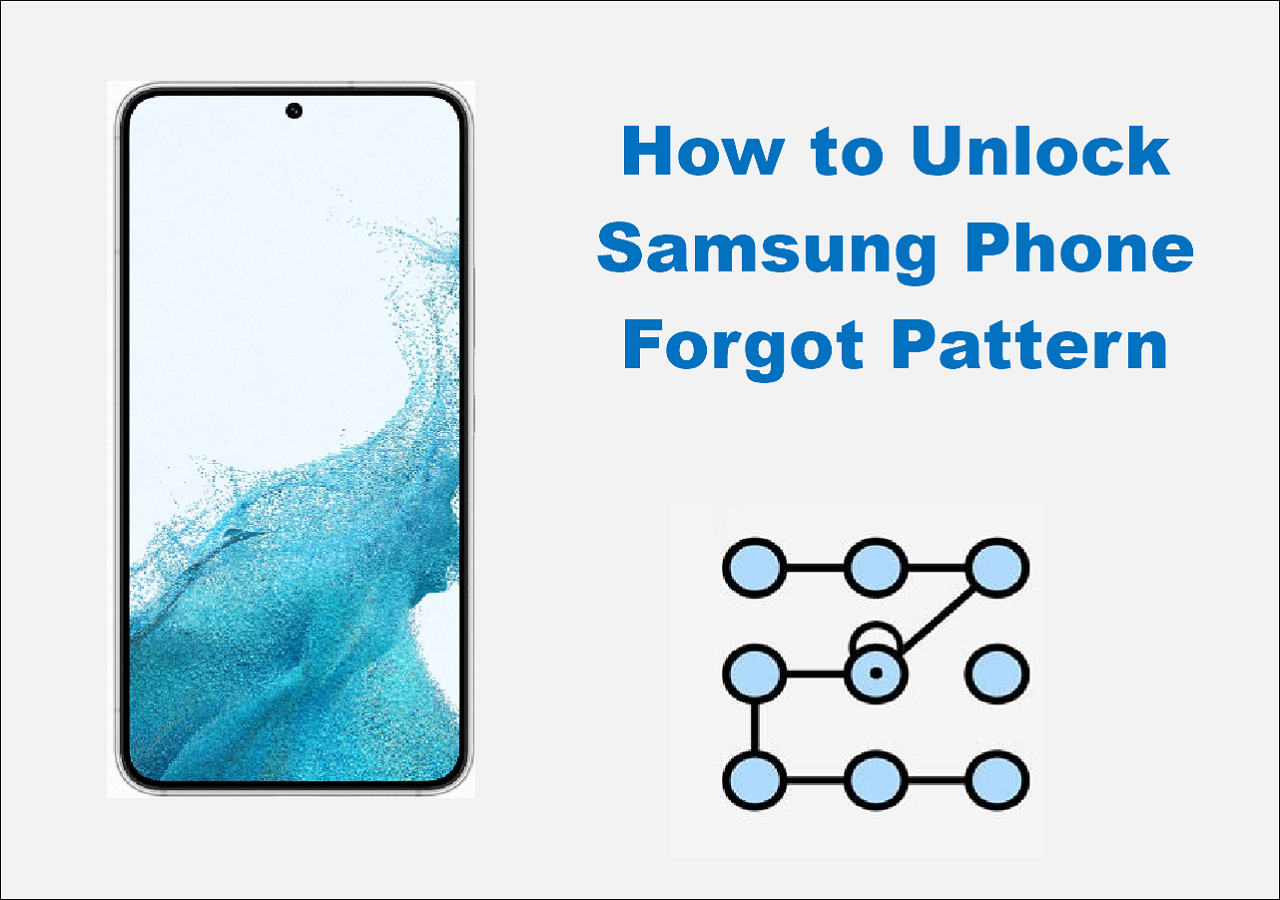ACTUAL USER SCENARIO
"I have an LG Stylo 4 phone, and I forgot the pattern lock. How can I bypass it without losing any data?" From Quora
Above is a post from Quora asking for help because the user has forgotten the pattern on the Android phone. However, the scenario of 'Forgot Android Passcode' is quite common, especially after not using the old phone for a while. Then, is it possible to unlock a phone without a password, PIN, or pattern? Of course, and that's why we are here. In this article, you can find several ways to unlock LG Stylo 4 without password. Let's have an overview first:
| Unlock LG Stylo |
Effectiveness |
|
EaseUS MobiUnlock
for Android🥰
|
The quickest and easiest way to unlock LG Stylo 4 without a passcode in minutes is by using a professional phone unlocker. |
| ADM |
It can unlock your locked phone remotely and offers great help to those who have lost their phones. |
| Safe Mode |
Enter the Safe Mode to disable all applications if you use some third-party screen lock apps. |
| Hard Reset |
Think twice before you use this method since it will erase your phone. |
One Click to Unlock LG Stylo 4 Without Password
The easiest way to unlock LG Stylo 4/5/6 is to use a professional phone unlocker - EaseUS MobiUnlock for Android, to remove the lock screen without a passcode or Google account. All you have to do is connect your locked LG phone to your computer and click Unlock.
Main Features of EaseUS MobiUnlock for Android:
How to unlock LG Stylo 4 without a password in one click:
![unlock lg stylo without passcode]()
Access Locked LG Stylo 4 MetroPCS/Boose Mobile Remotely
If your LG phone is not by your side right now, the Google Find My Device offers help. It is an online service that manages your Android phone with three options - Ring, Lock/Secure Device, and Reset/Erase Device, so it is also called Android Device Manager (ADM). To use this method, you have to ensure you have turned Find My Device on in your Settings and connected to a stable Wi-Fi/cellular network.
How to perform a remote unlock on LG Stylo 4 without a password:
Step 1. Visit the Google Find My Device website on your other devices, such as your computer, phone, tablet, etc.
Step 2. Enter the Google credentials that are attached to your locked LG device.
Step 3. Then, you will be able to see all the devices linked to your account. Locate the locked one and click on it.
![google secure device]()
Step 4. Choose the Secure Device option. If your smartphone was not previously secured, you can set up a temporary lock to prevent someone from accessing it.
![google secure device]()
Step 5. A warning pops up to remind you to remember the passcode. Then, you can use this code to unlock your LG Stylo.
The Secure Device function is of great help when you lose your Android device. After going through the above steps, you have the option to send a recovery message with a phone number; thus, the person who picks up your phone could see the message and call you back.
Step 6. Leave a message. For example, you can say, "If you found my phone, please call me!" Then, enter the phone number where you can be reached and click Secure Device.
![google secure device]()
Step 7. All the info will be displayed on the lost phone's screen. Once you have your phone back, you can enter the password or PIN to get rid of the screen lock.
Remove LG Stylo 4/5/6 Lock Screen Without Password
Another method for you to unlock LG Stylo 4 without resetting or losing data is to enter the safe mode. This method is helpful when you use third-party applications on your lock screen, and the safe mode will disable all the third-party apps, including your lock screen app. Thus, you can bypass the LG Stylo 4 lock screen without a passcode.
Step 1. Power off your LG phone by pressing the power button.
Step 2. Press and hold the volume down and power buttons at the same time.
Step 3. Use the volume buttons to highlight the Safe Mode option and use the power button to select it.
![safe mode]()
Step 4. Go to Settings and choose Apps to locate the lock screen app.
Step 5. Wipe the data or cache of this application and restart your phone. Then, you can access your LG device without a screen lock.
External Hard Reset Locked LG Stylo 4 Without Passcode
The final way to get into the locked LG Stylo 4 is to factory reset your Android without a password. This method will erase all the data on your phone, but you can restore it from a backup file during the setup process if you have one. To external hard reset your phone, it only requires buttons on your phone.
Step 1. Turn off your phone. Press and hold the volume down and the power buttons for 10 seconds. Release both of them until the Recovery Mode menu appears.
Step 2. Press the volume buttons to highlight the Wipe Data/Factory Reset option and use the power button to confirm.
Step 3. Choose Factory Data Reset and confirm it.
Step 4. Wait for the process to end and restart your phone. Then, you will be able to get into your LG without a passcode.
![factory reset lg stylo 4 without passcode]()
Successfully Unlock LG Stylo 4 Without Password and Use Your Phone Freely Now!
The above 4 methods are here to solve how to unlock LG Stylo 4 without password. For a quick decision, you can follow the tip below:
- For a quick and easy solution, choose EaseUS MobiUnlock for Android. It is designed to unlock all Android phones in one click for whatever the screen lock type is.
- To unlock LG phone without losing data, use Google Find My device and the Safe Mode to bypass the lock screen without knowing the passcode.
- To unlock locked Android with only buttons, try to factory reset your phone and erase everything on your Android, including the passcode for the lock screen.
If you consider this post helpful, share this post with more friends in need on social media platforms.
NEW
HOT