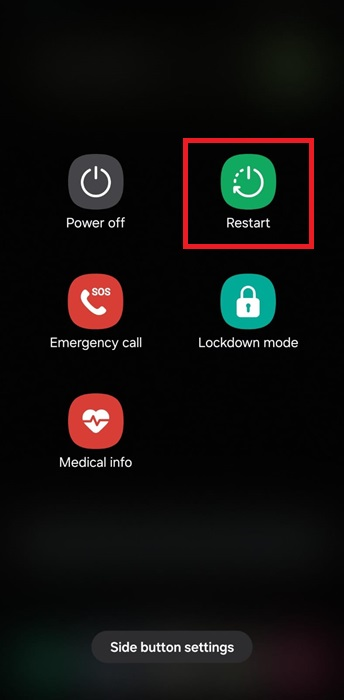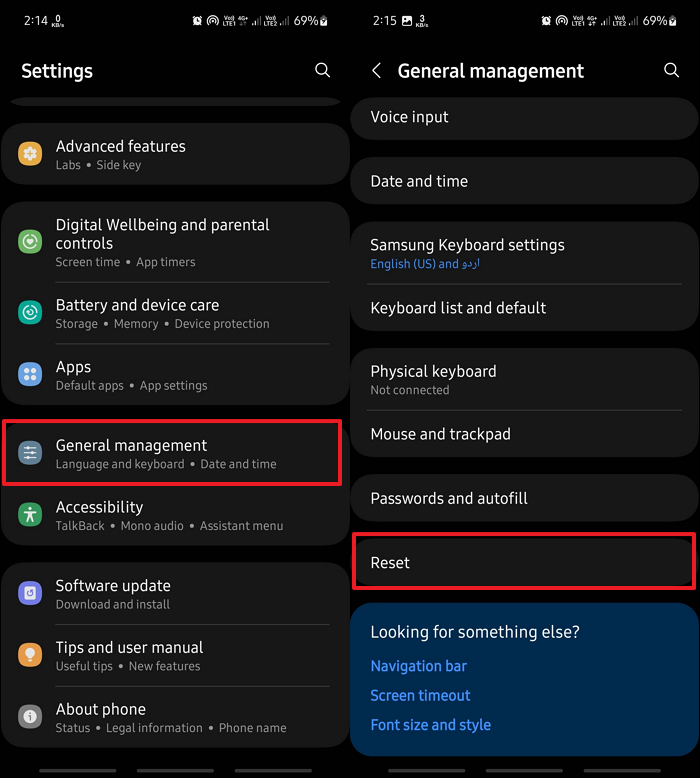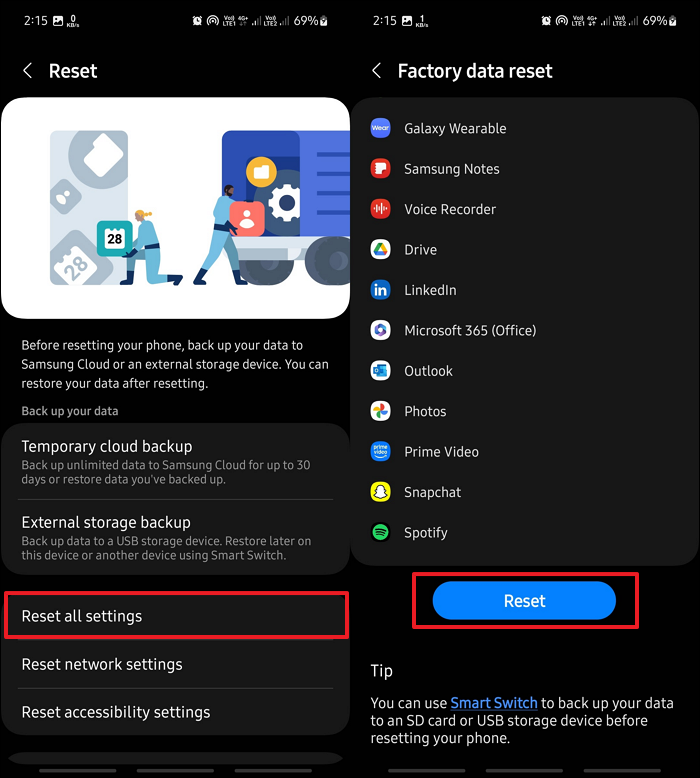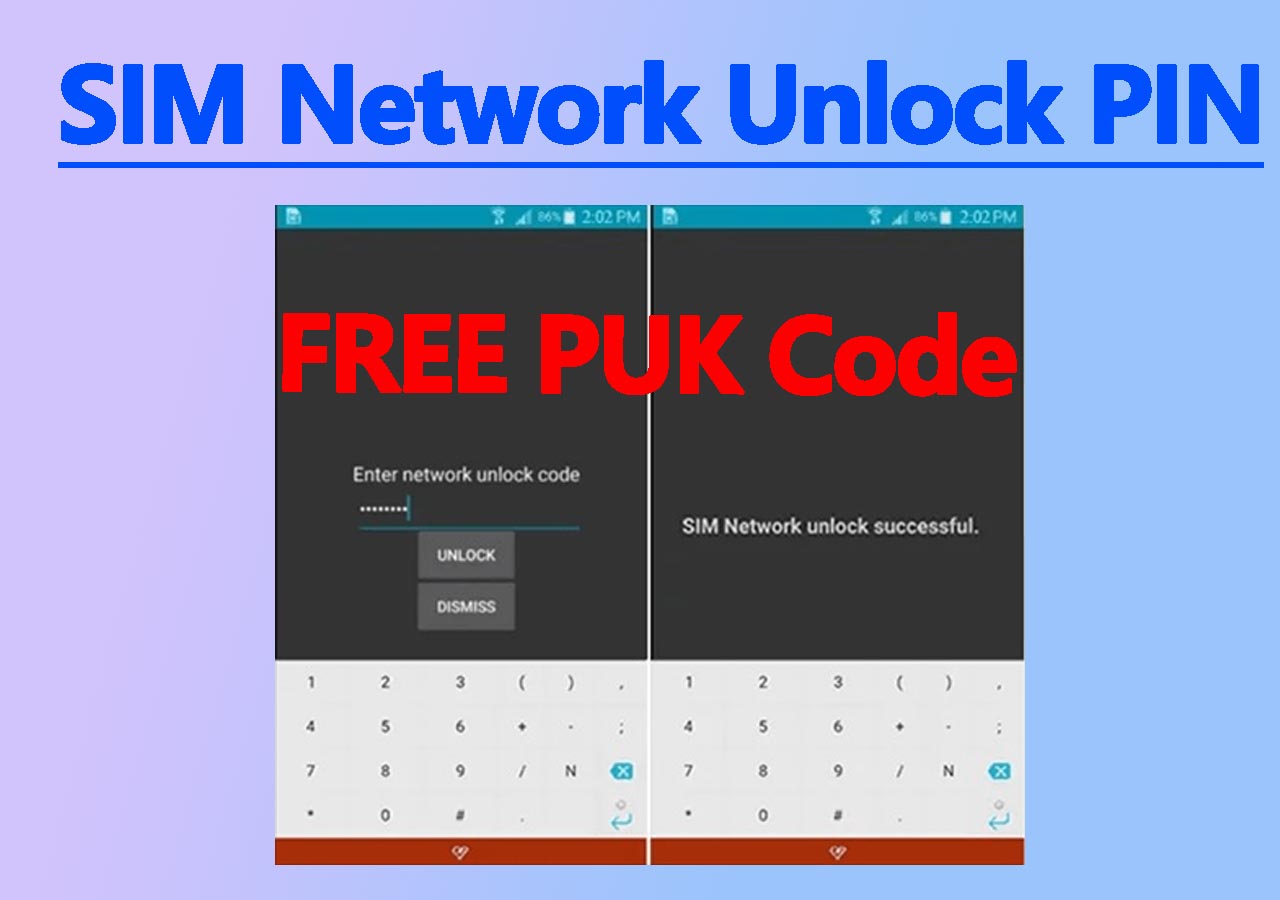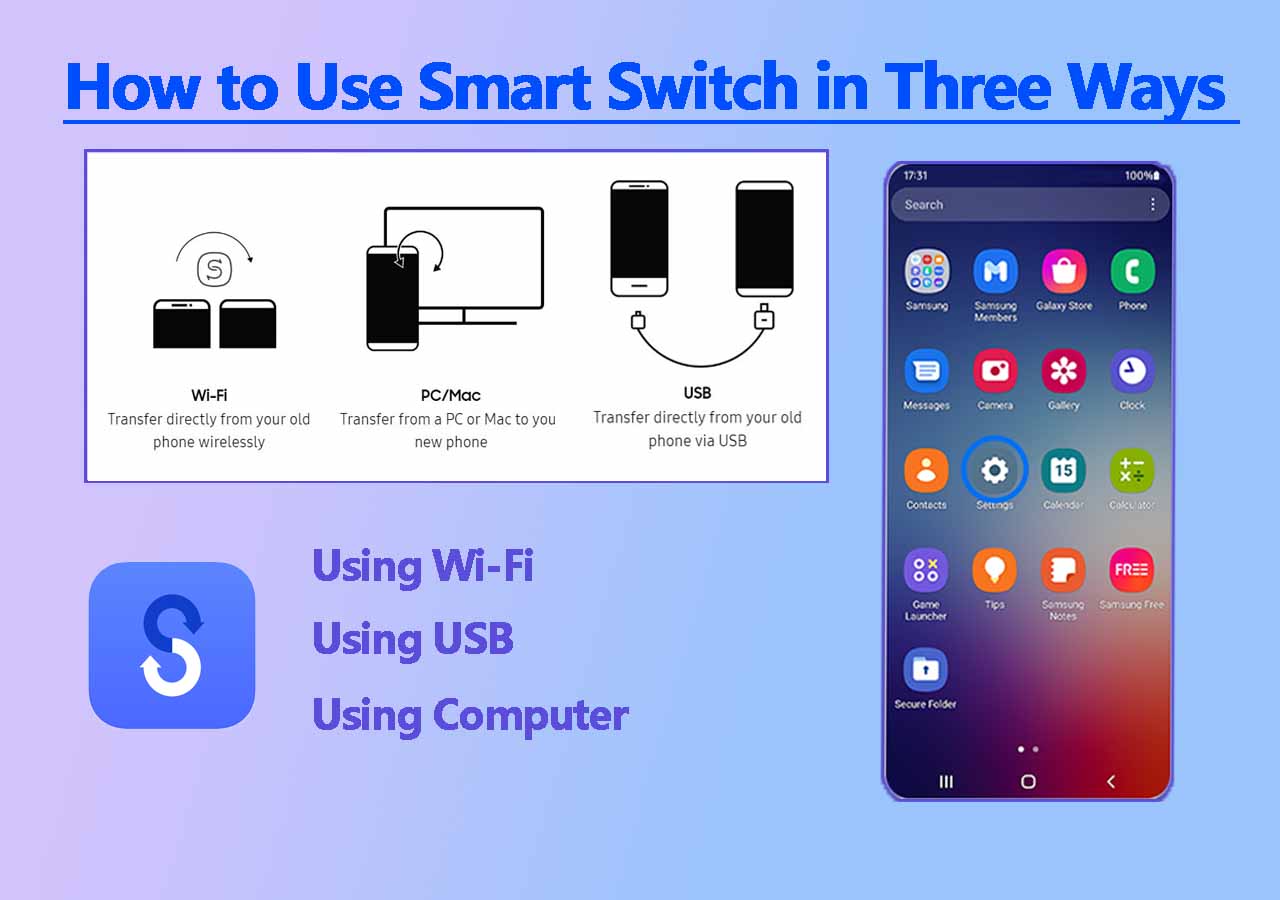Users need to regularly restart their devices to terminate unnecessary functions and keep them in top condition. While it is a highly important action to ensure the smooth working of devices, some concerned users often ask, "Will I lose everything if I reboot my Android phone?" This question arises when users confuse the restarting process with mobile resetting.
It is generally safe to restart mobile phones since it doesn't result in data loss in any way. However, in some cases, you may lose some unsaved work while rebooting your phone. This article will discuss everything from the facts about rebooting to its effects on your data. Additionally, we'll discuss how it differs from a factory reset and share a bonus tool for safeguarding your data.
What Does Reboot Mean?
Rebooting is a process where your Android phone powers off and then turns back on again. The primary purpose of rebooting is to refresh the system, especially if your device is experiencing any software glitches or has been running slower than usual. It's a great way to give your phone a quick restart without any risk to your files or saved data. It is commonly recommended when apps freeze, the device runs slowly, or there's an error that a simple restart can fix. Similarly, it is a basic troubleshooting step that can solve minor problems and improve performance.
Types of Rebooting
There are two main types depending on what you want to achieve with restarting your phone. After understanding these types, you can choose the right approach for different situations. Here's a breakdown of these reboot types and when to use each:
👉Soft Reboot: It involves turning off and restarting your phone through the regular settings menu. This gentle method is also ideal for fixing minor glitches or lags without disrupting your data or app sessions. It's the safest way to refresh your device and improve performance without forcing any shutdowns.
![restart-smartphone.png]()
👉Hard Reboot: A force restart is performed by holding down the power and volume buttons until the device restarts. Similarly, it is useful for resolving serious freezes or unresponsive screens. Although generally safe, it's best used only when necessary, as it may close active applications abruptly.
![restart-samsung-device.png]()
Why You Reboot Your Android
The following are some occasions where you should do a restart or reboot on your Android phone:
- Performance issues: This process clears out temporary files and system cache to free up memory and processing power. Over time, regular reboots can prevent slowdowns and keep your phone in optimal condition.
- Software Glitches: Mobile apps sometimes crash or freeze due to bugs or memory issues. You can solve this issue by rebooting the phone as it refreshes its memory, helps reset apps, and fixes minor software errors.
- System Updates: Many updates related to system security or software require you to restart the device to install it. A restart activates these updates and ensures your device stays updated with the latest software improvements. In addition to protecting your device, it also keeps it compatible with new app versions.
- Network Connection Problems: A reboot can reset network settings and improve connectivity if your Android struggles to connect to Wi-Fi or Bluetooth. It closes any hanging connections and gives your device a fresh start to connect smoothly while solving weak signal problems.
- Minor Bugs: Sometimes, small bugs can gather to affect your phone's performance and responsiveness. Once you reboot your phone, the system eliminates them and prevents them from becoming major issues.
What Will Happen If You Reboot Your Android
As we've already answered the question, "Does reboot delete everything?" we can now explain what exactly happens after a restart. In short, it simply refreshes the system, allowing it to start fresh and run smoother. While all your data stays safe, there are a few things to remember about active applications or unsaved work. The following points will clear out all misconceptions about restarting your phone:
- Hardware Problems Solved: Sometimes, certain components of your mobile phone start to malfunction. For example, their buttons stop working, or the speaker starts making weird radio noises. By restarting your phone, you can solve such hardware errors easily.
- Refreshes Operating System: You can face software issues like glitches or unexpected app behaviors that might cause performance problems during regular usage. A restart provides a fresh start to your system's OS, which can eliminate such issues and improve system performance to extend the phone's lifespan.
- Frees Up RAM: The Random Access Memory saves the temporary data to run applications on mobile phones. You can boost device speed and responsiveness by freeing up resources consumed by open apps and processes.
- Stops Background Processes: Restarting shuts down all running applications and background processes, which might drain the battery and slow down performance. Consequently, this reset helps address issues from stuck or malfunctioning apps, which gives your phone a fresh start and improves speed.
- Calm Overheating: Due to unrequired applications and processes running in the background, the device can get heated up. Since it negatively impacts mobile performance and battery health, a restart is required to solve such issues.
Bonus: You Will Lose Everything After Factory Reset
When it comes to addressing software issues on your phone, it is very important to understand the difference between restarting and resetting. While restarting simply refreshes the OS, resetting the phone deletes everything and returns it to default settings. For more detailed insights into the differences, the following table explains everything you need to know:
| Feature |
Restart |
Reset |
| Data Impact |
In this process, no data is lost. Only unsaved work may be affected. |
This feature erases all data, apps, and settings from the mobile. |
| Frequency |
Rebooting is safe to perform frequently to refresh the system. |
You should only reset your phone for significant issues. |
| Fixes Issues |
This process resolves minor software issues and refreshes RAM. |
It removes all problems by clearing the device. |
| Duration |
It usually takes a few seconds to complete. |
Resetting can take several minutes to an hour. |
| Preparation |
Users don't need any backup for restarting their phones. |
You should only perform it after backing up your data. |
As it is apparent by the differences outlined above, a factory reset is a final troubleshooting option for serious issues. For those users who can't solve their device problems by rebooting, the following steps will help them reset their device:
Step 1. To initiate the resetting process on your phone, back up all of your data and then go to "Settings." Now, scroll down all the settings to find and open the "General Management" menu. In this menu, scroll down to find the "Reset" option for further actions.
![reset-android.png]()
Step 2. Upon reaching the next screen, tap the "Reset All Settings" option from the available settings. It will take you to a new screen where you will find all your accounts and apps list. Here, you need to scroll down once again to find the "Reset" button and tap on it. Finally, add your password to start the resetting process.
![reset-all-settings-android.png]()
Backup Your Data Before Restart or Reset Your Phone
Before resetting and deleting everything from your Android device, back up your important data files. While you can do it in many ways, the most reliable and efficient way to back up your data before resetting devices is to use EaseUS MobiMover. It is a fast alternative and provides more security in preserving your data. Users can use this tool to quickly transfer their data between different operating systems like Android, Windows, Mac, and iOS for more efficient storage management. In addition, you can use it to share files easily between an iCloud account and Google Drive.
MobiMover also allows users to transfer data from their older phones to new devices seamlessly. After backing up your Android to Mac/Windows, you can view and edit its components to easily manage and sort the data. Apart from that, this tool allows the smooth transfer of WhatsApp files and messages between devices. In short, MobiMover is the ideal data backup solution for every operating system.
Step 1. Launch EaseUS MobiMover on your computer and connect the device to the computer via a USB cable. On your Android, allow debugging from the pop-up window to allow MobiMover access to files.
![connect the device to computer and allow debuging on the device]()
Step 2. Then, it will automatically install a mobile MobiMover app on your phone for a smooth transfer. Now tap "Allow" on your phone to allow the two required permissions shown on the screen to get file permissions. Click "OK" to dismiss.
![install MobiMover app]()
Step 3. Now, on your computer, click "Phone to PC" > "Start" from MobiMover.
![click Start in MobiMover]()
Step 4. Then you can select the file categories to transfer from Android to PC or Mac computer. Now choose photos, videos, music, messages, contacts, app data, or other files that appear on the screen to transfer. Here you can choose the location where you want to store the files, such as desktop, external hard drive, or USB flash drive. When you're done, click "Transfer" to start the process.
![select files to transfer]()
Step 5. Just wait a few minutes, the process will be completed. You can view the transferred files now or click "Transfer More" to copy other files.
![the process is complete]()
Conclusion
In short, the simple answer to the question, "Will I lose everything if I reboot my Android phone?" is that it is safe and doesn't delete anything. By understanding the difference between a reboot and a factory reset, you can confidently keep your device refreshed and running smoothly.
However, if you ever plan to perform a factory reset, be sure to back up your data first to prevent permanent data loss. As for backing up, always use a reliable medium to ensure no data is lost in the process. For a trustable and quick solution, EaseUS MobiMover is highly recommended due to its features and support for multiple operating systems.
NEW
HOT