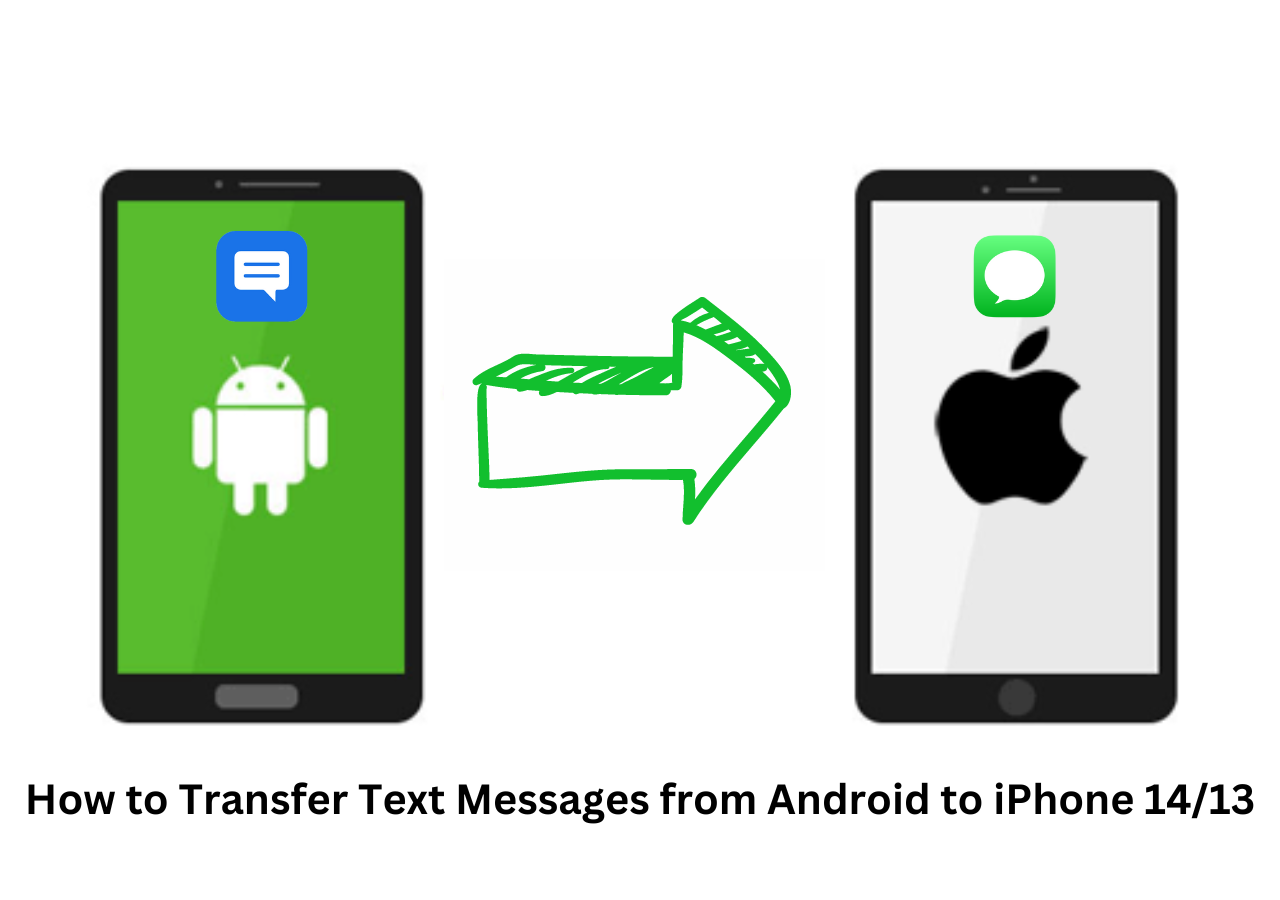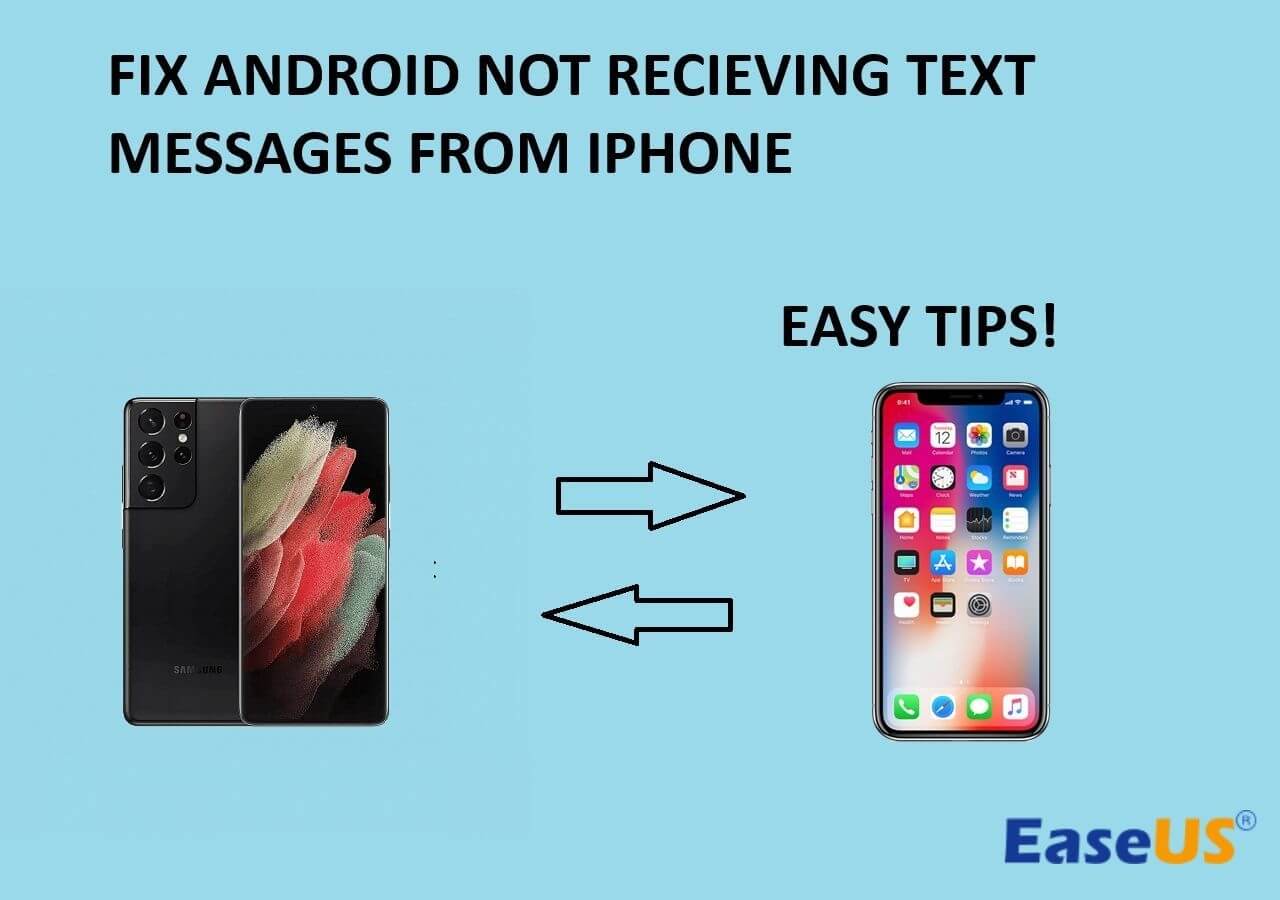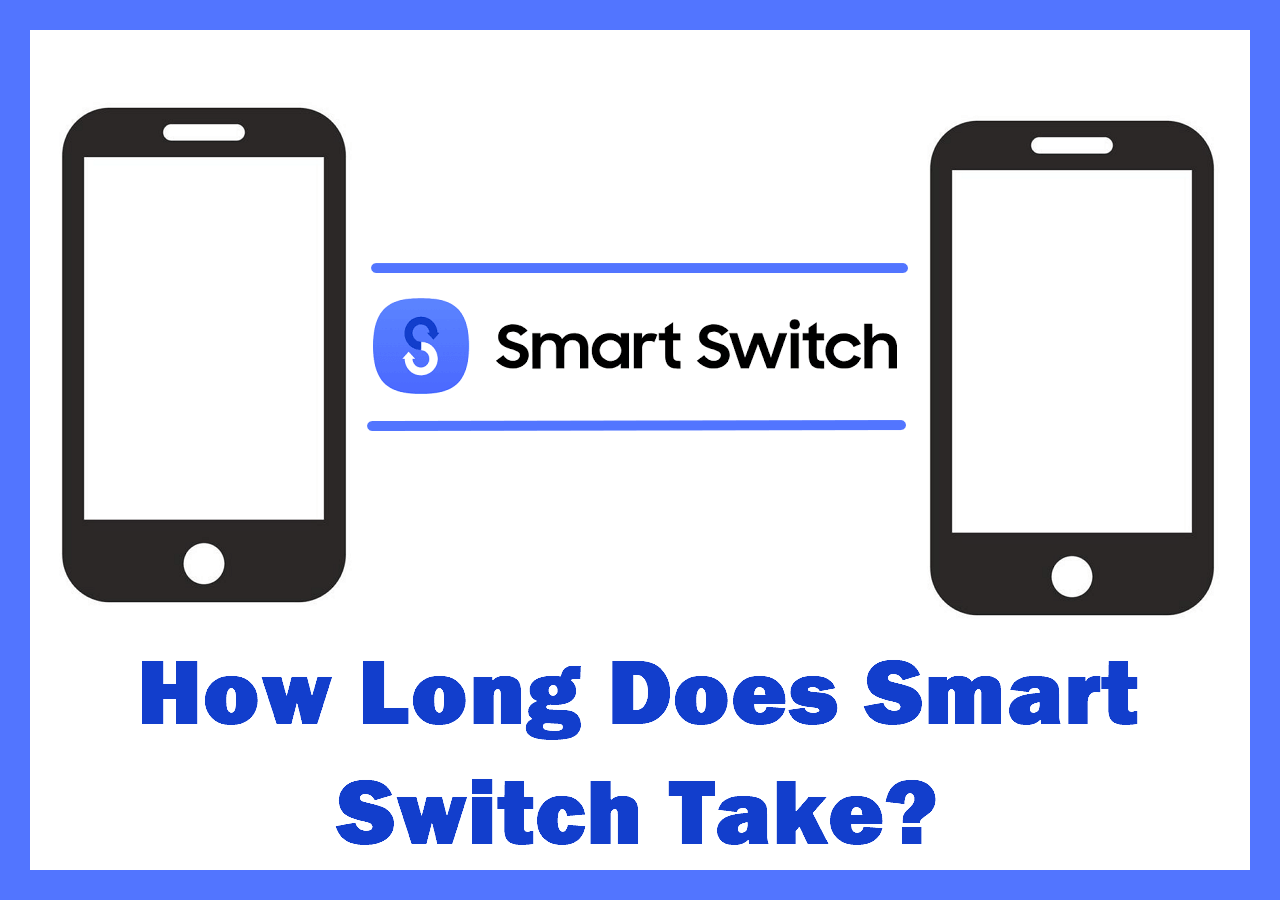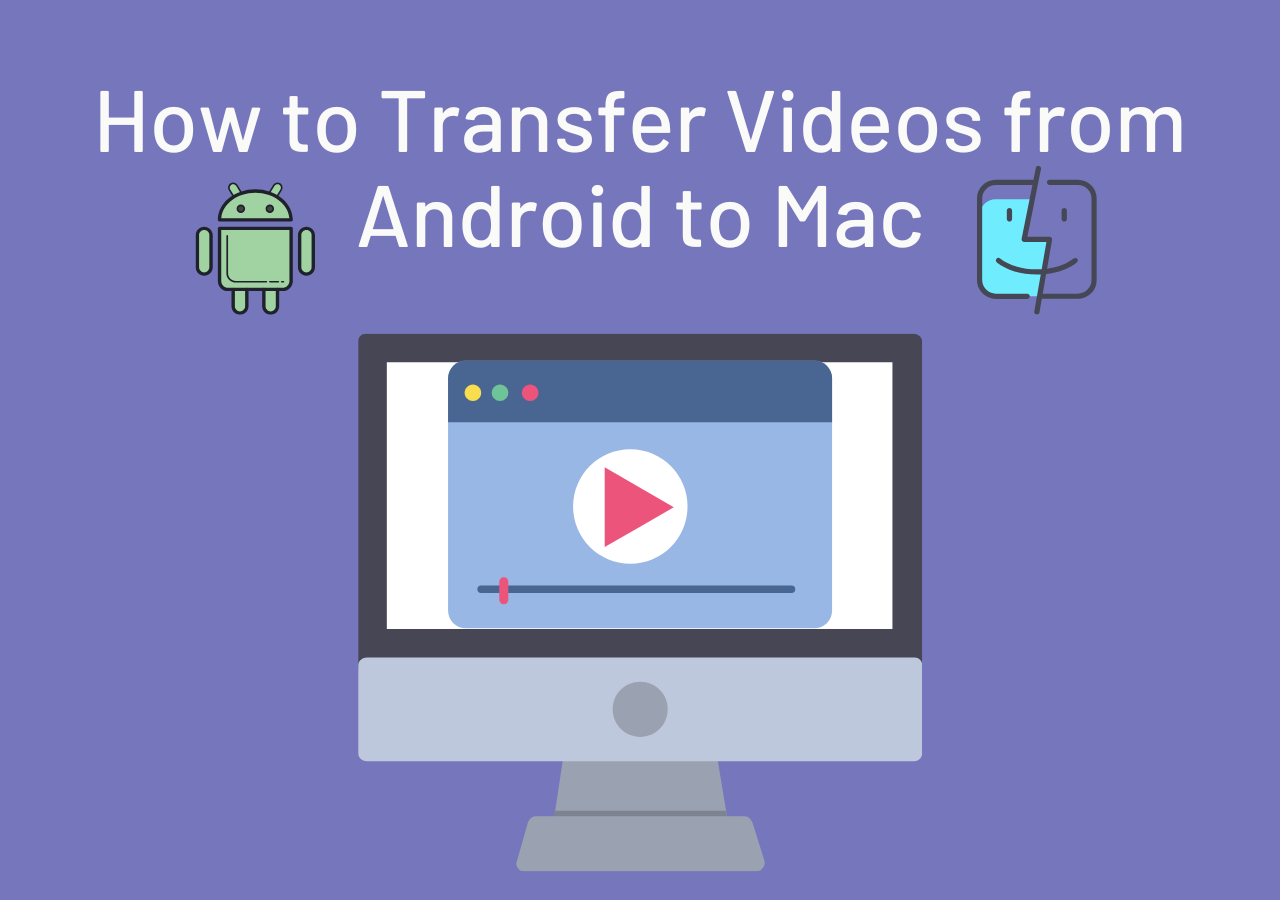Got a flashy Android device? Of course, they're technologically a few steps ahead; there are foldable phones, flip phones, and smartphones with over 100 MP cameras. Android devices are just as good as an iPhone, if not better.
However, there are a few things you should know if you want to move your messages from your iPhone to Android using Bluetooth so that you don't lose any important conversations.
Curious to know how to transfer messages from iPhone to Android without PC via Bluetooth? Continue reading, as we're going to tell you all about it!
Can You Transfer Messages from iPhone to Android via Bluetooth
No, you cannot transfer messages from your iPhone to your new Android device. Apple has restricted Bluetooth's services pretty heavily on its devices, including the iPhone.
Bluetooth on the iPhone is used to only connect wireless devices such as wireless earphones, wireless headphones, gaming controllers, and keyboards.
Nobody can send or receive media files or messages using Bluetooth from an iPhone to an Android device or vice versa.
But this is not the end. You can still transfer all your messages from iPhone to Android using alternative methods. Continue reading to find out more about them.
Further reading:
![related articles]()
3 Best Ways to Transfer Messages from Android to iPhone
This post will focus on how to transfer SMS from Android to iPhone in 3 different ways. Find detailed guides in the following parts.
How to Transfer Messages from iPhone to Android via Bluetooth – Alternatives
Though the process of transferring messages from iPhone to Android via Bluetooth seems impossible now, there are feasible alternatives for you to choose as you like.
| Fixes |
Efficiency |
Difficulty |
| 1️⃣EaseUS MobiMover |
Super High - able to transfer everything from iPhone to Android. |
Easy |
| 2️⃣IDrive |
High - online backup service available to Windows, Mac, Linux, iOS and Android users. |
Moderate |
| 3️⃣iSMS2droid |
High - adds messages from the backup file to your existing message. |
Moderate |
1️⃣How to Transfer Messages from iPhone to Android via EaseUS MobiMover
EaseUS MobiMover is a reliable tool that will help you deal with the hassle by saving your time from following hour-long operations and by allowing you to transfer messages in a few seconds.
You can also transfer other data, such as WhatsApp data, contacts, music, photos, videos, and more between two mobile phones (from Android to iPhone, from iPhone to Android, from iPhone to iPhone, from Android to Android) using EaseUS MobiMover.
Here's how to transfer data from iPhone to Android with this EaseUS phone data tranfer tool:
Step 1. Launch EaseUS MobiMover, choose Phone to Phone transfer mode, and connect your mobile devices to your computer. Follow the on-screen instructions to trust this computer and enable USB debugging on your Android phone. Switch your iPhone as the source device and Android as the destination.
![connect your devices to computer]()
Step 2. Click Next, and EaseUS MobiMover will be downloaded to your Android. (You need to set MobiMover as your default SMS app temporarily when it is asked.)
![install mobimover to your android]()
Step 3. Select the files you want to transfer, and from the lower right, you can see whether you have enough space to store the transferred files.
![select files to transfer]()
Step 4. Click Transfer to start the data transfer process from iPhone to Android. Keep your devices connected until the whole process ends.
![transfer completed]()
2️⃣How to Transfer Messages from iPhone to Android via IDrive
IDrive is a third-party application that makes it easier to transfer messages from iPhone to Android in a few seconds. With IDrive, you can backup SMS, MMS, contacts, calendars, and so much more.
Also, IDrive offers 10 GB of free data storage space to backup your SMS and other data.
Now, let me show you how to transfer your messages from iPhone to your Android device using IDrive:
Step 1. Download and install IDrive on your iPhone.
Step 2. Create a new account.
Step 3. Open IDrive, and select "Backup" under "Cloud Backup".
Step 4. Select "Add-ons," followed by "SMS."
Step 5. Tap on "Backup Now."
Step 6. Download and install IDrive on your Android phone.
Step 7. Sign in to your account.
Step 8. Tap on "Access and Restore" and select "My Device/iPhone Backup" folder.
Step 9. Next to the "SMS" folder, select the download icon.
![tap on access and restore]()
All your messages will start downloading on your Android phone.
3️⃣How to Transfer Messages from iPhone to Android via iSMS2droid
iSMS2droid is another third-party application that's quite popular for transferring messages, contacts, call logs, and more from iPhone to Android.
Here's how to transfer messages from your iPhone to Android using iSMS2droid:
Step 1. Backup your iPhone.
Step 2. Go to this location on your Windows computer C:\Users[YourUsername]\AppData\Roaming\Apple Computer\MobileSync\Backup\
Step 3. Open the folder that does not have a timestamp (this is the folder from the backup you've created).
Step 4. Find the file name 5a4935c78a5255723f707230a451d79c540d2741 in the folder 5a for your call logs and the file name 3d0d7e5fb2ce288813306e4d4636395e047a3d28 in the folder 3d for your messages.
Step 5. Change the name of the messages file to messages.db and the name of the call log file to calls.db.
Step 6. Copy and paste the files to your Android phone, or use a cloud service to move them.
Step 7. Install iSMS2droid on your Android phone.
Step 8. Select "Import Messages" and if it asks for permissions, grant permissions, and also switch the default messaging app to iSMS2droid.
Step 9. Now, select "Import all messages."
![select import messages]()
And the messages would start getting imported to your Android smartphone.
Conclusion
iPhone and Android use different operating systems with their own set of restrictions, thus making the regular consumer's experience a bit difficult.
But thankfully, with tools like Mobile Transfer, iSMS2droid, and IDrive, you can easily move files in a matter of a few minutes.
We hope this article helped you in transferring your messages from your iPhone to your Android device.
Also, please share this article and help others who are also struggling to transfer messages from their iPhone to Android phone.
FAQs on How to Transfer Messages from iPhone to Android via Bluetooth
Do you have any other questions about transferring messages from an iPhone to an Android? Continue reading as we answer a few of your questions below.
1. Can I use Bluetooth to transfer text messages?
No, you cannot use Bluetooth to transfer text messages from an iPhone to an Android.
2. How to send text messages from iPhone to Android?
You can use tools like Mobile Transfer, iSMS2droid, or IDrive.
3. Can I transfer messages from iPhone to Android without a PC?
No, you will require a PC to transfer messages from an iPhone to an Android device.