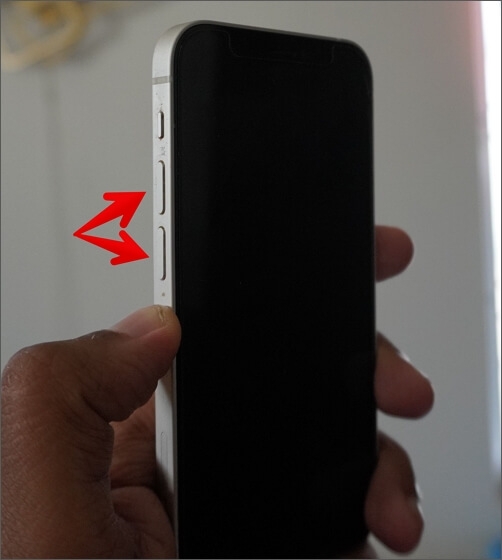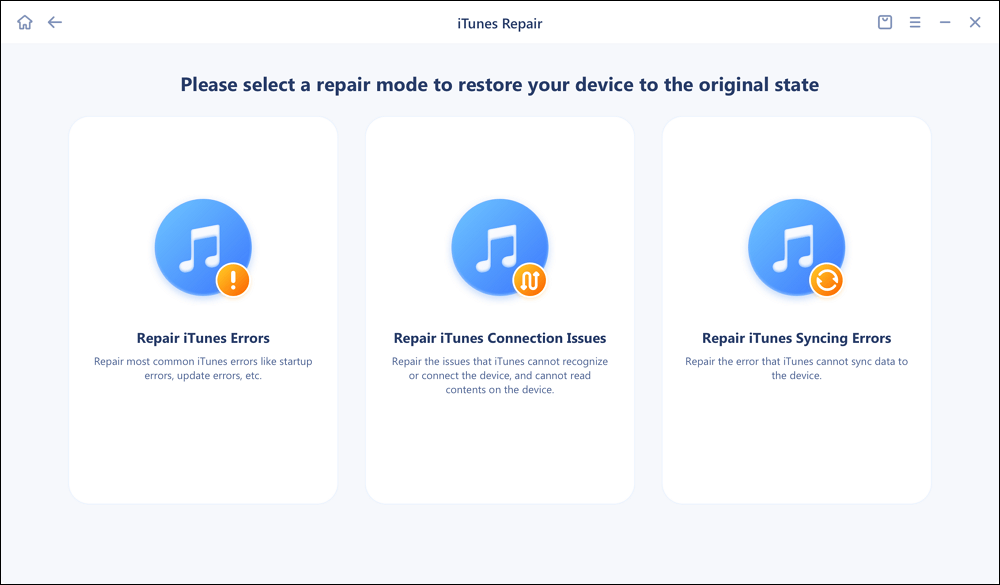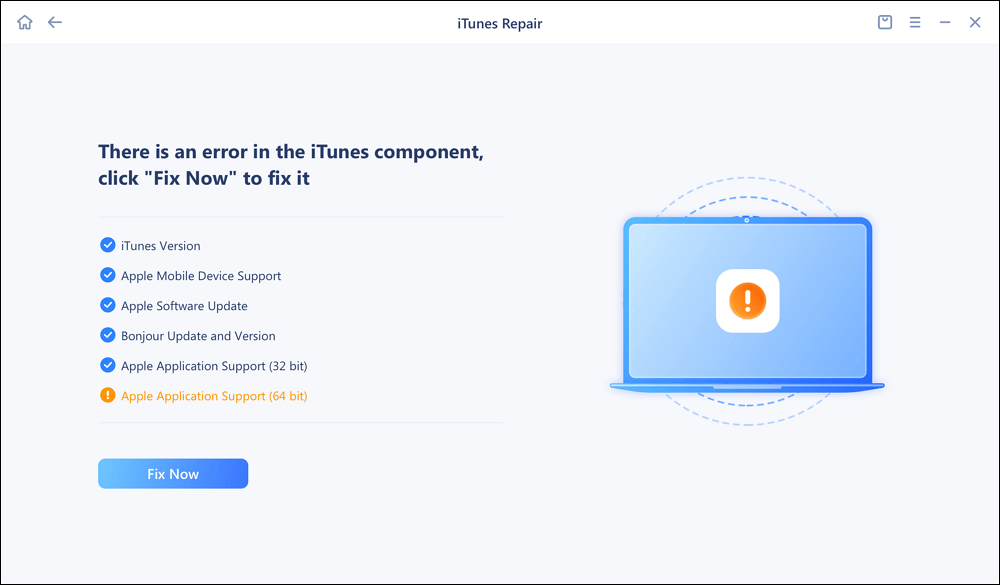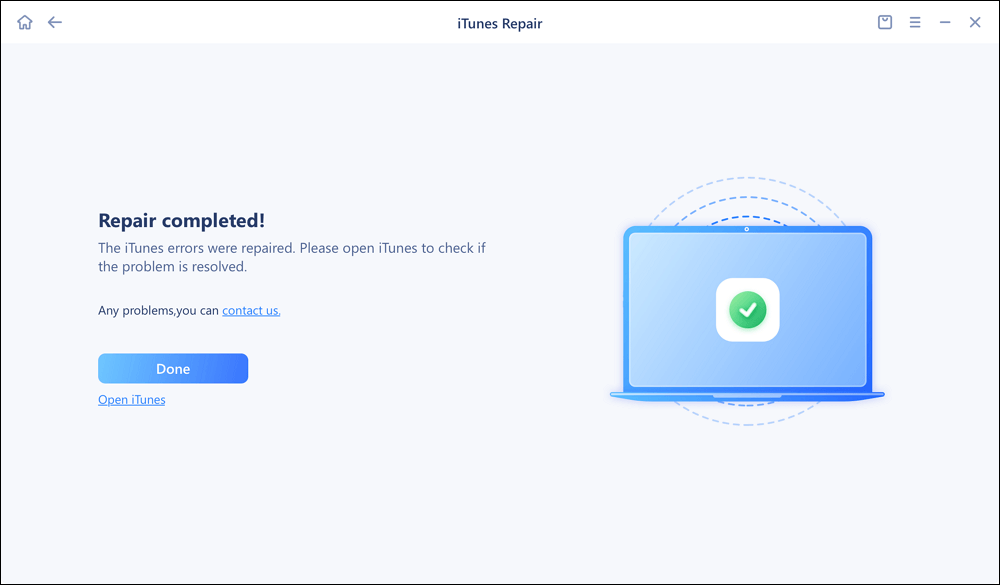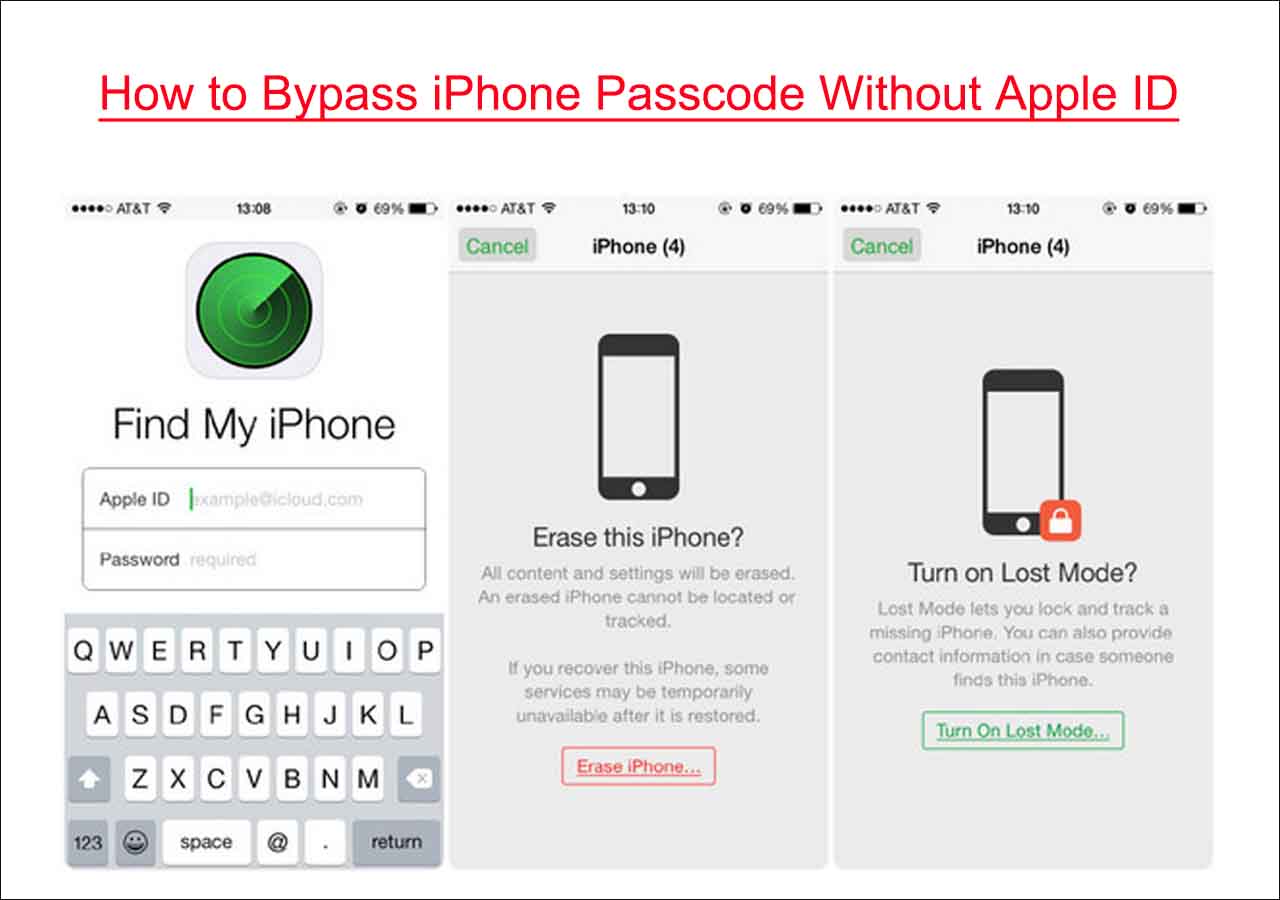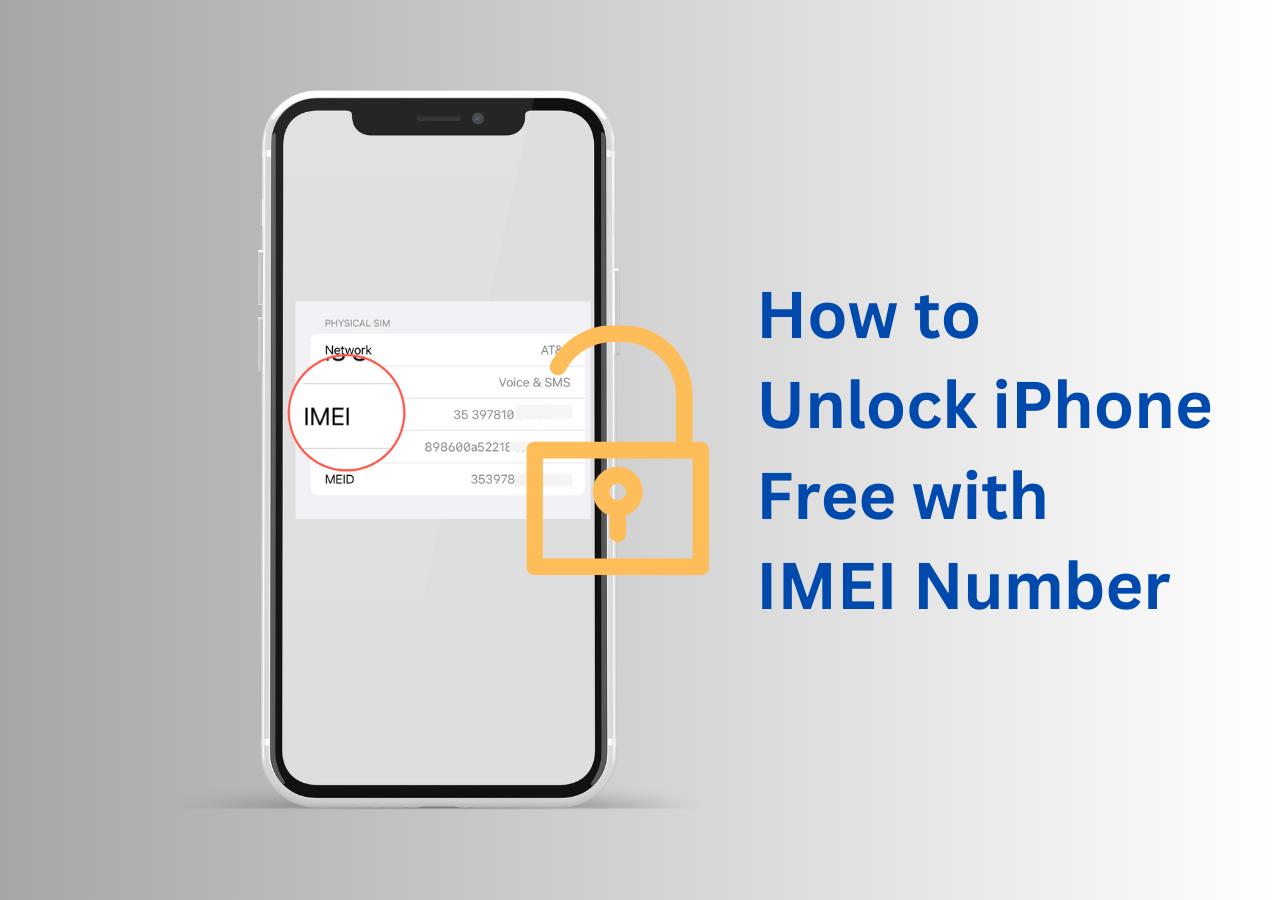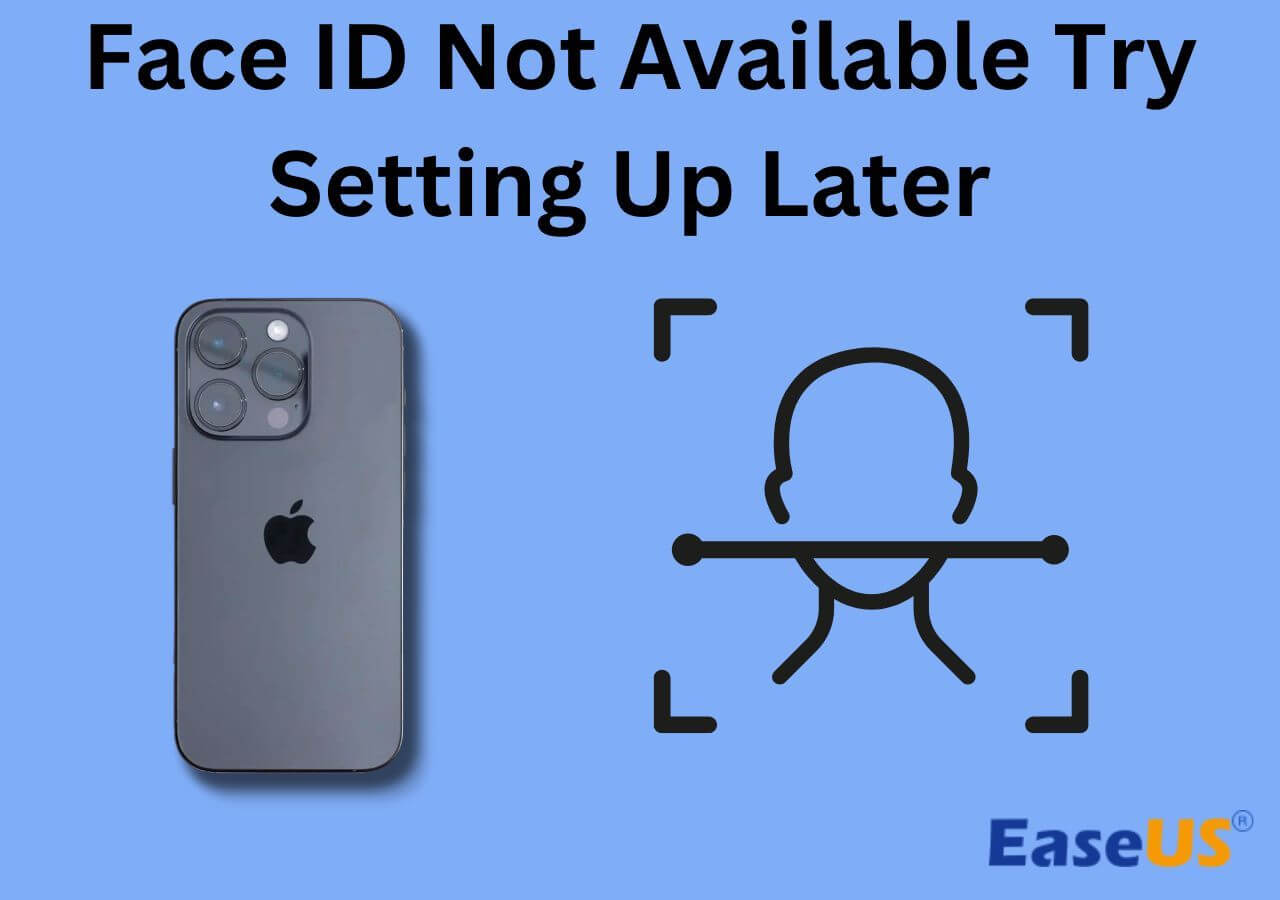Were you trying to put your iPhone in recovery, but now it's stuck on the "Connect to iTunes screen?" This can be quite frustrating. Like iPhone XR disabled connect to iTunes, the same thing also happens a lot to other iOS devices.
But don't worry, we can help you fix this!
Continue reading as we're going to show you how to get out of the "Connect to iTunes" screen without a computer.
Get Out of Connect to iTunes Screen Without Computer by Forcing Restart Your iPhone
If you don't know how to force a restart, we'll show you how. But the method for iPhones with notches versus iPhones with Touch ID is different, so we'll show you how to do it on both iPhones.
For an iPhone with a notch:
Step 1. Press the Volume up button followed by the volume down button quickly.
Step 2. Now press the power button on the right side of your iPhone and keep holding it.
Step 3. Once you see Apple's logo, release the power button.
For an iPhone with Touch ID:
Step 1. Press and keep holding the power button on your iPhone with a Touch ID.
Step 2. Keep holding the power button until it turns off.
Step 3. Now press and hold the power button to turn it back on.
Step 4. Keep holding the power button until it turns on.
![restart buttons]()
Get Out of Connect to iTunes Screen by EaseUS MobiUnlock
Sometimes things turn out more easily if there's a computer by your hand. The best way to get out of "Connect to iTunes" Screen is to let a third-party tool do its job. Here the most recommended one is EaseUS MobiUnlock. It is a 100 percent secure software with the highest successful rate in unlocking iOS devices. It allows you to access your disabled iPhone with just one click, whether you have forgot your passcode, Face ID, Touch ID or not.
Once you've downloaded a trial version of EaseUS MobiUnlocker, you can start using it based on the following steps:
Step 1. Connect your device to computer and launch EaseUS MobiXpert. Choose System Repair from the main interface.
![MobiXpert hompage]()
Step 2. Click iTunes Repair and select a mode to restore your device to the original state. You can choose from Repair iTunes Errors, Repair iTunes Connection Issues, and Repair iTunes Syncing Errors.
![]()
Step 3. It will automatically examine your iTunes errors. Click Fix Now to fix the iTunes component.
![]()
Step 4. When the repair process is completed, click Done and open iTunes to check whether the problem is solved.
![]()
FAQs on Getting Out of the Connect to iTunes Screen Without a Computer
Do you have any other questions about how to get out of the "connect to iTunes" screen without a computer? Here, we answer a few of them that may concern you.
1. How do I get my iPod out of recovery mode without a computer?
Force restart your iPod to remove it from recovery mode with the help of your computer.
2. What to do when the iPhone is stuck on the iTunes logo?
You can wait for some time to see if it gets moved to the next screen; if it doesn't, force restart your iPhone.
3. Why does my iPhone screen show Connect to iTunes?
If your iPhone is in recovery mode, it will prompt you to connect to iTunes or your Mac via a lightning to USB cable. But if you're already connected and yet you're seeing this message, in that case something is wrong.
Force restart your iPhone, and then put it back into recovery mode.
The Conclusion
An iPhone, like any other phone, can at times freeze and malfunction, but when that happens, the easiest and fatest way to solve it is to use EaseUS MobiUnlock.
If this article helped you, please share it with others who can benefit from it.
NEW
HOT