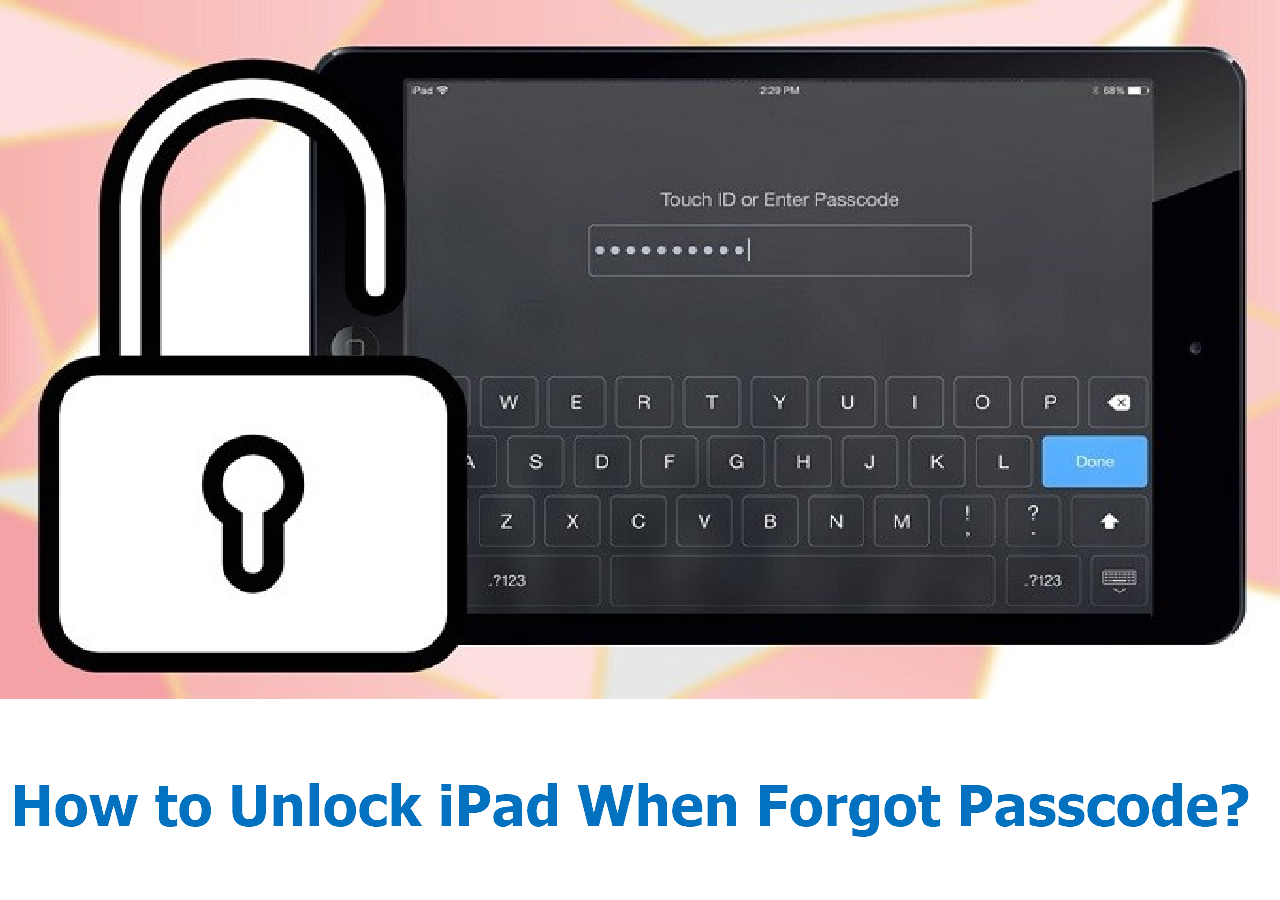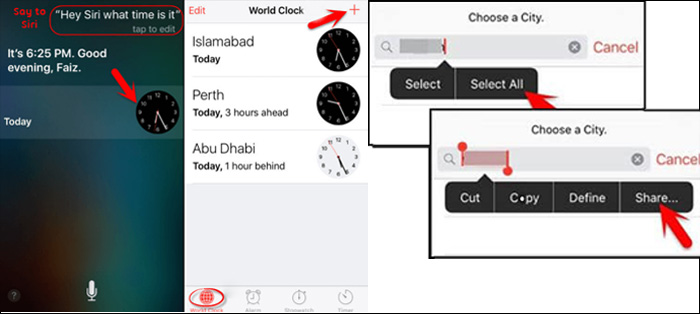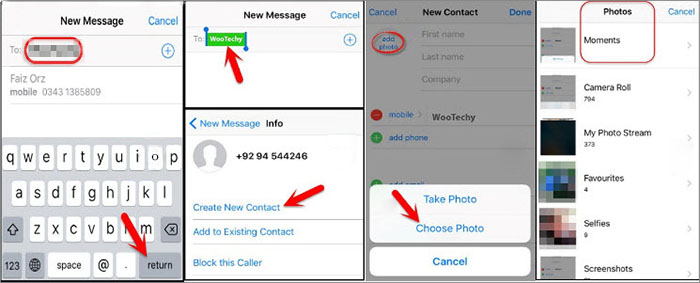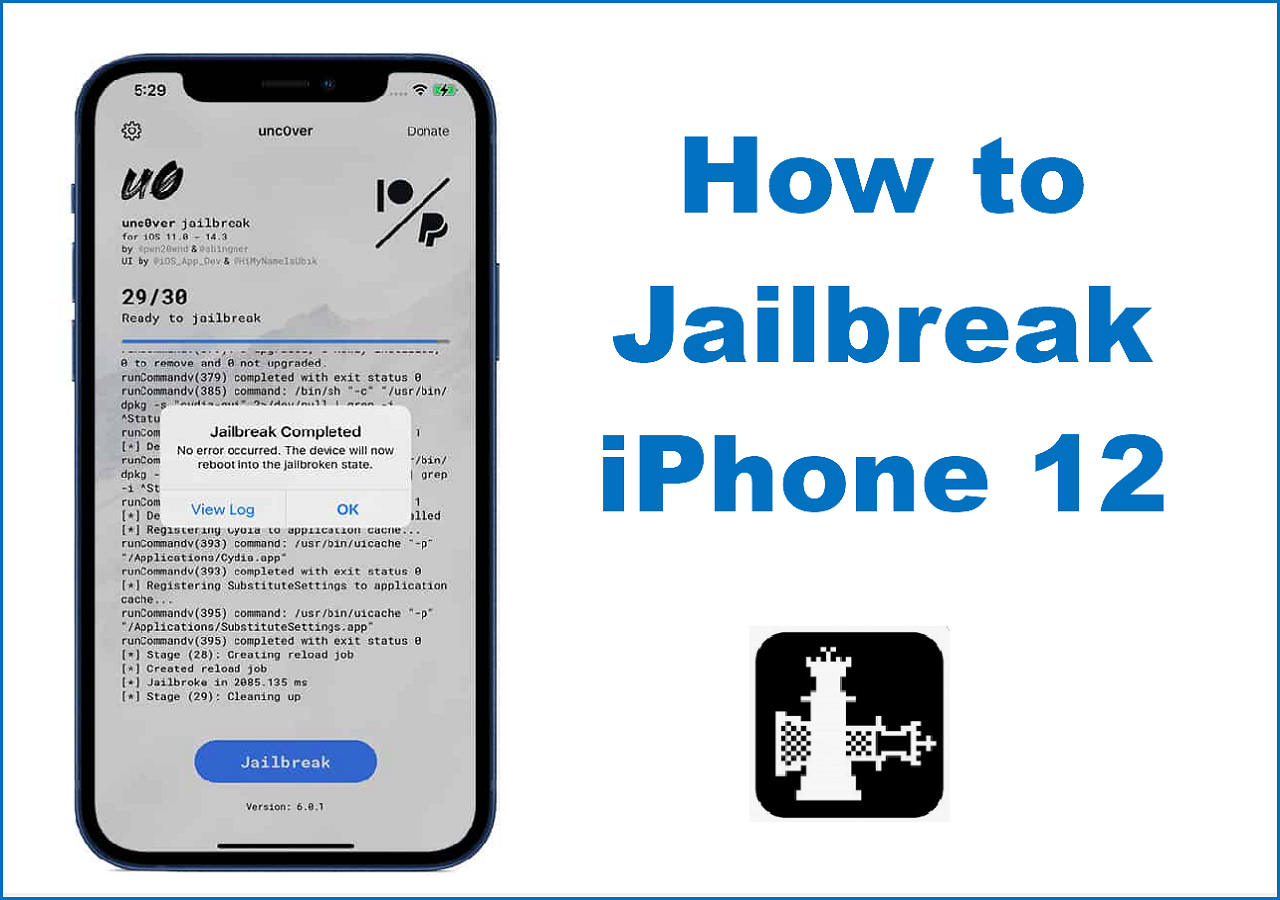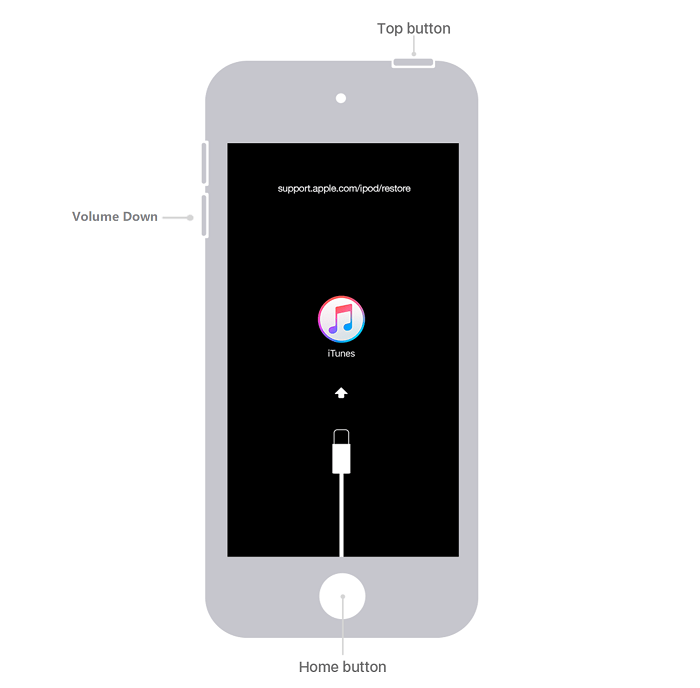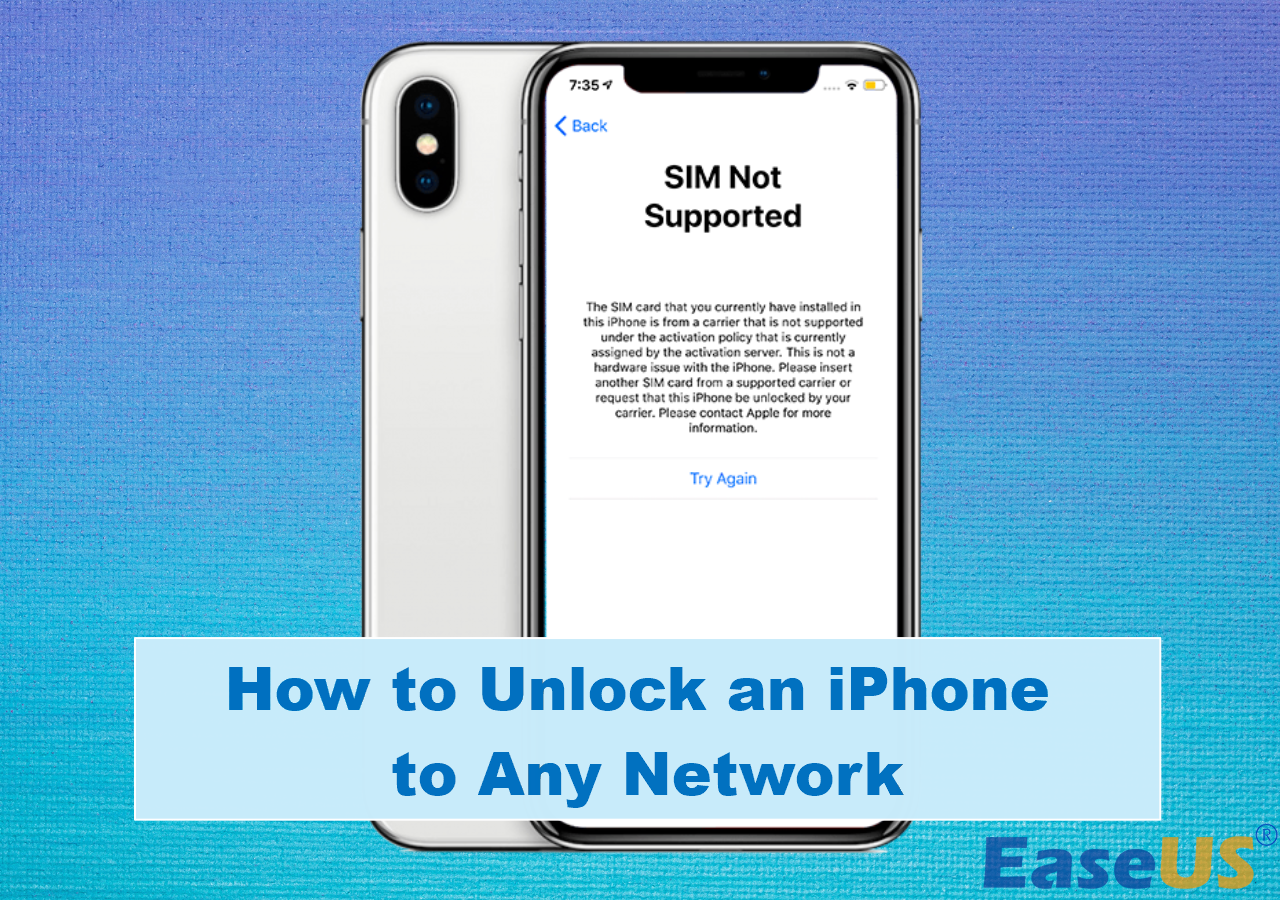Have you forgotten the screen passcode of your iPhone? If that's the case, you may be a little anxious since you are locked out of your iPhone and you can do nothing with it. (As for iPad, you can refer to How to Unlock an iPad I Found for details.)
Don't worry. In this article, we will share with you how to unlock iPhone without passcode. Since it's easy to use Apple ID and password to erase iPhone, this guide will focus on how to bypass iPhone passcode without Apple ID
| Fixes |
Effectiveness |
Difficulty |
Ratings |
| EaseUS MobiUnlock |
It applies to 99% iPhone models regardless of the phone's settings (including Find My). |
simple |
⭐⭐⭐⭐⭐ |
| Siri Trick |
It only works with iPhones between iOS 8 and iOS 10.1. |
complicated |
⭐⭐⭐ |
| iTunes |
It only works when the Find My settings is disabled. |
moderate |
⭐⭐⭐⭐ |
| iCloud |
It only works when the Find My settings is enabled. |
moderate |
⭐⭐⭐⭐ |
Part 1. Is There Any Risk in Unlocking an iPhone
Before you begin, you must understand that many unlocking methods may result in data loss. Make sure you have backed up your locked iPhone before or there's no essential data stored on your locked device. In that case, losing data is not a big deal.
In addition, there's one more thing you need to keep in your mind. As long as your locked iPhone is signed in and the Find My iPhone feature is turned on, you will be asked to enter the original Apple ID and password to unlock the Activation Lock (see iCloud Activation Lock Removal Free for free software). Only in this way can you get access to your iPhone normally after removing the passcode. If you buy a second-hand iPhone without knowing its Apple ID password, refer to How to Remove Activation Lock Without Previous Owner for details.
Therefore, remember these two points before you begin to use the following methods to unlock iPhone passcode without Apple ID. See: How to Bypass Activation Lock for more information if you want to unlock the iCloud lock after a factory reset.
Part 2. How to Bypass iPhone Passcode Without Apple ID
In this section, we will share two ways to help you bypass iPhone passcode without Apple ID if you just happen to forget the screen passcode and the Apple ID password. Here we go.
1. EaseUS MobiUnlock
First of all, we will introduce a preferred and reliable iPhone unlocker tool - EaseUS MobiUnlock for iOS. This unlocking software is exclusively designed for iOS devices, such as iPhone and iPad. The principle of its passcode unlocking is to delete the current iOS system and replace it with a new one.
- Notice:
- Maybe the new iOS system would not be the original version and the latest version currently supported by the device will be installed.
Step 1. Open EaseUS MobiUnlock on your computer, select "Unlock Screen Passcode."
Step 2. Connect the iPhone, iPad, or iPod to the computer, and then click "Start" to proceed.
Step 3. Check your device model and click "Next" to download the latest version of firmware for your device. If the firmware has been downloaded already, select the package instead.
Step 4. When the verification has completed, click "Unlock Now". In the warning window, enter the information required and click "Unlock" again to unlock your iPhone, iPad, or iPod without passcode.
Step 5. Wait for the tool to reset your device. Afterward, you can set up and use your device again.
- Important
- Don't unplug the cable during the unlocking process, or it may result in a bricked iPhone.
Moreover, once you remove the passcode using EassUS MobiUnlock, you are allowed to enter any Apple ID and password to activate the device if you didn't enable the Find My iPhone before. On the contrary, you will be required to enter the original Apple ID and password if this device is signed to before.
EaseUS MobiUnlock is also able to bypass the Activation Lock from iPhone 5S to iPhone X with the iOS version between 12.0 to 14.8. Using this EaseUS software to bypass the iPhone Activation Lock will not cause data loss.
To be honest, most iPhone models are relatively new and this application is less-efficient. So it is recommended to use this service to unlock your iPhone passcode and then you enter the Apple ID and password to access your iPhone.
This reliable iOS unlocking tool also enables you to remove the iPad passcode. You can click below to learn more information:
![related articles]()
How to Unlock iPad When Forgot Passcode?
If you forgot your iPad's password and have locked yourself out, don't worry; we'll show you how to unlock your iPad when you forget the passcode. Continue reading to learn more!
2. Siri Trick
Apart from EaseUS MobiUnlock for iOS, there's another alternative - Siri Trick to bypass iPhone passcode without Apple ID. Actually, it is extremely unusual for users to forget the screen passcode and the Apple ID password. However, if that's true, you can use Siri Trick to bypass the passcode and get access to the Home screen without a factory reset.
Although this method would not result in data loss, it applies to iPhones with limited iOS versions. It only works if your iPhone is running between iOS 8 and iOS 10.1.
Follow the steps below to learn how to remove Apple ID without password using Siri Trick:
Step 1. Say "Hey Siri" to activate Siri on your locked iPhone, and ask "What is the time now?"
Step 2. After it answers and the time shows on the screen, tap the clock icon.
Step 3. Select "+" to continue.
Step 4. Then type some words in the box.
Step 5. Select them all. Then tap Share > Messages.
![activate Siri and go to the World Clock]()
Step 6. On the Email screen, also type some words into the "To:" field box.
Step 7. Tap the "+" to continue.
Step 8. Select Create New Contact.
Step 9. Tap add photo > Choose Photo to go to Photos Library.
![navigate to the home screen]()
Step 10. In the Photos Library, you are allowed to press the Home button to go to the Home screen.
Part 3. Alternatives to Unlock iPhone Passcode
Except for the previous two ways to unlock iPhone without passcode and Apple ID password, here are additional ways to remove the iPhone lock screen. But you need to enter the original Apple ID and password to unlock the Activation Lock after you use the following solutions to unlock the passcode.
It is quite common to back up iPhone to iTunes. And this service is capable of more. If the Find My iPhone feature is turned off, then you can use iTunes to restore your locked device.
However, you are expected to use iCloud to reset your iPhone if Find My iPhone is enabled. You can also use iCloud to back up iPhone.
For a step-by-step guide and detailed information on these two methods, refer to "How to Unlock iPhone Passcode in 3 Ways."
Conclusion
In this article, we have mentioned two ways to help you bypass iPhone passcode without Apple ID. And we recommend EaseUS MobiUnlock most. You can click the button below to download the trial version to take a look. And I'm sure you will find its value and advantages.
Finally, we would appreciate it if you enjoy this post and share it with your friends to help more people in this dilemma.
FAQs on How to Bypass iPhone Passcode Without Apple ID
For more information on how to bypass iPhone passcode without Apple ID, check the following frequently asked questions now!
1. When should I restore my iPhone using Finder and iTunes, respectively?
If your computer is a Windows PC or a Mac running macOS Mojave or earlier, iTunes is available to restore your iPhone. While if your Mac is updated to macOS Catalina or later, then Finder is your new option instead. Nowadays iTunes has been replaced gradually by Finder with the release of macOS Catalina.
2. Can I bypass passcode on iPhone 12 with Siri?
No. You can use Siri to unlock your iPhone only when it's running iOS 8~iOS 10.1. However, iPhone 12 comes with iOS 14. So, it's not feasible to bypass passcode on iPhone 12 via Siri.
3. How to turn off Find My on my iPhone?
- Go to Settings.
- Tap on [your name] > Find My > Find My iPhone.
- Toggle off Find My iPhone.
- You will be required to enter your Apple ID password.
- Then tap Turn Off in the top-right corner of your screen.
NEW
HOT