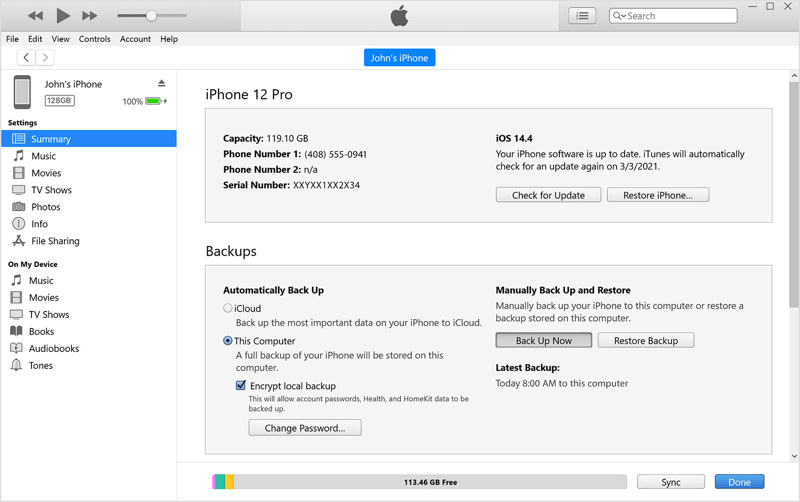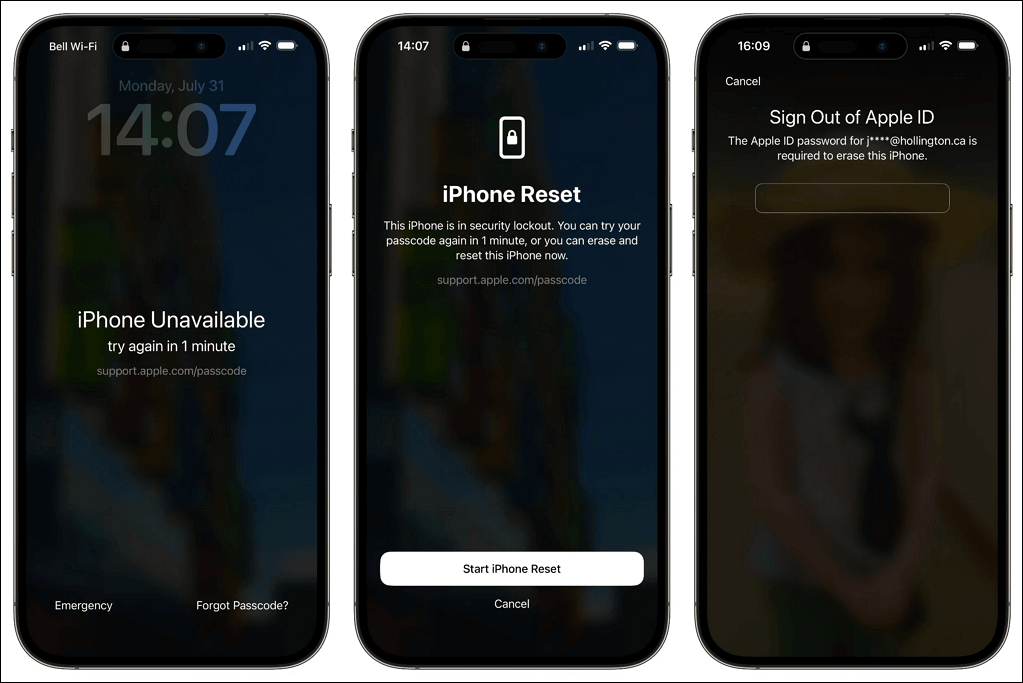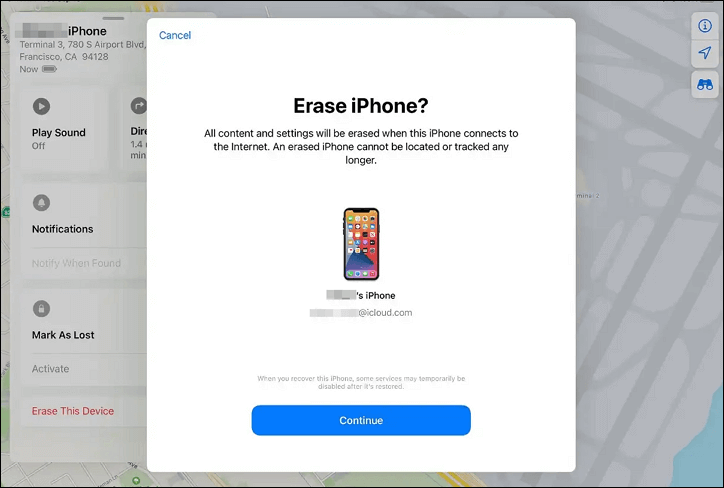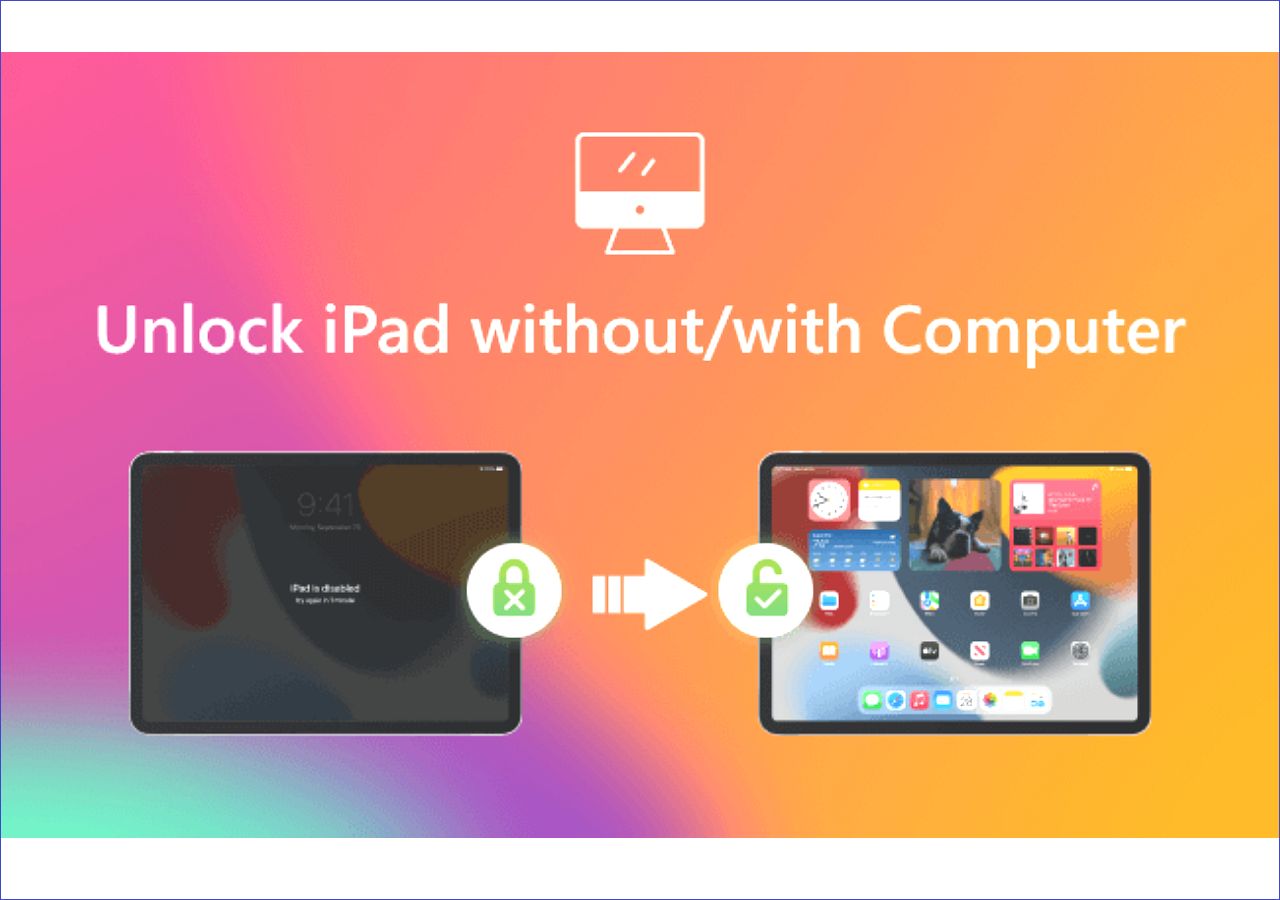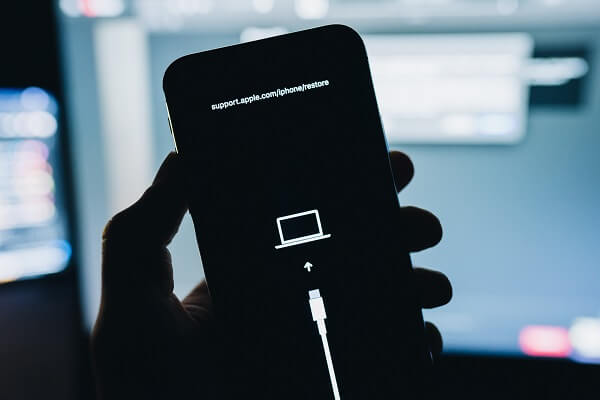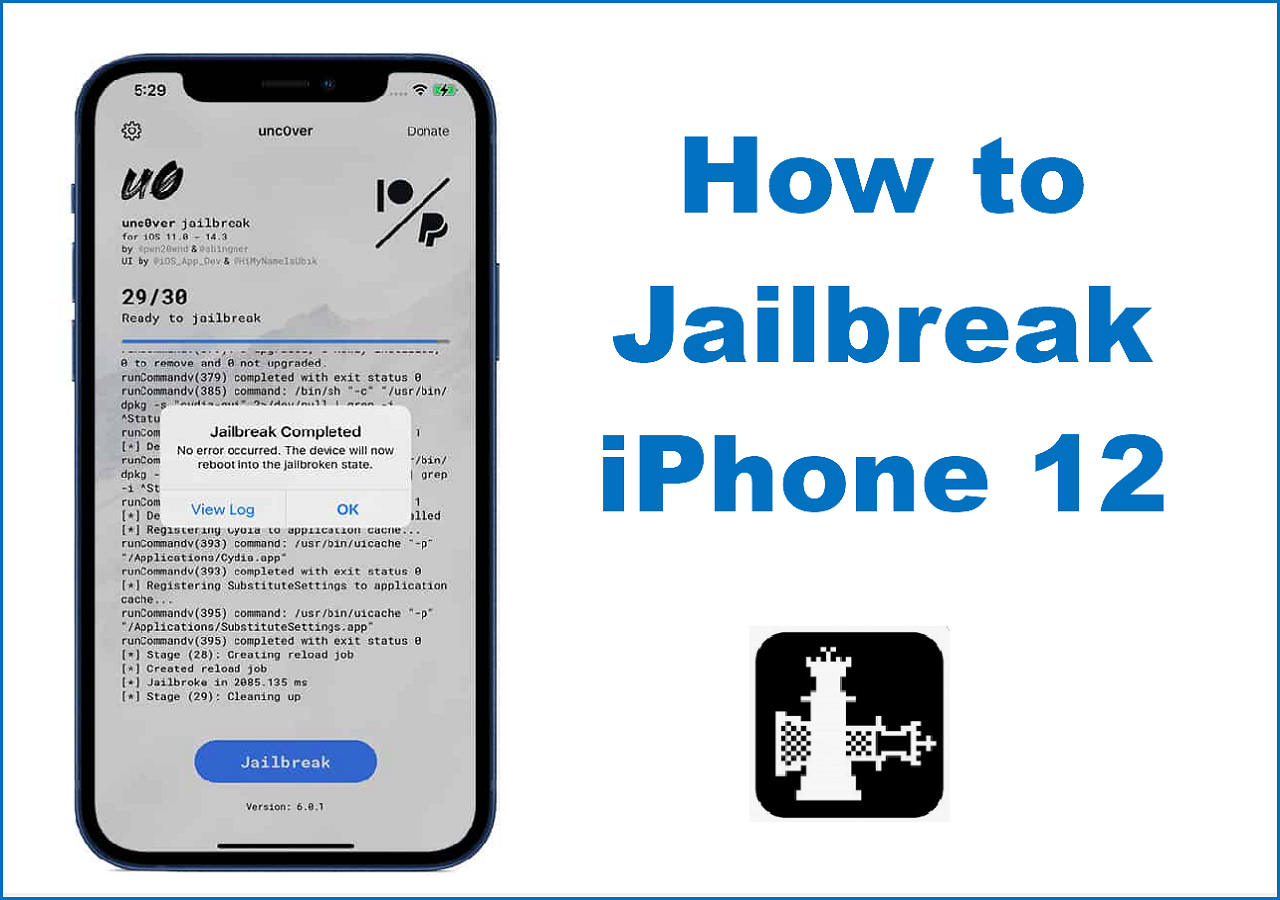Quick Access to Fixes:
| 📱 |
iPhone Unlocker |
iTunes |
Forgot Passcode |
iCloud |
| Apple ID |
Not Required |
Depends |
Yes |
Yes |
| Recovery Mode |
Not Required |
Depends |
Not Required |
Not Required |
| Computer |
Yes |
Yes |
Not Required |
Depends |
| Time Duration |
Within Seconds |
15 minutes or longer |
Within 1 minute |
10 minutes |
When your iPhone is disabled or when you forgot your iPhone passcode, you have to factory reset it without a passcode to access your mobile phone again. In this article, we will introduce four solutions to help you reset your iPhone 15, iPhone 15 Pro, and iPhone 15 Pro Max without knowing the password. Let's dive right in.
How to Factory Reset iPhone 15 Without Passcode on Computer
If you have a computer by your side, it is easy to factory reset your iPhone 15 without a passcode. You can restore your iPhone to factory settings either with an iPhone unlocker or iTunes.
One-Click to Factory Reset iPhone 15 Without Passcode
EaseUS MobiUnlock is a professional iPhone unlock tool that can factory reset your iOS devices without knowing the passcode. With its user-friendly interface and high effectiveness, it will accomplish this task in a few minutes, in a few steps.
Main Features:
Let's see how to use MobiUnlock to factory reset iPhone 15 without a passcode:
![factory reset iphone 15 without passcode]()
Factory Reset iPhone 15/15 Pro Without Password via iTunes
The other method is to use iTunes or Finder to reset your iPhone. iTunes always stands as an enduring and reliable ally, offering a pathway to iOS data backup and restoration with confidence and precision. Familiar to Windows and Mac users, iTunes has become the go-to companion for resetting your iPhone 15 to its factory settings, bringing a new life to your device.
Step 1. Launch the latest iTunes or Finder on a trusted computer and connect your iPhone 15 to the computer with a compatible USB cable.
Step 2. Click the device icon and select Summary/General.
Step 3. Click the Restore iPhone button. Then, wait for a few minutes to finish the factory reset process.
![restore iphone with itunes]()
If you haven't synced your iPhone 15 with iTunes or Finder before, iTunes can only detect your iPhone if you unlock it and trust the computer. In that case, you should put your iPhone into recovery mode when disabled.
Step 1. Quickly press the volume up button and let go of it, then the volume down button. Press and hold the Side/Power button until you see the recovery mode screen.
Step 2. Connect your new iPhone 15 to the computer, and iTunes will pop up a window to ask you to Update or Restore. Click Restore.
![restore iphone without passcode]()
Note: You can use iTunes to factory reset your iPhone 15 without using the Apple ID password only when the Find My feature is turned off on your device.
How to Factory Reset iPhone 15 Without Passcode or Computer
If you don't have a Windows or Mac computer at hand, you can factory reset your iPhone 15 without a passcode or computer. However, both methods below require you to know the Apple ID and password. Want to factory reset your iPhone 15 without an Apple ID password? Turn back to EaseUS MobiUnlock in the above.
Factory Reset Disabled iPhone 15 via Forgot Passcode
Forgetting the iPhone passcode can be annoying since you cannot get into your locked iPhone and perform basic functions, such as taking photos, making calls, and sending messages. On iPhone 15 iOS 17, you can reset your iPhone without a passcode or iTunes.
Step 1. On your iPhone 15, enter the wrong passcode several times, and you can see the Forgot Passcode in the lower right corner.
Step 2. Tap Forgot Passcode > Start iPhone Reset. Then, enter the Apple ID password to sign out of it.
Step 3. Wait for the reset process to end, and you can now set up your device again to use it as usual.
![reset iphone 15 without passcode]()
Factory Reset iPhone 15 Without Password via iCloud
You can locate and erase your device remotely when you have enabled the Find My feature, which is turned on by default. Therefore, you can use iCloud to factory reset the iOS device without a passcode, even when the mobile phone is not by your side.
Step 1. Go to iCloud.com on your iPad or other device, and sign in with the Apple ID and password used on your locked iPhone.
Step 2. Click Find iPhone, where you can see all the iOS devices that are related to your Apple ID. Locate your iPhone 15, iPhone 15 Pro, or iPhone 15 Pro Max.
Step 3. Tap the Erase iPhone option, and you may need to enter your Apple ID password again for confirmation. Then, wait for the process to end, and you can access your iPhone files again.
![erase iphone without passcode]()
Bonus Info: How do I Factory Reset iPhone 15 with Buttons?
Unfortunately, you cannot perform a factory reset on iPhone 15 with only buttons. To factory reset your device, apart from the above method, you can unlock your iPhone and go to Settings to factory reset your device by following the path: Settings > General > Transfer or Reset iPhone > Reset > Erase All Content and Settings.
However, you can hard reset your iPhone 15 with buttons. This action will reboot your hardware and remove all the running applications in the background. Let's see how to hard reset iPhone 15 with buttons:
- Press the volume up button and quickly release it.
- Then, do the same to the volume down button.
- Hold the power button until you see the Apple logo and release it.
![hard reset iphone]()
Solved 'How to Factory Reset iPhone 15 Without Passcode'
From the above, you've learned four methods to factory reset your iPhone 15 without a passcode. After performing the factory reset, you will lose everything. Then, you can set it up as a new device or restore it from a previous backup file, such as iCloud and iTunes backup. Moreover, if you don't sign out of the Apple ID before factory resetting, you need to use the Apple ID password to bypass the activation lock.
Share this post with more friends in need.
How to Factory Reset iPhone 15 FAQs
How do you reset a locked iPhone 15?
You can use EaseUS MobiUnlock to reset your iPhone 15, which is locked and unavailable. Connect your iPhone 15 to the computer and launch EaseUS MobiUnlock, choose Remove Screen Lock from the main interface, and click Unlock to start the process. When it is finished, your iPhone 15 has been wiped, and you can set it up to use it again.
How do I restore my iPhone after 10 failed restriction passcode attempts?
If you enter the wrong passcode several times, your iPhone will be locked to protect the vital data from authorized access. If you want to restore your iPhone, you can use iTunes:
- Launch iTunes on your computer and put your iPhone in recovery mode.
- Connect the device to your computer, and a window will pop up to ask you to Update or Restore your iPhone.
- Choose Restore, and your iPhone will be erased. Then, you can restore the iPhone with a previous backup file if you have one.
NEW
HOT