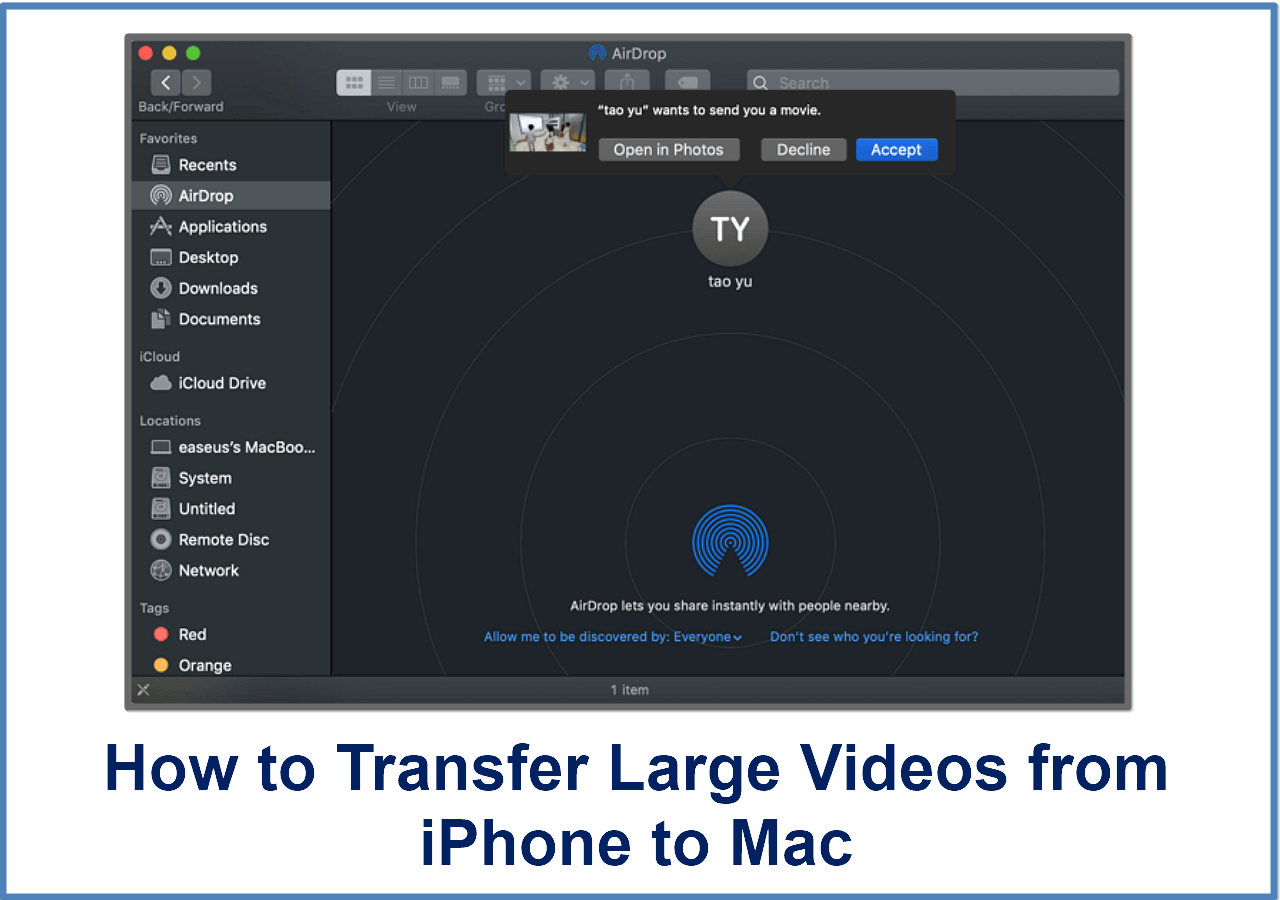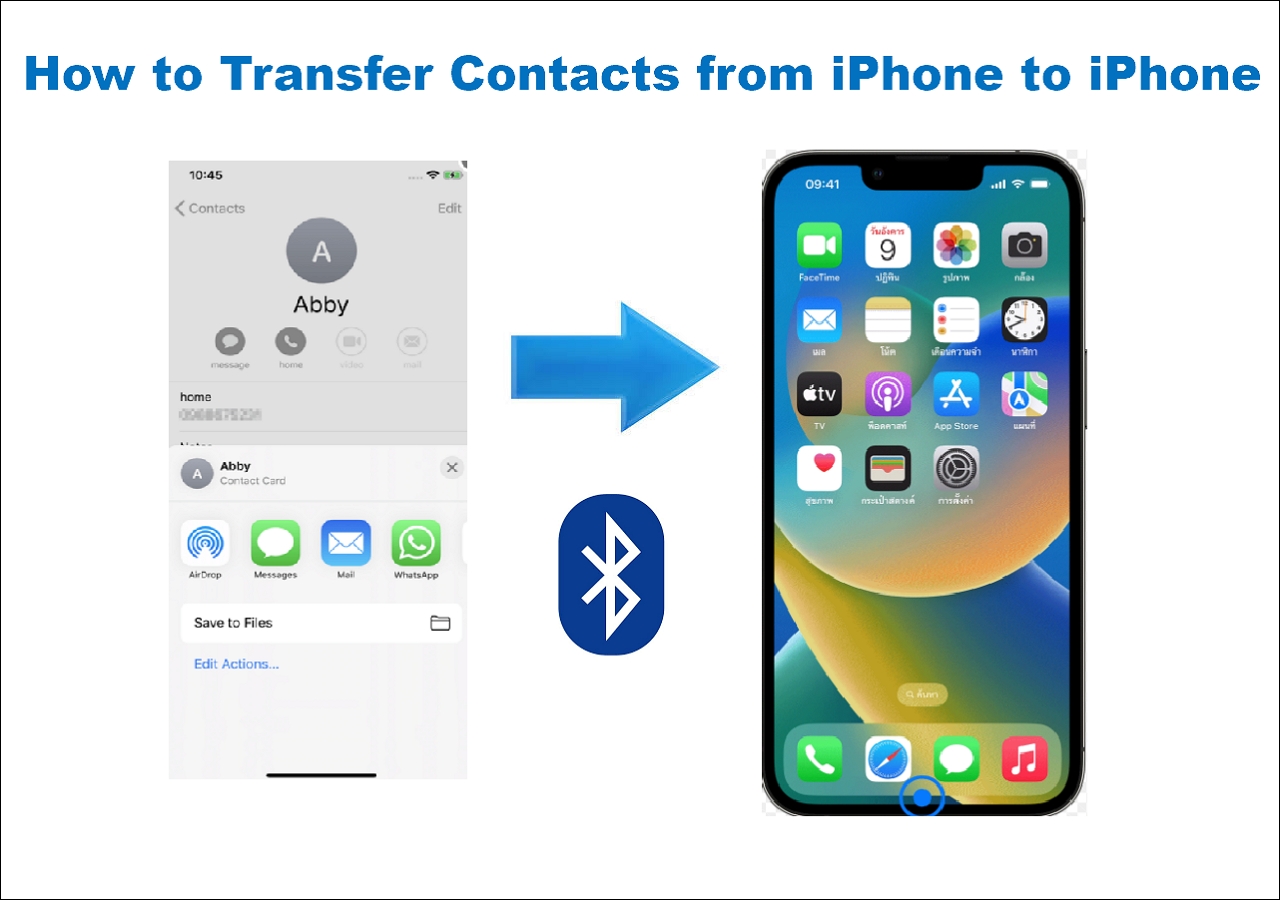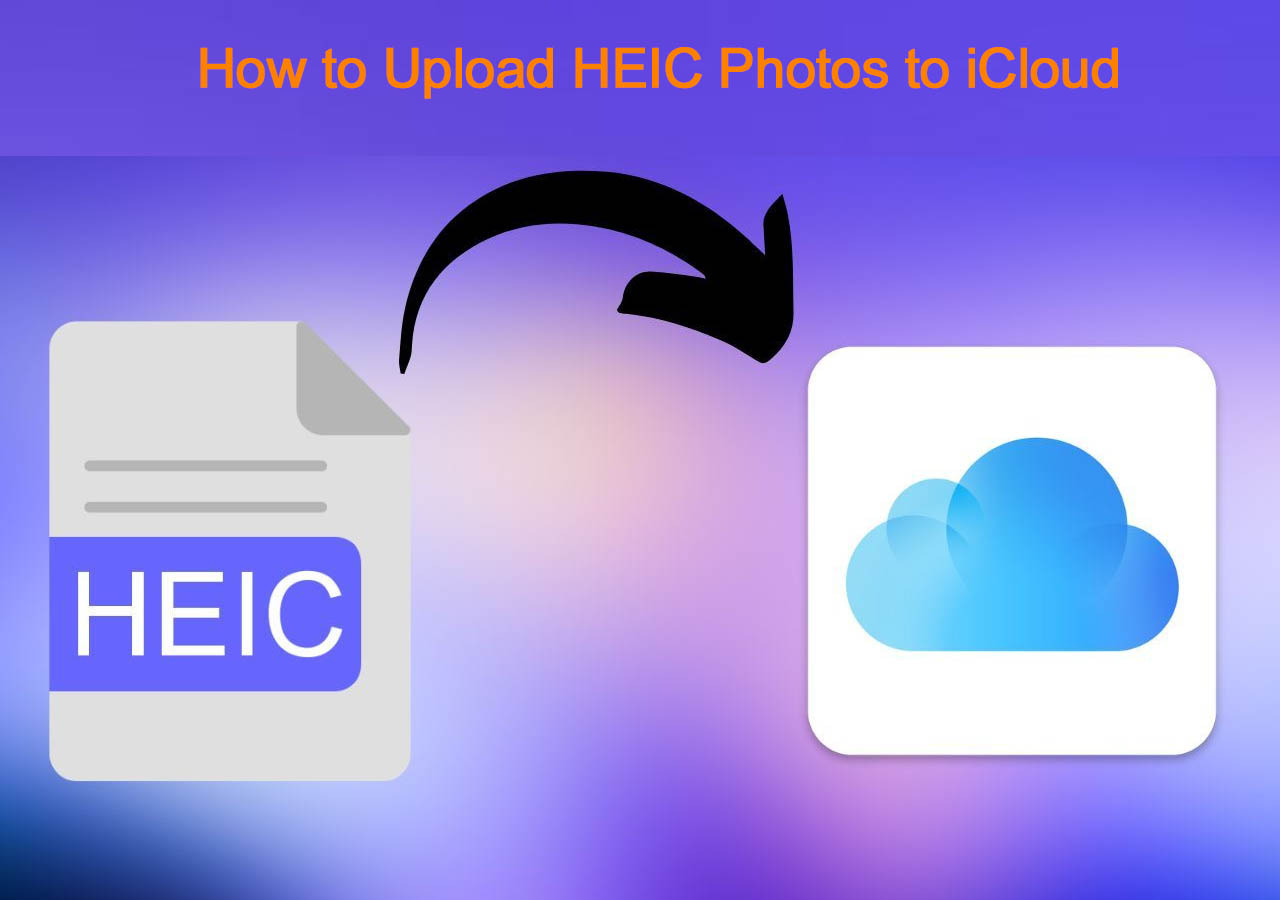"Hello All! I was confused about what happens if you switch SIM cards on iPhones. Will I lose all my files, such as photos, music, contacts, etc.? It would help if you could guide me through this without any data loss. Many Thanks!"
As an iPhone user, you may find yourself surrounded by such queries. Reasons like unstable internet connection, network connectivity issues, etc., may lead you to replace and switch to new SIM cards. Well, changing a SIM card is not a big deal for anyone. Let's understand better the implications of changing SIM cards between iPhones. We will also discuss the detailed process of insertion of a new SIM. So stick with us until the end.
Does Switching SIM Cards Affect Anything?
Before changing your SIM card on an iPhone, it is essential to know whether stitching SIM cards affect anything. Well, when you switch a SIM card to a new iPhone, you may see numerous consequences. Many situations can arise, and you should be aware of them before taking such action. Read the following information to learn what happens if you switch SIM cards in iPhones: Many people think that changing SIM cards on iPhones may cause essential data loss and prevent them from using specific services. But nothing happens as such. Instead:
1️⃣You can place a call or send SMS and text messages with your new phone number.
2️⃣You can easily use WhatsApp and other social media platforms like Twitter, Facebook, YouTube, Instagram, etc., as changing your SIM card does not result in data loss.
3️⃣All the data that is not stored on your SIM card will remain accessible, including contacts stored in mail or devices, apps, music, photos, etc. However, you may lose the data stored on your SIM card, including its account information.
4️⃣Your Apple ID and iPhone settings will remain unaffected.
5️⃣You will be able to use FaceTime and iMessage after reactivating them. Follow these steps to operate them:
- Open the iPhone Settings app and select Messages.
- Turn off iMessage.
- Click Settings and select FaceTime.
- Turn off FaceTime.
- After that, restart your iPhone or other iOS device.
- Go to Settings again, and turn on iMessage and FaceTime.
Can You Simply Switch SIM Cards in iPhones?
While switching your SIM card to an iPhone, you have to be mindful of a few things. You need to consider some essential factors and prepare some necessary things to change your SIM card. Once set, you can follow the detailed process to transfer SIM cards from iPhone to iPhone.
Tip 1. Better to Back Up iPhone Before Changing SIM Cards
Do I need to back up my iPhone before switching SIM cards? A simple answer is: YES! With a backup, you can easily proceed with any process without causing any damage to your data. This way, even if any data is accidentally erased, you can recover it without stress.
EaseUS MobiMover is a convenient file manager that helps keep your iOS devices well organized. It can help you back up iPhones to a computer or external storage device. Once backed up, you can even restore and transfer iPhone data to another iOS or Android device for free. After changing SIM cards on iPhones, EaseUS MobiMover can also help you transfer data to the new iPhone 14/15 in several minutes, including photos, videos, WhatsApp messages, text messages, and contacts. Download and install EaseUS MobiMover and back up your iPhone now!
Step 1. Connect your iPhone/iPad to your PC with a USB cable and click "Trust" on your device. Then launch EaseUS MobiMover and click "Backup Manager" > "Back up".
Step 2. Check the types of files you need to backup. Afterward, click the backup button to start backing up your iPhone or iPad.
Step 3. Depending on the size of the content, the time the backup will spend varies. Wait patiently for the backup to complete.
Tip 2. Important Things to Consider
Whether you have a new or old iPhone, you are always advised to check a few things so your essential data is always under your control. As you already know what happens if you switch SIM cards in iPhones, here are some of the things you must check before swapping your old SIM card for a new one.
1. Check if your iPhone is Carrier-locked
Changing the old SIM card on an iPhone is pretty easy. But before you proceed with the process, check whether your iPhone is network unlocked. If your iPhone is already locked to a particular carrier, switching your SIM card to this iPhone may result in several complications. These issues usually prevent your iPhone from functioning with your desired network provider, limiting the iPhone's functionality and hindering your ability to use certain features or services on the device. This issue is particularly prevalent when using a SIM card from a carrier other than the one your iPhone is locked to.
Here are these detailed steps to check if your iPhone is carrier-locked.
- Open iPhone Settings.
- Click General and tap About.
- Scroll until you find the Network Provider Lock or Carrier Lock to see your network carrier lock status.
![carrier lock]()
Note: You have to unlock your iPhone carrier. Either use a third-party iPhone unlocker service or contact the authorized network provider's shop to unlock it hassle-free.
2. The SIM Card Must be Compatible With Your iPhone
Some SIM cards do not operate on iPhones due to their incompatibility. You must know that iOS devices are compatible with nano-SIM cards only. So, if the new SIM card you want to use is not nano, you cannot use it with your iPhone. Therefore, always check the SIM card type before purchasing and ensure its compatibility with your device.
3. Transfer the Stored SIM Card Contacts to Your iPhone and Create a Backup
![import sim contacts]()
Transfer contacts to your new iPhone so that you can access them even after changing the SIM card. Although iPhone data is not directly involved in the process, it is best to back it up. This includes all the essential contacts and media files that are prone to physical damage while changing the SIM cards.
4. Turn Off your iPhone While Switching SIM Cards
Consider turning off your iPhone while changing SIM cards to avoid any software anomalies. Turning off your iPhone can save you the drill.
Tip 3. Essential Things to Prepare
To change the SIM card in your iPhone, you first need to be prepared and learn how to remove and insert SIM cards. Let us check the requirements for a seamless process.
1. Your new nano SIM card
Pick a new nano SIM card that is compatible with your iPhone's model and carrier.
2. SIM ejector tool, paperclip, and earring
Depending on the model, you can find a small hole on the side of your iPhone device to eject the SIM card tray. Using a SIM ejector tool, a straightened paper clip, or the back of an earring, push the SIM card tray out to replace and insert the SIM.
How to Change SIM Cards on iPhones
After all the essential tips come the crucial part that you have been waiting for. You must know that SIM removal and insertion are pretty easy, and with a SIM card ejection tool, the process becomes even more accessible. In the absence of one, you can also use a paper clip. Let us see the steps for seamless removal and new SIM insertion.
Step 1. First, switch off your iPhone. Then, move to the Settings app and look for the General section. Scroll down until you find the Shut Down option. Click Shut Down to switch off your iOS device.
Note: Turn off your iPhone to prevent damage to the SIM card's tiny processor that may occur when you eject it from your device without turning it off.
![change sim cards]()
Step 2. Once your iPhone is switched off, open the SIM tray using a SIM ejector tool or paperclip, depending entirely on your iOS model. You can find the SIM tray on the lower-left side of the device in case of new and latest iPhones.
Step 3. Insert the SIM card ejection tool into the tiny hole, and the SIM card tray will pop out. Gently remove the old SIM card and replace it with the new one according to its position.
Step 4. Make sure you place the new SIM card correctly. After that, re-insert the SIM card tray back into the device with the new SIM where you removed it.
Step 5. Use the Power button on your iOS device to turn it on and start using the new SIM card. After turning on your iPhone, the cellular operations work as per the new SIM card.
Final Wrap
That's all. A SIM card is essential for connecting to a cellular network and using multiple data services. However, you may need to change your SIM card for specific reasons. Now you know exactly what happens if you switch SIM cards in iPhones. We have also detailed the process for a smooth SIM removal and insertion.
Furthermore, EaseUS MobiMover is a wonderful and versatile solution for managing, backing up, and restoring all your iPhone data and transferring it between devices. So, whether you plan to change your SIM or not, we advise you to create a backup of all your essential data.
FAQs About What Happens If Changing SIM Cards on iPhone
After knowing what happens if you switch SIM cards in iPhones in detail, this FAQ section is here with common questions to clear any more unresolved queries.
1. How do I swap my SIM card without losing everything on my iPhone?
To be safe, it is highly recommended that you back up your iPhone data before changing your SIM card. Creating a backup ensures you don't lose critical information. You can back up your iPhone data using EaseUS MobiMover in a single click.
2. Does changing SIM cards lose data?
No, your data remains unaffected when you change the SIM card on your iPhone. However, you may lose the data, like contacts and text messages, stored on the old SIM card before using a new SIM card. So you can first transfer them to your device and then change them.
3. Will I lose all my contacts if I change my SIM card on my iPhone?
Yes. Until you have a backup of your data stored on the old SIM card, you will lose it when you change the SIM card. So, it is recommended that you transfer or create a backup of your important contacts before you switch to a new SIM card.
NEW
HOT