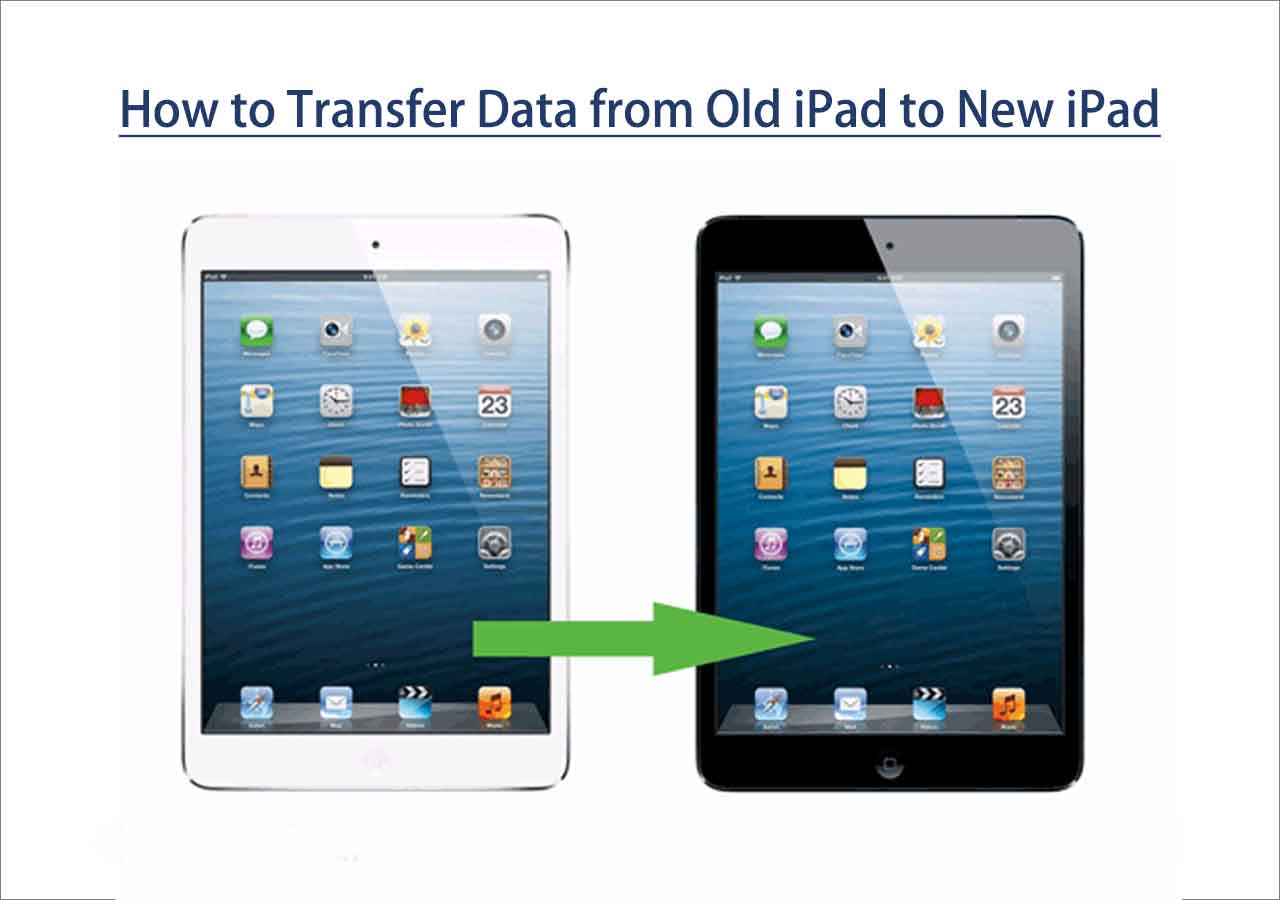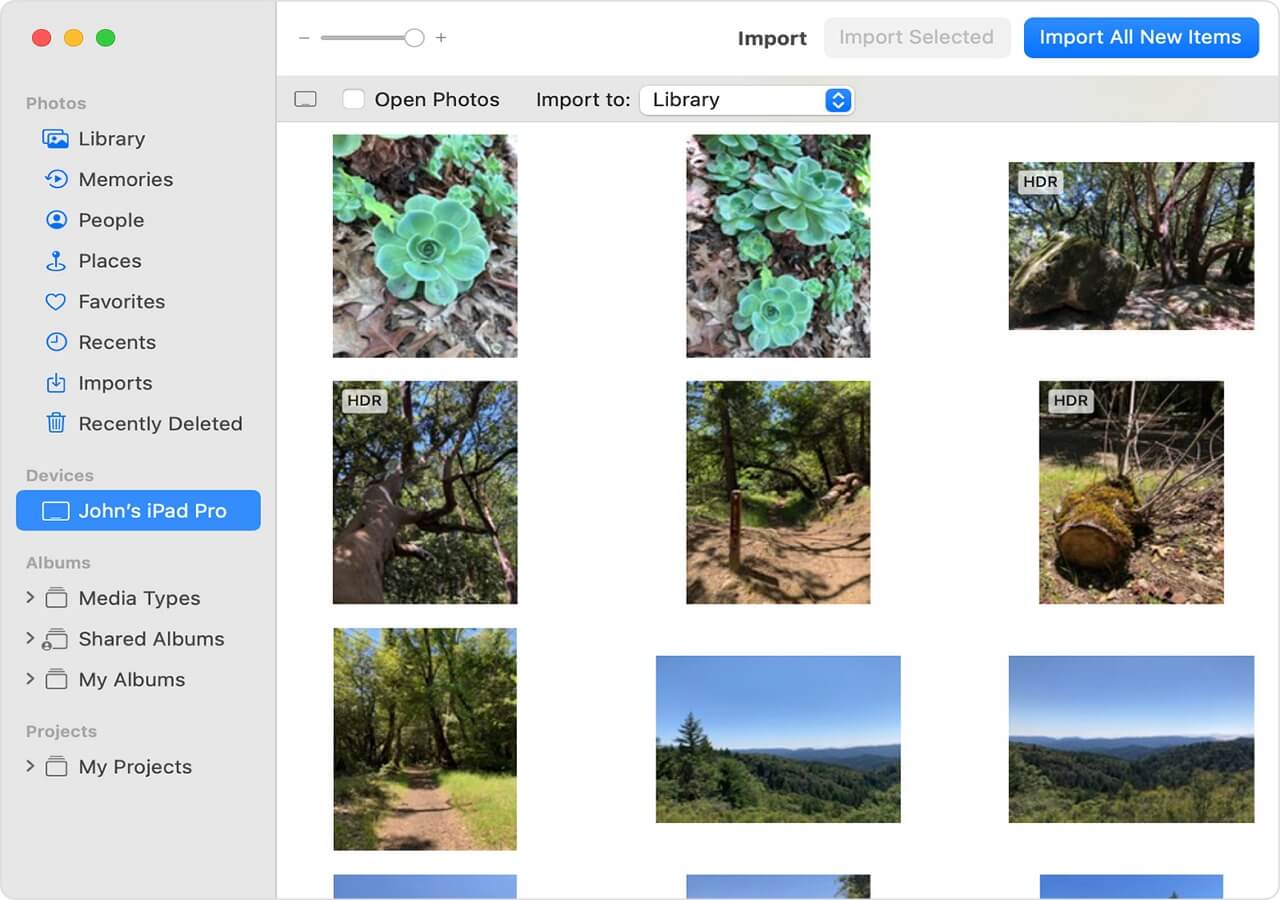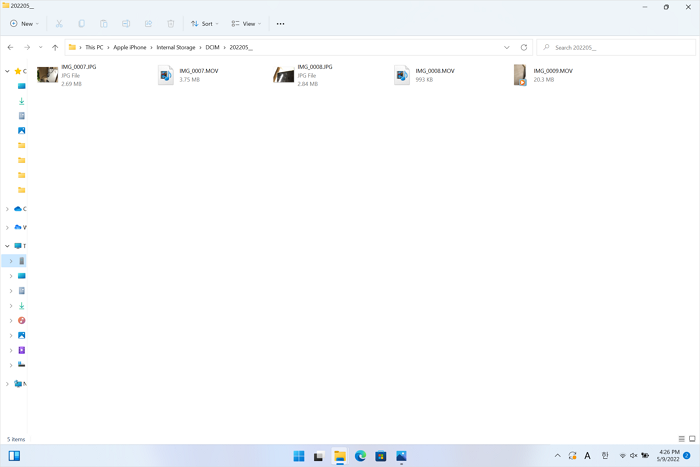Why Changing SIM Card on iPhone/Android
Many reasons may lead you to think: when should I change my SIM card? Before knowing what to do before changing SIM cards on iPhone, let us ponder the reasons leading you to replace one and find out the most prominent ones.
- Reason 1. A Fresh Start. If you want to re-establish yourself and start life fresh, the trick is to move away from toxicity. You can change your SIM card and only share the new phone number with closed ones.
- Reason 2. Better Plan Options. Other service providers offer better plans and connectivity, leading you to transfer SIM card from iPhone to iPhone.
- Reason 3. Moving to a Different Country. If you are moving to a different country, you may change your current SIM card. You have to purchase a new SIM card with the new country's service provider.
- Reason 4. Re-branding Initiative. Some small businesses or sole traders may change their SIM when trying to re-brand. New and shiny characteristics are appealing, and that is precisely what an upgraded plan offers.
One-Click to Back Up iPhone Before Changing SIM Card
Are you worried about losing data after changing SIM cards on your iPhone? EaseUS MobiMover is one of the finest tools for your iOS device to transfer, manage, and back up your data. It is an easy and convenient phone manager and data transfer software that makes it easy to transfer data between phones, such as transferring data from iPhone to iPhone, between iPhone and Android, from Android to Android, or back up iPhone data to PC. There's no barrier to transferring old device data to your new one! Also, you don't need to worry about losing contacts since it seamlessly transfers contacts between iPhone and Android devices.
How to Back Up iPhone with EaseUS:
Step 1. Connect your iPhone/iPad to your PC with a USB cable and click "Trust" on your device. Then launch EaseUS MobiMover and click "Backup Manager" > "Back up".
Step 2. Check the types of files you need to backup. Afterward, click the backup button to start backing up your iPhone or iPad.
Step 3. Depending on the size of the content, the time the backup will spend varies. Wait patiently for the backup to complete.
8 More Things to Do Before Changing SIM Card
Regardless of the reason, you may wonder what to do before changing your SIM card. Here are the eight best tips to keep your data safe so you don't find yourself in frustrating situations.
#1. Ensure iPhone Is Carrier-Unlocked
To change SIM cards on iPhones, you should ensure your iPhone network is unlocked, as some iOS devices are locked to a particular service provider. This makes it impossible to use a SIM card of another network on your device. Here's how you can check if your iPhone is carrier-locked:
Step 1. Open Settings on your iPhone. Click General and select About.
![open general]()
Step 2. On the About page, scroll to Network Provider Lock/Carrier Lock to check the status of your iPhone network carrier lock.
![carrier lock]()
Note: You must unlock your iPhone carrier if it is carrier-locked. You can use a professional iPhone unlocker or contact an authorized network provider's shop.
#2. Import Contacts from SIM to Phone
The most common data on old SIM cards is phone numbers from your contacts list. You have to transfer phone numbers from iPhone to iPhone and back up this information using these steps. The process may vary depending on your phone type:
For iPhone:
Step 1. Open the Settings application. Tap on Contacts.
Step 2. Select Import SIM Contacts at the bottom of the menu.
![import sim contacts]()
Step 4. Choose where you want the contacts to be imported.
Note: iPhones do not store contacts on SIM cards. For transferring contacts between iPhones, it's better to back them up on your computer or iCloud.
For Android
Step 1. Open your Contacts application.
Step 2. Select Settings (usually represented by three dots in the upper right corner.
Step 3. Tap Manage Contacts and Import/Export. Choose Import from SIM card.
![manage contacts]()
Conveniently, you can transfer contacts from Android to Android/iPhone directly with EaseUS MobiMover. You can also upload them to Google Account, which provides up to 15GB of free storage.
#3. Note Down Important Numbers
Before you land in a situation where you lose all your contacts in a snap, ensure all your connections are securely backed up. After all, some numbers are too vital to forget. Note down essential numbers, like emergency contacts or critical customer service lines, on a spreadsheet or upload them to virtual data backup so you can still reach out when needed.
Whether you use your phone's cloud storage or a third-party service, this safeguard ensures you won't lose touch with the people who matter most. That way, you can still access the essential phone numbers even after you change SIMs. This ensures you don't misplace any vital phone contact after the change is complete because there will always be a backup stored somewhere different.
#4. Update Essential Services
When you change your SIM card, ensure your family and loved ones have your updates. Share your new contact details, including your unique phone number, so they can keep reaching out without missing a beat. Also, you must update your number for essential services, including banks, schools, doctors, payment providers, deliveries, utility companies, etc., to avoid service interruptions. This proactive step ensures you will receive all essential communications and notifications.
- Bank. Banks require extensive verification when changes occur, so you must get ahead of the curve. Ensure your app is updated and you go through the security process to access your online account.
- Schools and Colleges. Whether it's for your kids or yourself, school is a big one that needs to be informed of any changes in details. This helps the school authorities contact you in an emergency if your child is sick or for any other reason. Also, if you are in college studying, there are always reasons that the campus may need to update you, and they need your correct phone number to do that.
- Doctors. Update your phone number with your doctor to help him contact you about health appointments and essential prescriptions or results. You don't want to miss a vital health catch-up because you forgot to tell them you switched SIMs, so ensure they are high up on the list!
- Deliveries. You must also inform e-commerce delivery services like Amazon, eBay, Etsy, and every other company you use for regular deliveries of the number change. Otherwise, you may miss essential package updates, causing a major inconvenience! This is usually achieved through the online personal information section of the account.
- Payment Providers. Another thing to consider is how many third-party payment providers on your mobile wallet use your phone number for authentication purposes on purchases. You must update it before you lose access to the old number because it could mean you are frozen out of your account and can't access the options you've become accustomed to.
- Utility Companies. Utility companies such as your WI-FI provider, water and energy, and other essential household services you think of must be informed about the new phone number. They need to be able to contact you for crucial updates or in an emergency. Also, having your updated number on file for administrative purposes is good.
#5. Follow Up with Important Ones
Some connections are just too vital to leave to chance. Contact individuals or institutions with whom you have critical ongoing communication, such as employers or business associates. Tell them about the change to avoid disruptions in your professional relationships.
Once you have informed your close associates about the decision to change the SIM card and get a new phone number, follow up with them to see if they have received the message. While sharing your new number is helpful, you must notify people when the date will be and reconfirm when the change is complete.
The list of important people may include your core family members, best friends, and any essential utility service provider like your internet company. Follow up with these people to rule out any confusion over the change and verify that everything is sorted out admin-wise.
#6. Choose a New Carrier
If you are considering a new mobile service provider, always compare plans and research coverage areas to pick the best carrier for your needs. This can unlock new features and possibilities. When you swap SIM cards for a new one, ensure the new SIM card is compatible with your phone's model and the carrier you plan to use. This problem usually arises with iOS users as all modern iPhones use nano SIM cards. So before you proceed to insert the SIM card into your phone, ensure the size fits perfectly.
#7. Remember All Passwords
While switching SIM cards is easy, remembering the passwords is crucial. You may struggle with losing all the essential access to apps you have gotten used to when changing SIMs or putting them into a new handset. Finding yourself locked out of your banking app is less than ideal. So, before switching the SIM card, ensure you know every password and write it all down somewhere to have a secure access method. This way, you won't be caught off guard when logging in.
If you cannot remember the logins, this is a great opportunity to reset passwords while you're still in your old and familiar setup. You have access to certain things to help the process go more smoothly. Nothing is more frustrating than being locked out of everything because of authentication factors and blocked passwords holding you back.
#8. Manage Online Accounts
When you change SIM cards, you must update phone numbers linked to accounts receiving verification and 2FA codes. You can turn off 2FA, change your number, and then turn it back on to ensure account access.
For example, here's how to manage phone number changes for apps such as Viber and WhatsApp.
- Viber: You can keep the same number associated with your SIM or use the new one. Remember that for app reinstallation or account reactivation, you may need access to your old phone number for verification.
- WhatsApp: To continue using WhatsApp with a new SIM card, you should register the app with your new SIM card. If switching to a new phone, you can transfer WhatsApp to new phone with new number.
Conclusion
Changing your SIM card is pretty common, but taking protective steps is essential to ensure no data loss. Now you know what to do before changing SIM card. The additional factors of sifting through the admin and making sure you don't get locked out of any apps are essential, too, but these are all manageable tasks if they stay on the radar. Remember to tick everything off the list, and you will have a smooth transition into a new SIM in no time.
EaseUs MobiMover is a reliable alternative to iTunes with an easy-to-use interface and excellent features for managing device content. It can back up your iPhone data and restore them in seconds without hassle.
FAQs on What to Do Before Changing SIM Cards
We have discussed the reasons and tips on what to do before changing SIM cards. If you have more questions about the same, this FAQ section will come in handy to resolve them.
Q1. What information is lost when switching SIM cards?
When you change your SIM card, you may lose all the information stored on it. To keep your information safe and handy, take a backup using EaseUs MobiMover.
Q2. Does a new SIM card erase everything?
When you change your SIM card, you do not necessarily lose your data. Most of your important information, such as contacts, apps, music, photos, and other data, is not stored on the SIM card so that it will remain accessible.
Q3. What is stored on a SIM card?
Some SIM cards previously stored contact information, data usage, and certain pre-installed apps. However, in modern smartphones, contacts, texts, email settings, media files, and apps are primarily saved on the device itself. Other data includes:
- Advice of Charge
- Authentication key
- Mobile country code
- Service dialing number
- Service provider name
- Short Message Service Center
- Unblocking Code
- Integrated Circuit Card ID4
- Voice-added services