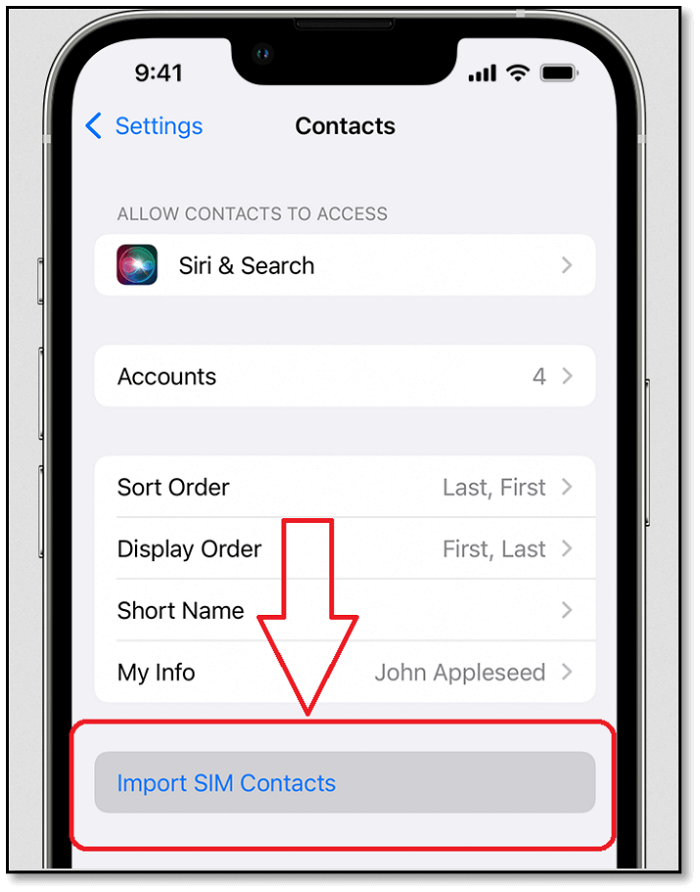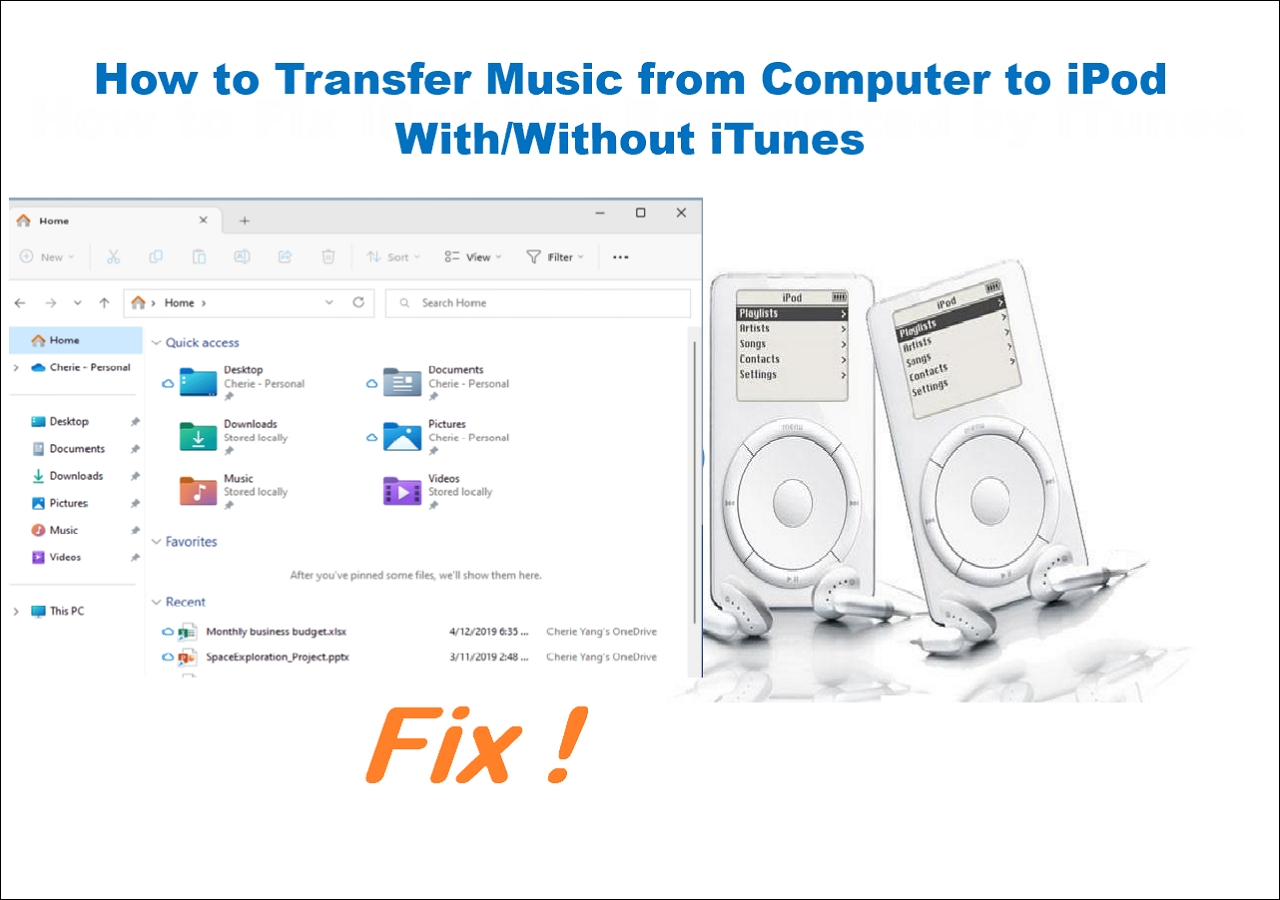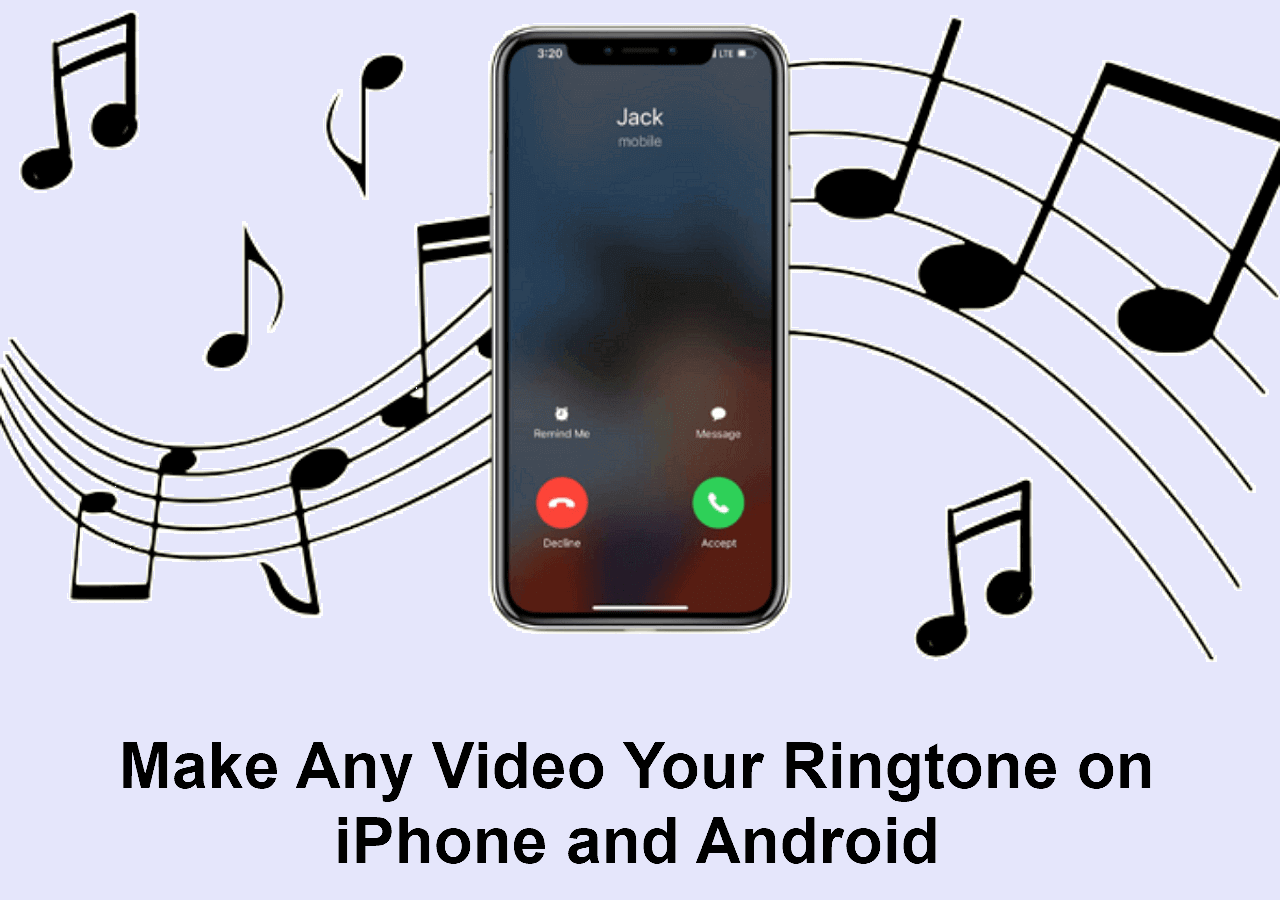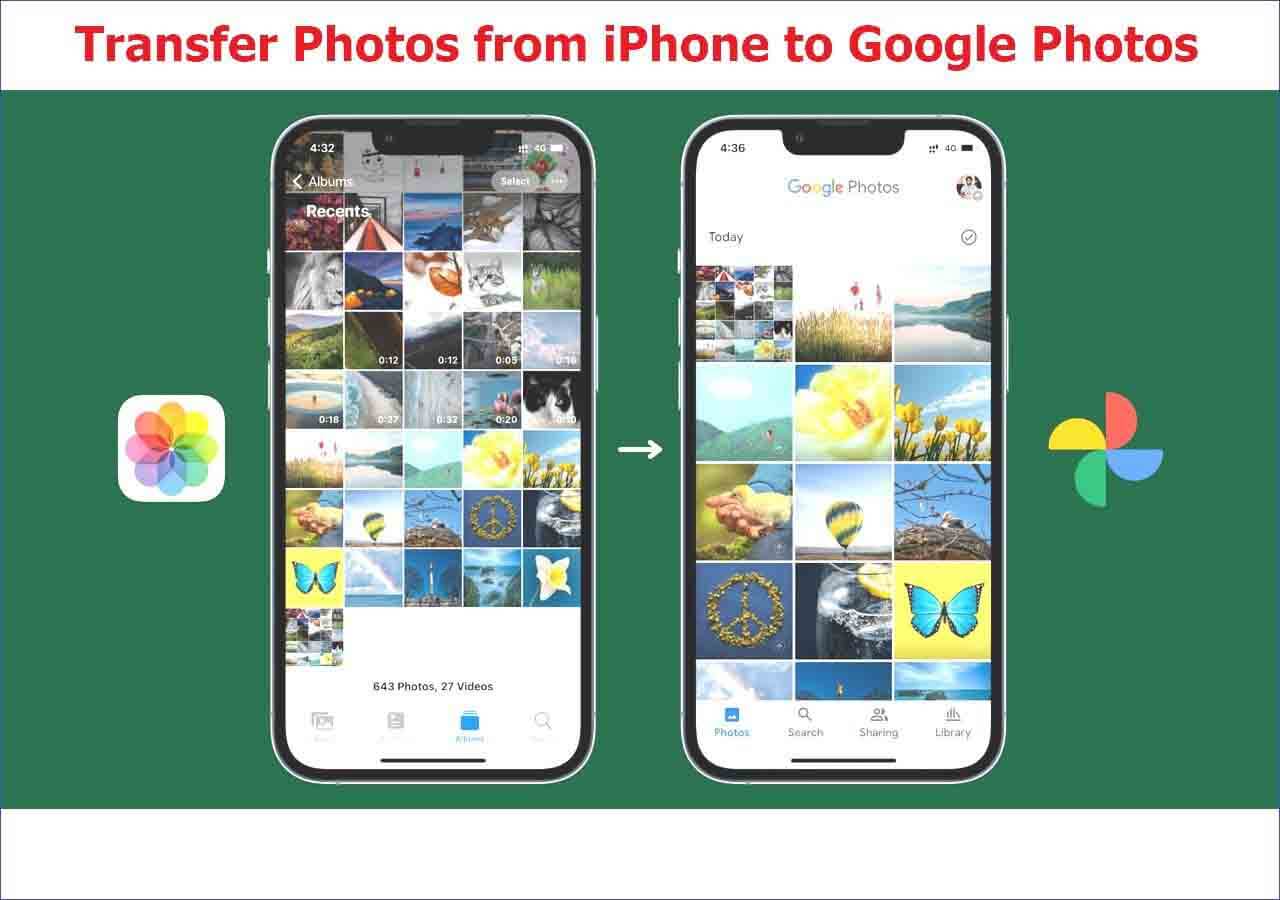Some situations permit people to transfer the SIM card from iPhone to iPhone; for example, when one buys a new iPhone and wants to use the same SIM card, he needs to move the existing SIM card to the new iPhone. However, difficulties may show up while performing this operation. Regardless of the different situations where you want to switch your iPhone SIM card, this article provides the necessary information to change the SIM cards.
What to Do Before Transferring SIM Card to New iPhone
It would be best to notice several things before you switch the SIM card to a new iPhone. These include the following:
🔍Check SIM Size
Note the size of the SIM card and ensure it is compatible with the phone you are changing to. Usually, there are three sizes of SIM cards: Standard SIM, Micro SIM, and Nano-SIM. However, apple mobile devices use a minimal-size of SIM card, which means iPhones are only compatible with the nano-sized SIM card. If you find that the SIM card size is not right, you can use a SIM cutter to make it fit in the SIM slot.
![SIM card size]()
🧲Unpair Apple Watch
If you have a new iPhone and an Apple Watch, unpair the Apple Watch from the old iPhone before setting up the new one. There is no need to worry about the data on the Apple watch since unpairing automatically backs up your watch, and you still have the data when you pair it with the new iPhone.
🔓Unlock the Carrier
Ensure the carrier or the network is unlocked. For example, some iOS devices are locked to certain providers; in this case, it is impossible to transfer the SIM card from iPhone to iPhone and use the card of another network on the new device. Instead, you can go through the following procedure:
Step 1. Open "Settings," click "General," and select "About."
![check the carrier lock]()
Step 2. Then, scroll down to "Network Provider Lock" to check whether your network is unlocked. If not, you have to contact your carrier to unlock it before you transfer the SIM card to the new iPhone.
How to Transfer SIM Card From iPhone to iPhone
After you have done the above preparations and backed up your iPhone, you can follow the guide to remove your SIM card from the old iPhone and then insert it into the new one. However, the following guide is split into two parts: the first is meant for iPhones with SIM trays, and the other is special for iPhone 14 without a SIM slot. Therefore, you can depend on your situation to select the appropriate guide.
There is a short video to enlighten you on how to transfer a SIM card from an old iPhone to eSIM on iPhone 14 Pro Max:
- 02:10 – Choose Transfer From Another iPhone
- 02:53 – Transfer Number
- 03:30 – Activating SIM
- 04:49 – Transfer eSIM From iPhone to iPhone
Move SIM Card to iPhone X/11/12/13/14
It is easy to transfer the SIM card to iPhone:
| ⭐Difficulty |
Easy |
| ⏱️Time Duration |
1 minute |
| 🔣Things You Need |
iPhones, a paper clip, or a SIM ejector |
📲All you have to do:
- Open the SIM tray on both iPhones: insert the paper clip or the SIM eject tool into the hole on the SIM tray, and push it toward your iPhone.
- Remove the SIM card from the old iPhone.
- Place it on the tray of the new iPhone.
- Insert the SIM card tray into the phone: keep the same orientation as you remove it.
- Notice:
- Use the only tray that came with your device. If you have difficulty opening the SIM tray, go to the Apple Store for help.
The following models help you locate the SIM slot quickly:
👈SIM tray on the left side for iPhone 12/13/14
![sim tray on the left]()
👉SIM tray on the right side for iPhone X/XR/XS/11
![sim tray on the right]()
Transfer SIM Card to iPhone 14 eSIM
Since iPhone 14 in the US has no SIM slot, you can transfer your SIM card to eSIM during the setup.
| ⭐Difficulty |
Easy |
| ⏱️Time Duration |
45 minutes to 1 hour |
| 🔣Things You Need |
iPhones with Wi-Fi connection and Bluetooth on |
📲Follow the steps:
Step 1. Keep both your devices near each other, follow the onscreen instruction to set up your new iPhone until you see the "Set Up eSIM," and click "Transfer from Another iPhone."
![set up esim]()
Step 2. Then, a pop-up message will appear on your old iPhone. You should click "Transfer SIM." If you are asked to enter a code on the old iPhone, enter the numbers shown on your new iPhone.
Step 3. Double-click the side button to confirm the transfer on the old iPhone. When the activation is done, click "Continue" to complete the setup process.
![transfer sim and confirm]()
- Tip
-
You also can transfer your card to eSIM after the setup process by going to "Settings" > "Cellular" > "Add Cellular Plan."
Or you can convert your physical SIM card to eSIM on the same iPhone by going to "Settings" > "Cellular" > "Convert to eSIM."
What Happens After You Move SIM Card to iPhone
There should be some people who think that changing the SIM card will cause a loss of data and prevent them from accessing certain services. The fact is that nothing of such happens. This is because even though you have changed your phone, it does not affect the Apple ID, WhatsApp, message, Facebook, or other services. The new iPhone can start working instantly as long as the SIM card is compatible.
However, you should notice that you can not save data on a SIM card because it does not fit Apple's philosophy about user interaction with their data. Apple supports storing data directly on devices instead of removable devices that can be easily lost. In other words, you can not save contacts from your iPhone to the SIM card on your old iPhone and then import them to your new iPhone. Instead, you can transfer contacts from iPhone to iPhone by going to "Settings" > "Contacts" > "Import SIM Contacts," and then you can choose where you want to import your contacts to.
![import sim contacts]()
Bonus Tip: Transfer Data from iPhone to iPhone
After you switch your phone to a new one, it is essential to know how to transfer the existing data on the old iPhone to the new iPhone. Although Apple makes it easy enough by Quick Start, it does not transfer everything from iPhone to iPhone. However, an iPhone transfer app can help you transfer data with a USB cable even more effortlessly. EaseUS MobiMover Pro is trustworthy software that can help you transfer data to your iPhone. What's more, it supports to transfer files between iPhone and Mac.
Follow the steps to transfer everything from iPhone to iPhone with EaseUS MobiMover:
Step 1. Connect both of the iPhones to the computer and launch EaseUS MobiMover. Then click "Phone to Phone", check the transfer direction, and click "Next" to continue.
Step 2. Select one category or multiple categories that you want to copy, and click "Transfer".
Step 3. Wait for the tool to transfer selected files from one iPhone to another. When the process finishes, go to the corresponding apps to check the newly added files.
Conclusion
This article provides clear and concise instructions on how to transfer the SIM card from iPhone to iPhone. If you happen to have problems on how to transfer the SIM card to iPhone, this article is of great help. In addition, a bonus tip using EaseUS MobiMover to transfer your files quickly and effortlessly is provided for your convenience.
FAQs on Transferring SIM Card From iPhone to iPhone:
You can read the following several frequently asked questions to learn more information.
1. Does removing a SIM card erase memory?
Removing your SIM card from your phone may prevent you from using the cellular account attached to the SIM card. However, any contacts or messages stored on the SIM card will be removed by removing the SIM card, but nothing will be erased from the phone or the SIM.
2. What data is stored on a SIM card?
A SIM card can keep user identity, location, phone numbers, network authorization data, personal security keys, contact lists, and text messages.
3. Can you just switch SIM cards in iPhones?
Yes, you can switch SIM cards on iPhones. But there are several things you should notice, such as checking whether the carrier is locked, unpairing the Apple Watch, and paying attention to the SIM card size.