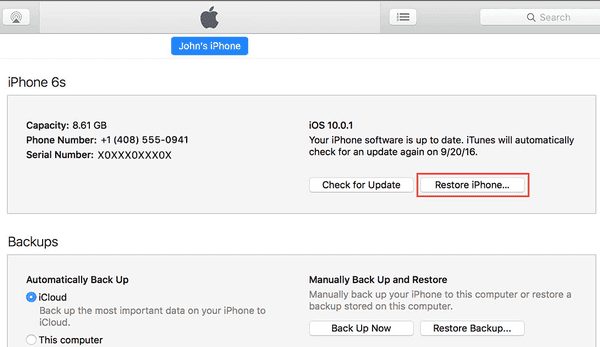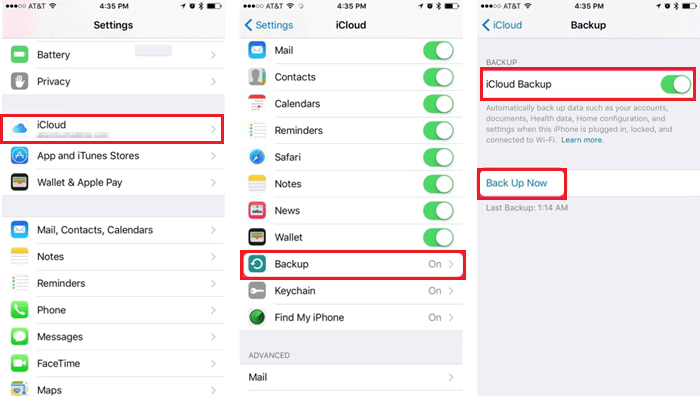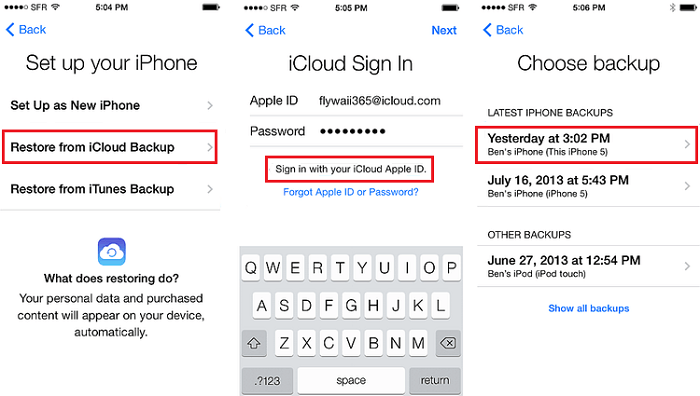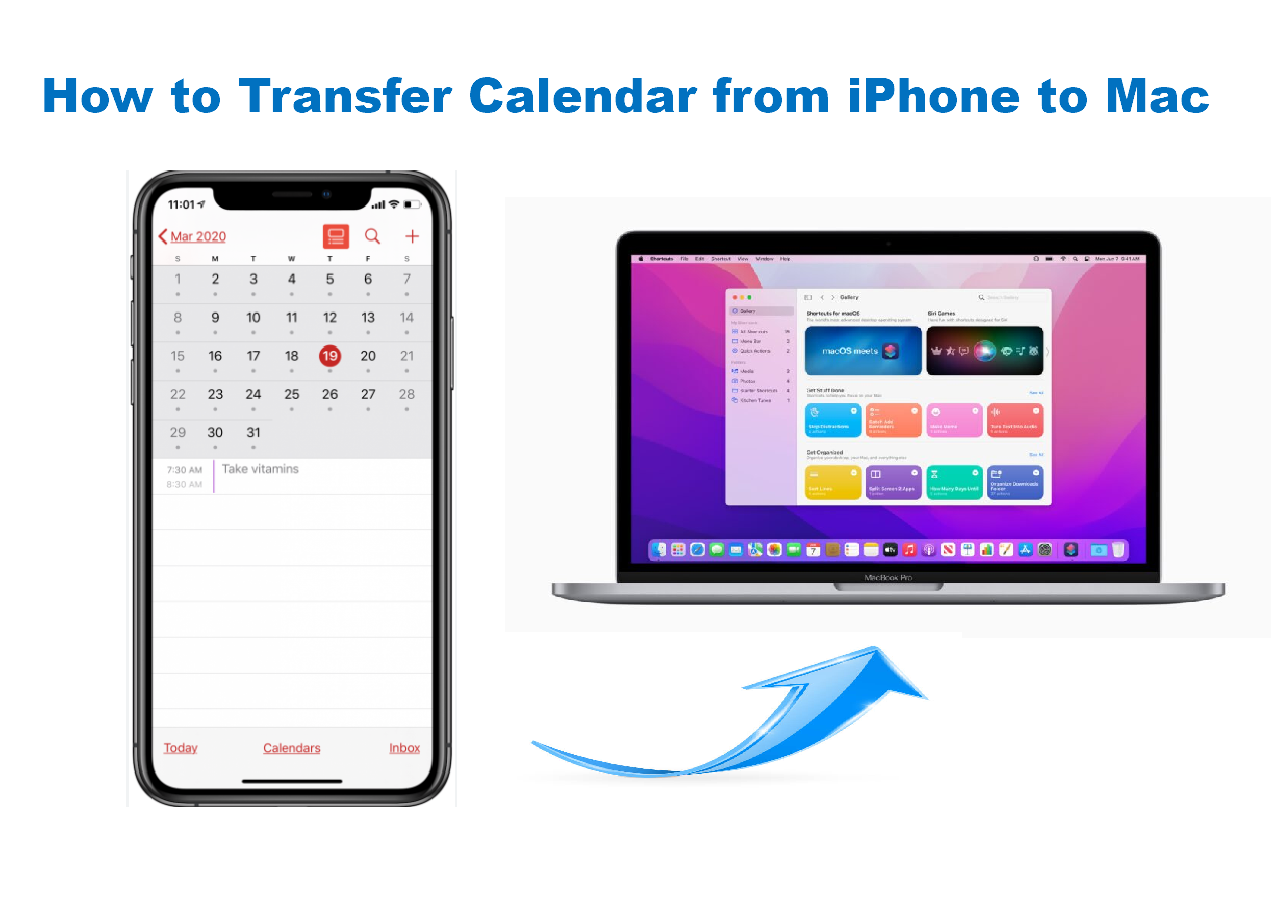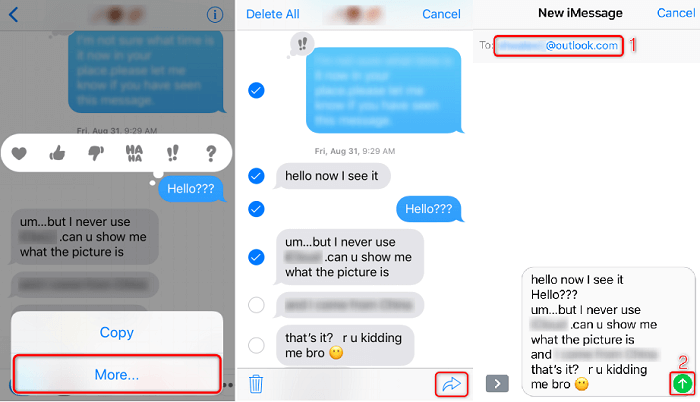When you switch from your old iPhone to a new one, you'll want to safely move all of your data to your new device. Either iTunes or iCloud can help you complete this job. In addition to that, you can also try this free iPhone transfer software - EaseUS MobiMover. It owns many functions and features that iTunes and iCloud don't have. Here is a list of features and functions that EaseUS MobiMover has.
Main Features:
- Highly intuitive user interface
- No ads and no virus
- Quick transfer speed
- Works on both Windows and macOS
- Preview before transfer
Key Functions:
- Data backup - Back up all of the content of your device to the computer
- Data management - Add, edit and delete iPhone data
- Free video downloader - Download videos from YouTube, Twitter, Facebook, and other 1000+sites.
- Video converter - Convert any videos to MP4
- HEIC to JPG converter - Convert HEIC to JPG
How to Transfer Data from One iPhone to Another with EaseUS MobiMover
Now, you can follow these steps to see how EaseUS MobiMover works to transfer data from one iPhone to another, and you can follow these steps.
Step 1. Connect both of the iPhones to the computer and launch EaseUS MobiMover. Then click "Phone to Phone", check the transfer direction, and click "Next" to continue.
Step 2. Select one category or multiple categories that you want to copy, and click "Transfer".
Step 3. Wait for the tool to transfer selected files from one iPhone to another. When the process finishes, go to the corresponding apps to check the newly added files.
You could also try the Custom function to transfer data from to iPhone too.
Transfer Everything from iPhone to iPhone with iTunes
If you prefer Apple's default transfer solutions, you can use iTunes or iCloud to get the job done. But if your device has stored some data, we don't recommend this way because your current data will be replaced by what's in your iTunes backup. If you don't want to face data loss, you can go back to use EaseUS MobiMover to transfer data.
But if you insist on using iTunes, here are the steps.
Step 1. Launch iTunes on your computer and update it to the new version.
Step 2. Connect your old iPhone to the computer.
Step 3. Click the iPhone icon on the left top and click "Back Up Now" to back up your device.
Step 4. Disconnect your old iPhone and plug your new iPhone in.
Step 5. Click the iPhone icon again and this time click the button "Restore iPhone."
Step 6. Choose the backup file you make for the old iPhone and wait a few minutes. iTunes will help you to transfer everything to the new iPhone.
![restore-new-iphone-itunes.png]()
Transfer Everything from iPhone to iPhone with iCloud
As we introduced above, you can also use iCloud to transfer everything from iPhone to iPhone. First of all, you'll need to back up your data with iCloud. And then, you can restore your new device from this backup while setting up. Before starting with iCloud, ensure there is enough storage space on your iCloud, and your iPhone has a WiFi connection.
If everything gets ready, follow these steps to transfer everything from iPhone to iPhone with iCloud.
Step 1. Back up your old iPhone with iCloud
- Open the Settings app.
- Tap [your name] > iCloud.
- Select iCloud Backup.
- Tap Back Up Now.
![Back up your iPhone]()
Step 2. Restore your new iPhone from iCloud backup
- Set up your new iPhone by following the prompts.
- Once you reach the Apps & Data screen, tap "Restore from iCloud backup."
- Sign in with your Apple ID.
- Select the backup you wish to restore.
- Wait for the restore process to complete.
![Restore your new iPhone from backup]()
The Bottom Line
In this guide, you've learned how to use iPhone transfer software to transfer everything or specific data from iPhone to iPhone. We hope you've equipped your new iPhone with data from your old iPhone. If you have any questions, you can share them with us.