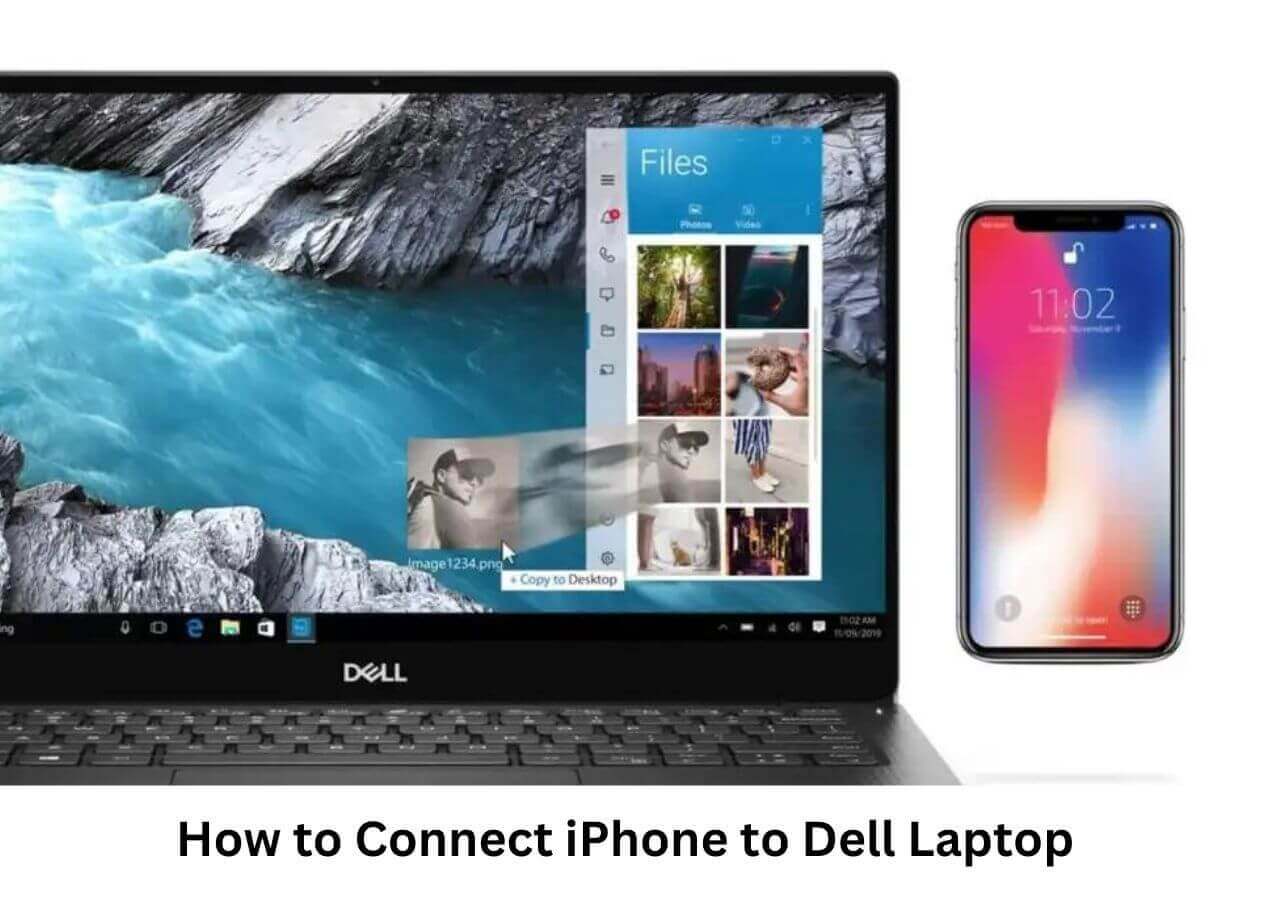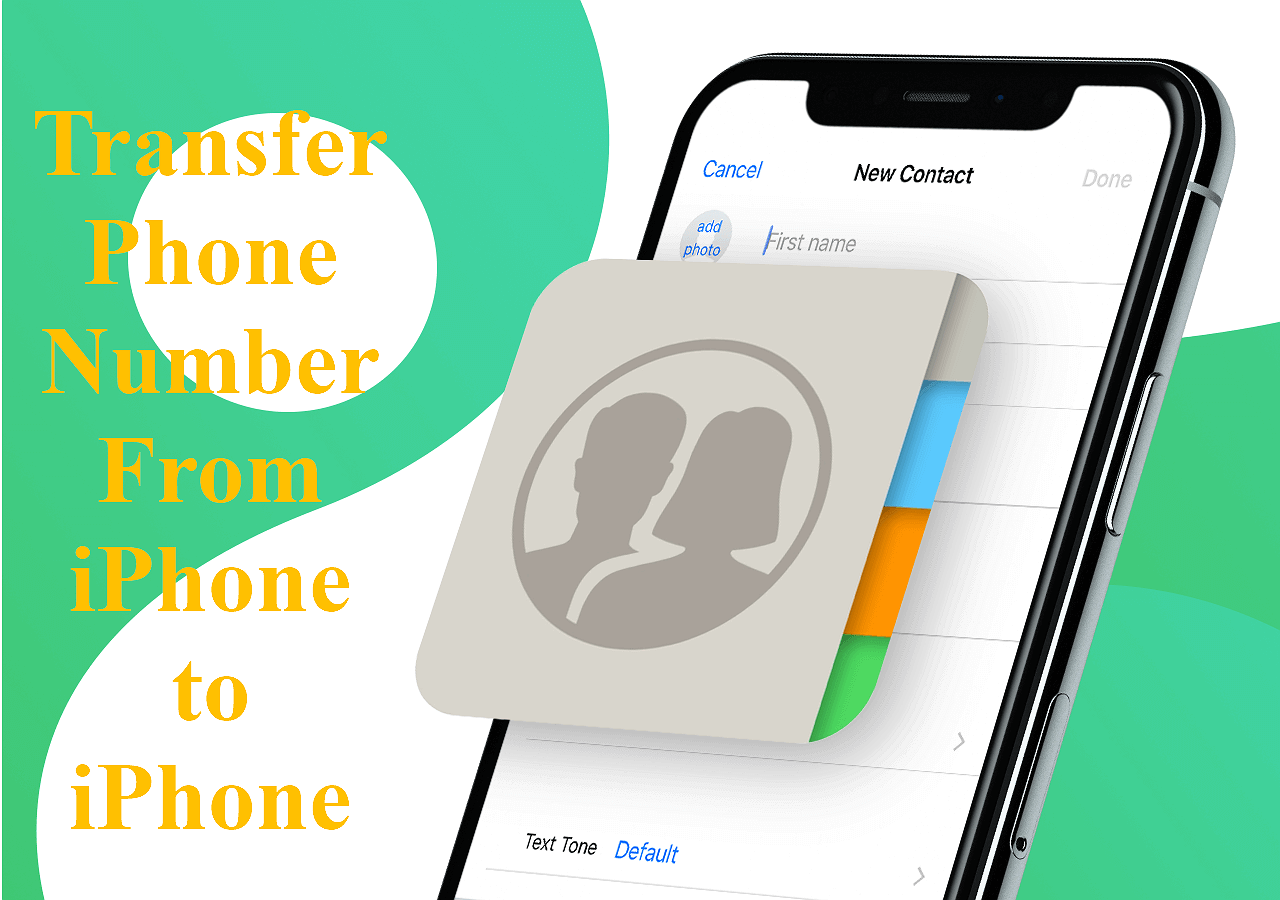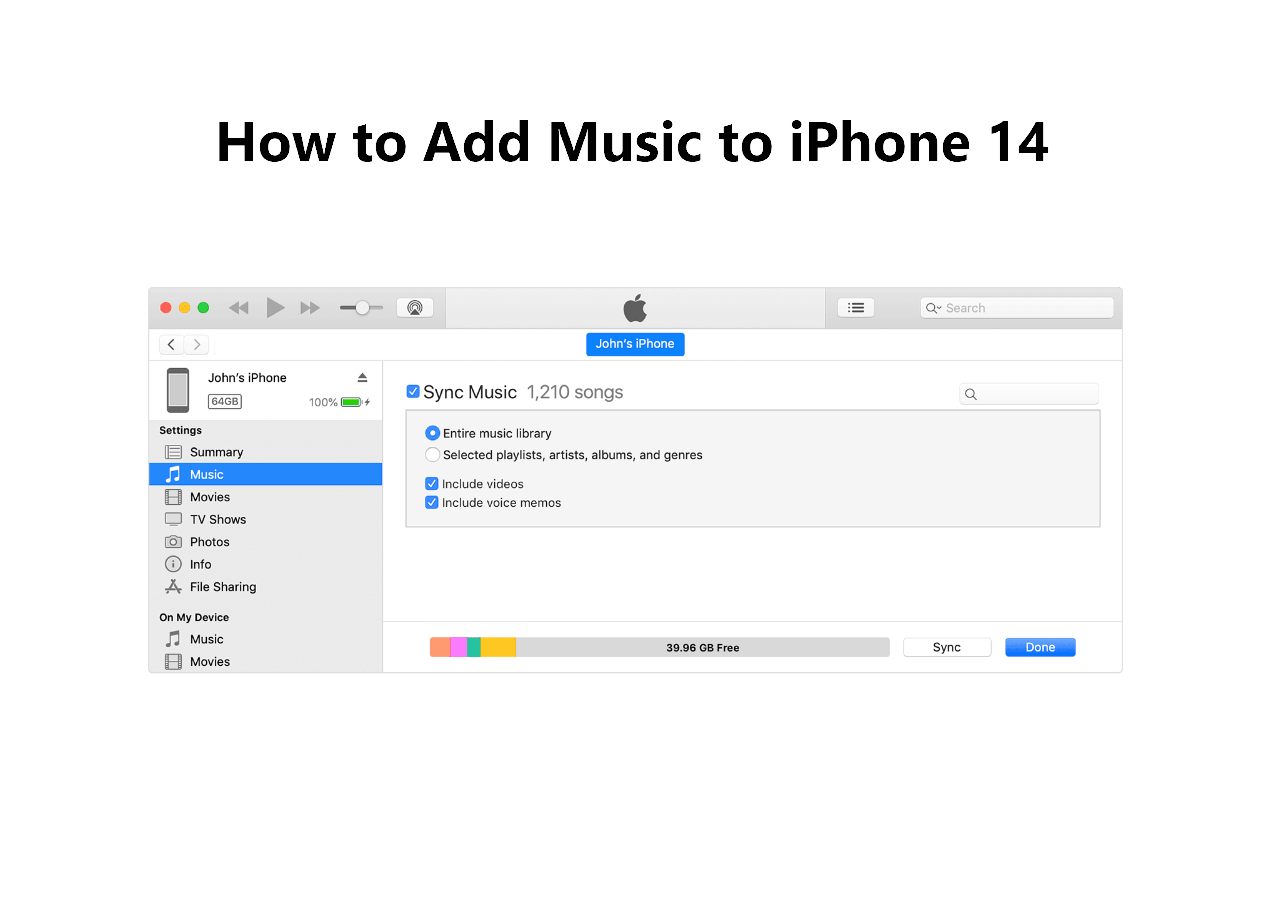Though not popular as the famous video platforms like YouTube and Vimeo, Brightcove is one of the big cloud-based video hosting platforms. It has been the choice of media companies and organizations to distribute and monetize their videos. If you want to download your uploaded videos on Brightcove or download an embedded Brightcove video, you can read this guide to download Brightcove videos easily.
Part 1. How to Download Brightcove Videos with a Brightcove Downloader
There are lots of video downloaders on the Internet. The tool I use to download Brightcove videos is EaseUS MobiMover, available on both Windows and macOS systems. Though EaseUS MobiMover is an iPhone data transfer tool, it also has a built-in video downloader, which can parse the URL of a video and download it to your computer or iPhone. It can almost download any video from any site using URLs online. Below is a list of popular sites from which you can download videos with EaseUS MobiMover.
YouTube, Facebook, Instagram, Vimeo, Twitch, Dailymotion, Wistia...
Let's see the detailed steps of how to download Brightcove videos with EaseUS MobiMover
Step 1. Run EaseUS MobiMover, go to "Video Downloader" and choose the path you want to save the downloaded YouTube videos. If you want to download YouTube videos to your mobile device, connect it to your PC first.
Step 2. Copy the URL of the YouTube video you want to download, paste it into the bar in MobiMover, then click the "Download" button.
Step 3. After you click the "Download" button, MobiMover will quickly analyze the URL and download the YouTube video to your computer or iPhone/iPad/iPod touch.
Isn't the process so easy? EaseUS MobiMover makes video downloading possible and easy for everyone. You can easily get Brightcove videos from the Internet now. Here we have another guide on how to download youtube videos on Mac in 5 ways. You can read it if you are interested in this.
Part 2. How to Get Brightcove Video URLs in 2 Ways
I found that there are questions about where to find the right URLs for videos on Brightcove. Some video platforms make it hard for people to find the real video link. Here I have prepared two ways for you.
Method 1. Locate the Video URL if There Is an Option to Share
If you want to download one video you previously uploaded to Brightcove, sign in to your account and enter the "Media" menu. All your videos will be listed here. Click "Publick and Embed..." > "Push to Web." There will appear a popup and scroll it down to find the video URL under the option "Preview in browser." Then copy the link and paste it to EaseUS MobiMover to download the video to your PC or iPhone.
![Get the Brightcove video link]()
Method 2. Get the Video URL When There Is No Option to Share
If there is no option to share or you don't have access to it, you still get a way to know the Brightcove video URL. There is a rule to generate URLs for videos on Brightcove. See it below.
https://players.brightcove.net/account ID/player ID_default/index.html?videoId=
Therefore, if you have the account ID, player ID, and video ID, you can get the video link by adding the parameters. You can right-click on the video and choose "Player Information" to display all information you need.
![Show Player Information]()
The Bottom Line
I have shared with you the easy solution to download Brightcove videos. Just copy and paste its URL into the video downloader EaseUS MobiMover. Be different from YouTube, it is not that easy to get the URL of a Brightcove video. But with the two methods I introduced above, it would not be a problem for you anymore. But keep in mind that the downloaded video is only for personal use if you are not the owner of the video or the video is not copyright-free.