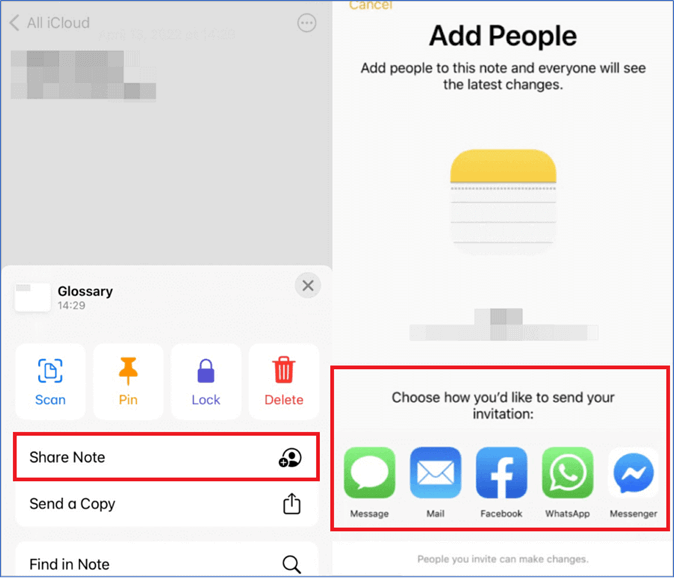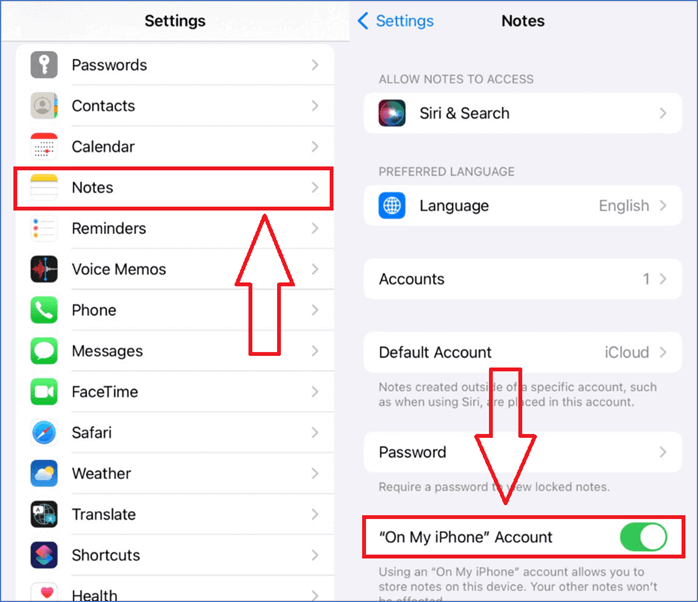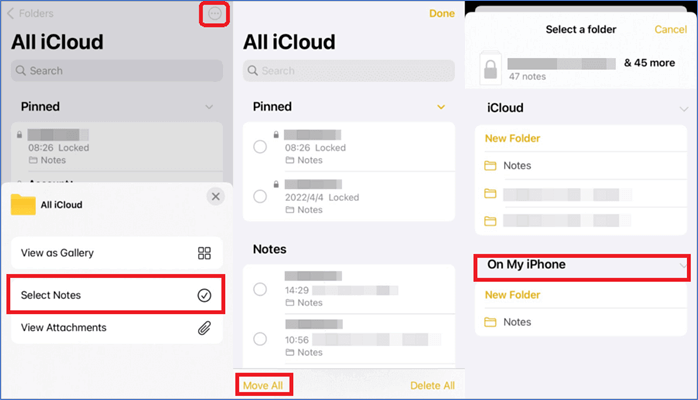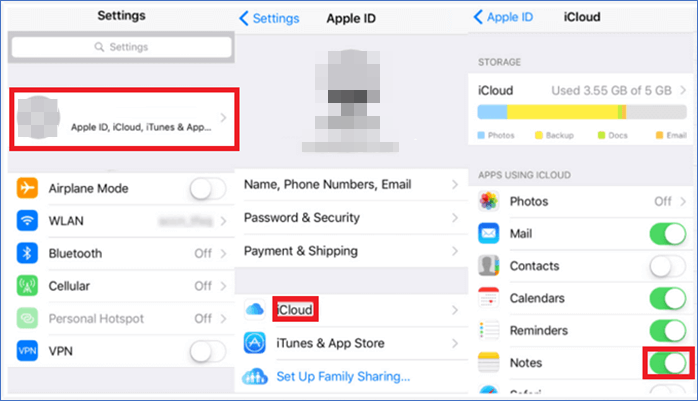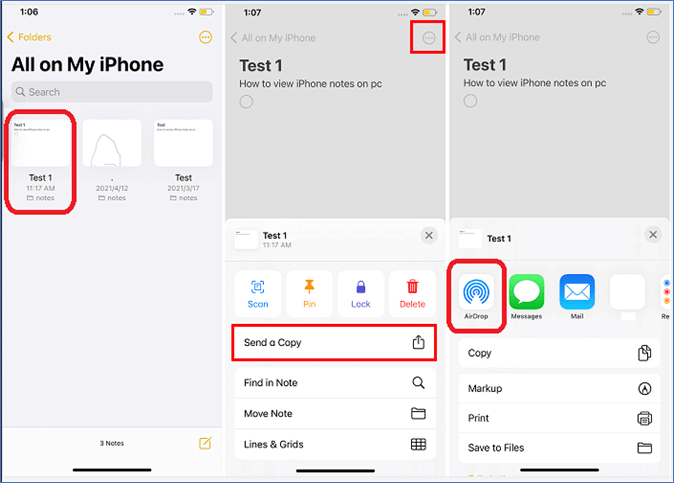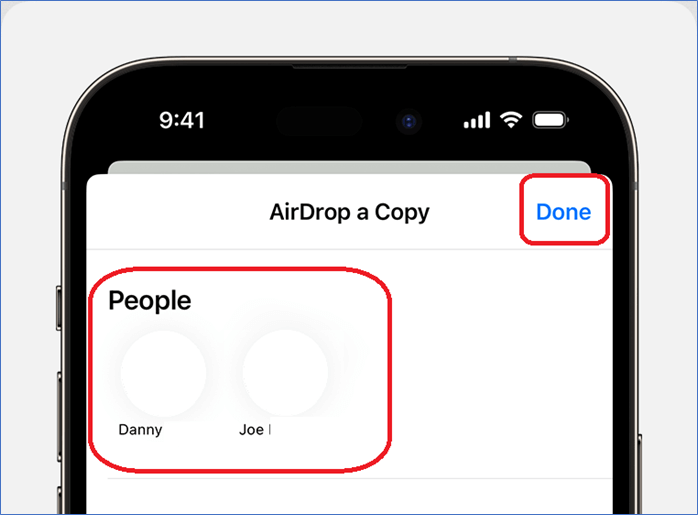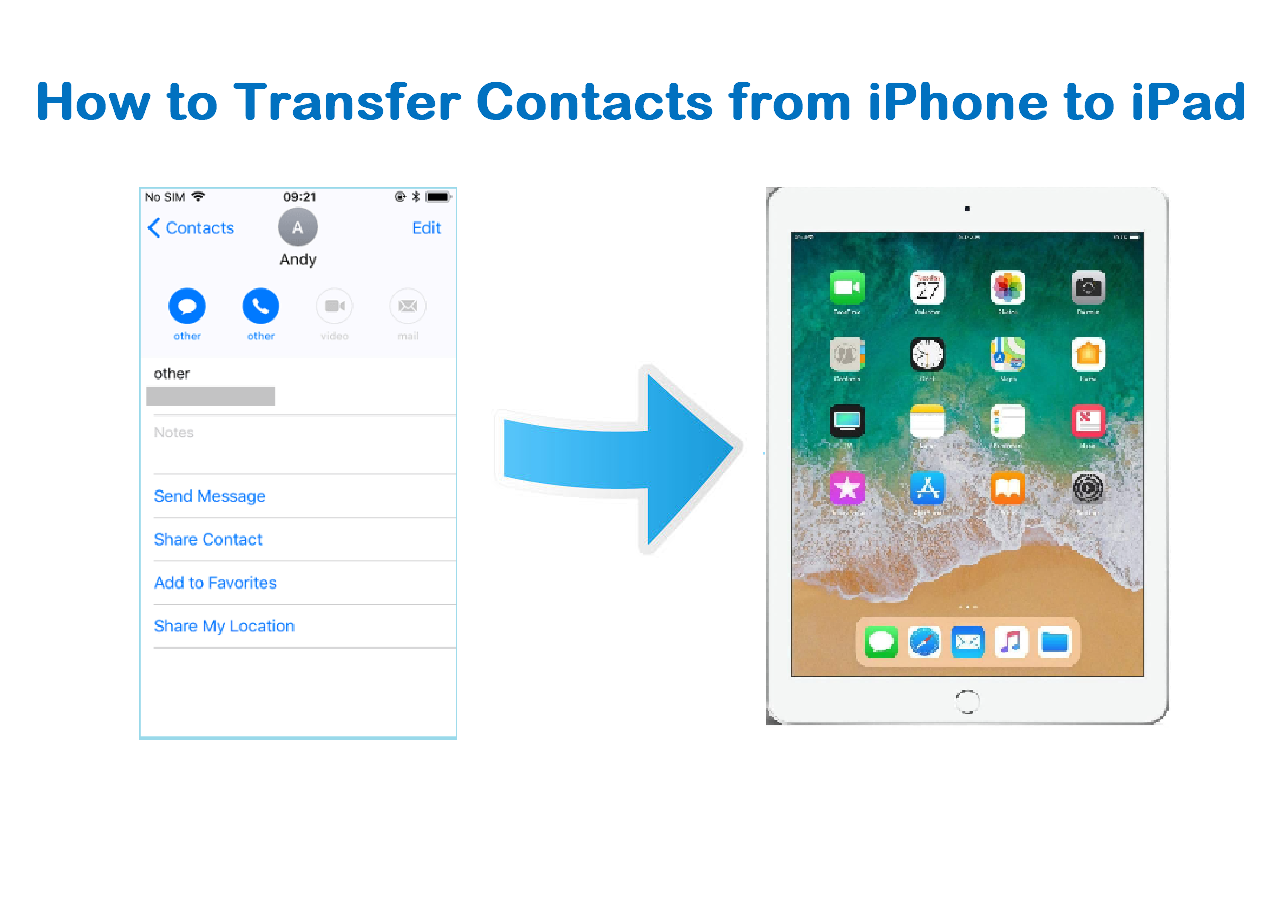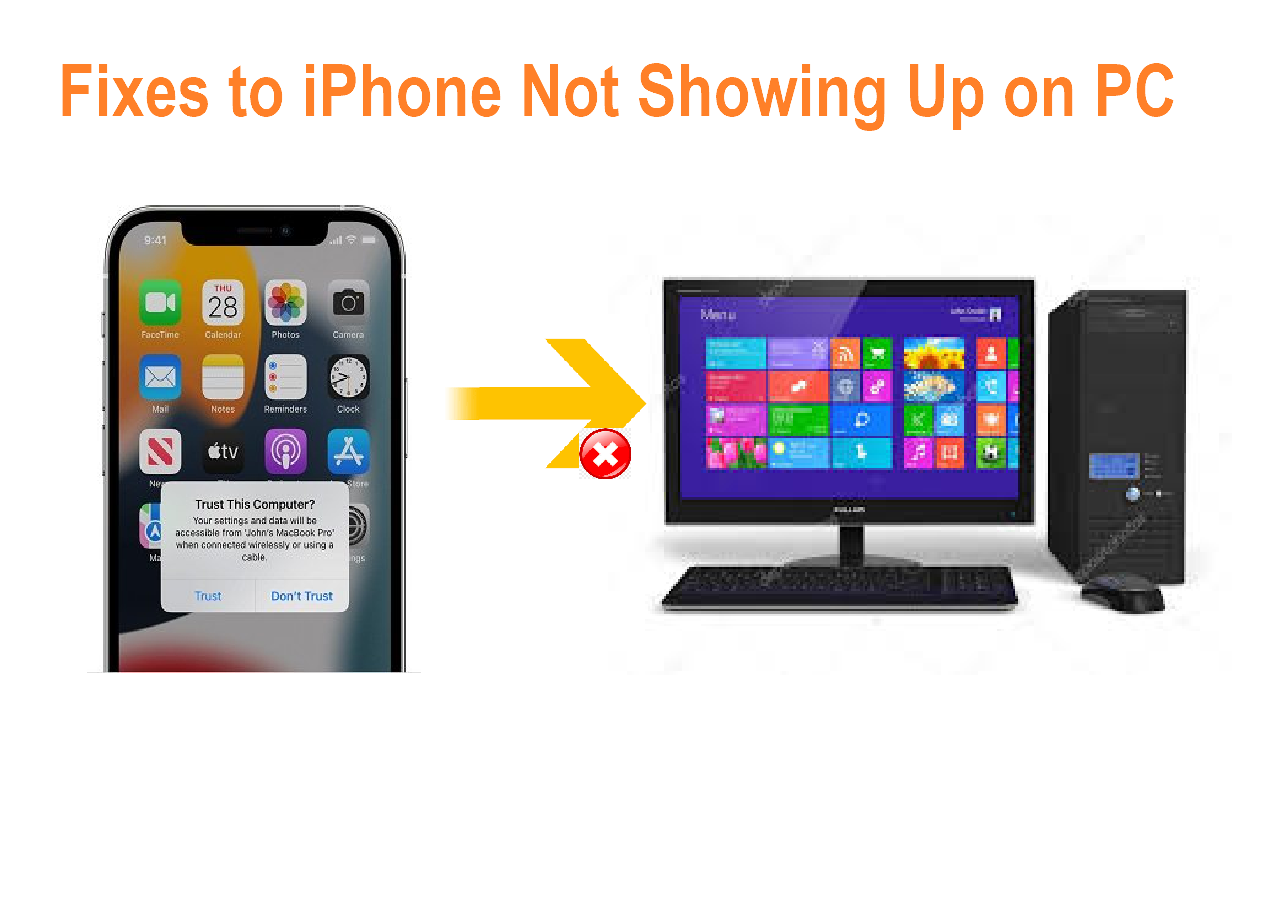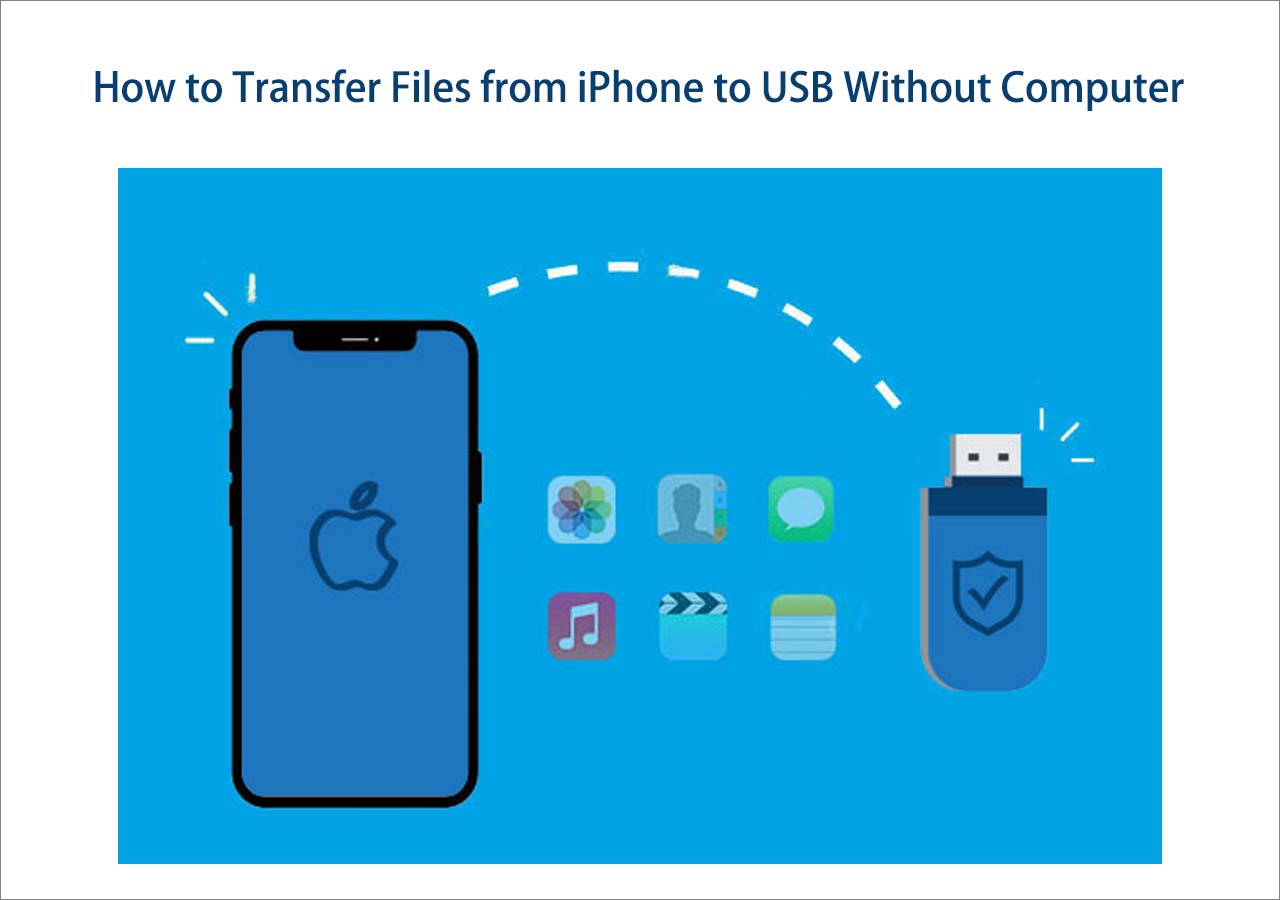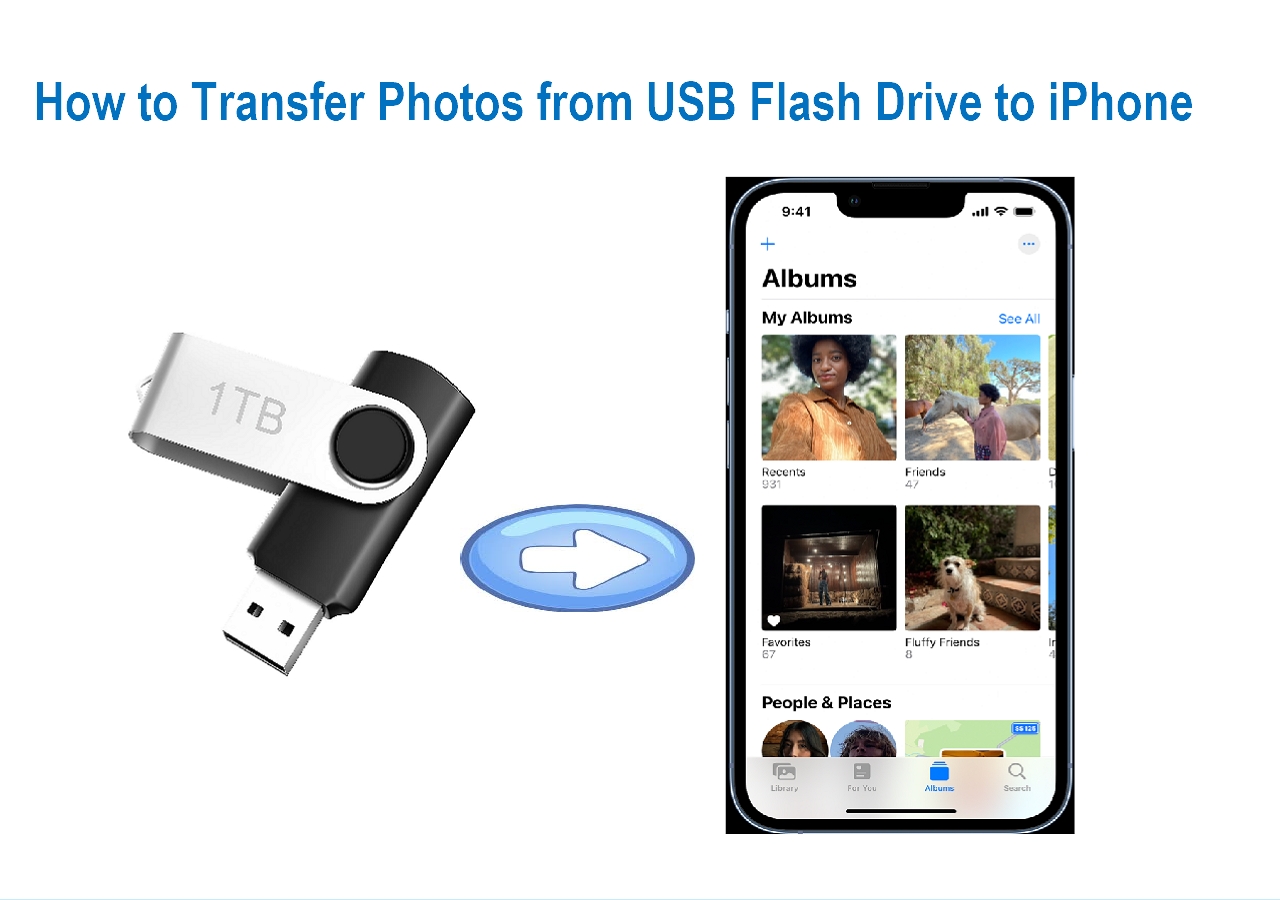If you're wondering how to transfer notes from one iCloud to another, then you're in the right place. We're talking about how you can transfer notes from one iCloud to another without much fuss. This process might be terrible to some, but it's quite easy once you understand how to do it.
But as always, there's more than one way to do it, and you can always pick the option that's more suitable for you. In other words, you can transfer notes from one iCloud to another with multiple options. And yes, we'll talk about them all.
| Method |
Effectiveness |
| iCloud Manager |
With a professional iCloud manager, you can sync iCloud notes, photos, contacts, etc with a different iCloud account Google account. |
| Share Notes |
If you want to transfer a specific note to another account, you can email or message it to your other device and upload it to your iCloud. |
| Old Account to New Account |
If you want to move all notes to the new iCloud account, you can download notes to your current iPhone and sync them to your new iCloud. |
| AirDrop |
AirDrop works well when you want to share notes between different Apple devices. However, the devices should be near each other. |
Method 1. Best Way to Sync Notes Between Two iCloud Accounts
The easiest method is to use EaseUS MobiMover, which can transfer multiple types of data, such as notes, photos, contacts, calendars, etc. For example, it helps to transfer messages from one Apple ID to another. Besides the outstanding feature, which allows you to sync iCloud data with another iCloud account or Google account, here are some other key features of EaseUS MobiMover:
Method 2. Transfer Notes from One iCloud to Another via Share Notes
Another method to transfer notes from one iCloud to another is via the Share Notes option. This is an in-built option that you can find in the Notes app, and this allows you to send your written notes from one device to another. However, you might find this problematic if you don't have another iPhone or device nearby. But if you do, it's quite easy to do, and here's how you can transfer notes from iPhone to iPhone:
Step 1. Head into the Notes app on your iPhone.
Step 2. Now select the note(s) you wish to share.
Step 3. Tap on the "Menu" icon aka three-dots.
![Tap on the “Menu” icon]()
Step 4. Now, find and tap on the "Share Note" option.
Step 5. Send it via Mail, Message, WhatsApp, etc.
![Send it via Mail, Message, WhatsApp]()
That's how you can send individual notes. However, this process can take a bit of time, and it can be tedious and slow. That's why the previous method might be ideal for multiple notes. And, if you are looking to send a specific note, you can always email it to yourself or to your second Apple ID.
Method 3. Move Notes from the Old Apple ID to the New Apple ID
If you created a new Apple ID and want to transfer everything, you can log out of your old iCloud account and choose to keep your notes on the device. Then, sign in to your new Apple ID and turn on iCloud Notes or iCloud syncing. Thus, you can move the notes from the old Apple ID to the new Apple ID. However, in order to do this, you first have to back up the data to your iCloud.
Step 1. Head into the "Settings" app.
Step 2. Find the "Notes" option and tap on it.
Step 3. Now scroll down and find and activate the "On My iPhone" Account option.
![move notes from old apple id to new id]()
Step 4. Open the "Notes" app. Tap on the three-dot menu icon, and then tap the "Select Notes" option.
Step 5. Select all the notes you wish to transfer.
Step 6. Now, move them to any folder under the "On My iPhone" option.
![Now move them to any folder under the On My iPhone option]()
Then, you can sign out of your current iCloud account and sign into the new one. From there, you will have to back up your Notes to the new iCloud account. There are two ways: one is to enable iCloud Notes, which will sync iPhone notes to iCloud; the other is to follow Step 6 and move all notes to any folder under iCloud.
Step 1. Head into the "Settings" app once more.
Step 2. Now, find and tap the "iCloud" icon.
Step 3. Find and activate the "Notes" option.
![activate the Notes option]()
Method 4. Share Notes from One iCloud to Another via AirDrop
AirDrop is another great option for transferring notes from one iCloud to another on different devices. That's why this method is only ideal for those who have two iPhones—to share notes between your old iPhone and new iPhone or import notes from your iPhone to another's iPhone. Here's how you can transfer notes:
Step 1. Connect the two iPhones with two iCloud accounts on the same Wi-Fi.
Step 2. Open the "Notes" app, select the Note(s) you wish to send, and tap the "Share" icon in the top right corner.
Step 3. Tap on the "Send a Copy" option from the list.
Step 4. Select the "AirDrop" option under the list of options.
![AirDrop option under the list of options]()
Step 5. Send a copy to the other iPhone and tap "Done."
![choose the person you want to share with]()
This will transfer notes to the other iPhone with the new iCloud account. But once again, make sure you go through the settings and turn on backup for Notes in the iCloud settings. It's also a good idea to tap the Back Up Now option.
Conclusion
These are all the possible methods to transfer notes from one iCloud to another. While all of them are effective and help you transfer Notes, using EaseUS MobiMover is the best way to do it. That's because of the iCloud Manager feature, which makes it look easy.
It doesn't require you to use an iPhone at all, as long as you have a backup in the old iCloud account. So, through EaseUS MobiMover, you can easily back up and then restore the data from one iCloud to another.
How to Transfer Notes from One iCloud to Another FAQs
Here are some additional questions related to transferring notes from one iCloud to another and their answers:
1. How do I export my iCloud notes?
You can request a copy of your data through the Apple ID website. Go to the website on your iPhone, PC, or Mac and sign into your Apple ID. Then, head into the "Manage your data" option. Then, find and tap the "Request a copy of your data" option, and select the "iCloud Notes" under the data options. Complete the request and wait for the email with the "Get your data" option.
2. How do I transfer notes between two iPhones?
If you're using the same iCloud account, then make sure you tap the "Back Up Now" option under iCloud backup in settings. Then, sign into the same iCloud on a new iPhone. If not, you can AirDrop or share your Notes directly from the Notes app—you can look up the specific tutorial.
3. How do I recover lost notes from iCloud on my iPhone?
You can find the "Recently Deleted" option in the Notes app. However, you will only find notes deleted in the past 30 days within that option. You can also search specific notes in that section and recover only the ones you need.
NEW
HOT