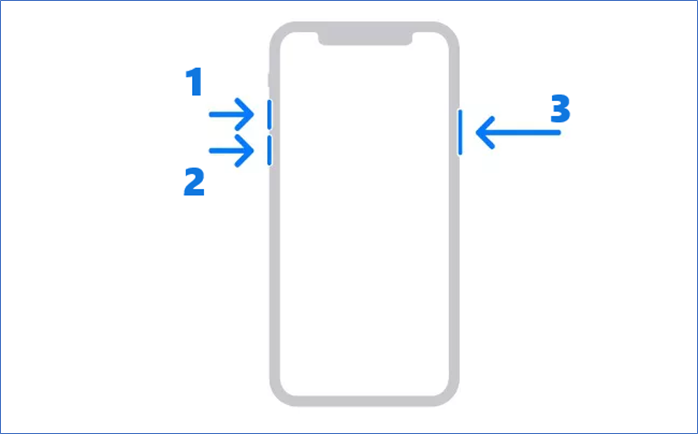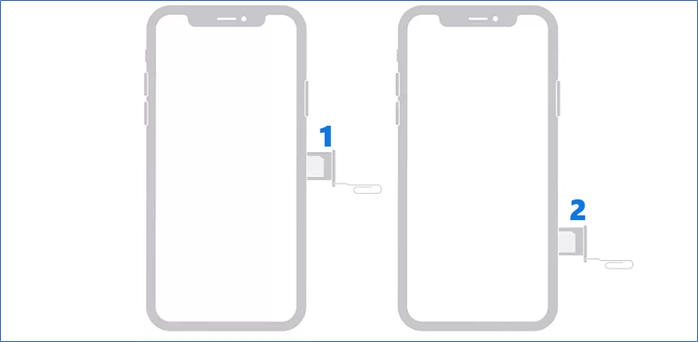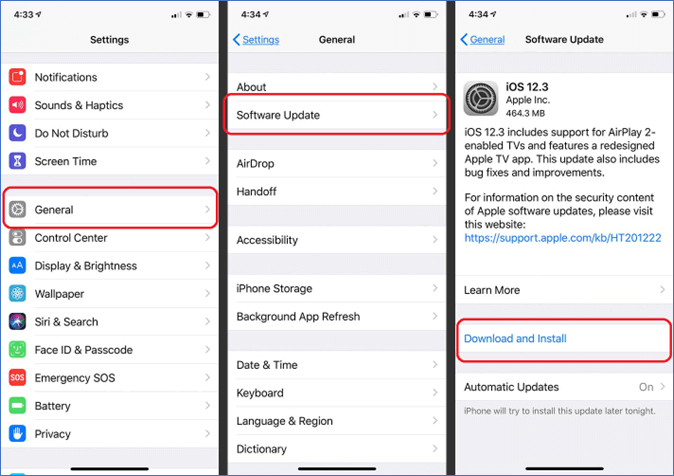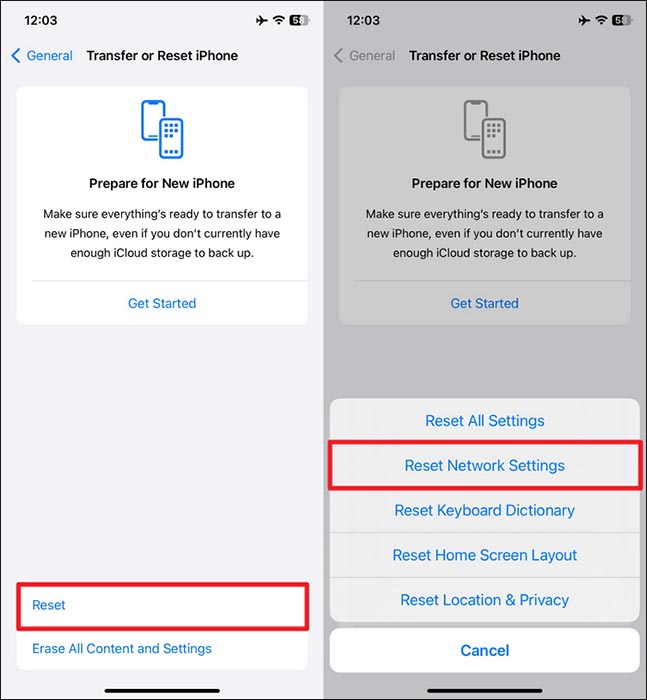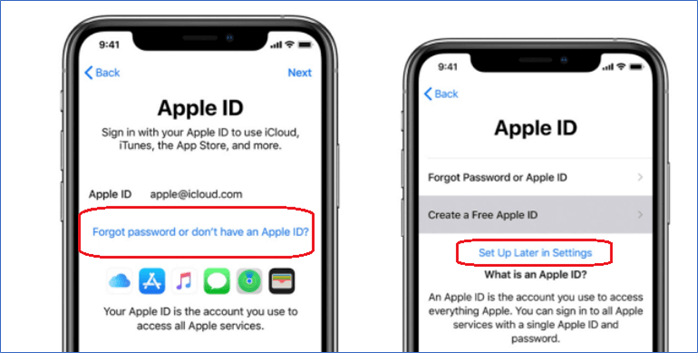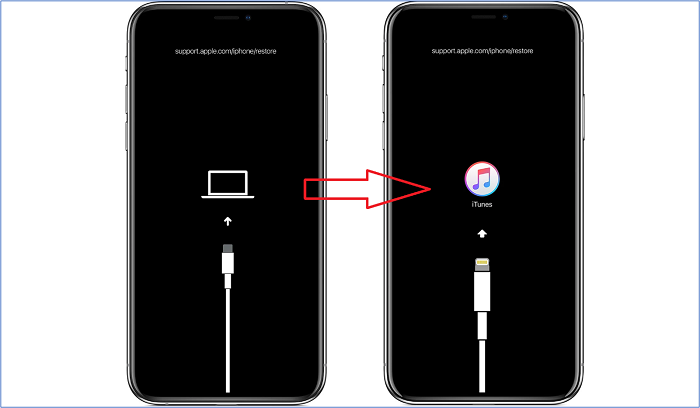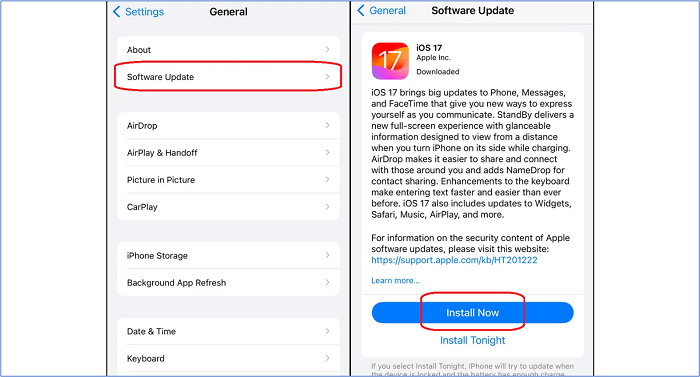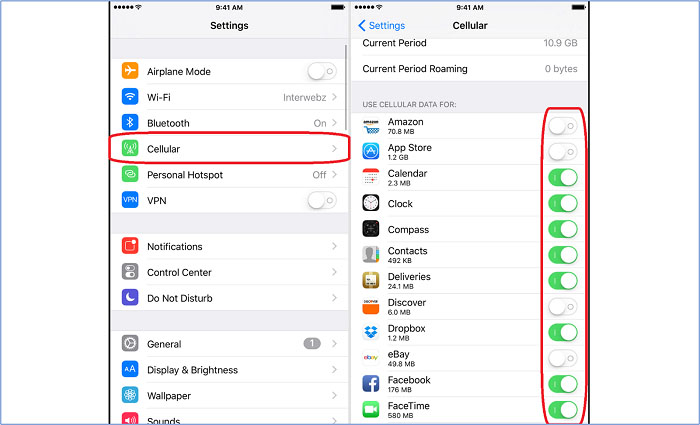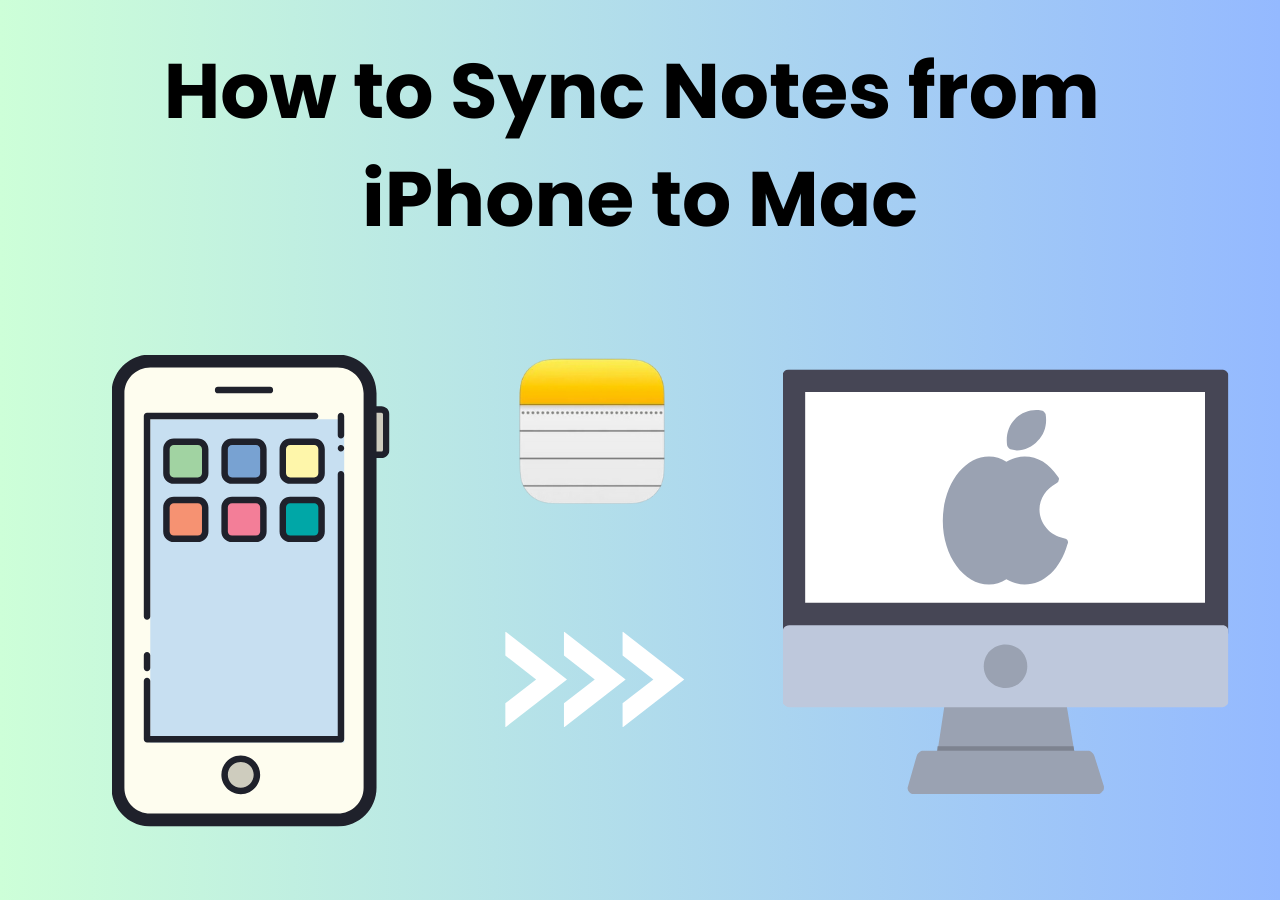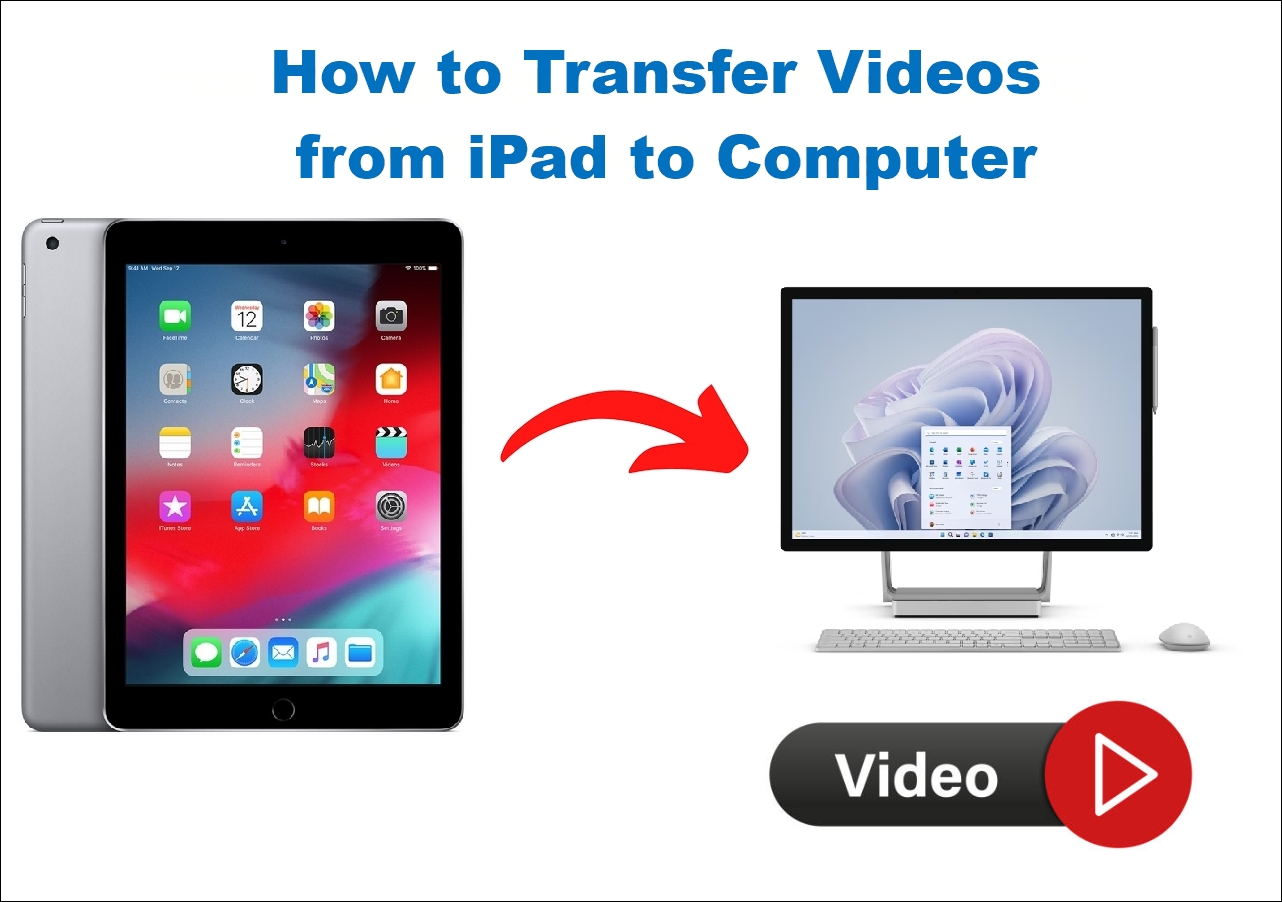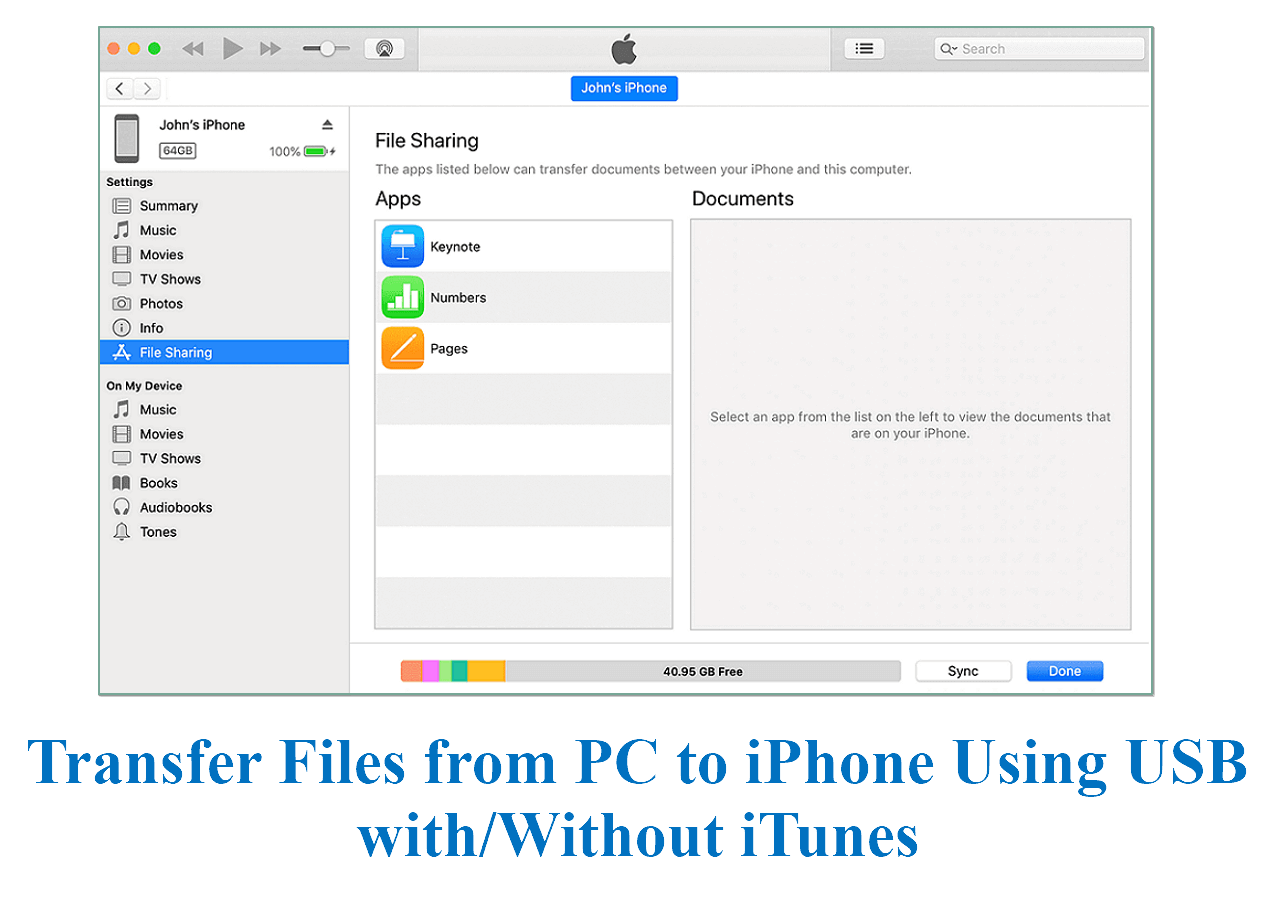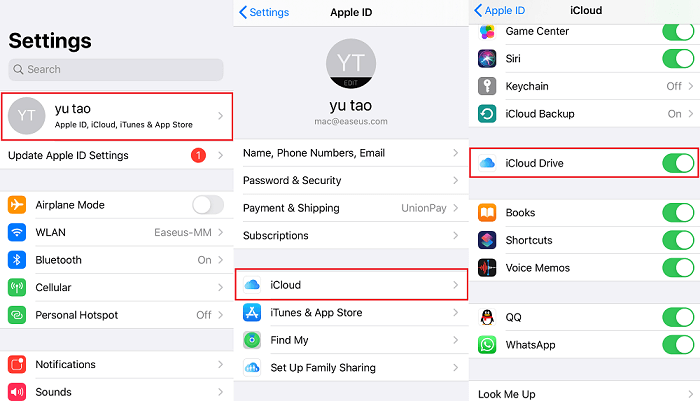You might be trying to set up your new iPhone 16 Pro or Max and running into problems. This isn't uncommon, as many users want to know how to fix iPhone 16 Pro Max stuck on setup. In this case, the user is stuck on setup in one way or another. One of the main reasons it could happen is the outdated version of the iPhone 16 Pro or Max. The release date of the device and iOS was quite colliding.
Therefore, a lot of users fix the iPhone 16 Pro Max stuck on setup by simply updating their device. In other cases, a simple restart can work. However, it all comes down to the problem you're facing while setting up the iPhone. So, let's explore the iPhone 16 stuck on cellular setup complete issues and their best possible solutions.
Part 1. iPhone 16 or 16 Pro Stuck on Cellular Setup Complete (Fixed)
You might see the magic words called "Cellular Setup Complete," and yet your iPhone might not move. That's because a lot of users face the issue of iPhone 16 being stuck on the cellular setup complete. This happens simply because the Cellular Setup app and services have crashed.
A simple way to fix the "cellular setup complete iPhone stuck issue" is by force-restarting your iPhone. This will cause all the services to start again. Another fix is to try to eject and then insert the SIM card again. Here's how you'll do both:
Force Restart the iPhone:
Step 1. Press and release the Volume Up button on your iPhone quickly.
Step 2. Now press and release the Volume Down button on your iPhone quickly.
Step 3. Lastly, press and hold the Power/Side button until the Apple logo appears and the phone restarts.
![force restart iphone]()
Once done, wait for the services to start again before you get started with the setup. It's most likely that you'll see the cellular setup complete and move forward this time. If not, try the following method of ejecting and reinserting the SIM Card.
Eject/Reinsert the SIM Card:
Step 1. Use a paperclip or proprietary pin to remove the SIM tray.
Step 2. Place the SIM properly and reinsert it into your iPhone.
![Place the SIM properly]()
You can also try to clean your SIM card to get rid of any carbon on the contact points. An eraser or rubbing alcohol might help you clean it. Once done, try reinserting your SIM Card to see if it worked. We also suggest restarting your iPhone.
Update iOS:
Updating the iOS is another way to fix this problem, as the colliding updates of iPhones can cause issues. So, updating your older iOS by forcing the iPhone to check or download updates can fix this issue. Here's how to do it:
Step 1. Head into the "Settings" app on your iPhone, and then tap on the "General" settings section.
Step 2. Go into the "Software Update" section. This depends on your current iOS version, as older versions have this option towards the top, and newer ones have it towards the bottom.
Step 3. Now, see if there is a "Download and Install" option available. If not, turn on "Automatic 1Updates" to get the latest iOS version.
![Download and Install option available]()
Once the iOS update is through, you should be able to move forward from this issue.
Part 2. iPhone 16 Stuck on Setting up Your Account (Fixed)
When looking for how to fix the iPhone 16 Pro Max stuck on setup, you'll find many users who have their iPhone 16 Pro stuck on setting up account. If you're one of them, resetting the network settings might help you fix this issue.
Otherwise, you can try skipping the Apple ID phase to fix the iPhone 16 pro stuck when setting up your account. So, getting rid of this issue is quite simple, and all you have to do is reset the settings or skip the phase entirely.
Reset Network Settings:
Step 1. Open the "Settings" app on your iPhone. Head into "General" and then the "Transfer or Reset iPhone" option.
Step 2. Once inside, tap on the "Reset" option once more, and then select "Reset Network Settings."
![Select Reset Network Settings]()
Once done, you might have to set up your cellular services again, depending on the SIM provider. However, this is known to fix the issue for most users.
Skip Setting up the Apple ID Phase:
Step 1. On the Apple ID screen, tap on the "Forgot password or don't have an Apple ID" option.
Step 2. Next, tap the "Set Up Later in Settings" option to go on without using Apple ID.
![Set Up Later in Settings]()
You can move forward without having to put in your Apple ID. However, a lot of crucial features like iCloud won't work until you sign into the Apple ID. So, make sure you skip it here and add it later on.
Part 3. iPhone 16 Pro Max Stuck On Camera Control Screen During Setup (Fixed)
If you're stuck on the camera control screen during setup, you can fix it by using iTunes on your PC or Mac. This is another problem that's found in newer iPhones because of the broken version of iOS that is pre-installed into them.
You can fix this by using iTunes on a PC/Mac and a USB cable. Instead of using iPhone settings, we'll be restoring the iPhone forcefully through iTunes. Here's how:
Restore iPhone 16/15 with iTunes:
Step 1. Download and install iTunes, then connect the iPhone to PC/Mac via USB Cable.
Step 2. Repeat the Volume Up/Down tap and quick release using the earlier method. Now press and hold the Side/Power button until the iPhone reboots into Recovery Mode.
Step 3. Wait until the iPhone shows the connection to the Laptop/PC, and then the icon turns into iTunes.
![connect iPhone with iTunes]()
Step 4. On PC/Mac, tap on the "iPhone" from the sidebar, and then click the "Restore iPhone…" option to begin restoring.
![restore iPhone with iTunes]()
This will trigger the iPhone restore, and you shouldn't touch anything until the restore is complete. It's also important to remember that all the data on the iPhone will be erased. So, backing up the data before this process is a good idea.
Part 4. New iPhone 13/14/15/16 Setup Stuck on Software Update (Fixed)
If your new iPhone setup is stuck on Software Update, you can try force-restarting your iPhone. However, it won't automatically start the update again. Besides, there's also a good chance it'll corrupt the OS entirely.
To avoid that, you can fix the "iPhone setup stuck on Software Update" with the help of iTunes. Because this program surpasses any iPhone setup stuck on update restrictions and updates it efficiently. You need a working USB cable, and your phone charged 50% or more. Then follow these steps:
Update iPhone via iTunes:
Step 1. Restart your iPhone into recovery mode by tapping & releasing the Volume Up/Down button quickly. Then press and hold the Power/Side button until the iPhone goes into recovery mode.
Step 2. Connect iPhone to PC/Mac via USB Cable. Head into the iPhone options and press the "Check for Update" button.
Step 3. Follow the on-screen instructions to finish installing the latest iOS updates.
![check iOS for update]()
Once done, your iPhone will be updated via iTunes instead of the built-in settings app.
Part 5. iPhone 16 Pro Setup Stuck on Emergency SOS Screen (Fixed)
Sometimes, iPhone users see the dreaded "iPhone will call emergency services when the countdown starts." You can follow the aforementioned option to restore the iPhone with iTunes. You can also try to force-restart your iPhone or try to eject/reinsert the SIM when this happens.
If they don't work, here's how to fix the iPhone 16 Pro Max stuck on the setup/SOS Screen:
Update iOS from Settings:
Step 1. Head into the Settings app on your iPhone. Now go into General > Software Update.
Step 2. If the immediate software update is available, it'll give you "Install Now" or "Install Tonight" options. You should click on "Install Now" to begin an immediate update.
![Update iOS from Settings]()
Turn Cellular Data Off and On Again:
If the update doesn't work, try restarting the cellular services on your iPhone. You can kickstart this process by turning cellular data off and then on again. Here's how:
Step 1. Go into the "Settings" App once more. Then, go into the "Cellular" options and turn off the cellular data.
Step 2. You can also toggle cellular data off for specific apps to ensure all the bandwidth goes to the right apps.
![cellular options]()
Bonus Part. How to Transfer Data to New iPhone 16 After Setup
If you're looking for a more efficient way to transfer data from one iPhone to iPhone 16/15/14 after setup without losing data, then nothing is better than using EaseUS MobiMover. It's one of the leading tools that helps people like you transfer their essential files and data efficiently.
It has several key options, such as backing up your iPhone data for free and transferring it to other devices. This includes devices like other iPhones, Android devices, and PCs or Macs. You can also use it to organize or delete files in bulk to manage your iPhone storage better. Here's why you should use it:
- It has a simple interface that makes transferring data to the new iPhone easy;
- It won't cause any stuck or data-losing issues during data transfer to an iPhone;
- It's efficient, safe, and quick to use;
- And it has better speed than Quick Start or restoring from iCloud/iTunes backup.
So, that's why we recommend EaseUS MobiMover. Here you can click the following button to download it freely on your computer.
Conclusion
That's how to fix the iPhone 16 Pro Max stuck on setup in a few simple steps. All of the methods shown in this article overlap the issues. For instance, force restarting your iPhone can fix a lot of these issues. Besides, resetting the network settings can also fix a few problems.
We have marked such solutions where applicable. Nevertheless, if you're looking for a reliable way to transfer data from a previous iPhone to a new one, we suggest using EaseUS MobiMover. You can avoid a lot of hassle by using this tool.
FAQ on iPhone 16 Pro Max Stuck on Setup
Here are some queries related to how to fix the iPhone 16 Pro Max stuck on setup.
1. How do I force restart a stuck iPhone?
The process is the same, as you will have to press the Volume up/down buttons and release them quickly. Once done, keep on pushing the power button until the Apple logo shows up. This will reboot your iPhone.
2. What does it mean when your iPhone is stuck in a boot loop?
The iPhone being stuck in a boot loop can be caused by many different reasons. Mainly, it's corrupted app files or a poorly installed/downloaded iOS version. Other common reasons behind this include faulty apps, viruses, or a broken iPhone (hardware-related).
3. How do I clear my iPhone from startup?
You will have to reset your iPhone but ensure all the data is secure before proceeding. Then, go into Settings > General > Transfer or Reset iPhone > And tap on Erase All Content and Settings. Enter the passcode/Apple ID when prompted to continue clearing the iPhone.
NEW
HOT