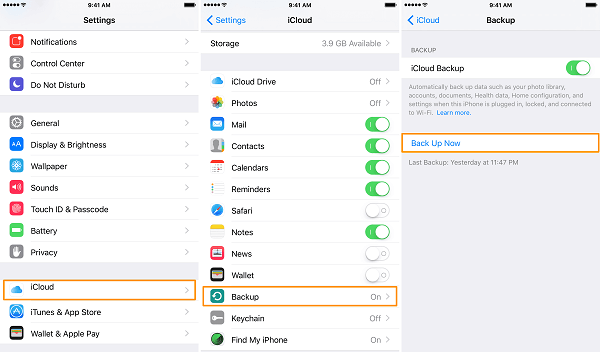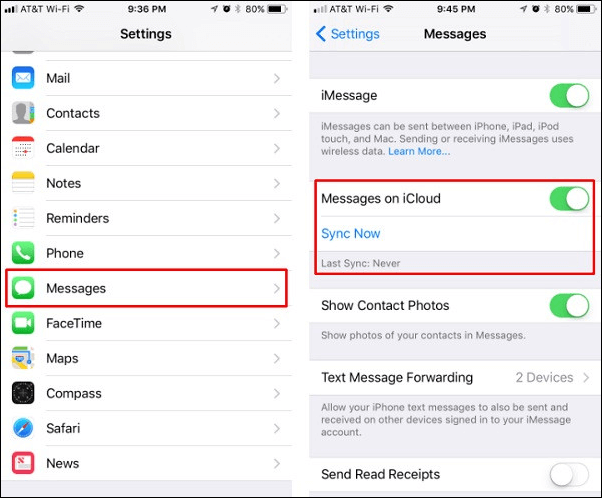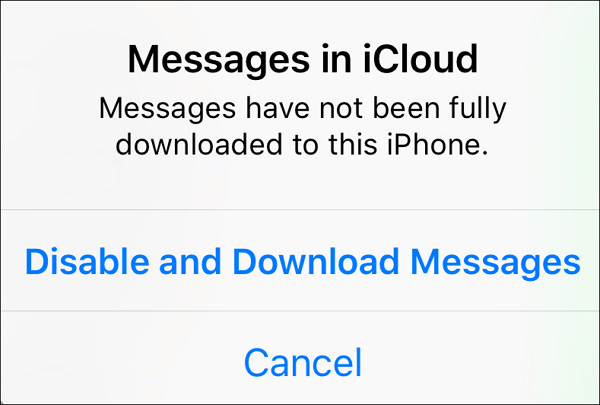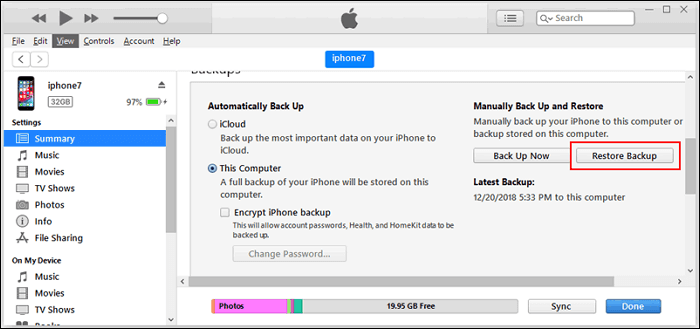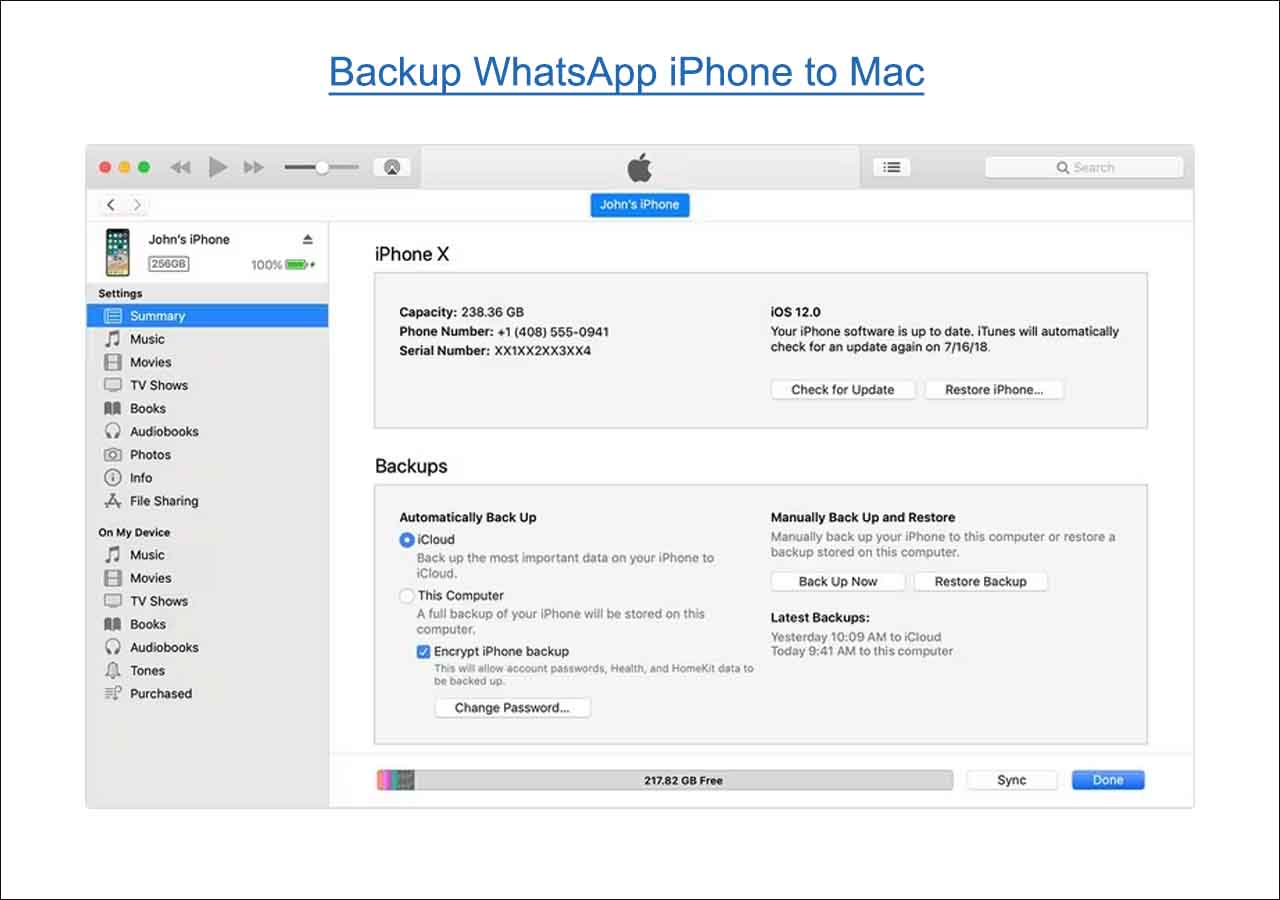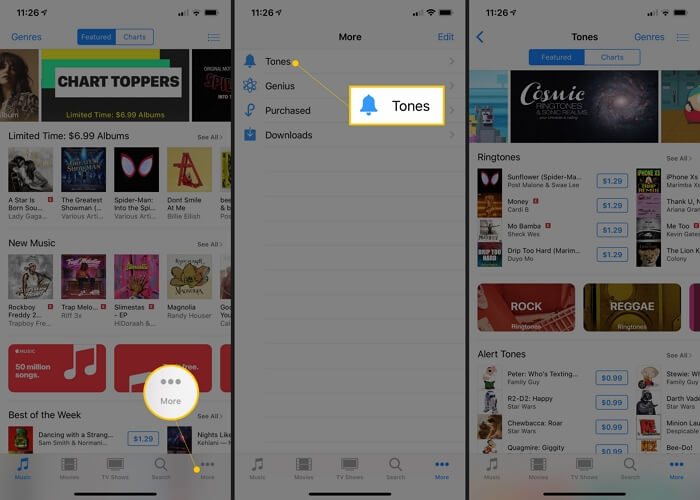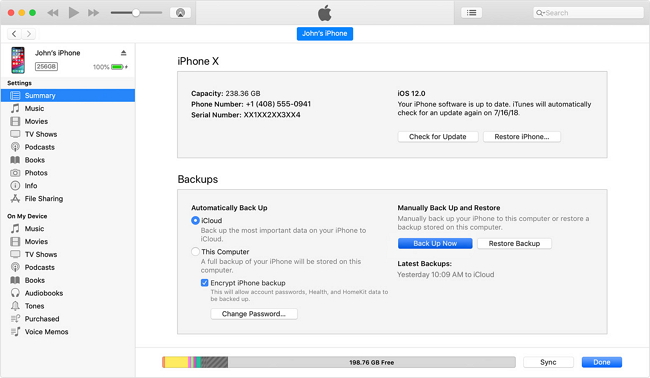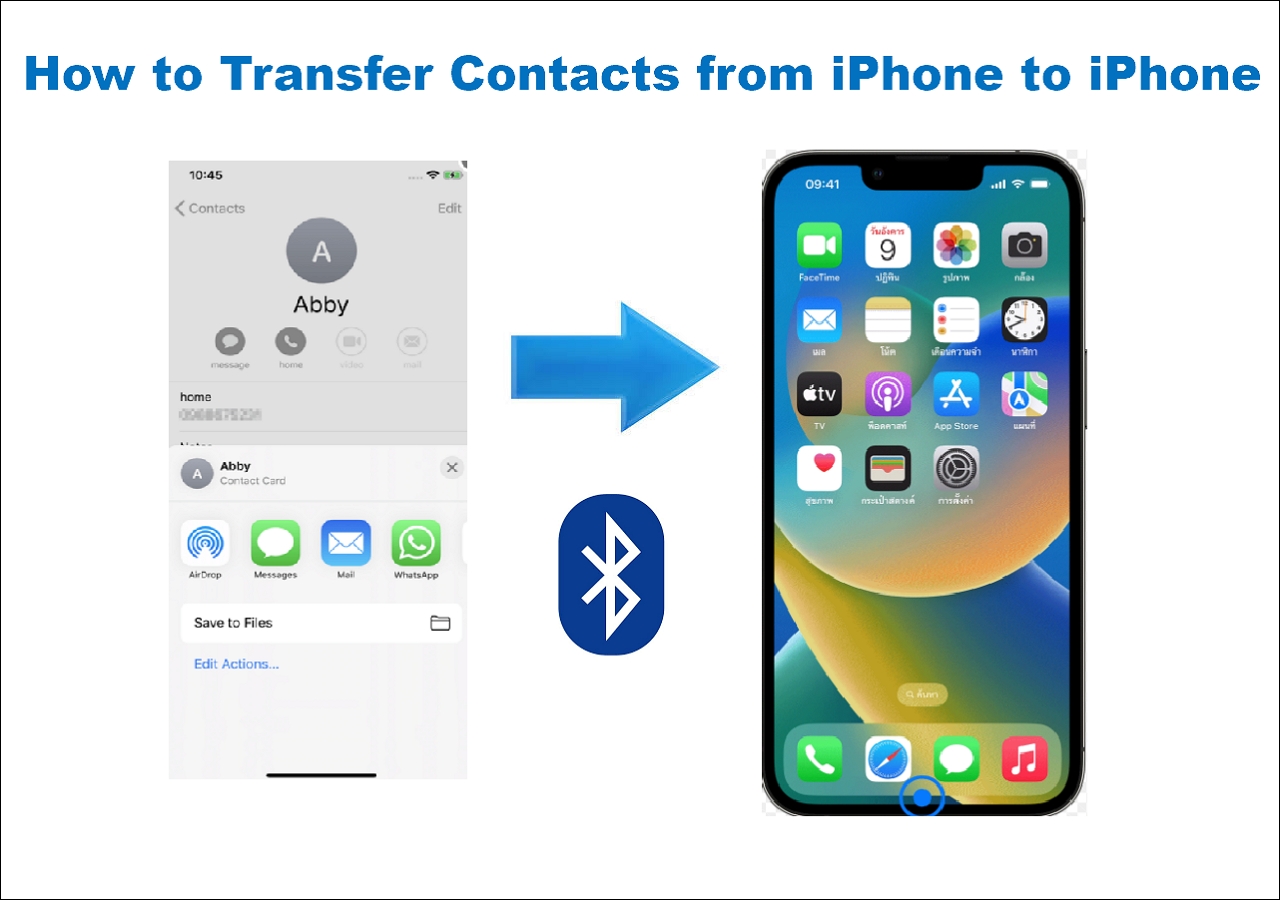Quick Access to Fixes:
- Situation 1. On different iPhones, you can use a professional and reliable iPhone data transfer tool, such as EaseUS MobiMover, to transfer messages from one Apple ID to another.
- Situation 2. On the same iPhone, you can take advantage of iCloud backup, back up your old messages to iCloud, and sign in to your new Apple account.
- Situation 3. On a computer, you can transfer the message history from one Apple ID to another Apple ID by using iTunes.
Can You Transfer Texts from One Apple ID to Another?
There is a pose from Apple Discussion: "I have an old phone using my mother's Apple ID. I just got a new phone and will be using my own Apple ID. How do I transfer my old messages, etc, to my new Apple ID?"
Under this post, many users face the same problem and wonder, "Can I transfer messages to a new Apple ID?" Yes, you can transfer messages from one Apple ID to another in several ways. Whether you are using different Apple IDs on the same iPhone or using another Apple ID on another iPhone, you can find the solutions below.
One Click to Transfer Messages from One Apple ID to Another
If you are in a situation where you plan to transfer text messages from one Apple ID to another Apple ID on different iOS devices, a professional iPhone data transfer tool can help you with message migration on iPhones using different Apple IDs. EaseUS MobiMover is an example. It is an expert in iOS file transfer between iPhone and iPhone/iPad, iPhone and PC/Mac/laptop, iOS and Android. Let's see what EaseUS can provide:
- It allows you to transfer photos from iPhone to iPhone with different Apple IDs, and so do contacts.
- It can back up your iPhone and iPad to the computer or external hard drive for data protection.
- It provides WhatsApp transfer, backup, and restore from iPhone to iPhone, iPad, computer, or Android.
- Moreover, it has more functions, such as downloading videos, converting pictures, etc.
Now, you can follow the steps below to learn how to transfer messages from one iPhone to another with different Apple IDs:
Step 1. Connect both your devices that are using different Apple IDs to the computer and launch EaseUS MobiMover. Choose Phone to Phone transfer mode.
Step 2. Adjust the source and target iPhone. Then, you can choose the messages to transfer.
Step 3. Click the Transfer button to start the message transfer process. When it finishes, disconnect your iPhones and go to the Message app to check.
![transfer messages from one apple id to another]()
If you want to learn more about message transfer between iPhones, you can refer to the following article for detailed instructions.
![related articles]()
How to Transfer Messages from iPhone to iPhone
If you have got a shiny new phone and you do not want to lose any precious SMS messages on your old iPhone, help is at hand. This step-by-step instruction will guide you through how to transfer messages from the iPhone to another iPhone or iPad.
Transfer Messages from One Apple ID to Another [Same iPhone]
If you are using two Apple IDs on the same iPhone and want to share text messages between them, you can use iCloud to sync the conversations to the other Apple account. Here's how you can do it: (Assume you are planning to move messages/iMessage from Apple ID A to Apple ID B.)
Step 1. Go to Settings > Your Name > iCloud > Messages. Turn off the sync of iCloud Messages.
![messages on icloud]()
Step 2. Then, a window will pop up to confirm 'Disable & Download Messages.' Tap on it, and all your messages will be downloaded to your iPhone.
![disable and download messages]()
Step 3. When it finishes the process of downloading messages from iCloud to iPhone, go back to your iCloud account and sign out of the Apple ID A.
Step 4. Sign in to your new Apple ID B and repeat Step 1. to turn on the iCloud Messages. Finally, your chat history on your iPhone will be uploaded to your new account.
These instructions are also about how to sync text messages from iPhone to Mac.
There is a related article on 'If I sign out of my Apple ID, will I lose everything?' It answers the questions and is perfect for those concerned about logging out of their iCloud account.
Transfer Messages from One Apple ID to Another [On Computer]
If you have a Mac or Windows by your side, you can use a computer to download iMessage history or text messages by backing up the iOS content and restoring the backup file to your iPhone with another Apple ID.
Step 1. Connect your iPhone to the computer and launch iTunes or Finder. Locate your device and click Summary > This Computer > Back Up Now.
Step 2. When the backup finishes, switch to your iOS with another Apple ID and follow the setup instructions.
Step 3. When you reach the Apps & Data screen, choose Restore from PC or Mac. Connect your receiving device to the computer and click Restore Backup.
![restore backup from pc]()
Step 4. Choose the backup file you just made and wait for the restore process to end.
One note you have to pay attention to: iTunes does not back up the data that is synced to iCloud. Therefore, if you have turned on the Messages option in iCloud, iTunes won't back up the text history on your old Apple ID. You have to use other methods to transfer messages from the old Apple ID to the new Apple ID.
Conclusion: Transfer Your Messages to the New Apple ID Now
Now, you've learned three methods to transfer messages from one Apple ID to another: from iPhone to iPhone with different Apple IDs, from one Apple ID to another Apple ID on the same iPhone, and using iTunes to transfer text messages. It is worth using EaseUS MobiMover, a powerful data transfer tool and iOS content manager. With it, you can manage your messages, contacts, music, and other files efficiently.
FAQs on How to Transfer Messages from One Apple ID to Another
1. Do you lose text messages when switching to another Apple ID?
It depends. If you've turned on iCloud Messages, you will lose the message conversations when you sign out of the old Apple ID. Your data will remain safe and sound if your messages are not addressed to the ID.
2. What happens if I use the same Apple ID on two devices?
All the information will be shared between the two devices, and the other iPhone users can access all the contacts, photos, videos, and text messages. Also, all the purchased apps attached to the ID are available for both users.
NEW
HOT