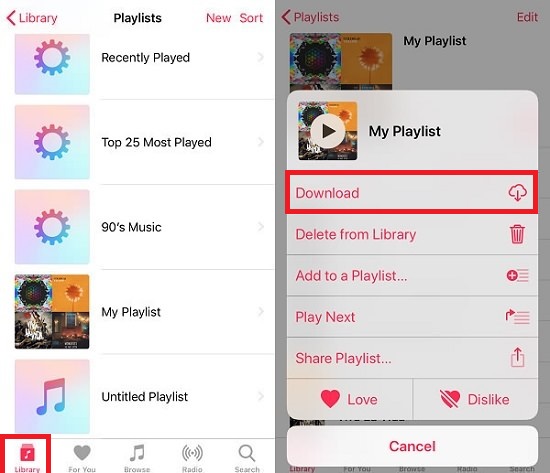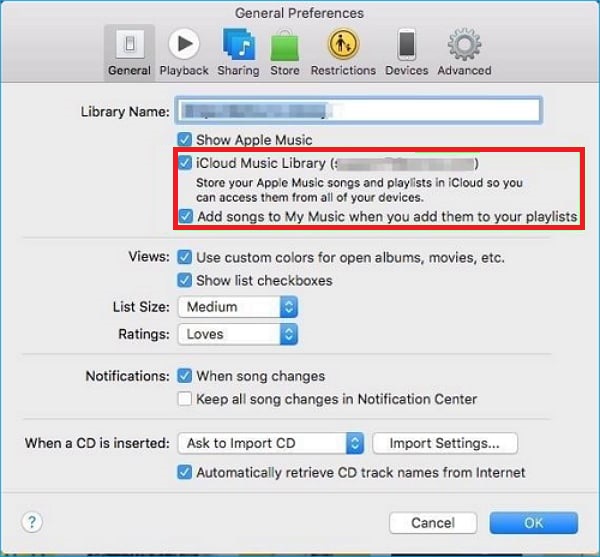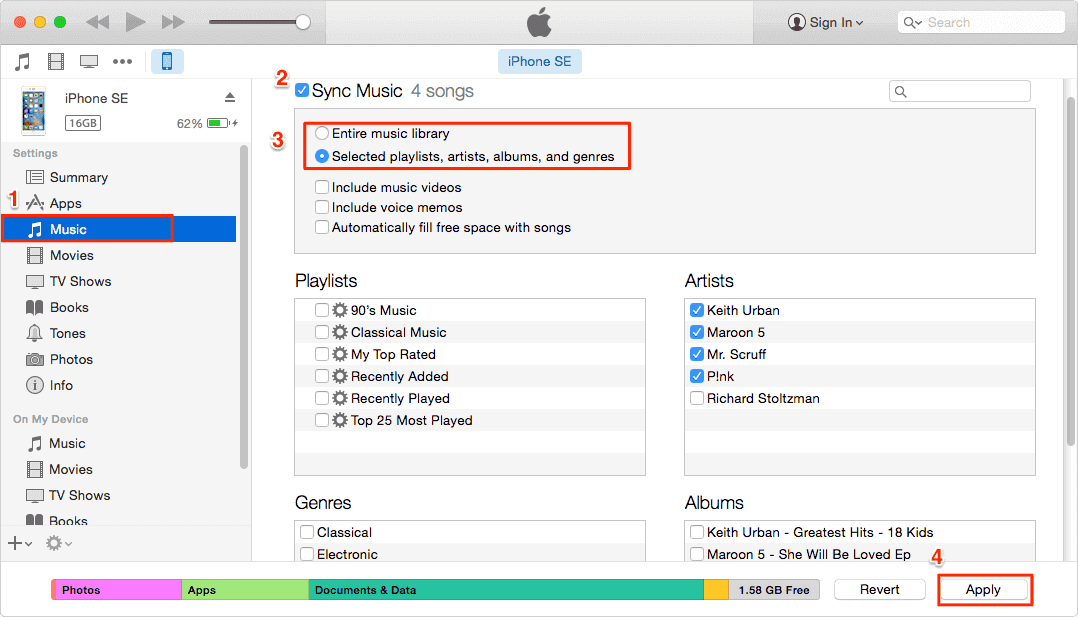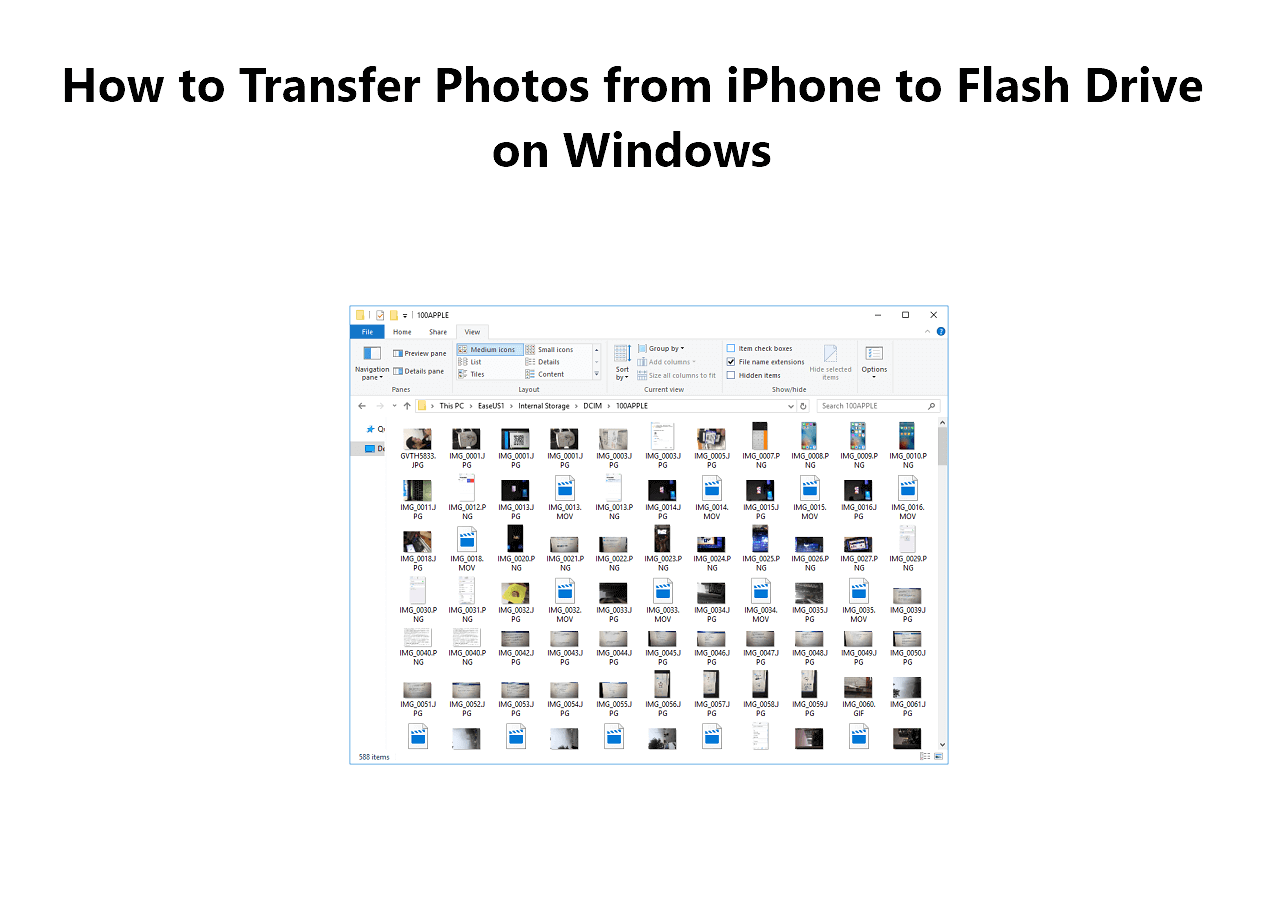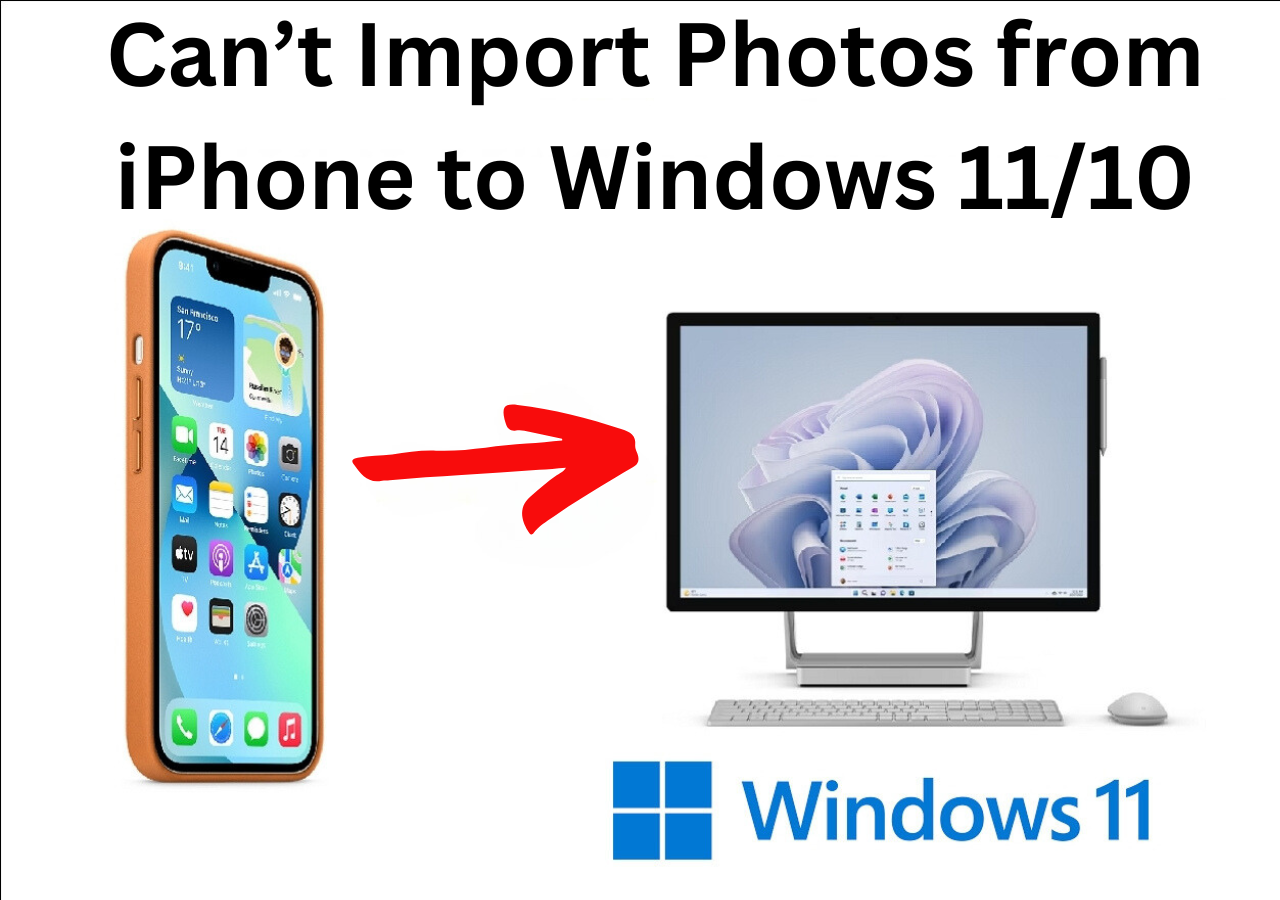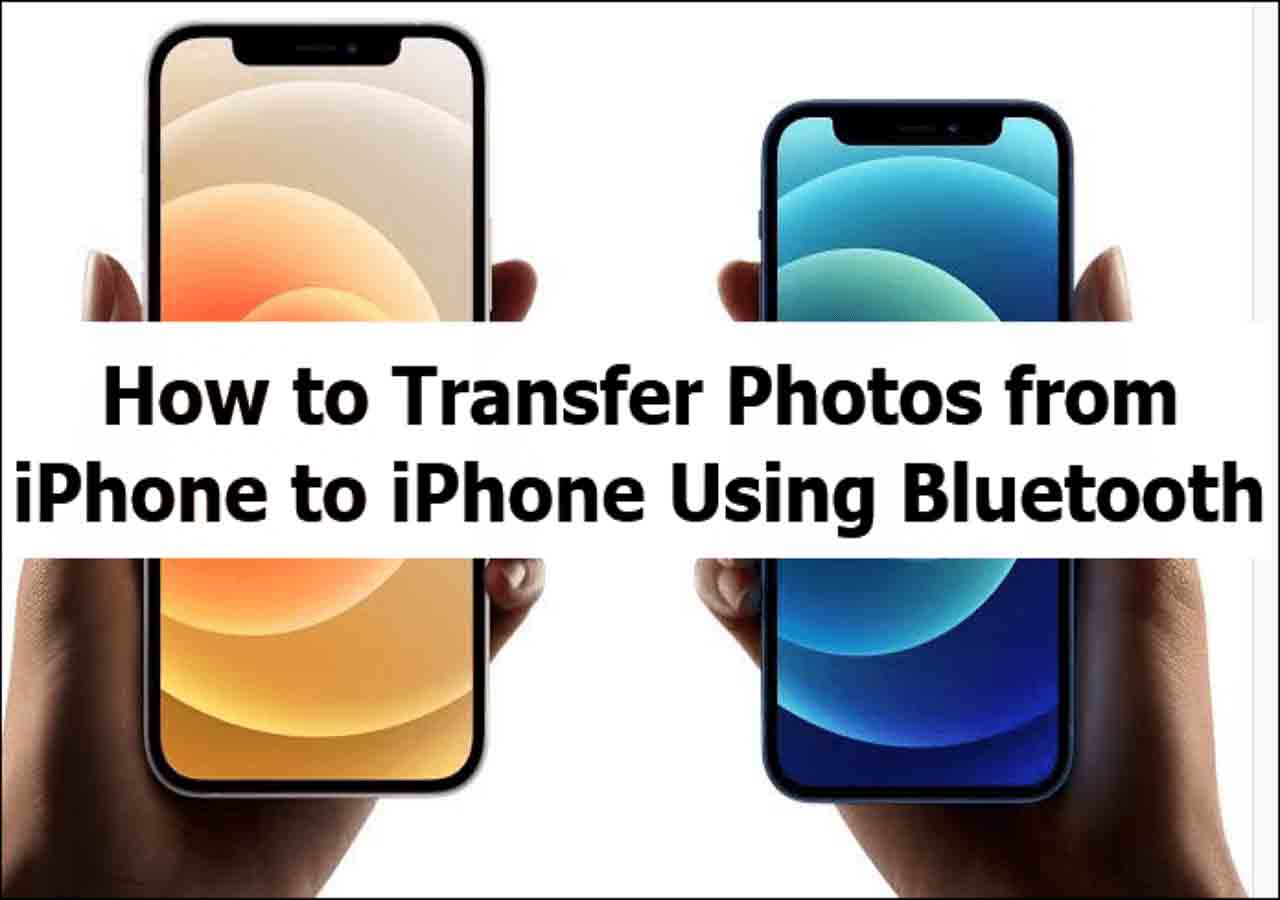There are many ways you can use to download MP3 to iPhone directly for offline usage. You can either download music from Apple Music or iTunes, download your favorite song from a website and transfer songs to your iPhone or download an MP3 file from supported links to your iPhone. Each of them has its pros and cons, which will be detailed below.
You can download MP3 files to your iPhone in several ways:
- use tools like EaseUS MobiMover to download and transfer MP3s (including from YouTube and SoundCloud) directly;
- download free ringtones via platforms like Zedge and transfer them with GarageBand;
- download music through Apple Music if you're a subscriber;
- sync MP3 files via iTunes or Finder on your computer;
- or purchase and download MP3s from SoundCloud or other music platforms and then transfer them to your iPhone.
Each method has its pros and cons, but EaseUS MobiMover offers a user-friendly all-in-one solution for downloading MP3 files from the Internet and transfer MP3 to iPhone from Windows or Mac computer easily.
| Method |
Effectiveness |
Difficulty |
| EaseUS MobiMover |
Free Trial - It is a safe audio downloader to download YouTube MP3 to iPhone directly. |
Easy
●○○○○
|
| Zedge |
Free Download - Use the Zedge Website or the Zedge iOS App to download free ringtones to iPhone. |
Moderate
●●●○○
|
| Apple Music |
Subscription - Apple Music provides its subscribers with millions of songs to listen to and download. |
Moderate
●●●○○
|
| iTunes |
Subscription - For Apple Music subscribers, iTunes is also an option to download MP3 files on your computer first and then sync them to your iPhone. |
Difficult
●●●●○
|
| Music Websites |
Legal Downloads - You can download MP3 files on your computer with some websites and then transfer these audio files to your iPhone. |
Easy
●●○○○
|
Method 1. Download MP3 to iPhone with EaseUS MobiMover (YouTube Included)
If you're searching for a safe and versatile way to download YouTube MP3 to iPhone, EaseUS MobiMover is an excellent tool. It serves both as a video/audio downloader and a data transfer tool for iPhone, allowing you to download songs and MP3 files from the internet and push them directly to your iPhone.
With MobiMover, you can:
- Download publicly available MP3 files from popular platforms like SoundCloud, Tumblr, and other audio-sharing sites.
- Convert and download YouTube to MP3 on iPhone directly.
- Manage your iPhone content, including music, messages, contacts, and more.
- Offers 10 MP3 or other files for free transfer each day.
Things You Must Know Before Using EaseUS MobiMover:
Downloading content from YouTube or other copyrighted platforms may violate its Terms of Service, which prohibit downloading videos or audio unless a download button or link is clearly provided by YouTube. This guide is intended solely for personal use and educational purposes. We do not endorse or encourage copyright infringement of any kind.
⬇️MP3 downloader for iPhone - Free Download:
Here's how to how to download mp3 songs in iPhone with MobiMover:
Step 1. Launch EaseUS MobiMover, go to "Video Downloader", and choose a location to house the audio files you'd like to download on your computer.
Step 2. Copy the URL of the music you find on SoundCloud or other audio-sharing websites and paste it into the "Download" bar, and then tap the "Download" button.
Step 3. Then MobiMover will quickly analyze the URL and download the songs to your computer or iPhone. When it has finished, you can find the audio in the selected folder on your computer or iPhone.
Step 4. Connect your iPhone to your computer via USB cable. Then click "PC to Phone" and transfer the MP3 files that you downloaded from your computer to your iPhone.
![transfer mp3 from pc to iphone with mobimover]()
Method 2. Download Free MP3 Ringtones for iPhone Using Zedge
If you want to personalize your iPhone with a custom ringtone, Zedge is one of the most popular and trusted platforms for downloading free MP3 ringtones. It offers a huge collection of ringtones in various categories like pop, classic, anime, and more. Besides Zedge, you can also try Mob.org or Tones7 to download ringtones for iPhone in mp3.
Option 1: Use Zedge Website (Recommended)
The most reliable way to download and set MP3 ringtones on your iPhone is through the Zedge website on a computer. Here's how to download mp3 for ringtones on iPhone for free with Zedge:
Step 1. Go to Zedge.net/ringtones using your computer browser.
Step 2. Search or browse to find an MP3 ringtone you like.
Step 3. Click Download to save the MP3 file to your computer.
Step 4. Use EaseUS MobiMover to transfer the MP3 file from your computer to your iPhone.
Step 5. Open the GarageBand app on your iPhone, import the MP3 file, and export it as a ringtone (M4R format).
Step 6. Go to Settings > Sounds & Haptics > Ringtone and select the custom ringtone.
Option 2: Use Zedge App on iPhone (Limited)
Zedge also offers a mobile app for iOS, allowing you to preview and favorite ringtones directly on your iPhone. However:
- iOS does not allow third-party apps to set ringtones directly.
- Most ringtone downloads in the app will redirect you to Safari, where you'll still need to follow the steps above to finish setup.
Therefore, the Zedge app is ideal for exploring ringtone ideas, but you'll still need a computer and GarageBand to fully apply the ringtone to your iPhone.
Method 3. Download MP3 to iPhone Directly with Apple Music
Apple Music provides its subscribers with millions of songs to listen to and download. If you are a subscriber of Apple Music, you can directly download music to your iPhone by following the steps below.
Step 1. Open the Apple Music app on your iPhone.
Step 2. Add music to your library. If you've done it, you can directly jump to step 5.
Step 3. Tap "Search" at the bottom-right corner and search for the music you'd like to download.
Step 4. Tap the "Add" icon next to a song to add it to the library.
Step 5. Tap "Library" at the bottom-left corner of the screen.
Step 6. View an album or playlist you'd like to download, or you can also choose an individual song to download.
Step 7. Tap the "Cloud" icon with a down arrow to the right of the song's title. If you don't see the cloud icon, that means you've enabled automatic downloads for your iCloud Music Library. And the songs have already been saved on your iPhone.
![Download audios from Apple Music]()
Method 4. Download MP3 to iPhone via iTunes with Computer
For Apple Music subscribers, iTunes is also an option to download MP3 files. Here are the steps.
Step 1. Open the latest version of iTunes on your computer.
Step 2. Enable the iCloud Music Library. If you've done it, you can directly jump to step 6.
Step 3. Click the "iTunes" menu on Mac or the "Edit" menu on PC.
Step 4. Click the "Preference" and then the "General" tab.
Step 5. Tick the box next to the "iCloud Music Library" and then click "OK."
![Enable iCloud Music Library]()
Step 6. Use the search bar at the top-right corner to find a song, album, or playlist you'd like to download.
Step 7. Click "Add" to add an entire album or playlist to the iTunes library. Or you can enter each library to add an individual song.
Step 8. Now, when you open the Music app on your iPhone, you'll find the music you uploaded in your iTunes library. If you don't have Apple Music, you can sync music from iTunes to your iPhone via a USB.
![Sync music from iTunes]()
Method 5. Download MP3 Songs in iPhone from Music Platforms like SoundCloud
A common way to get MP3 files onto your iPhone is to first download them on your computer from popular music platforms, then transfer the files to your device. This method is useful if the music you want isn't directly downloadable or available through iPhone apps.
Note: Some music available on these platforms may be protected by copyright and not legally available for download. We recommend only downloading content that is explicitly allowed by the site or the copyright holder. For legally downloadable audio files, tools like EaseUS MobiMover can help transfer them to your iPhone efficiently.
Please always respect copyright laws and terms of service of each website when downloading audio content.
Here are some well-known platforms where you can legally download or purchase music:
1️⃣SoundCloud offers a mix of free and paid tracks. Some creators allow downloads of their music.
2️⃣RockMyRun specializes in workout music and often provides download options for energetic mixes.
3️⃣Spotify allows offline playback for premium users, but direct MP3 downloads are not supported due to licensing.
4️⃣Tumblr allows downloading of some user-uploaded audio files, depending on the post settings.
After downloading MP3 files on your computer, you can transfer them to your iPhone using one of the following methods:
- EaseUS MobiMover: A reliable tool that lets you transfer audio files directly from your computer to your iPhone without iTunes.
- iTunes or Finder: You can sync your music library with your iPhone using iTunes (on Windows or older macOS) or Finder (on macOS Catalina and later).
The Final Words
Now, you've learned various methods to download MP3 files on the iPhone. As you can see from our post, there are two ways for you to download music on the iPhone. Among these methods, EaseUS MobiMover is easy to use. Now, just download EaseUS MobiMover on your computer to manage iOS files efficiently.
Download MP3 to iPhone FAQs
1. How to transfer MP3 files to my iPhone without iTunes?
EaseUS MobiMover is a great choice for transferring music from your PC to your iPhone without iTunes.
- Connect your iPhone to a computer and launch EaseUS MobiMover.
- Click Content Management > Audio > Music > Add Contents.
- Select the MP3 files that you want to transfer to your iPhone and click Open. Then, it starts file transfer automatically.
If you want to transfer CD to iPhone without computer, click here for details.
2. Why can't I transfer MP3 to my iPhone?
When you encounter the problem that you cannot transfer MP3 files to your iPhone, do the following checks:
- Whether you have enough space to store your transferred files.
- Ensure the network is stable and fast.
- Download the latest version of iTunes if you are running the older versions on your devices.
- Add the songs to the iTunes library.
3. Can I Use the Zedge App to Download MP3 Ringtones on iPhone?
Zedge also provides a mobile app for iPhone users, allowing you to browse and preview thousands of ringtones right from your device. While it sounds convenient, there are some important limitations on iOS:
- iOS doesn't allow third-party apps to directly set ringtones. Even if you download a ringtone using the Zedge app, you won’t be able to assign it as your default ringtone without extra steps.
- Most ringtone downloads inside the Zedge app redirect to Safari, where you are asked to download the file through their website.
Therefore, it's recommended to use the Zedge website to download ringtone on your computer and transfer the ringtone file from computer to iPhone with MobiMover seamlessly.
NEW
HOT