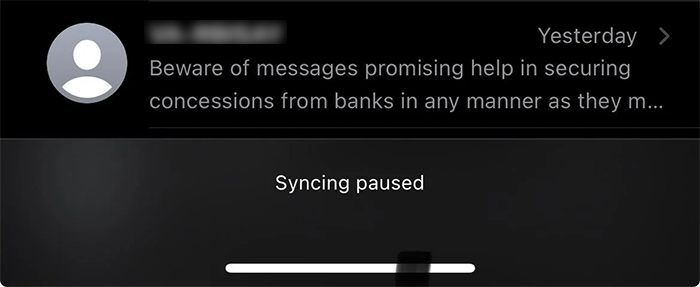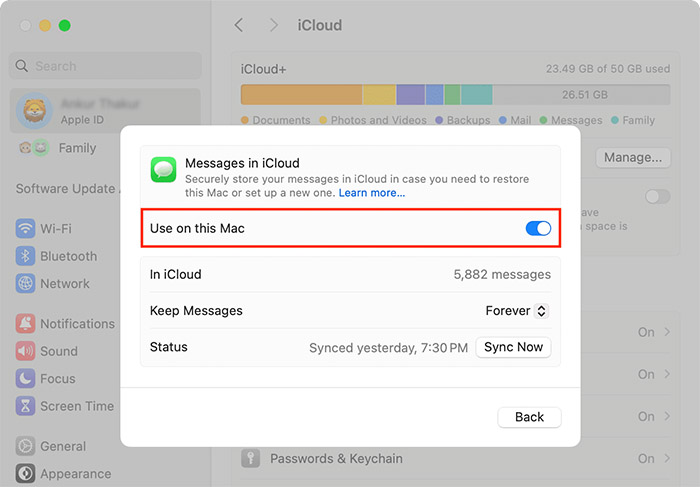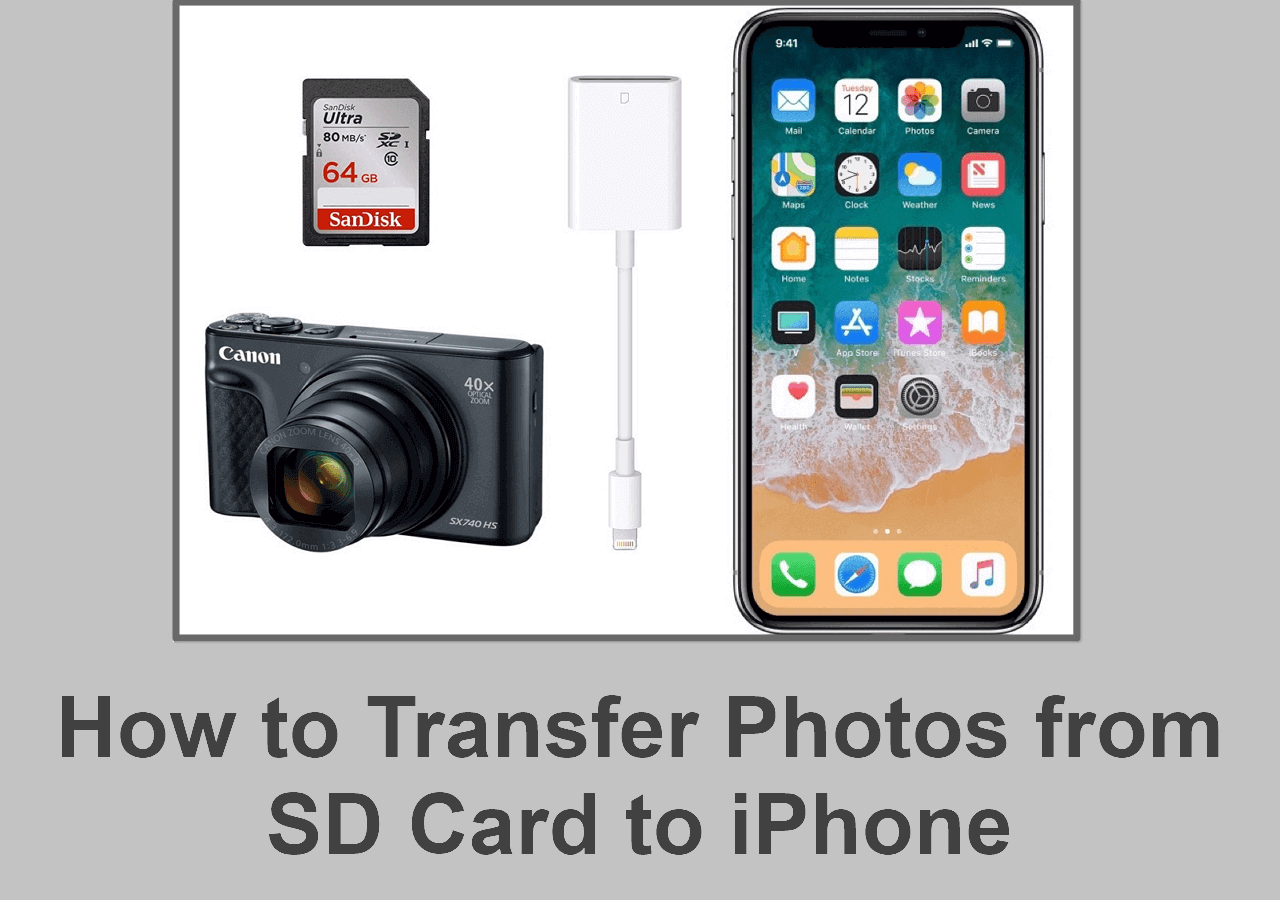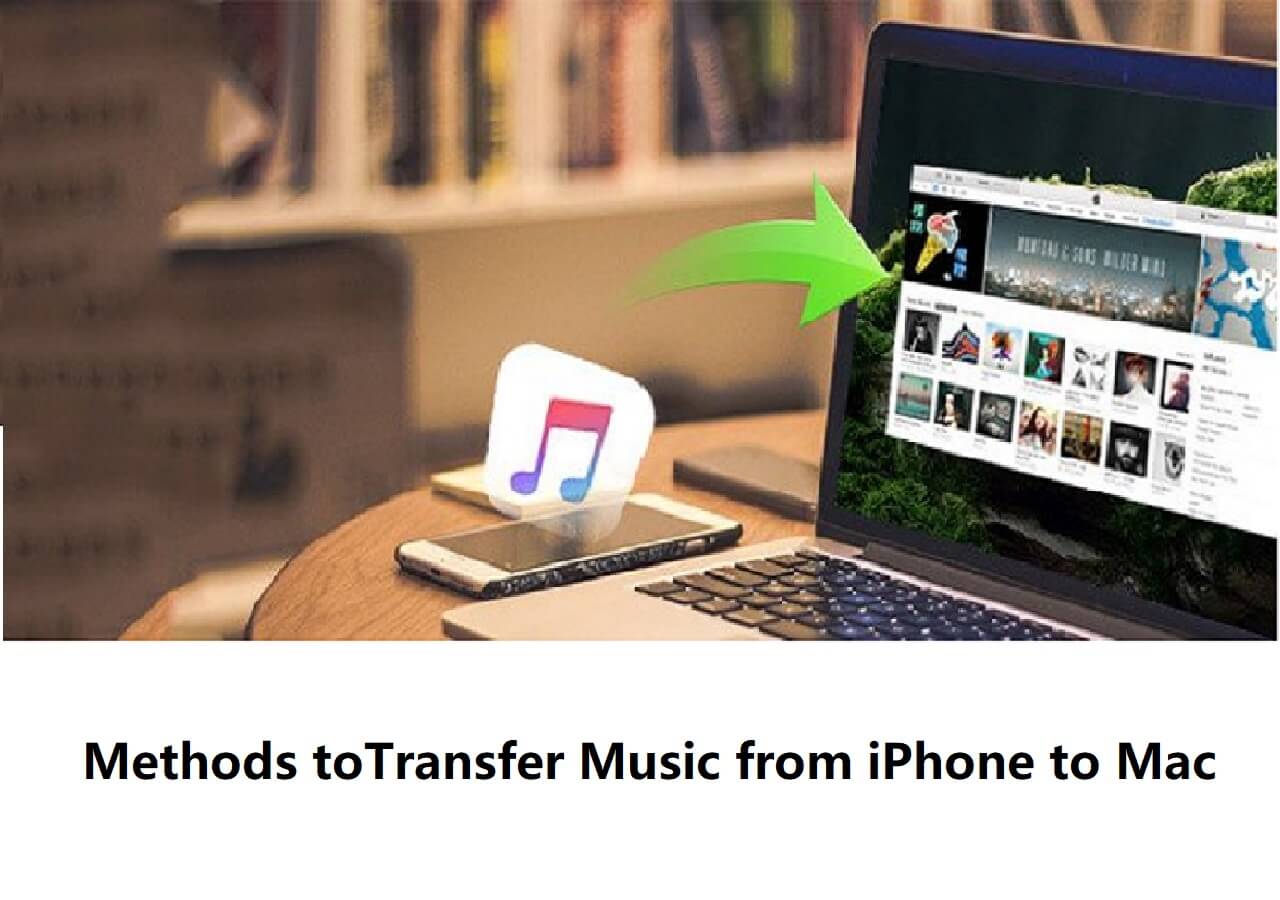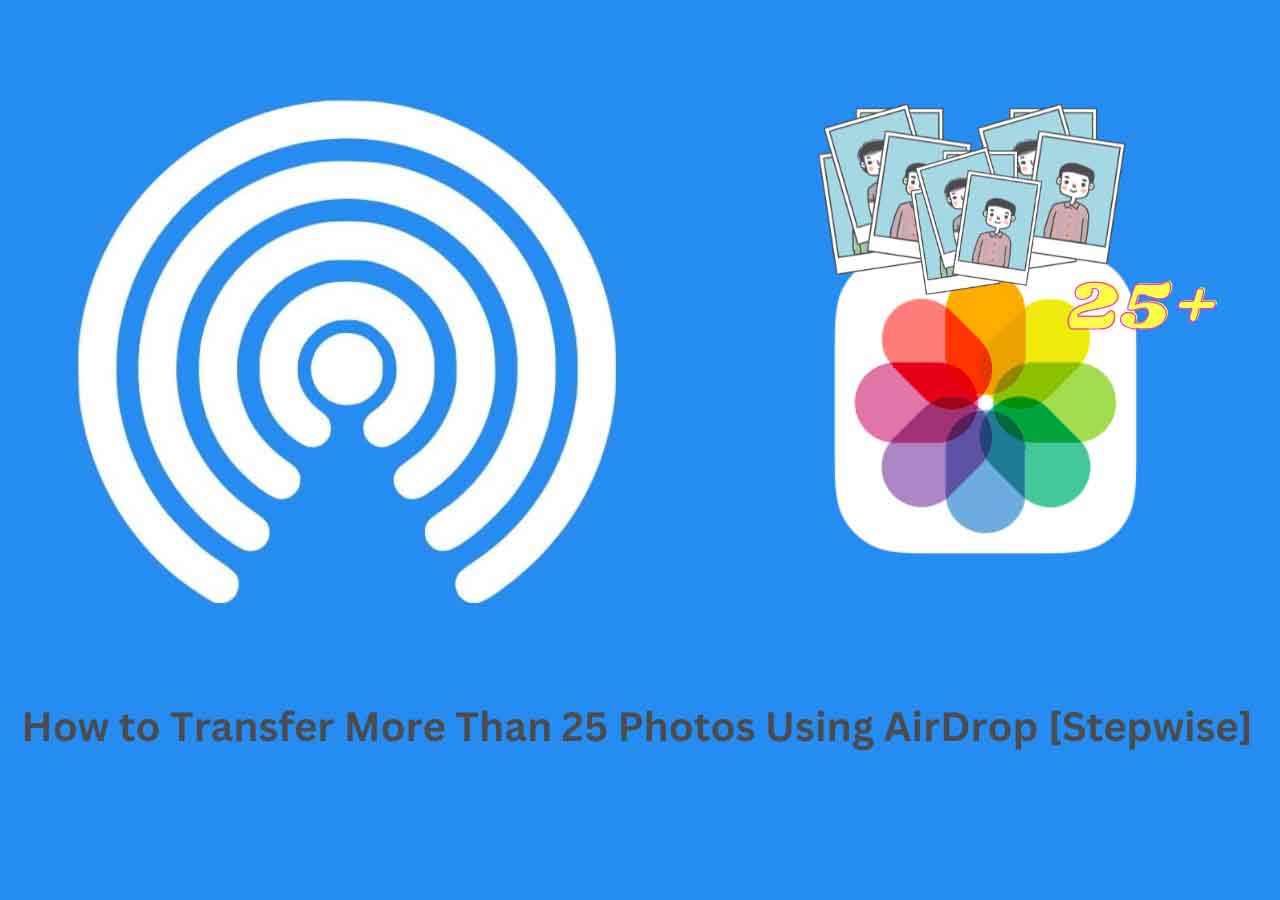Recently some iPhone users reflected that the iPhone says "syncing paused" at the bottom of the iMessage screen after the system is updated to iOS 17.2. And some people also found the Syncing Paused iMessage problem on their Mac computers. Here in this post, we will talk about what syncing paused means on iPhone messages and how to fix the iMessage syncing paused on iPhone problem efficiently and effortlessly.
Part 1. Why Does It Say Syncing Paused on iMessage
Why is my syncing paused on iMessage? If your iPhone says iMessage not syncing with iCloud, it generally means that your device is trying to conserve battery or cellular data. This Syncing Paused in the iMessage app issue may occur when your device is not connected to Wi-Fi or is in low-power mode. The syncing process will continue when there's a stable Wi-Fi connection or when your device has enough battery or is connected to a charger.
Moreover, if the battery is full and the Wi-Fi is connected stably, the "syncing paused" may also happen after updating your iOS system to iOS 17 or later according to our research and experience.
![Syncing Paused in iMessage]()
Part 2. How to Fix iMessage Syncing Paused on iPhone & Mac
Guess you've tried common troubleshooting huh when you try to sync iMessages from iPhone to Mac but fail? (such as start the device to reboot, re-open the iMessage app, check the iCloud sync status.) If you've already tried some methods to fix the iMessage sync paused issue, but failed, you can refer to the following effective ways.
Here's how to fix the syncing paused iMessage issue on Mac:
Step 1. On the Mac, open System Settings. Navigate to your iCloud account by typing your picture at the top of the list.
Step 2. On the Mac, choose 'Show More Apps' under 'Apps using iCloud'.
Step 3. Select 'Messages in iCloud' on either. Make sure 'Use on this Mac' is switched on.
![select Using on this Mac]()
Step 4. Under status, click the 'Sync now' button and wait. The Syncing Paused message should change to 'Syncing' and after about five minutes everything should be in sync.
Here's how to fix the syncing paused iMessage issue on iPhone:
Step 1. On your iPhone, open Settings.
Step 2. Choose 'Show All' under 'Apps using iCloud'.
![Select Show All]()
Step 3. Make sure 'Use on this iPhone' is switched on.
Step 4. Under status, click the 'Sync now' button and wait.
Part 3. Common Troubleshooting for Syncing Paused iMessage Issue
Here I'd like to share some popular ways to help you bypass the iMessages syncing paused problem if the uploading to iCloud paused matter is still unresolved. Without any further delay, let's get right to it now!
Tip 1. Check Your Internet Connection: Make sure you have a strong Wi-Fi network. If you're using cellular data, check that it's turned on for iMessage. If your iMessage is suddenly not working, it's probably because of a network problem.
Tip 2. Sign Out and Sign In Again: Go to Settings > Messages > Send & Receive, tap on your Apple ID and sign out, then sign back in.
Tip 3. Restart the Device: Sometimes, a simple restart can solve many issues.
Tip 4. Update iOS to the Latest Version: Make sure your device is updated to the latest version of iOS.
Tip 5. Reset Network Settings: Go to Settings > General > Reset > Reset Network Settings. This will delete all network settings, returning them to factory defaults.
📖 Remember to backup your device before performing any resets. If none of these steps work, you may need to contact Apple Support for further assistance.
Part 4. How to Sync or Backup iMessages Without iCloud
You're not gonna get hung up on this iMessages syncing paused with iCloud issue forever, are you? You don't need to. There are various effective ways to transfer, backup, or sync iMessages from iPhone in addition to iCloud. If iCloud doesn't work, it's ok, we can switch to other solutions, such as EaseUS MobiMober Free - a free iPhone data transfer tool for desktops. It is fully compatible with Windows and macOS systems.
With this iMessage transfer tool, you can transfer iMessages and text messages from iPhone to PC or Mac for backup, you can also view, bulk delete, and manage all the messages from your iPhone on the computer. Furthermore, It doesn't require any technical skills or computer knowledge for users. All you need to do is open the application on your computer and click "iPhone to PC" to start transferring iMessages from iPhone to computer.
Final Words
This article explains why Syncing Paused shows on iMessage, what to do when you come across this problem, and a reliable alternative way to sync messages from iPhone to computer effortlessly. Noted that the iCloud sync paused issue occurs due to various factors, and we have listed the most likely causes and solutions for your reference.
Besides, EaseUS MobiMober is a great phone data transfer and management solution for iPhone and Android, you can download it to transfer everything between your phone and compute efficiently.
FAQs on Syncing Paused in iMessage
If you have any further doubts about iMessage syncing with iCloud paused, check the commonly asked questions below by some Apple users.
1. How do I unpause my iCloud backup?
If your iCloud backup is paused, you can unpause it by first ensuring you're connected to a WiFi network and your device is plugged into a power source. Then, go to Settings on your iPhone, tap on your name at the top, select iCloud, scroll down, and tap on iCloud Backup. If your backup is paused, you should see a "Back Up Now" option. Tap on that to start the backup again. The speed of the backup process depends on the speed of your WiFi network and the size of the data being backed up. If you do not see a "Back Up Now" option and your backup is still paused, try restarting your device. If the issue persists, you might need to contact Apple Support.
2. How do I refresh my iMessage connections?
Sign out of Apple ID, then sign back in.
3. Why is my iPhone suddenly not sending text messages?
Check Message Settings: Go to Settings > Messages. Make sure that "Send as SMS" is turned on. Note that if you're trying to send a message to an Android user or non-iMessage user without Apple devices, you'll need to have a cellular data connection and try again.