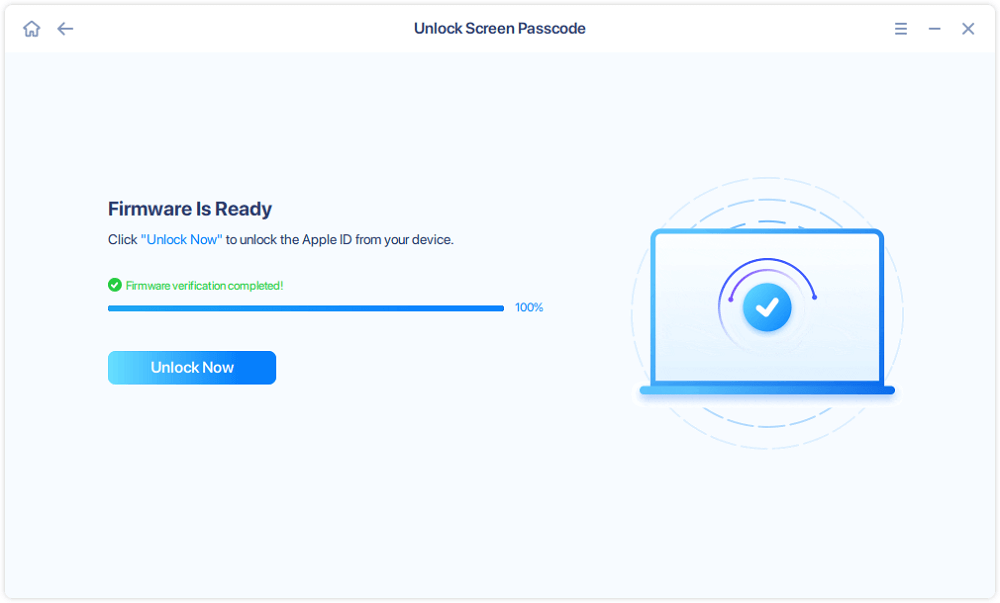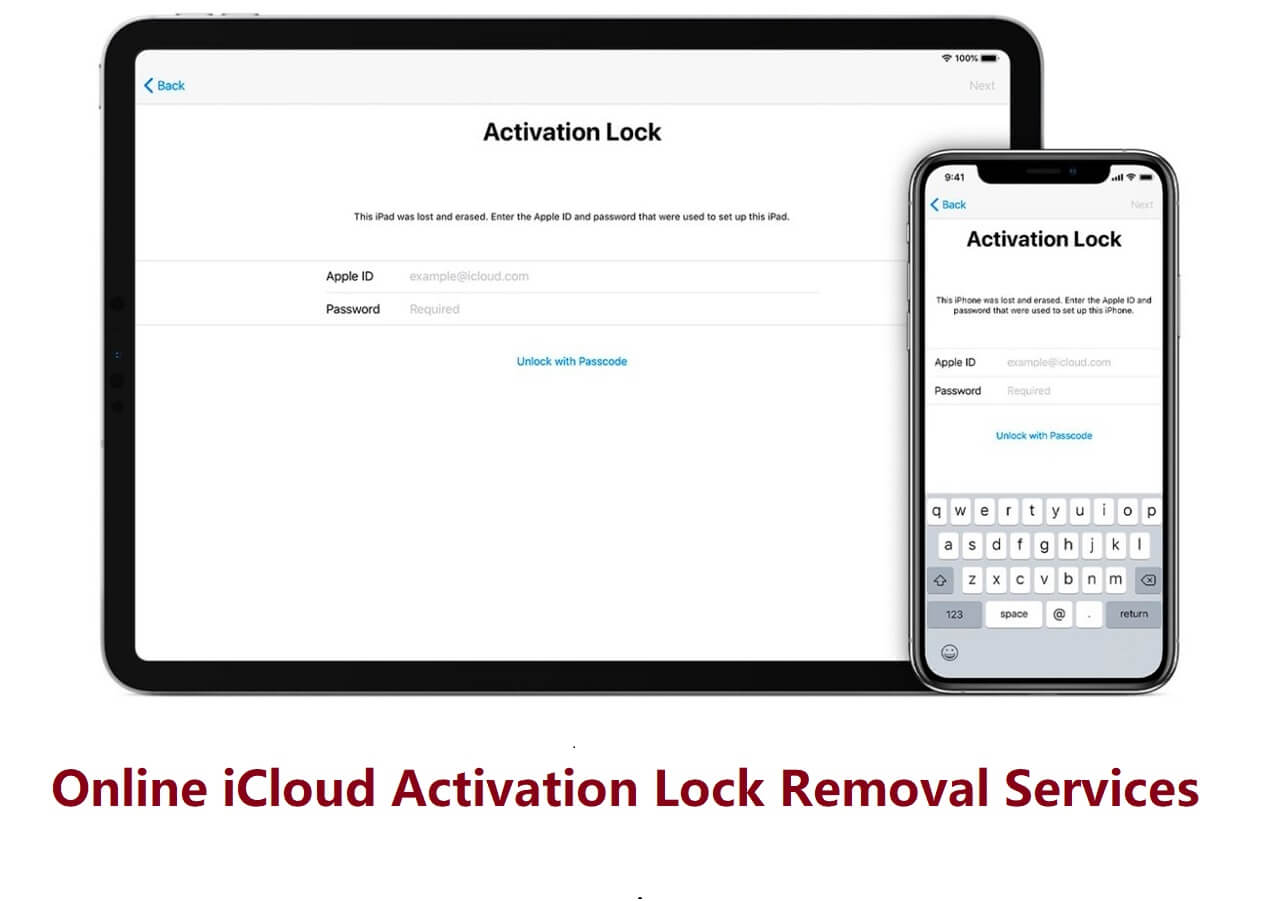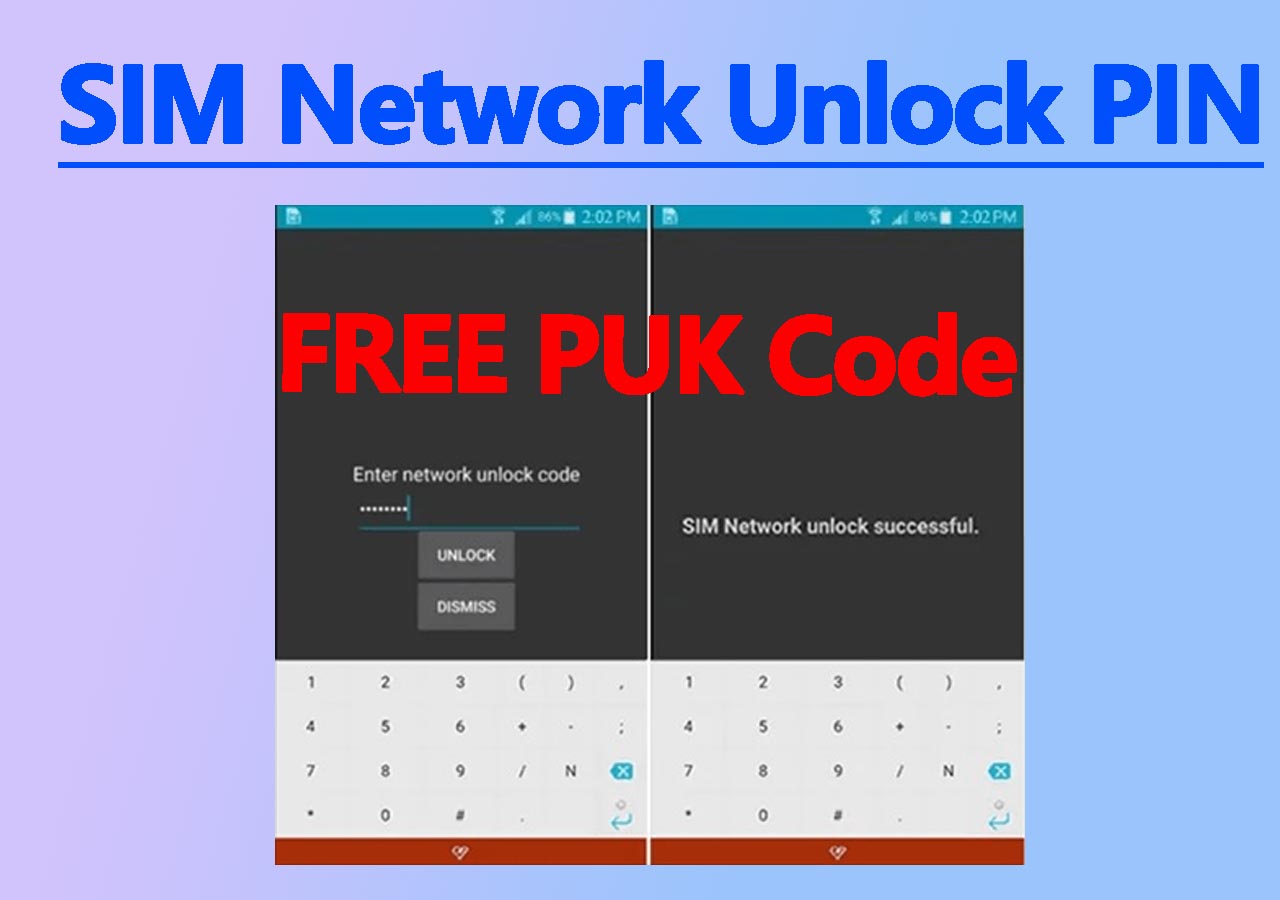Forgot iPhone XR Passcode
The lock screen passcode set on your iPhone XR is an effective measure to protect your privacy. However, if you forgot iPhone passcode, you will also be locked out of your device and can't use it as usual. Moreover, if you enter the wrong passcodes over six times in a row, your iPhone will become disabled.
If there is no chance for you to remember the correct passcode, you will need to unlock your iPhone XR without the passcode so that you can use it again.
Can You Unlock iPhone XR Passcode Without Computer
You may know that you can unlock iPhone XR without a passcode using iTunes. But that requires a computer to work. What to do if you don't have a PC or Mac available? Can you unlock the iPhone XR passcode without a computer?
The answer is "Yes." With the help of iCloud.com, you can unlock iPhone without passcode or computer. HOWEVER, unlocking an iPhone without a computer is only practical when:
- You have enabled Find My iPhone on the locked iPhone.
- You still remember the Apple ID account information used on the iOS device.
- Your iPhone XR is connected to a Wi-Fi network.
If you meet these requirements, follow the next part to learn how to unlock your iPhone XR without a passcode or computer.
Important Notice: All methods to unlock your iPhone XR without a passcode will erase your device. That means you will lose all data and settings on your phone.
How to Unlock iPhone XR Passcode Without Computer
Although you don't need a computer, you will need another tablet or phone that functions to apply this method.
To unlock iPhone XR passcode without a computer:
Step 1. On a phone or tablet, go to iCloud.com and sign into the website with the Apple ID account used on the iPhone XR.
Step 2. Click "Find iPhone" among the options.
Step 3. Go to "All Devices" and then select your iPhone XR.
Step 4. Click "Erase" to erase your iPhone XR.
Step 5. Wait for the process to finish and set up your iPhone again.
If you have a backup available, you can restore your iPhone data from the Apps and Data screen during the setup process.
![Visit iCloud.com]()
Another trick to unlock iPhone without a passcode is using Siri. However, Siri only works on an iPhone running iOS 8 to iOS 10.1. Since an iPhone XR can't downgrade to iOS 10, you can't apply Siri to unlock your iPhone XR without a passcode or computer.
How to Unlock iPhone XR Passcode with Computer
As you can see, unlocking an iPhone without a computer via iCloud.com is only a suitable solution in some situations. What if you haven't turned on Find My iPhone or there is no network connection on the iOS device? How to unlock your iPhone XR without passcode in such cases?
That's when you need to unlock iPhone XR without passcode using a computer and the iPhone unlocker - EaseUS MobiUnlock. As an iPhone unlocking tool and an iOS password manager. It not only allows you to unlock iPhone XR without passcode or Face ID but also helps to bypass the Apple ID password, turn off the screen time passcode, and remove iTunes backup encryption.
To unlock iPhone XR without passcode:
Step 1. Have your iPhone connected to the computer and run EaseUS MobiUnlock. Select "Unlock Screen Passcode" to proceed.
Step 2. After your device is detected, click "Start" to continue.
Step 3. Verify your device model and download the suitable firmware for your iPhone. If the firmware package has been downloaded, just select it by clicking on the "Select" button at the bottom of the screen.
Step 4. After firmware download, click "Unlock." Enter the needed information in the box and click "Unlock" again to regain access to your locked iPhone without hassle.
Step 5. Wait for the unlock process to complete. Then, you can set up your iPhone, iPad, iPod.
FAQs About Unlocking iPhone XR Passcode Without Computer
When you get a locked iPhone XR, you may also have questions below:
1. How do you unlock an iPhone XR if you forgot the password without a computer?
When you forget your iPhone XR passcode and want to unlock it without a computer, iCloud is your only choice. To unlock an iPhone XR without a computer:
- Go to iCloud.com on another phone or tablet and sign in with your iPhone XR's Apple ID account.
- Click Find iPhone and go to All Devices.
- Click the iPhone XR and choose Erase.
2. How can I unlock my iPhone XR without a password or Face ID or computer?
To unlock an iPhone XR without a password or Face ID or computer, you can use iCloud to help. However, you need to ensure that you have turned on Find My iPhone, you remember the Apple ID account, and there is a Wi-Fi network connection on the iPhone. Then you can go to iCloud.com to erase the locked iPhone.
3. Can you bypass the passcode on iPhone XR?
The most popular way to bypass the passcode on an iPhone XR is to use an iPhone unlocker like EaseUS MobiUnlock or iTunes. In some rare situations, you can go to iCloud.com to erase your iPhone XR to achieve the same goal. It's worth mentioning that all these ways will cause data loss on your iPhone, iPad, or iPod touch.
The Bottom Line
Although you can unlock your iPhone XR passcode without a computer, it is not applicable in most situations. To get into a locked iPhone XR without passcode in various situations, you are recommended to try the reliable iPhone unlocker - EaseUS MobiUnlock. With it, you can remove different types of passcode on an iPhone, iPad, or iPad touch and manage passwords on your iPhone freely. These features are pretty helpful when you forget your iPhone password or need to view saved passwords on an iPhone, iPad, or iPod touch.
NEW
HOT