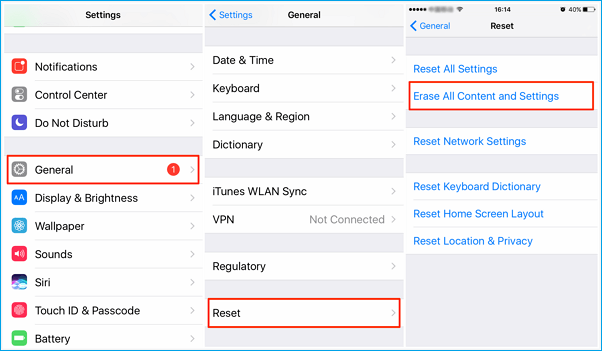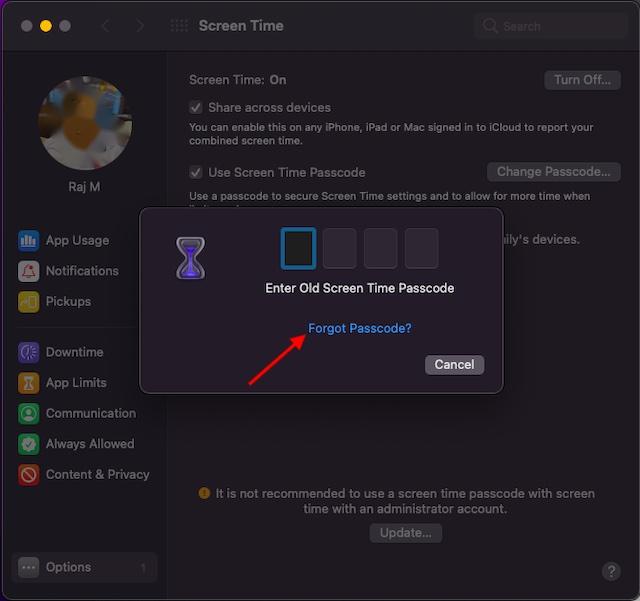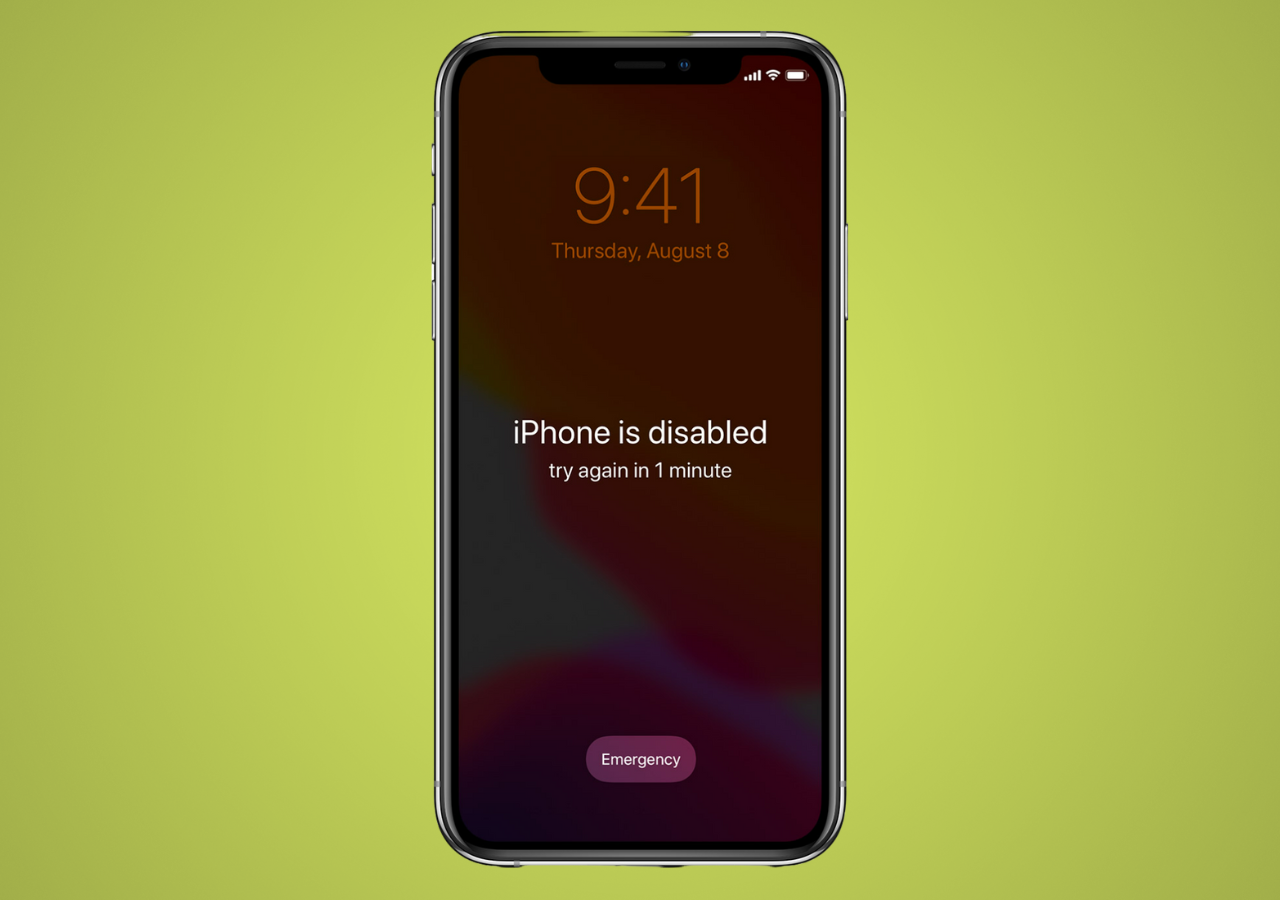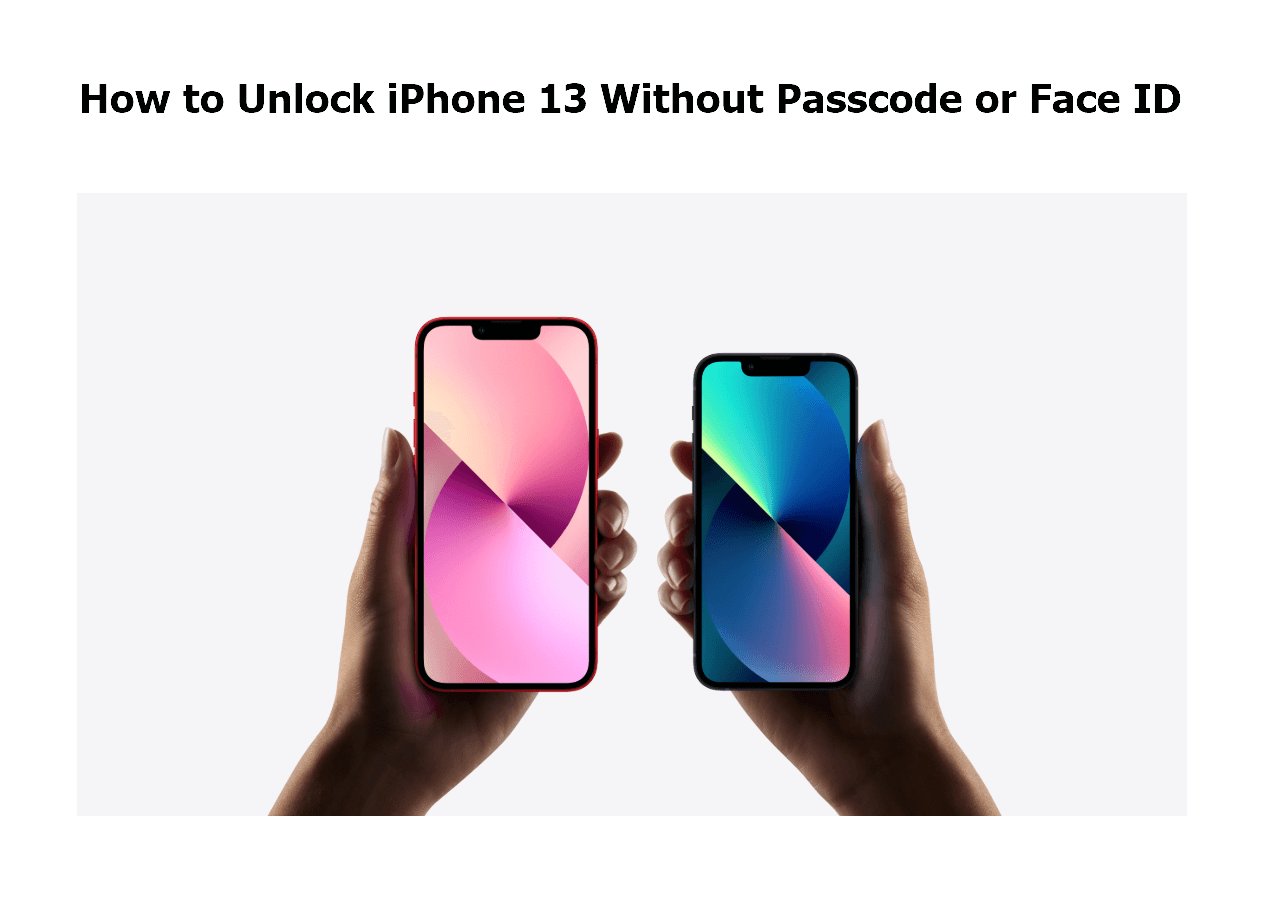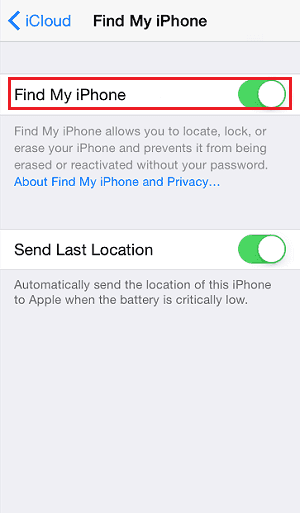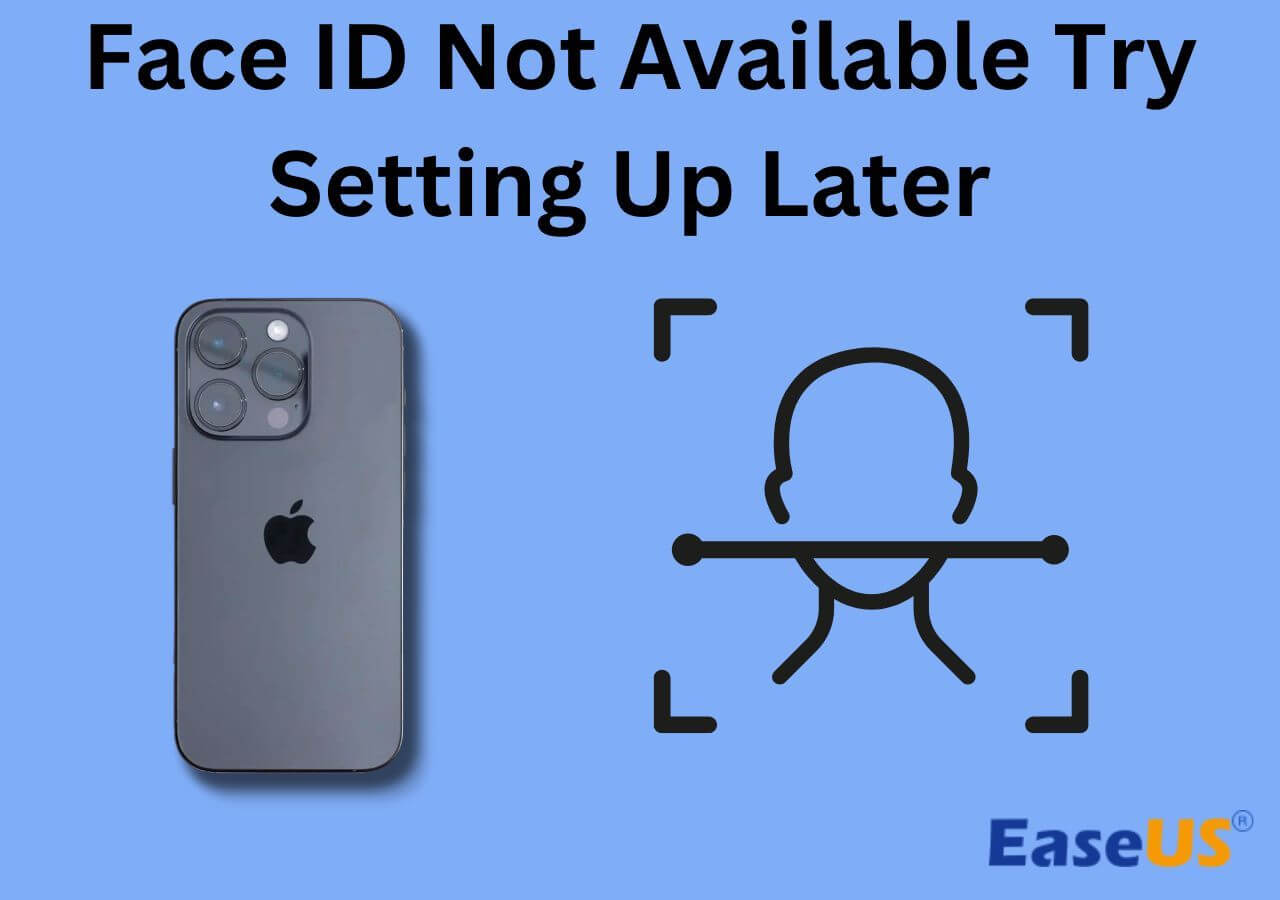Screen Time passcode is a new feature that comes with iOS 12. It helps users regulate the usage of their settings, apps, and other functions. Once this feature is enabled, others can't access the locked content or apps unless they enter the correct Screen Time passcode. If you forgot the Screen Time passcode, then you can no longer change your settings or even factory reset your device. So here comes the problem - what to do if you want to reset an iPhone but can't remember the Screen Time passcode?
If this is your case, check these solutions to factory reset your iPhone or iPad without a Screen Time passcode. Now, let's start with our guide.
| Method |
Effectiveness |
| iPhone Unlocker |
If you don't know how to reset iPhone without screen time passcode, turning to a professional iPhone unlocker is always a great choice. |
| Reset Passcode |
You can reset your iPhone screen time passcode via Settings, but this requires you to remember your Apple ID and password. |
| iTunes |
If you don't mind resetting your iPhone to its original state, you can also use iTunes to reset your iPhone without a screen time passcode. |
How to Reset iPhone Without Screen Time Passcode with/Without Data Loss [Safe & Quick]
If you want to perform a factory reset on your iPhone or iPad but can't remember your Screen Time passcode, just let this iPhone unlocker - EaseUS MobiUnlock help. EaseUS MobiUnlock is a widely known iPhone unlocking tool that can bypass various locks or barriers from an iOS device. Such barriers include Screen passcode, Apple ID, Screen Time passcode, and more.
Whether you want to factory reset your iPhone directly or remove the Screen Time passcode first and then perform a factory reset on your device, this program can help you do it without a glitch. Also, EaseUS MobiUnlock can be used to reset the screen time passcode without Apple ID.
In addition to that, EaseUS MobiUnlock also does a good job of password management. That means if you have a lot of WiFi, Websites & App, or Email passcodes stored on your iPhone but can't remember some of their passcodes, then you can view or export passwords from your iPhone with EaseUS MobiUnlock as well.
Below, we will show you the steps on how to remove the screen time lock without a passcode.
Step 1. Install and launch EaseUS MobiUnlock on your PC. Connect your iPhone to the PC. Click "Unlock Screen Time Passcode" on the home page.
Step 2. After your iPhone is recognized by EaseUS MobiUnlock, hit the button "Unlock Now" to proceed.
Step 3. EaseUS MobiUnlock will start to turn off Screen Time on your iPhone or iPad without password. After it shows that the unlocking is succesful, you can go to set up your iPhone or iPad.
Once you've removed the Screen Time passcode successfully, you can perform a factory reset through your Settings without entering the Screen Time passcode. Here are the steps,
Step 1. On your iPhone or iPad, go to Settings.
Step 2. Tap "General," and then hit "Reset."
Step 3. Tap "Erase All Content & Settings" if you want to erase everything on your iPhone. Or tap "Reset All Settings" if you want to reset all settings.
![Factory reset iPhone]()
How to Reset iPhone Without Screen Time Passcode By Resetting Screen Time Passcode
If you forgot the Screen Time passcode, there are ways to reset your passcode. After setting a new password, you can reset your iPhone as you want. But this requires you to remember your Apple ID and password. But we can't promise the new password is 100% workable because there are some users who reported that the new password doesn't work at all. Nevertheless, it is also worth a try!
1. Resetting forgotten Screen Time passcode on an iPhone or iPad
Step 1. Go to the Settings on your iPhone or iPad.
Step 2. Find "Screen Time" from the options and click it.
Step 3. Choose "Change Screen Time Passcode" and then select "Change Screen Time Passcode" again from the new window.
Step 4. Select "Forgot Passcode?" and then enter your Apple ID and password.
Step 5. Set a new Screen Time passcode and re-enter the passcode to verify it.
![Turn off screen time passcode]()
This method also applies to turning off screen time without passcode on iPhone: after you tap on the Change Screen Time Passcode option, you can choose to Turn off Screen Time. From the pop-up window, tap Forget Passcode, and you need to enter your Apple ID and its password to remove it.
2. Resetting forgotten Screen Time passcode on a Mac
Step 1. On your Mac, click on the Apple icon on the top left corner of your Mac.
Step 2. Select "System Preference," then "Screen Time."
Step 3. Click the "Option" menu in the lower-left corner of the window.
Step 4. Select "Change Passcode" and choose "Forgot Passcode."
Step 5. Enter your Apple ID and passcode. Next, set a new Screen Time passcode and verify it.
![Change screentime passcode on a Mac]()
How to Reset Your iPhone to Factory Settings via iTunes
If your ultimate goal is to reset your iPhone to its original state, you can also use iTunes to do it without using a Screen Time passcode. This is actually an erasing process. While restoring, iTunes will erase everything, including your password, so you can also use iTunes to reset iPhone without password when you forget your screen passcode. If this is what you want, just follow these steps.
Step 1. On a Windows PC, open iTunes. If you're using a Mac, just open Finder instead.
Step 2. Connect your iOS device to the computer via a USB cable.
Step 3. A message will be sent to your device to ask you to Trust This Computer. Just hit "Trust."
Step 4. Select your device on the iTunes screen.
Step 5. Click "Restore [device]" from the right-hand panel.
Step 6. Click "Restore" again to confirm.
Step 7. Then, wait for your device to be restored, and you can set your device up from scratch.
![Restore iPhone with iTunes]()
Go and Reset Your iPhone Without Screen Time Passcode Using the Methods Provided Above!
By adopting any of the above methods, you can reset your iPhone without a Screen Time passcode. If you want a quick, safe, and flexible solution, then using EaseUS MobiUnlock is advisable. Whether your ultimate goal is to erase everything from your device or only want to remove the Screen Time passcode, it can do it for you. Not only that, but it comes with many other great features that are bound to surprise you.
If you want to find your Screen Time passcode back, just try resetting it via your iPhone, iPad, or Mac. However, according to some users who have utilized this method, the new password doesn't work very well.
If you want to set your device to factory settings, then try the iTunes way.
How to Reset iPhone/iPad Without Screentime Passcode FAQs
Read the following questions to learn more about resetting iPhone/iPad without a passcode.
1. What happens after 10 failed screen time passcode attempts?
After the 10th attempt, your iPhone will restrict you from using it, except for the emergency call feature, for the next hour. It also means that once you enter the wrong screen time passcode ten times, your iPhone won't let you do it anymore. And you have to wait for an hour to try again.
2. Can I bypass the Screen Time passcode?
Yes! EaseUS MobiUnlock is such a kind of software that is professional in bypassing the screen time passcode when you forget it.
- Download and install MobiUnlock on your computer. Connect your iPhone with a compatible cable.
- Launch it, and from the main interface, choose Unlock Screen Time Passcode > Unlock Now.
- And MobiUnlock will remove the screen time on your iPhone automatically. Then, you can go to set up your iPhone.