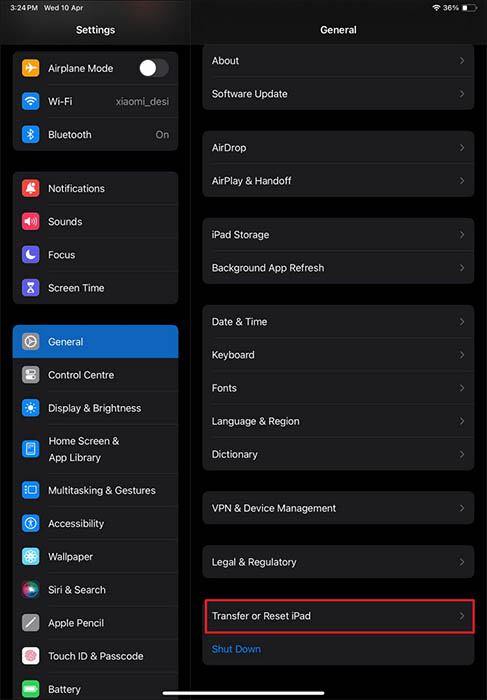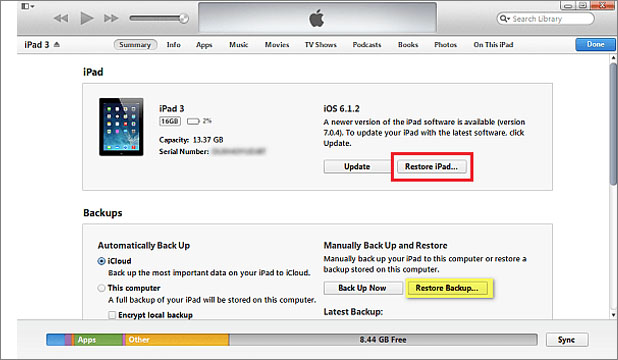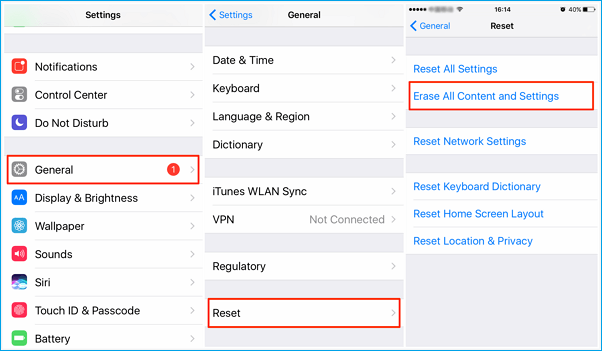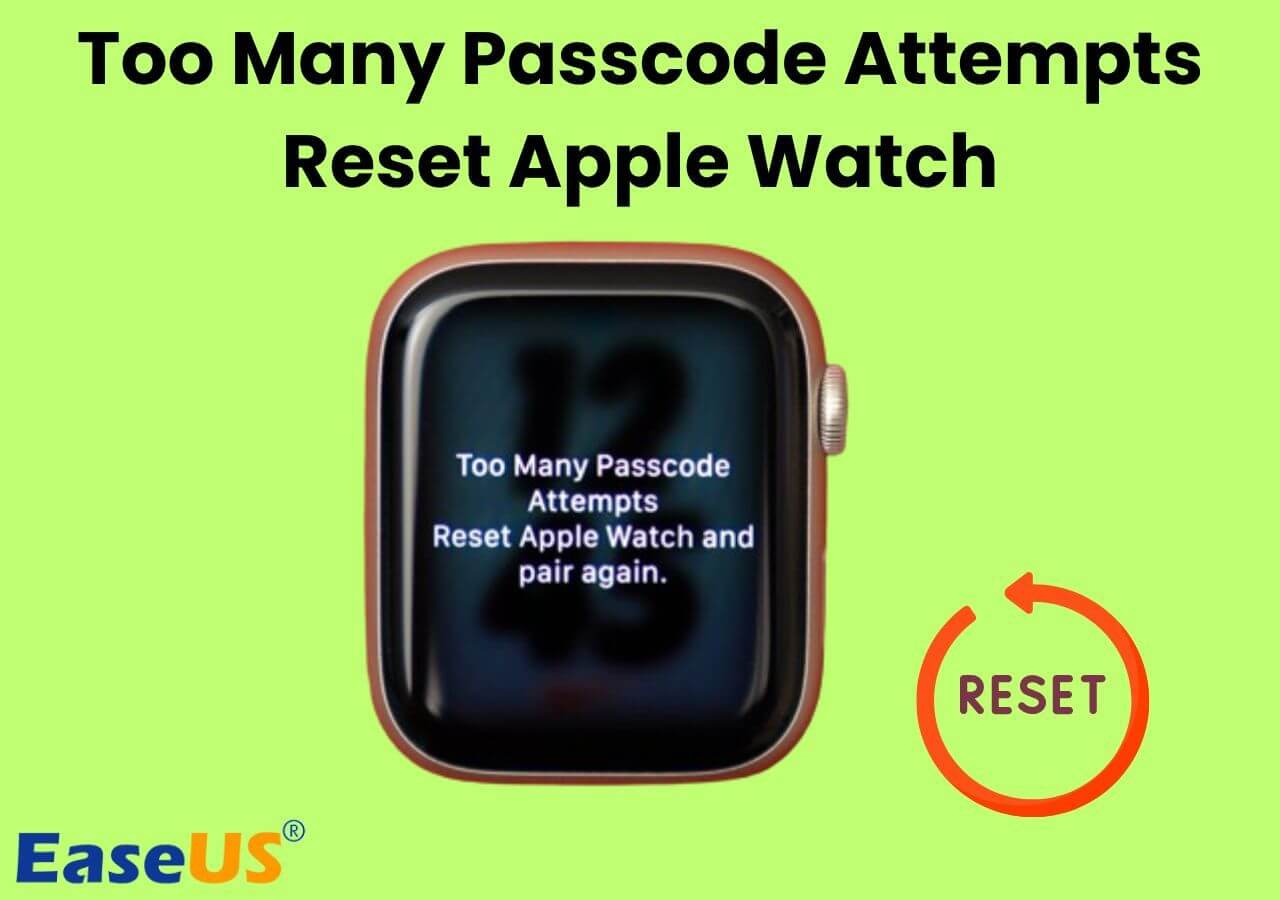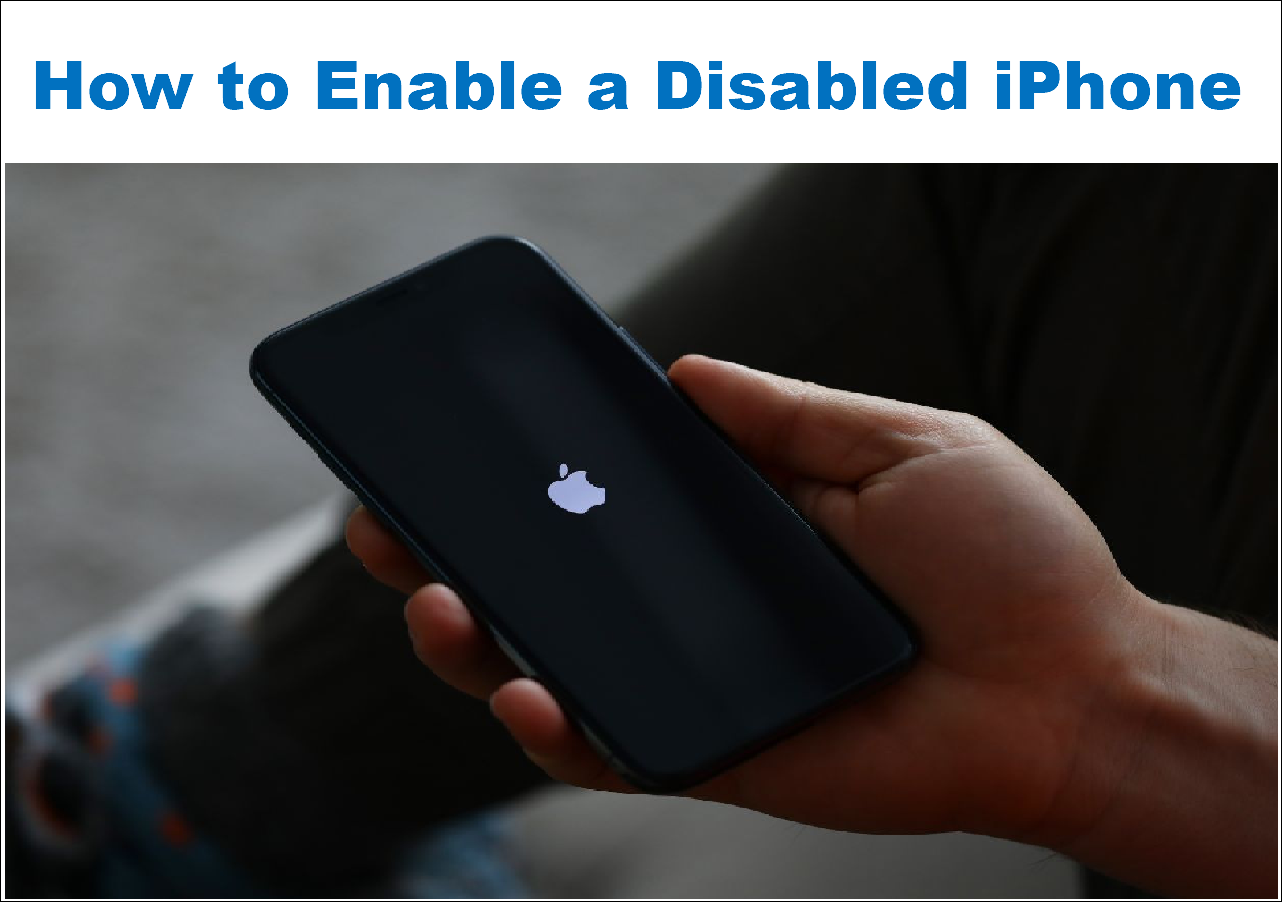Users look to reset their iDevices in varying situations, which might involve erasing the data for reselling or gifting it to another individual. Since you aim to erase all forms of data present in the device, there are some credentials you have to fulfill to reset the device successfully. In this article, we will review the in-depth methods through which you can learn how to reset an iPad without an Apple ID password or a computer.
How to Reset iPad Without Apple ID Password or Computer
Provided next are the main methods and techniques you can apply to reset your iPad without the requirements mentioned above:
Method 1. Reset iPad Without Apple ID Password or Passcode
To start with the first method, we came up with the most effective and easiest option for resetting the iPad without any Apple ID password. EaseUS MobiUnlock is a dedicated iOS unlocking service that bypasses all types of passcodes within an iDevice. If you forgot iOS passcode , you can also use it to reset ipad without passcode.
During the removal of Apple ID from your iPad, it is easily to reset your iPad without Passcode or iTunes. EaseUS MobiUnlock does not restrict itself to this level, as it helps users remove iTunes backup encryptions without a passcode, allowing you to look into inaccessible data. This compatible software is a one-of-a-kind utility that allows you reset your iPad properly without requiring any Apple ID credentials.
Here's how to use EaseUS MobiUnlock to factory reset your iPad without an Apple ID password or iTunes:
Step 1. Run EaseUS MobiUnlock, connect your iPad to the computer, and then select "Unlock Screen Passcode."
Step 2. Then, you will come to the Start page, just click "Start" to proceed.
Step 3. Check your device model and click "Next" to download the latest version of firmware for your device. If the firmware has been downloaded already, select the package instead.
Step 4. After you download or select the firmware, click "Unlock" and enter the required information in the new window. Afterward, simply click "Unlock" to start unlocking your iPad, iPhone, or iPod touch.
Step 5. Wait for the tool to reset your device without a passcode.
Note that this EaseUS software requires that you have to know either Apple ID password or the passcode, to unlock your iPhone or iPad.
Method 2. Reset iPad Without Apple ID Password or Computer
If you do not promote the use of a computer for resetting your iPad due to its availability, you have another option in hand. To execute this method, you should have the iPad passcode, which helps you reset your iPad from its settings without a computer.
To understand the process in a better way, go through these instructions if you want to know how to reset your iPad without an Apple ID password and computer:
Step 1. Launch the "Settings" app on your iPad and access the "General" settings. Here, scroll down through the "General" settings and touch the "Transfer or Reset iPad" option from the available list.
![choose transfer or reset ipad]()
Step 2. Opt for the "Erase All Content and Settings'' feature from the bottom and press the "Continue" button to initiate the factory reset process. Type the iPad passcode and complete it by following the on-screen instructions.
![press the continue button]()
How to Reset iPad Without Apple ID Password Using iTunes
Many users remember using iTunes to manage their iPhone's song and media collection; however, most of you might not be aware of its ability to reset iDevices. Though iTunes is not available on Mac after macOS Catalina, Windows, and old macOS users can still have direct access to this service. Follow the method: factory reset iPad without iCloud password using iTunes:
Step 1. Before establishing a connection between your iPad and iTunes, you need to first put it into the Recovery Mode by following the below instructions:
- iPad With Home Button: This series of iPad models requires you to quickly press and release the Volume Down and Volume Up buttons in a sequence. Afterward, you have to press and hold the "Power" button until the Recovery Mode screen appears.
- iPad Without Home Button: Users with an iPad without a Home button have to press and hold the "Power" and "Home" buttons together to activate Recovery Mode.
![activate the recovery mode]()
Step 2. After this, connect your iPad to iTunes using an Apple-certified USB cable and let iTunes detect your iPad. Once iTunes detects the iPad, hit the "Restore" button to wipe iPad without passcode and perform a clean installation of the latest iPadOS.
![hit the restore button]()
How to Reset iPad Without Apple ID Password Using iCloud
Regardless of the unavailability of your Apple ID credentials, there is still an option that exists to reset your iPad through iCloud. iCloud Find Devices provides the option to insert the phone number that is linked to the iCloud account. While it logs you in, you can easily reset your iPad without any effort. To understand the basic method of resetting your iPad without Apple ID through iCloud, follow these simple steps:
Step 1. Browse the iCloud Find Devices website on your browser and provide the phone number that is linked to your iCloud account. Here, give the password to access all the Apple devices linked with your phone number.
Step 2. Choose your iPad from the "All Devices" panel on the left side of the screen. Next, touch the "Erase This Device" option and follow the on-screen instructions to factory reset your iPad without the Apple ID password.
![proceed with erase this device]()
Can You Factory Reset the iPad Without an Apple ID Password or Passcode
No, it is not possible to factory reset your iPad properly without having access to your Apple ID password or passcode. Access to one of these options is necessary to ensure your device runs properly after the reset.
Even if you use any method to factory reset your iPad that does not require an Apple ID password or device passcode, you will need them to bypass the Activation Lock and activate the device once again. If you do not have access to these credentials, your iPad will have to face the iPad Locked to Onwer screen, which makes the device useless.
Conclusion
This article has provided some effective guidance on how to factory reset an iPad without an Apple ID password and no computer. With multiple options to highlight, you have some great methods available that can reset your iPad without any Apple ID or computer. Out of these methods, EaseUS MobiUnlock provides a dedicated service for unlocking your iDevices in a single click.
This unique and progressive unlocking service provides explicit results and makes resetting the iPad look easy. Apart from that, there are multiple other options that can be applied for resetting your iPad properly.
FAQs on How to Reset iPad Without Apple ID Password
- 1. Can I unlock an iPad that I found?
-
It is not advisable to unlock an iPad that you found. Unlocking and using a lost or stolen device can be considered theft and is illegal, after all. Besides, if you don't know the iPad passcode or the Apple ID credentials, you can't get access to this device, anyway. What's worse, the owner of this device can find you if he or she enable the Find My feature on the iPad.
- 2. How do I factory reset my iPad with just the buttons?
-
You cannot perform a factory reset on a locked iPad using just the physical buttons on the device. You can just press and hold the Home and the Volume buttons at the same time to enter the recovery mode screen.To factory reset a screen-locked iPad, you will need to connect the iPad to a computer and use iTunes/Finder or EaseUS MobiUnlock to initiate the reset.
NEW
HOT