Page Table of Contents
The security features on your Apple devices play a crucial role in securing your personal data. Apple Watch serves as an accessible tool offering functionality to your iPhone. However, encountering the "Too Many Passcode Attempts Reset Apple Watch" issue on your Apple Watch can be both frustrating and concerning. It is important to understand the reason before finding a suitable solution. This article lists the common reasons behind the problem and explores the consequences. Moreover, here are practical solutions on how to reset and pair the Apple Watch effectively. Whether you've experienced this passcode challenge or forgot the lock, here are the workable solutions.
| Method | Effectiveness | Difficulty |
| Using iPhone | Moderate - Require a passcode to reset your Apple Watch. Requires an active connection to the paired iPhone. | Easy |
| Without iPhone | Moderate - requiring passcode. Limited functionality without iPhone assistance. | Moderate |
| Unlock iPhone | High - Use an iPhone unlock software to unlock an iPhone without a passcode. Effective for passcode and Face ID issues. | 1-click |
The message "Too Many Passcode Attempts Reset Apple Watch and Pair Again" indicates that there have been multiple unsuccessful attempts. Apple Watch protects against unauthorized access and wipes its content after a certain number of incorrect passcode attempts. If someone repeatedly enters the wrong passcode on your Apple Watch, it triggers a security feature to secure your data. To resolve this, you'll need to reset the Apple Watch and pair it again with your iPhone. The message may appear due to various reasons, including:
The "Too Many Passcode Attempts" issue on your Apple Watch may cause potential loss of data. Don't worry; a regular reset on your Apple Watch doesn't necessarily result in data loss. With proper tools and steps, you can access the Apple Watch without losing data. Here is how you can make too many passcode attempts issue in Apple Watch.
Before resetting your Apple Watch, it's essential to note that it preserves your data and settings. This is because when you unpair your watch from the iPhone, it will automatically back up watch data on the iPhone. The reset addresses software issues and restores the Watch to its factory settings without causing any data loss. The device essentially clears any temporary configurations or software glitches that may be affecting its performance. This process does not erase your stored data, such as health and fitness information, app settings, or watch faces. Instead, it reinstalls the watchOS, ensuring a clean and stable operating system. However, if you are afraid of losing data, you can back up your Apple Watch to an iPhone, iCloud, or the computer.
If you're encountering login issues, you can reset your Watch using your paired iPhone. After the resetting is complete, you can set up your Apple Watch again. Though it can resolve passcode-related issues, it erases the Watch's data. Follow these steps to reset your Apple Watch without your iPhone:
Step 1. Open the Apple Watch app on your iPhone.
Step 2. Go to the My Watch > Reset > Erase Apple Watch Content and Settings.
Step 3. Enter your Apple ID password to disable the Activation Lock.
Step 4. Confirm the action by tapping "Erase All Content and Settings."

Your Apple Watch will now reset, erasing all content and settings.
If you're facing the "Too Many Passcode Attempts" issue on your Apple Watch, you can perform a reset directly on the Apple Watch. Your Apple Watch will reset and erase all content and settings. Once the reset is complete, you can set up your Watch and restore the backups. It doesn't require the paired iPhone, but it will erase all data on the Watch. Follow these steps:
Step 1. Make sure your Apple Watch is charged.
Step 2. Press and hold the side button until you see the Power Off slider.
Step 3. Force touch (press firmly) on the Power Off slider.
Step 4. Tap "Erase All Content and Settings."
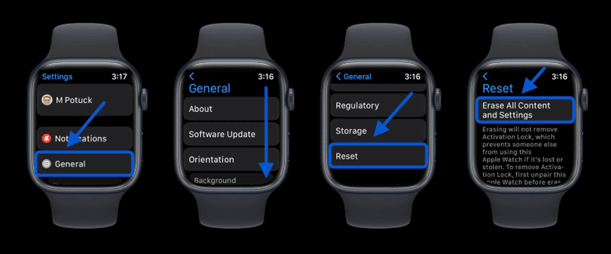
Step 5. If prompted, enter your Apple ID password to disable Activation Lock.
Step 6. Confirm the action by tapping "Erase All Content and Settings."
It will unpair your watch and erase its data.
After resetting your Apple Watch, you'll need to pair your Apple Watch with your iPhone again. Follow these steps to pair the iWatch with the iPhone.
Step 1. Open the Apple Watch app on your iPhone.
Step 2. Select "Start Pairing" in the Apple Watch app.
Step 3. Hold your Apple Watch close to your iPhone. The devices should automatically recognize each other.
Step 4. Scan the pattern on the Apple Watch with your iPhone's camera and pair the devices.
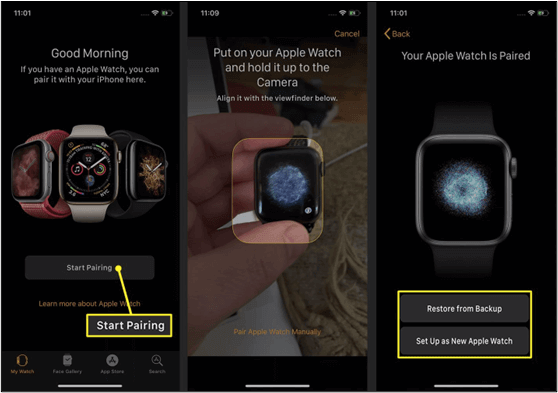
Step 5. After pairing, you'll be prompted to set up your Apple Watch. Choose your preferred settings, including language, watch orientation, and whether to install available apps.
Step 6. During the setup, you can restore your Apple Watch from a backup.
Step 7. Set up a new passcode for your Apple Watch if prompted. This is an additional security measure.
Step 8. Review and agree to the terms and conditions to proceed.
Step 9. Sign in with your Apple ID. Enter your Apple ID credentials when prompted to enable features like iCloud and Find My.
Your Apple Watch is now paired and set up. If you choose to restore from a backup, your apps, settings, and data will be reinstated on the Watch.
If you're encountering the "Too Many Passcode Attempts" issue on your iPhone or iPad, EaseUS MobiUnlock is a reliable solution. It offers a user-friendly way to bypass various passcode issues and regain access to your device. EaseUS MobiUnlock is a valuable tool designed to address iPhone passcode and Face ID issues effectively. It is compatible with the latest iOS versions, providing a safe and effective solution for users facing passcode-related challenges.

The "Too Many Passcode Attempts" issue on your Apple Watch may arise due to various reasons. It requires a systematic approach to understanding the problem and finding the solution. The security and functionality of your Apple Watch are crucial, and with the right steps, you can resolve passcode challenges efficiently. This article provided you with insightful solutions to reset and pair your device seamlessly. For a comprehensive solution to passcode issues, including unlocking your device without Face ID or Touch ID, consider EaseUS MobiUnlock. Its powerful features make it a reliable choice for addressing various iOS device unlocking issues.
Share this post with more friends in need!
Are you trying to unlock your Apple Watch? You might have some questions and confusion. Here are a few insights to ensure a comprehensive understanding of passcode-related issues.
If you've forgotten your Apple Watch passcode and need to perform a factory reset, unfortunately, it's not possible without the passcode. The passcode is a security measure to protect your data, and Apple requires it for any significant reset or restoration process.
If your Apple Watch is not resetting as expected, ensure that it's sufficiently charged. Keep both the Watch and iPhone in close proximity during the process. Additionally, double-check your connectivity and try restarting both devices before attempting the reset again.
Unlocking your Apple Watch with a passcode is as simple as unlocking your iPhone. Press the side button to wake the Watch. Enter your passcode and confirm. Ensure that the passcode is secure but memorable for convenient access to your Apple Watch.
Was This Page Helpful?
Myra joined EaseUS in 2017. As a big fan of Apple products, she mainly focuses on iOS data transfer and iOS troubleshooting tips. Meanwhile, she is expanding her knowledge and skills in other fields like data recovery and disk management.
EaseUS MobiUnlock
One-click to unlock iPhone for all scenarios!
Highest Success Rate
Start UnlockingTrending Topics






