Page Table of Contents
Apple Watch is more common these days due to the increasing popularity of Apple devices. Apple is trying consistently to make its products more powerful and effective. Apple Watch, too, is not losing this race as it can save a lot of data in it. If you want to gain the maximum of it, try linking it with your iPhone.
It's important to save that essential data by backing up your Apple Watch. In this article, you will learn different ways to backup your Apple Watch. Furthermore, this article will also teach you how to restore the backup later on after being backed up.
Your Apple Watch can back up automatically whenever it is near the iPhone with which it is paired. Before moving towards how to back up the Apple Watch, we'll share some data that can be backed up and the data that cannot be backed up.
What data is backed up on Apple Watch?
The app-specific data and the settings, including the notification settings, can be backed up. In the same way, Playlists, Synced Photo Album, Time Zone, Health and Fitness data, etc. can be backed up.
What can't be backed up on Apple Watch?
On the contrary, there also includes some data that cannot be backed up. This data type includes Bluetooth Pairings, Apple Pay cards, Passwords, etc. This information is stored on your Apple Watch, and its backup will not include it mostly because of confidentiality.
You don't need to manually backup Apple Watch data to your iPhone. This is because the Apple Watch back up automatically when it comes near the iPhone after it has been paired up. This process doesn't require any particular steps to back up data. However, you can follow the steps below to pair Apple Watch to iPhone 8, , iPhone X or other models and set up your Apple Watch with the iPhone.
Step 1: You need to start pairing up by holding the iPhone near the Apple Watch and tapping “Continue” after the Apple Watch pairing screen appears on the iPhone. Following this, you have to continue with the "Set Up for Myself" option.

Step 2: After doing this, set up your Watch by entering the details regarding your ID. Next, keep your devices close as they sync until the pairing procedure is finished.
It's pretty simple to back up Apple Watch data to your iCloud because it also happens automatically. Once your iPhone and Apple Watch have paired, the data automatically backs up to iCloud. You need to ensure that backup is turned on in the settings. Here is how to check Apple Watch data backup:
Instructions: You will have to open “Settings” on your iPhone and proceed by tapping on your name. Next, touch on the “iCloud” option in front of you, and on the following screen, move to "iCloud Backup." Here, locate "Back Up This iPhone" and ensure it is toggled on.
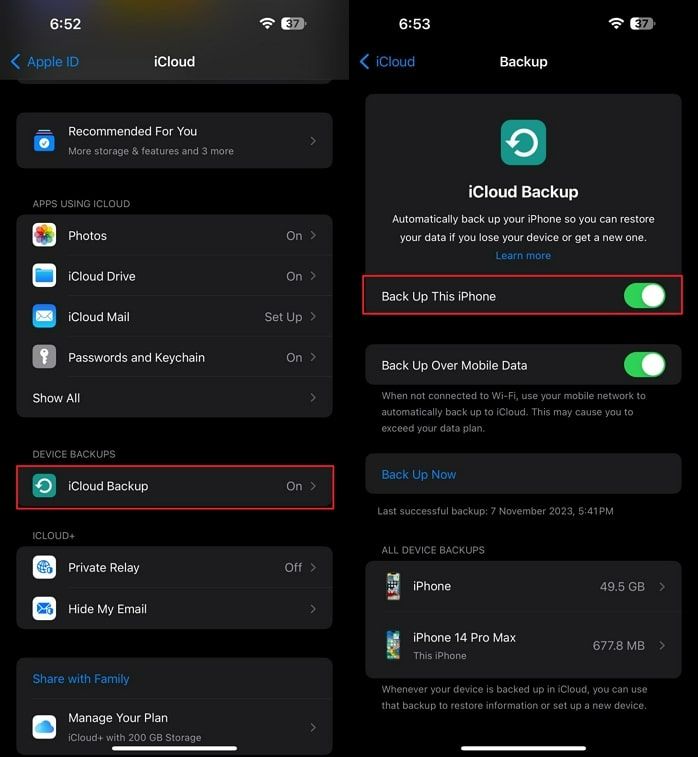
There is, as such, no direct method to transfer or backup Apple Watch data directly into MacOS. You have to back up your Watch data into iPhone and then back up the data from iPhone to MacOS. Also, for this procedure, you need to use the “Finder” software to back up the data into MacOS. Here is how to backup Apple Watch without an iPhone to the computer.
Step 1. To begin with, connect your iPhone to your Mac with a USB cable. Next, you need to open the "Finder" software on Mac. If it is your first time connecting your iPhone to a Mac, you need to go through the "Trust This Computer" process.

Step 2. In the next step, find your iPhone in the left panel and click on it. Afterward, check the “Back up all of the data on your iPhone to this Mac” option, and proceed with the “Back Up Now” button.
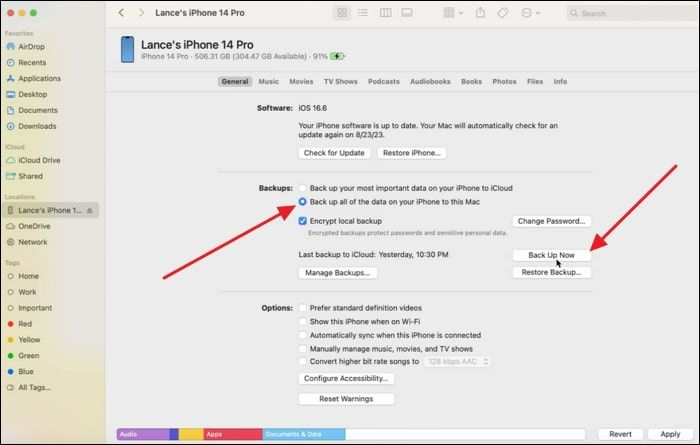
If you are wondering how to back up and restore Apple Watch data, we have explained it ahead. You can restore your data quickly since it is a straightforward process. It will help you retrieve your important data and settings for future use. Here is how to restore Apple Watch data from the backup.
Step 1. As we have discussed, the pairing process earlier shows two options when you start the process: select the "Restore from Backup" option. Then, you need to choose the backup file and hit the "Continue" option.
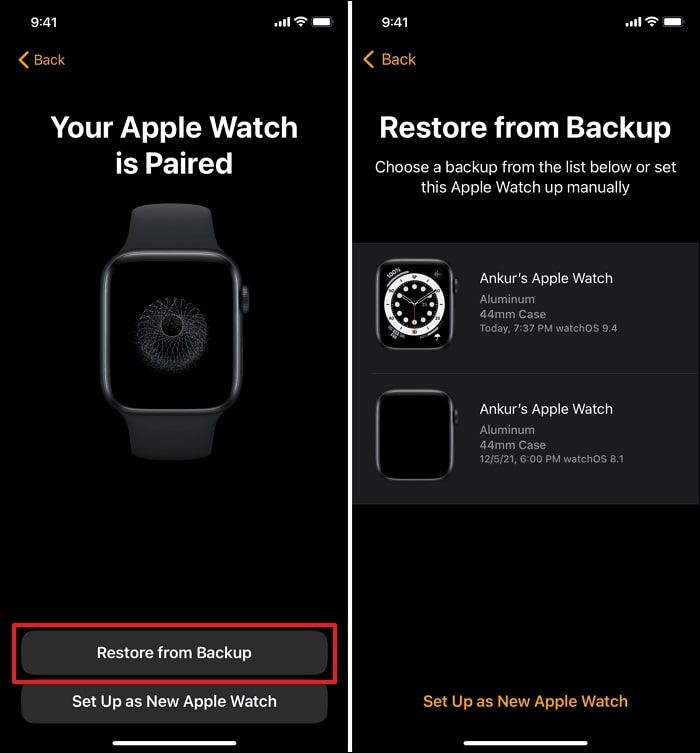
Step 2. Afterward, proceed to the “Agree” option for the Terms and Conditions, and sign in to the Watch with your Apple ID. Continue with it, and after some time, the syncing process will be completed, and you can enjoy your previous data.
To back up your iPhone to your computer at no cost, one recommended software is EaseUS MobiMover Free. It is a user-friendly and reliable tool designed to facilitate data transfer and management between iOS devices and computers. Moreover, it is a versatile iPhone transfer software that facilitates seamless data transfer between iPhones. Additionally, it offers the convenient option to download online videos and music to a computer or an iPhone/iPad.
The software also provides the essential functionality to back up, restore, and transfer WhatsApp chats and attachments, as well as to back up and restore an iPhone efficiently. Notably, it includes the feature to batch convert HEIC files to JPG format and transform video files into MP3 audio files, adding to its comprehensive set of capabilities.

This post shows three reliable ways to help you backup Apple Watch to iPhone, iCloud and computer. Ensuring the safety and accessibility of your Apple Watch and iPhone data is essential to back up your Apple Watch to your iPhone seamlessly. That's why utilizing the right backup method can make this process efficient. While iCloud Backup provides automated cloud storage, computer backup allows using the local data storage. EaseUS MobiMover, in particular, stands out for its comprehensive iPhone data management capabilities. This makes it a compelling choice for those seeking a reliable, free data transfer and backup solution.
It offers comprehensive data management features and the ability to transfer a wide range of data categories. In short, EaseUS MobiMover provides a reliable and effective solution for how to back up iPhone. Moreover, being a free software, it presents a cost-effective option for users.
Here are answers to some common questions related to backing up and restoring your Apple Watch:
1. How to check Apple Watch backup?
Follow these steps to check Apple Watch backup and resolve your concern regarding Apple Watch backup not showing up:
Step 1. On your iPhone, access Settings and navigate to the General tab. Here, press iPhone Storage and move to the Watch option.
Step 2. Here, the most recent backup is visible within the Documents & Data section.
2. How to delete the Apple Watch backups?
To delete all Apple Watch backups, proceed as follows:
Step 1. Launch the Settings app on your iPhone. Navigate to General, then tap on iPhone Storage and select Watch.
Step 2. Within this menu, tap on the option that reads Remove All Backup. Confirm the action by tapping on Remove Now once again.
3. How to reset the Apple Watch?
Proceed with the following steps if you want to erase Apple Watch:
Step 1. Open the Settings app on your Apple Watch and access the "General" tab. Here, press "Reset," and on the following screen, tap "Erase All Content and Settings."
Step 2. You will now be asked to provide your passcode for confirmation. Once provided, the process to factory reset your Apple Watch will commence.
4. How to unpair the Apple Watch?
Here is how to unpair an Apple Watch within a few moments:
Instructions. Launch the Apple Watch app on your iPhone and go on to press My Watch. Here, tap All Watches and press the i icon in front of your Apple Watch. Now, use the Unpair Apple Watch button to unpair your Apple Watch.
Was This Page Helpful?
Gorilla joined EaseUS in 2022. As a smartphone lover, she stays on top of Android unlocking skills and iOS troubleshooting tips. In addition, she also devotes herself to data recovery and transfer issues.
Trending Topics





