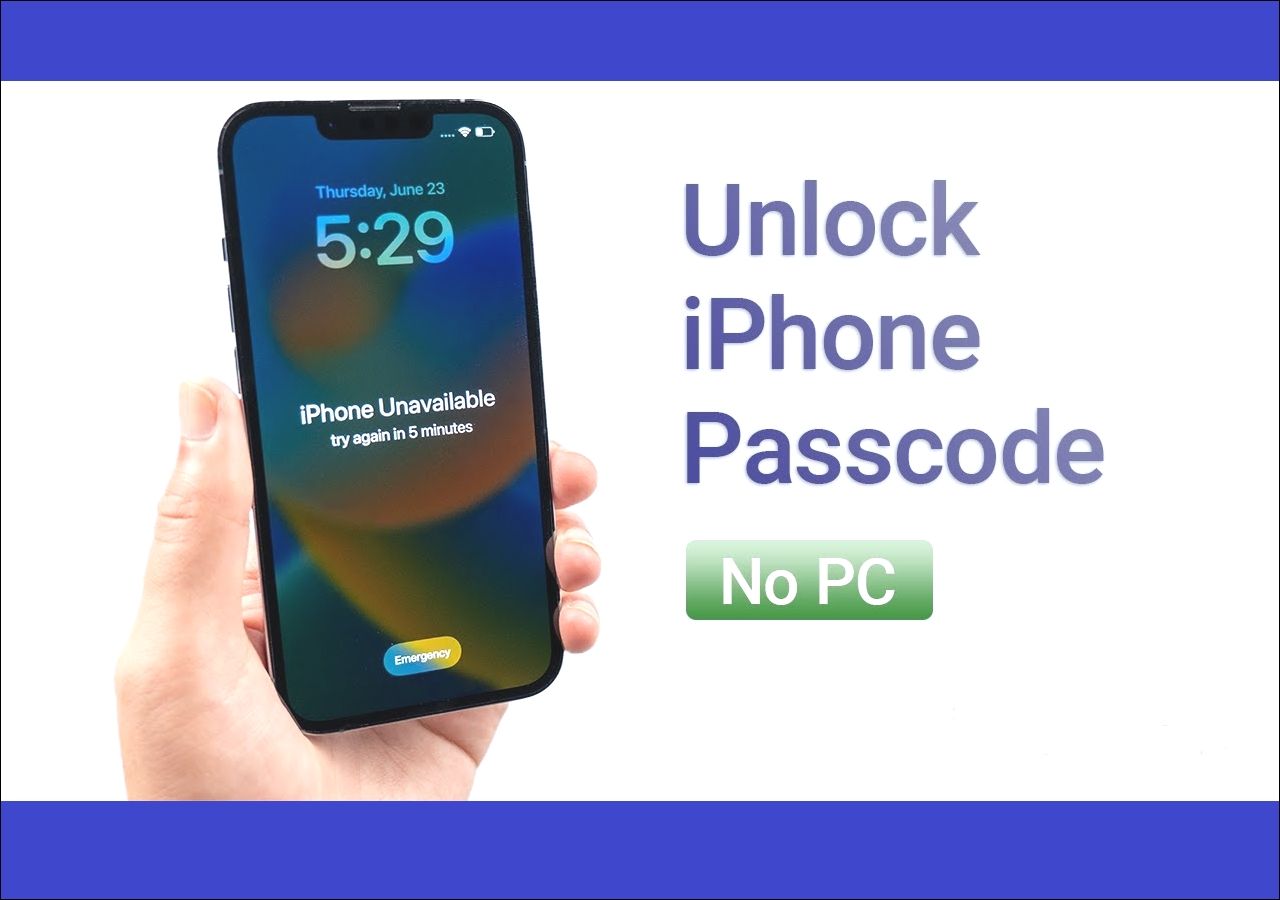Page Table of Contents
Have you entered the wrong passwords too many times on your iPhone? Does your device screen show "iPhone is disabled."? This situation may occur when you update your iPhone to iOS 17. Chances are that your iPhone is disabled, and you cannot enter the password anymore. Now, you need to focus on fixing the issue of a disabled screen.
It means you cannot access your messages, apps, contacts, media, etc. You cannot do anything with your device. While it may seem highly frustrating initially, you can resolve the problem in different ways. Apart from using your computer to enable the disabled iPhone, there are other methods. In this article, we will talk about how you must know how to enable a disabled iPhone 15/14/13.
| Methods | Effectiveness | Difficulty |
|---|---|---|
| 1️⃣EaseUS MobiUnlock | High - A one-in-all solution to unlock your disabled iPhone | Super easy |
| 2️⃣iTunes | High - Easy to unlock a disabled iPhone with a computer | Super easy |
| 3️⃣iCloud | High - Open icloud.com to resolve the disabled iPhone issue | Easy |
| 4️⃣Siri | Moderate - No need to connect to a computer to unlock a disabled iPhone running iOS 8 to iOS 10.1 | Moderate |
To open the lock screen of your iPhone, you need to enter the password. The options available are passcode, facial recognition, and touch ID. You can choose whatever you want and ensure the security of your device. However, what happens if you enter the wrong passcode? In the case of iPhones, there are no other profiles for users. The device will lock and disable itself if you enter an incorrect passcode. Too many wrong attempts can lead to severe consequences. It will disable the device for a specific amount of time. In that case, you must wait for that time period before attempting to unlock the device.
Your iPhone may display "iPhone Disabled Connect to iTunes." After the iPhone is disabled indefinitely, you can connect to your computer or iTunes to get it fixed. From there, you will get two options – restore the backup or recovery. There is nothing to worry about if you have a previous data backup. But, if not, there are chances you might lose data.
If you want to enable a disabled iPhone in iOS 17 without iTunes, you can opt for a phone unlocking software. Check out EaseUS MobiUnlock. Known for being one of the best tools for unlocking phones, the EaseUS MobiUnlock has impressive features. With this tool, you can easily remove the screen passcode from iPhone/iPad and regain device access.
Some key features of EaseUS MobiUnlock:
Are you eager to use EaseUS MobiUnlock? Check out this fantastic software and use it to unlock your disabled iPhone now!
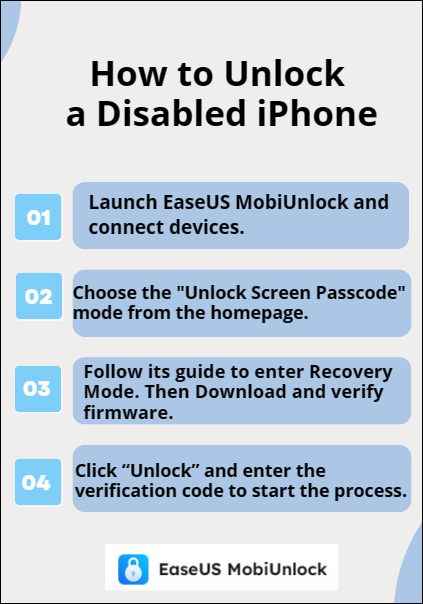
Another way to restore a disabled iPhone is to use iTunes. However, you need to sync the iPhone with a computer and ensure you have made the backup.
iTunes is Apple's proprietary software that enables users to play and organize music and video. It is essentially a media player and media library rolled into one. Through iTunes, Apple users can import songs, accelerate the encoding process, organize the audio collection, etc. It also allows users to erase the iPhone or restore it depending on the situation.
Here are the steps you need to follow –
Step 1. Connect the iPhone to the computer.
Step 2. Open iTunes (make sure it is the latest version) on Windows and the Music app on Mac.
Step 3. Select the device icon and go to the General tab.
Step 4. Click on the Restore iPhone button.
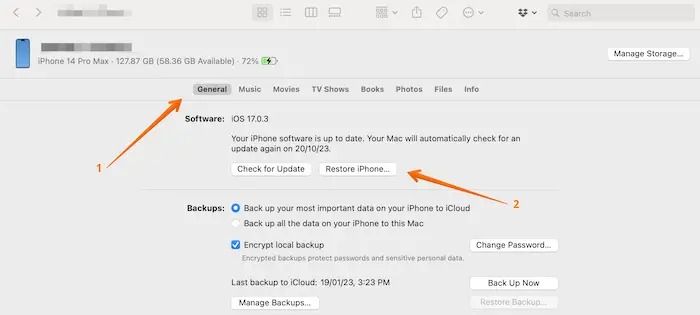
Click here to know more about how to unlock iPhone with iTunes.
Did you know you can unlock a disabled iPhone with iCloud? Yes! However, for this, you need to erase the iPhone, so keeping a backup of the data is essential. Also, the Find My iPhone feature must be enabled on the iPhone.
iCloud is the file backup storage service from Apple. It stores and syncs data, such as images, files, passwords, etc., in the cloud. That way, the data is safe, and there is no need to worry about sudden data loss. Besides, you get 5GB of free online storage. It works seamlessly with all Apple devices, such as Mac, iPad, and iPhone.
Here are the steps you need to follow –
Step 1. Open iCloud.com and sign into the iCloud Account.
Step 2. Select the Apps icon. If you have been directed to the new iCloud home page, choose the "Find My" icon by scrolling down a little.

Step 3. Enter the Apple ID password when asked.
Step 4. Now, choose All Devices from the left sidebar. Select your iPhone from the list of options.
Step 5. Click on the "Erase iPhone" option. This will wipe out all data.

Step 6. Enter the Apple ID password when asked. Wait till the process completes and set up the iPhone again.
How to Unlock iPhone Passcode Without Computer
Have you ever wondered how you can unlock your iPhone without a computer? This article guides you on using iCloud, Find My App, and "Erase iPhone" to unlock your iPhone. It also describes connecting your iPhone to a computer and unlocking it with EaseUS MobiUnlock without a passcode.
Another way to resolve the disabled iPhone issue is to use Siri. The most critical aspect is that the iPhone won't lose any data.
Apple introduced Siri, the virtual assistant for all Apple devices. It is based on AI or artificial intelligence and works on voice recognition. Siri answers the questions spoken by the users and offers relevant information. For example, you can ask Siri to play your gym playlist or speak the recipe for your favorite pasta. You can unlock iPhone without passcode using Siri.
But note this method is suitable for iPhones running iOS 8 to iOS 10.1. So if you update your iPhone to iOS 17, you can refer to other methods in this post.
Check out the steps you need to follow –
Step 1. Tap the Home button and hold it till Siri gets activated.
Step 2. Ask Siri – "What is the time now?" Then you will see the local time.
Step 3. Press the clock icon that you will see on top of the screen.
Step 4. When the world clock screen appears, press the + icon.

Step 5. Enter a text in the space available. Press the text and keep on holding it to select the entire content.
Step 6. Tap on the Share option.

Step 7. Now, select the Messages app.
Step 8. In the To field, write what you want. Press the Return key.
Step 9. Wait for the text to become green. Send a random message. Now, press the profile picture icon on the top.
Step 10. On the next screen, tap on the Info button to proceed further.
Step 11. Choose Create New Contact.

Step 12. Tap on Add Photo to add a profile photo and choose Photos on the next screen. Opt for Albums.

Step 13. Now, wait for some time and press the Home button.
The device is now unlocked if you can access the iPhone home screen.
Are you frustrated that your iPhone running iOS 17/16 is disabled due to multiple incorrect passcode attempts? iPhone doesn't allow users to attempt passcodes for an indefinite period of time. After 10 times, it will get locked forever. If you have forgotten your passcode, anxiety starts to seep in.
However, there is nothing to worry about as there are various methods you can choose. For instance, you can use Siri or iCloud. You can also choose iTunes. But if you want to enable a disabled iPhone without iTunes, you can opt for EaseUS MobiUnlock!
To know more about enabling disabled iPhones, browse through these questions and answers -
Yes, of course! You can reactivate a disabled iPhone using iTunes, iCloud, or Siri. However, it is essential to have a data backup as most of these methods wipe out existing data.
To unlock your disabled iPhone without a computer, you can use Siri or the Find My app on other iOS devices—however, the Find My app needs to be enabled on your iPhone.
To force your iPhone to factory reset, connect the iPhone to the computer. Open iTunes on your computer. Press and release the Volume Up and Volume Down button one after the other. Press the Side button and hold it. Release it when you come across the Recovery mode screen. When you see a pop-up asking if there is a problem with the iPhone, choose the Restore option.
If you have any further queries or worries concerning this guide, you're welcome to get in touch with me on Twitter. Share this post with your friends if you find it helpful!
Was This Page Helpful?
Updated by Sofia Albert
Sofia has been involved with tech ever since she joined the EaseUS editor team in March 2011 and now she is a senior website editor. She is good at solving various iPhone and Android issues, such as iPhone or Android data transfer & recovery.
EaseUS MobiUnlock
One-click to unlock iPhone for all scenarios!
Highest Success Rate
Start UnlockingTrending Topics