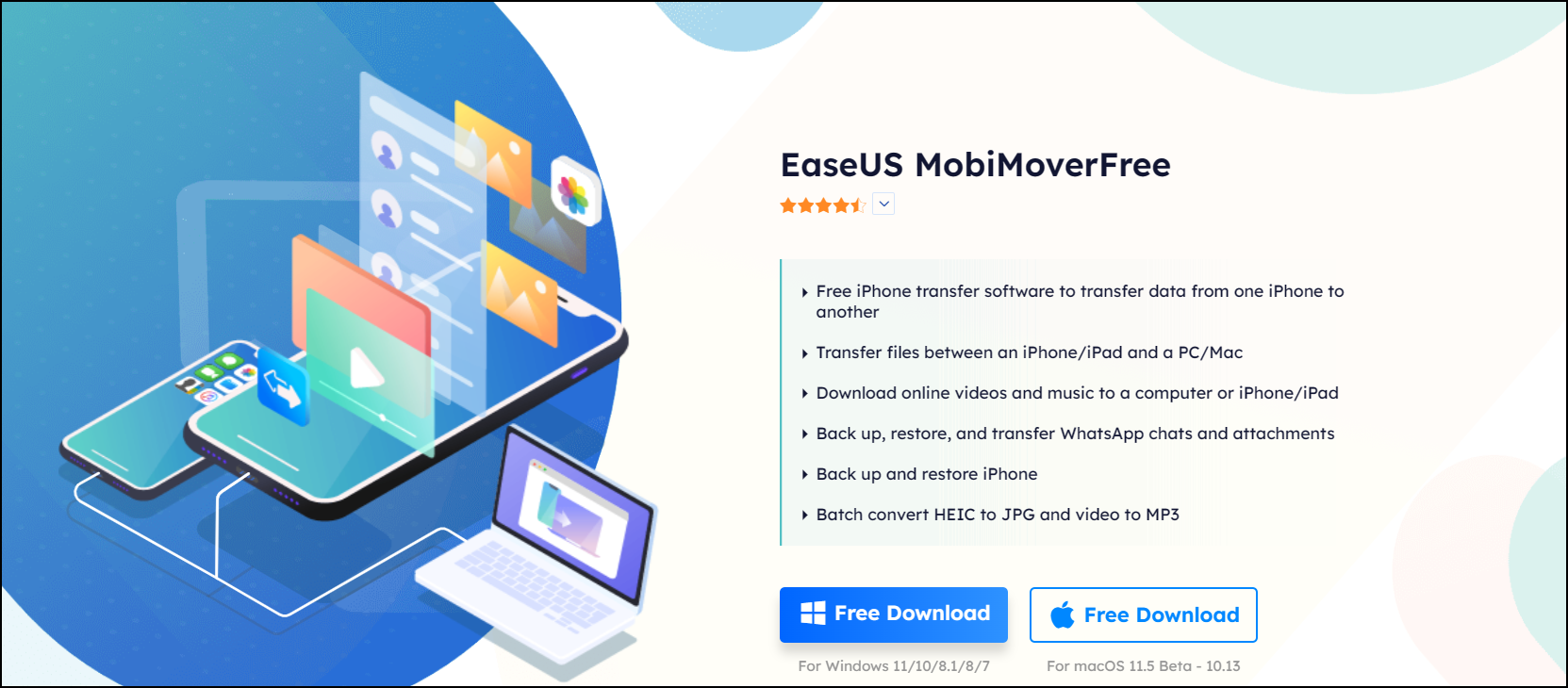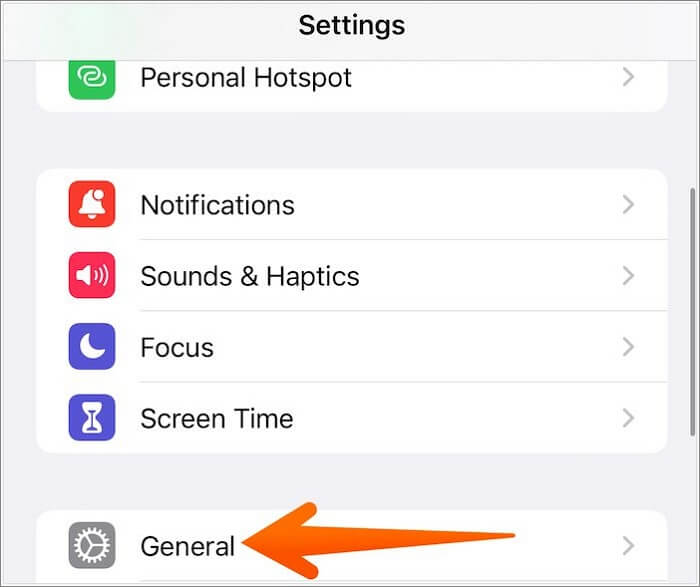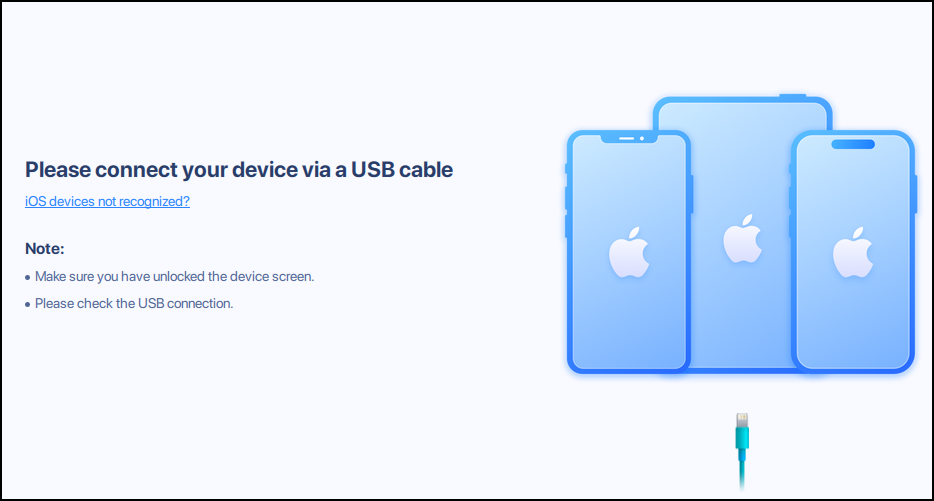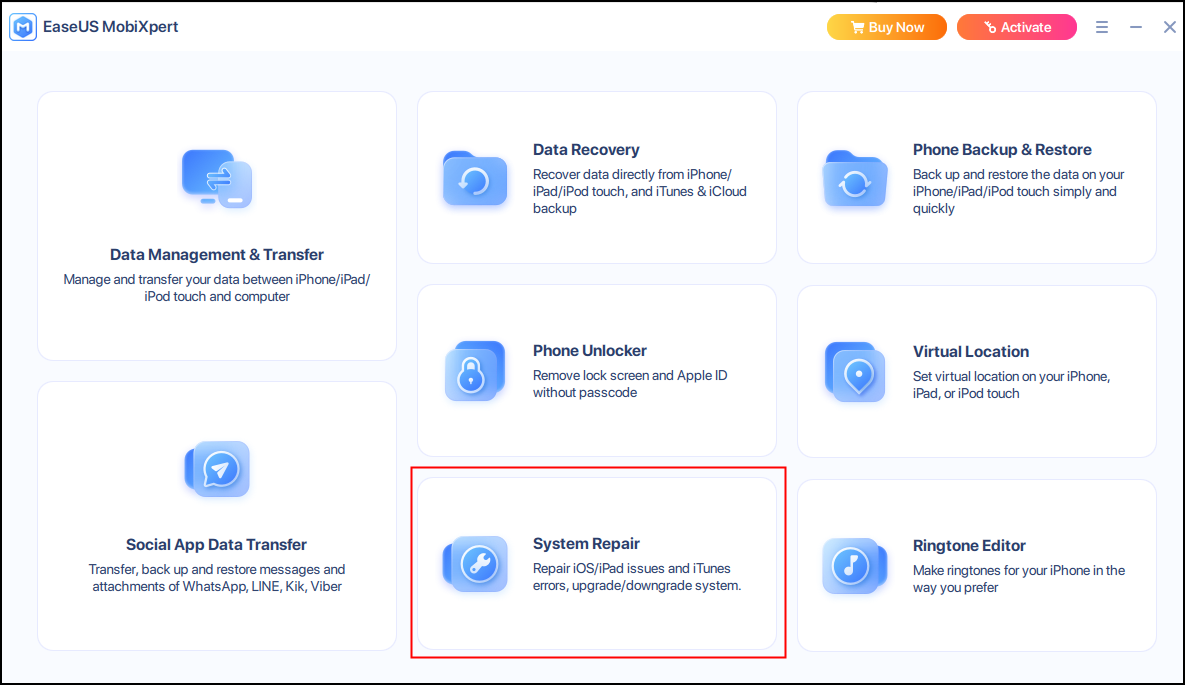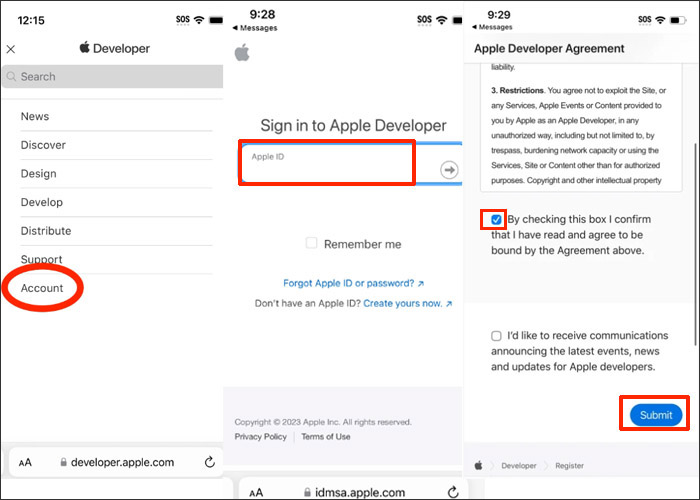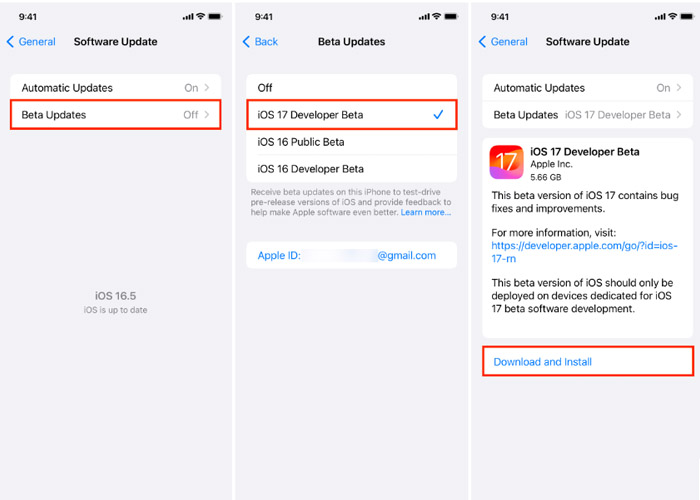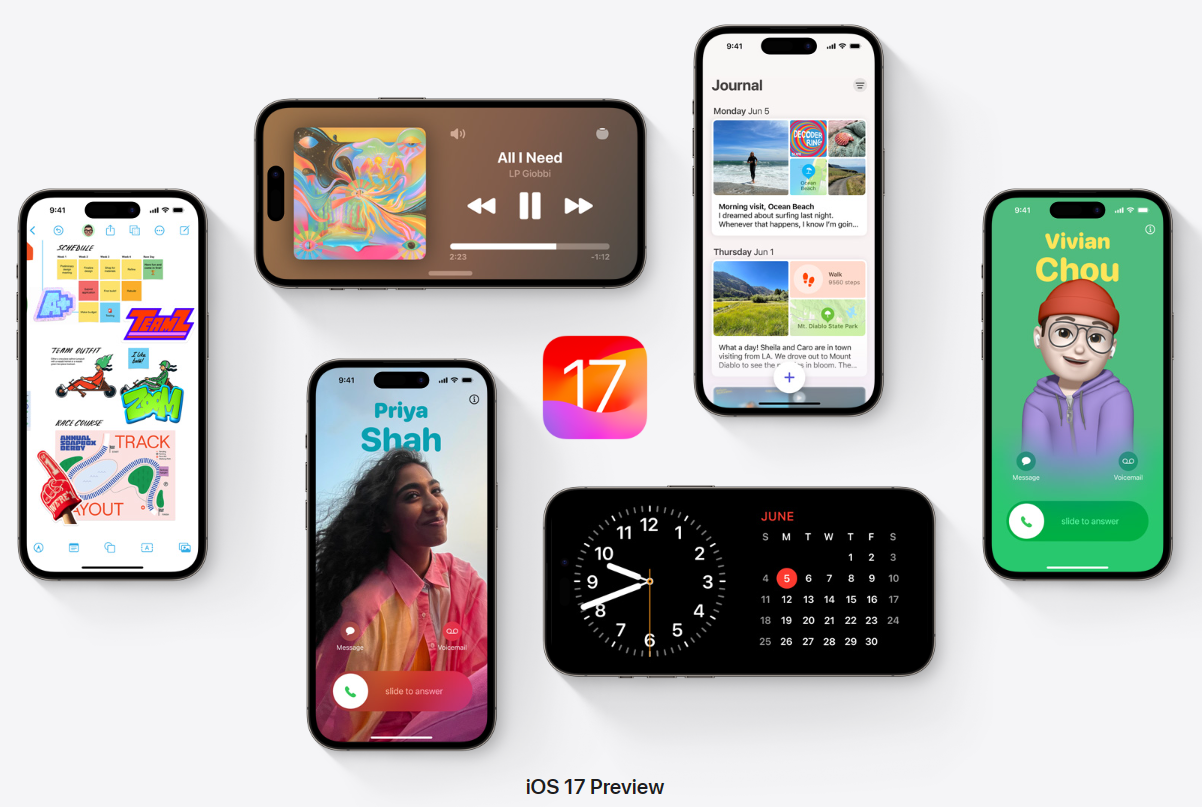Want to test out the new iOS 17 features? Apple announced that it will release the latest Apple iOS 17 in the mid of September 2023. iOS 17 comes with a lot of new features, such as customized contact posters and new apps. By updating your iPhone to iOS 17, you can try out the new system as early as possible.
Are you seeking iOS upgrade suggestions? This article offers a comprehensive guide for updating iPhone to iOS 17 or 17 beta. Let's keep reading!
| Methods |
Effectiveness |
Difficulty |
| iPhone Settings |
High - An automatical method to upgrade your iPhone system |
Super easy |
| ⭐EaseUS MobiXpert |
High - iOS system repair tool to help manually get iOS 17 with a computer |
Super easy |
| Registering as an Apple Developer |
Medium - Support manually downloading iOS 17 beta through Apple's Beta Software Program |
Moderate |
Part 1. Before iOS 17 Upgrading: Back Up Your iPhone
It is necessary to make a backup of your smartphone before installing the iOS 17 beta because it may not function as smoothly as your current iOS. And in the event that something goes wrong, you can go back to the iOS 16 update. Consequently, you won't be stuck dealing with data loss.
Here we recommend the best backup tool -- EaseUS MobiMover Pro. You may back up your iPhone to another device, a computer, or a hard drive without worrying about running out of space by using this free iPhone data transfer program. EaseUS Mobimover runs smoothly on backup iPhone without iCloud. It supports selective backup and 14 types of files, such as contacts, messages, photos, videos, and more.
![EaseUS Mobimover]()
Part 2. How to Automatically Update to iOS 17 on iPhone XR/XS/11/12/13/14 & Pro & Pro Max
Updating to the newest iOS operating system is required for some iPhone users who want to access new features. If you set up iPhone's automatical update, when an update is ready, the iPhone downloads and installs it as it charges and is connected to Wi-Fi during the next night. Before an update is installed, you are informed. Here are some instructions for you to follow if you want to know how to upgrade your iPhone iOS system automatically.
Step 1. Open Settings on your iPhone and tap "General".
![Open general settings]()
Step 2. Choose "Software Update" and turn on "Automatic Updates".
Step 3. Turn on "Download iOS Updates" and Install iOS Updates.
![iOSupdates automatically on iPhone]()
By the way, if you are experiencing the problem of iOS 17 software update stuck, you can find the solutions in related articles.
Part 3. How to Manually Update to iOS 17 on Your iPhone
Method 1. Manually Get iOS 17 with a PC or Mac
At the WWDC event, Apple announced that it will release the latest Apple iOS 17 in the mid of September 2023. Given the beta's unstable system and flaws, you can wait till September to obtain the official version. At this time, you can test out the new iOS 17 which is stable and improved.
If you're looking for a reputable program to quickly upgrade iOS to a supported version, EaseUS MobiXpert may be your best option. This iOS system repair software functions well on iOS/iPad OS upgrade and downgrade. It is also a versatile iPhone tool kit to solve all iPhone problems, such as data loss, storage shortage, limited function and more.
Before updating, you'd better back up your iPhone. Here are steps to get iOS 17 with EaseUS MobiXpert:
Step1. Connect your iPhone to the computer via an original Apple data cable and make sure you have unlocked the device screen.
![connect iPhone]()
Step 2. Launch EaseUS MobiXpert on your computer and click "System Repair" from the home page of EaseUS MobiXpert.
![MobiXpert Homepage]()
Step 3. Put your device in Recovery Mode: tap the "iOS/iPad OS System Repair" option and select "Standard Repair" or "Deep Repair" to download the appropriate firmware.
![iOS system repair]()
Step 4. Click the "iOS Upgrade/Downgrade" option and then tap "iOS/iPad OS Upgrade". Follow the instructions to finish the Upgrade.
![MobiXpert upgrade]()
Method 2. Manually Install iOS 17 on Your iPhone
Currently, the developer beta is accessible to the public. if you don't want to wait until September, you have the option to try out iOS 17 by installing iOS 17 developer beta. To be among the first users to enjoy iOS 17, it is advisable to download its beta version through Apple's Beta Software Program.
- Notice:
- 📱Make sure your iPhone (iPhone Xs or newer) is running iOS 16.4 or later.
- 🌐Have a stable internet connection.
- ⏱️It may take you 5-15 minutes or more to complete the whole process.
Follow the steps to upgrade iOS 17 beta on iPhone:
Step 1. Register a developer account as an Apple Developer:
- Open Safari on your iPhone and visit developer.apple.com.
- Tap the three-line menu in the top-right, then tap Account.
- Under "Sign in to Apple Developer," enter and submit your Apple ID and password.
- After that, the Apple Developer Agreement will appear on the next screen. Tick the checkbox to agree with the terms and tap Submit.
![download iOS beta step 1]()
Step 2. Open the Settings app on iPhone: Going to Settings > General > Software Update.
Step 3. Tap the Beta Updates button and then check the iOS 17 Developer Beta option.
Step 4. Back to Software Update, you will see iOS 17 Developer Beta available to download.
Step 5. Tap Download and Install to update the system to the iOS 17 Developer Beta.
![download iOS 17 beta]()
If you want to know how to download iOS 17 without developer account, you can read relevant articles.
Part 4. New Features of iOS 17
Believe you are very excited about the new features of iOS 17. Some of the most prominent features of the updated operating system are highlighted below. For additional information, you can read iOS 17 Preview by Apple.
![iOS new features]()
- Contact Posters - It allows users to customize them to look more catching.
- FaceTime messages - It supports recording an audio or video message in FaceTime.
- Journal - It's a new app that creates personalized suggestions to inspire writing.
- Live Voicemail - When someone calls you and leaves a message, you'll see a live transcription in real time as they speak.
- Stickers - You can use your own photos to create Live Stickers.
- StandBy - It's a new full-screen experience to view information when iPhone is set down or charging.
- AirDrop - AirDrop makes sharing files easier. You’ll be able to choose the specific phone numbers or email addresses you want to share.
- Keyboard - It provides predictions inline as you type and Autocorrect delivers even better support.
- iPhone Compatibility
- iOS 17 is compatible with the iPhone models including iPhone XR and iPhone XS or newer (including the second- and third-gen iPhone SE). The models contains iPhone 14 series, iPhone 13 series, iPhone 12 series, iPhone 11 series, iPhone XS, iPhone XR, iPhone SE (2020), and iPhone SE (2022).
Conclusion
iOS 17 boasts intriguing new features. If you want to be one of its first customers, you can get the iOS 17 through the methods above. This article gives you a detailed guide on how to update iPhone to iOS 17 or 17 beta. As a third-party software to help you finish this, EaseUS MobiXpert works well on upgrading iOS in a safe and effective way.
FAQs on How to Update iPhone to iOS 17
1. Why can't I update my iPhone?
For one of the following reasons, you might be unable to upgrade your iPhone. The newest software is not compatible with your device. Your device's storage capacity is insufficient. The download of the update is lengthy. Your device isn't able to reach the update server. Or the update doesn't complete.
2. How do I manually update my iPhone?
You can go to Settings > General, then tap Software Update, or choose a third-party software to help you update your iPhone, like EaseUS MobiXpert.
3. Is iPhone 8 getting iOS 17?
No, iOS 17 is compatible with iPhone XR and iPhone XS or newer. So the iPhone 8, iPhone 8 Plus, and iPhone X are all no longer supported.
NEW
HOT