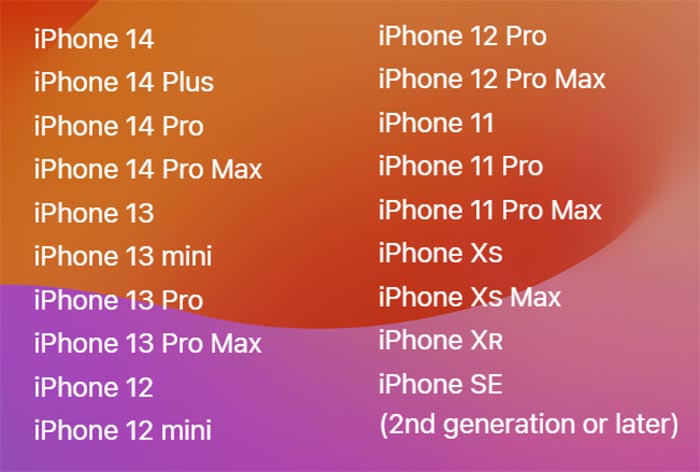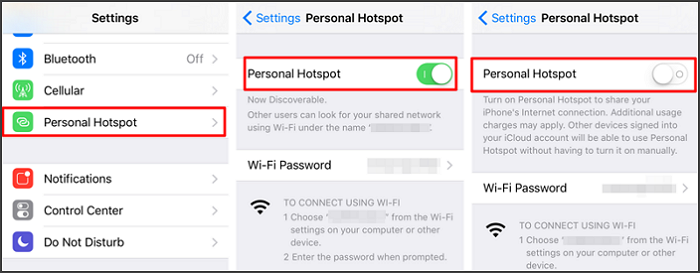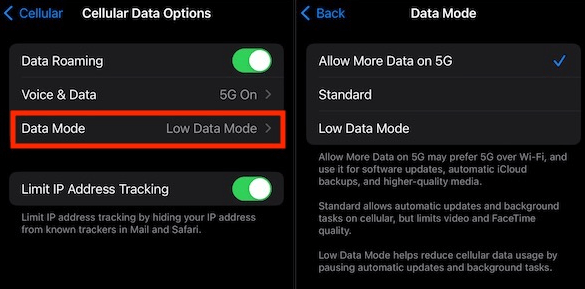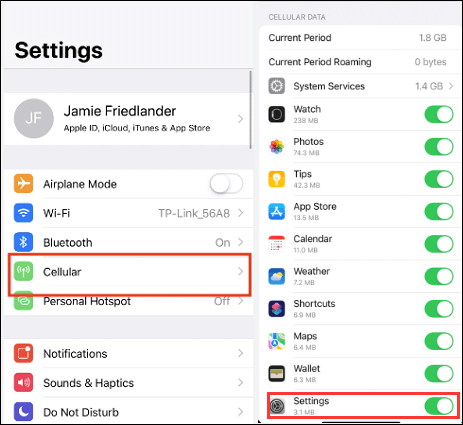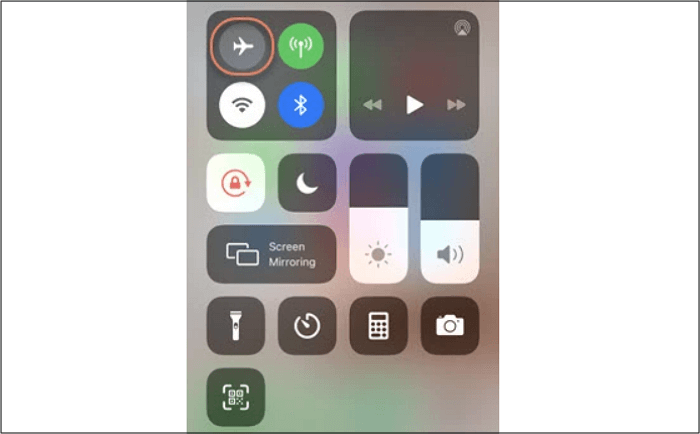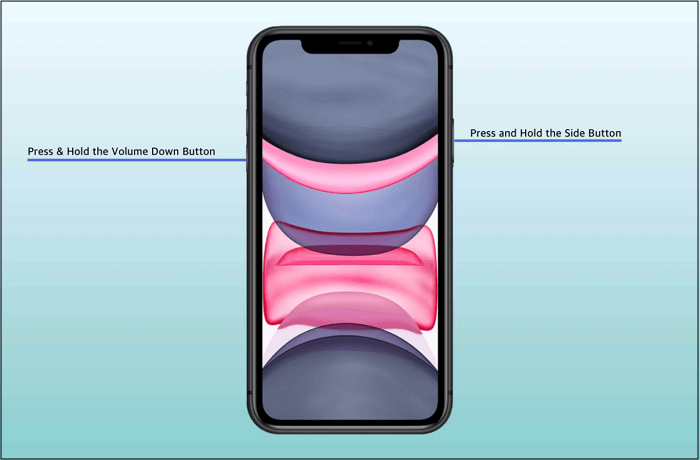Recently, on June 5, 2023, Apple launched the iOS 17, which has become the talk of the town, and many users are eager to test its new technologies and features. But their excitement may come to a standstill as they experience iOS 17 software update stuck.
If you happen to be one of them, do not worry because it is not as complicated as it sounds. This article will provide nine workable solutions to get you over it. It is worth mentioning that some people have reported they lost their iPhone data because of an update failure. Therefore, we strongly advise you to back up your iPhone to prevent data loss.
| ⚙️Method |
🔍Effectiveness |
🔣Difficulty |
| EaseUS MobiXpert |
It is an efficient iOS system repair software that fixes iOS/iPadOS system issues without data loss. |
Easy
●●○○○
|
| Check Compatibility |
It is the precondition to download and install the latest iOS correctly. |
Easy
●○○○○
|
| Free Up Storage |
Ensure enough storage space to store the iOS update files. |
Moderate
●●●○○
|
| Ensure iPhone Battery |
A low battery will cause the installation to get stuck. |
Easy
●○○○○
|
| Check Internet Connection |
A healthy internet connection is necessary to ensure a successful update. |
Moderate
●●●○○
|
| Restart iPhone |
Press and hold the volume down and power buttons simultaneously to restart iPhone. |
Easy
●●○○○
|
| Delete the iOS File and Install It Again |
Applicable to iOS update stuck due to corrupt files or some lag issue. |
Moderate
●●●○○
|
| Reset All Settings |
It will bring your phone back to factory settings. Think twice before you act. |
Easy
●●○○○
|
| Use a Windows or Mac to Update iPhone |
It is a highly effective troubleshooter for stuck software updates. |
Moderate
●●●○○
|
9 Ways to Fix iOS 17 Stuck on Software Update
1️⃣EaseUS MobiXpert
There is a possibility that something has happened to your iPhone, thus making your iOS system malfunction and causing the problem of iOS 17 being stuck on software update. In that case, you'd better resort to a professional helper to fix iOS system issues, and EaseUS MobiXpert is an efficient iOS system repair software that fixes iOS/iPadOS system issues without data loss.
![ios update stuck]()
MobiXpert supports all iOS devices and versions. More importantly, it is easy to use.
Step 1. Launch EaseUS MobiXpert on your computer, choose "System Repair" from the Home page.
![MobiXpert hompage]()
Step 2. Then, choose "iOS/iPadOS System Repair" from the new screen.
![ios system repair]()
Step 3. Connect your iPhone or iPad to the computer and choose "Standard Repair." If you want a thorough repair, you can choose "Deep Repair."
![select repair mode]()
Step 4. Confirm your device model and click "Next" to move on. Then, EaseUS MobiXpert will download a firmware for you, which will take a while. If you have installed a firmware before using this software, you can directly click "Verify" to continue.
![verify firmware]()
Step 5. Then, click "Repair Now" to start the repair process. After the repair completes, you can check your device and restart it for use.
2️⃣Check the Compatibility
iOS 17 has left out iPhone 8/8 Plus and iPhone X. If you are using these models, it might be a little bit disappointing that you cannot update your iPhone to the latest iOS, and this may be the primary reason your iPhone is stuck on installing updates. Check the picture below to see the compatible devices.
![ios 17 supported devices]()
3️⃣Free Up Storage
Storage shortage will lead to the update not working correctly since there is not enough space on your iPhone to store the update file. You can force quit the running apps to free up memory, and the software update process will speed up when you close apps on your iPhone.
Another way to help you acquire more free space is to use EaseUS MobiMover. It is a professional iPhone data transfer tool that can help you move all your files from iPhone to Mac.
4️⃣Ensure iPhone Battery
It will take 15 to 30 minutes to download and install iOS 17. Although the duration is not long, you'd better connect your device to a power source to avoid unexpected interference. In addition, considering that you are in the condition of the new iPhone stuck on the software update, make sure that your phone has enough power to better solve the problem you are facing now.
- 🔍Remember to Disable Low Data Mode:
- Settings > Battery > Turn off the Low Power Mode.
- This mode will reduce or disable background activities such as downloads to prevent power consumption.
5️⃣Check your Internet
A healthy internet connection is necessary and the precondition to ensure a successful update. If your iPhone network is slow or signals are weak, no matter how many times you try, the iPhone software update will get stuck. Therefore, there are several ways to adjust your internet.
Disable Personal Hotspot: Settings > Personal Hotspot > Turn off Personal Hotspot.
![turn off personal hotsopt]()
Allow More Data on 5G: Settings > Cellular > Cellular Data Options > Data Mode > Disable Low Data Mode and Allow More Data on 5G.
![allow more data on 5g]()
Ensure Settings Can Access Your Cellular Data: Settings > Cellular > Scrolling down the list to locate Settings and turn the toggle on.
![ensure settings can access cellular data]()
Turn Off and On Airplane Mode: If the internet connection is poor, you can turn on Airplane Mode and off to fix it. Go to the Control Center on your iPhone to hit the airplane mode icon.
![turn on and off airplane mode]()
All the above adjustments are only suitable for the update using cellular data. If you are using a Wi-Fi connection, you can learn from the following practice:
Connect to Fast and Stable Wi-Fi: If the current wifi continues to be low speed, you can reboot the wifi Router. Or, more directly, connect your iPhone to a different wifi network.
If you find some of the fixes above work, please share them with your friends who have the same problem on kinds of social media platforms, such as Twitter and Facebook.
6️⃣Restart iPhone
Restarting your iPhone is a good old trick when something happens to your device that makes the iPhone act up. Press and hold the volume down and power buttons simultaneously until you see the "Slide to power off." After your phone rest for a while, boot it up again and restart the update.
![restart iPhone]()
If there is not any progress, try to force restart your iPhone. By the way, this method is also applicable to the iPhone stuck on the update requested.
7️⃣Delete the iOS File and Install It Again
The iOS update often gets stuck due to corrupt files or some lag issue. In such a scenario, you can fix the iPhone stuck by deleting the update and downloading it again later.
- Go to Settings > General > iPhone Storage > iOS 17> Delete Update.
- Next, start the whole update process from the beginning by downloading the latest iOS.
8️⃣Reset All Settings
Resetting all settings will bring your phone back to factory settings. Try it after thinking twice since setting up all the settings again will be a bit of a hassle.
- Settings > General > Transfer or Reset iPhone > Reset > Reset All Settings.
![reset all settings]()
- 🚩Warning:
- A factory reset will erase all the custom settings, such as Wi-Fi passwords, Safari history, VPN settings, etc. Therefore, you have to customize your iPhone settings right from scratch.
9️⃣Use a Windows or Mac to Update iPhone
If none of the above solutions work to solve iOS 17 software update stuck, try to update your iPhone via a computer. This solution has long been a highly effective troubleshooter of stuck software updates, and it's also apt to give it a go.
- Connect your iPhone to Windows or Mac, and launch iTunes or Finder.
- Select your device.
- Click "Check Software Updates" and then download and install the update.
![check for update]()
Why Is Your iPhone Stuck on iOS 17 Update
There are several reasons that may lead to iOS 17 being stuck on a software update:
- iOS 17 is launched in some countries while not in others, and you might live in a country where the update has yet to be officially launched. For example, in Europe, the Apple update launches a week or two later after the launch in the USA.
- The device model is not compatible with iOS 17.
- There might be a network issue.
- You may set your updates at scheduled intervals so your device has yet to look for any available updates.
Conclusion
This article provides you with eight workable solutions to get you out of iOS 17 stuck on software updates and has summarized the causes of this problem. Therefore, you can find the appropriate solution according to the cause of the problem. If it is the iPhone system issue that leads to iOS 17 being stuck on the software update, go for the reliable EaseUS MobiXpert!
iOS 17 Software Update Stuck FAQs
1. Is iOS 17 out?
Apple released iOS 17 at WWDC on June 5, 2023.
2. How to update iOS 17?
Settings > General > Software Update >Updates. If you don't see any options, try to switch off Download iOS Updates by the following path: Automatic Updates > Download iOS Update.
3. How long should a software update take on a new iPhone?
Generally speaking, it will take you 30 minutes to update the iOS version. However, how long an iPhone update takes depends on your internet speed, and the duration will last longer when there is a problem.