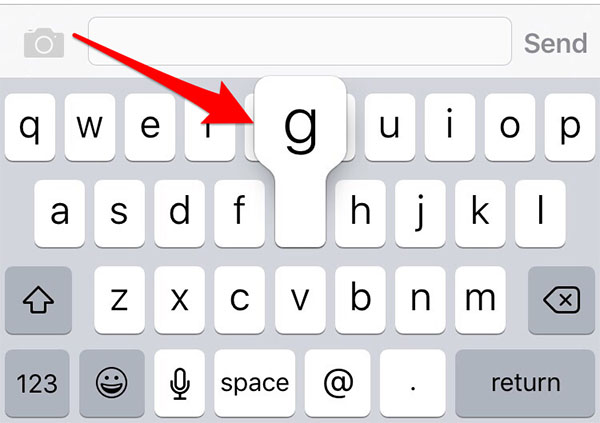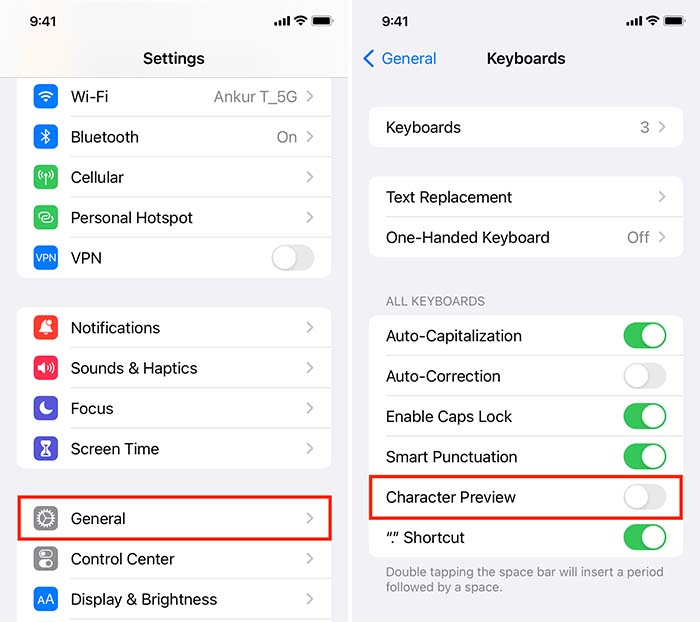What Is Character Preview on iPhone Keyboard
What is Character Preview on iPhone or iPad? Character Preview on the iPhone Keyboard is a feature that allows users to see a preview of how a specific character will look in different fonts before using it in their text, message, or document.
What does Character Preview do on iPhone? It helps users choose the most suitable character that matches the overall style of their text. This can ensure that the chosen character fits seamlessly with the message style.
![character-preview.jpg]()
This feature helps users make informed decisions about the aesthetics of their text and ensures that the chosen character complements the overall design and style of the message.
How to Turn on/off Character Preview on iPhone
To turn on Character Preview on iPhone, go to Settings and locate the "Character Preview" option. To turn it off, simply toggle the option off. The detailed steps are as follows:
Step 1. Open the Settings app on your iPhone.
Step 2. Scroll down and tap on "General".
Step 3. Tap on "Keyboard".
Step 4. Toggle on or off the "Character Preview" option to turn it on or off, respectively.
![turn-off-character-preview.jpg]()
Character Preview iPhone Not Working: How to Fix
If Character Preview on iPhone is not working properly, it could be due to a software glitch, outdated system software, or a problem with the keyboard settings. here are some troubleshooting steps to fix the issue:
- 1. Restart your iPhone: Sometimes a simple restart can resolve minor software issues.
- 2. Update your iPhone: Make sure your device is running the latest version of iOS to ensure compatibility with the Character Preview feature.
- 3. Reset Keyboard Settings: Go to Settings > General > Reset > Reset Keyboard Dictionary to reset the keyboard settings.
- 4. Contact Apple Support: If the problem persists, reach out to Apple Support for further assistance and troubleshooting.
NEW
HOT