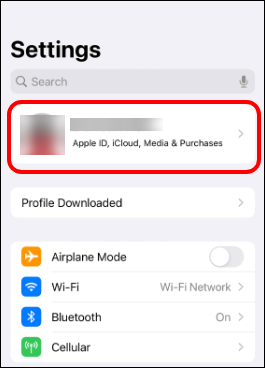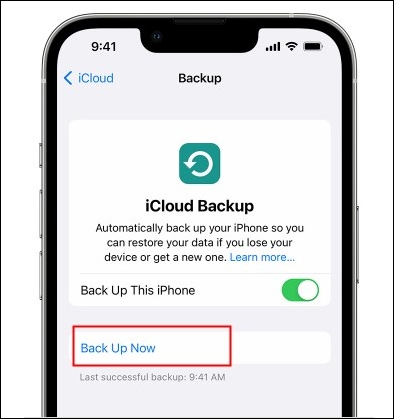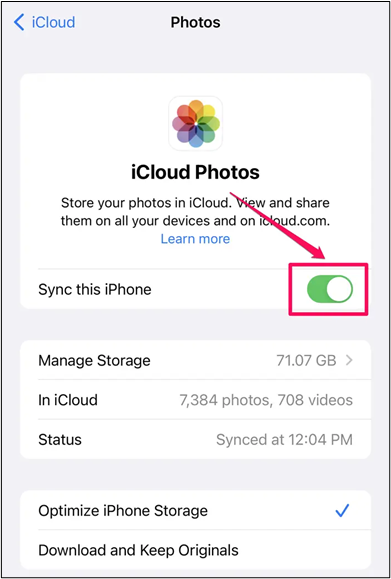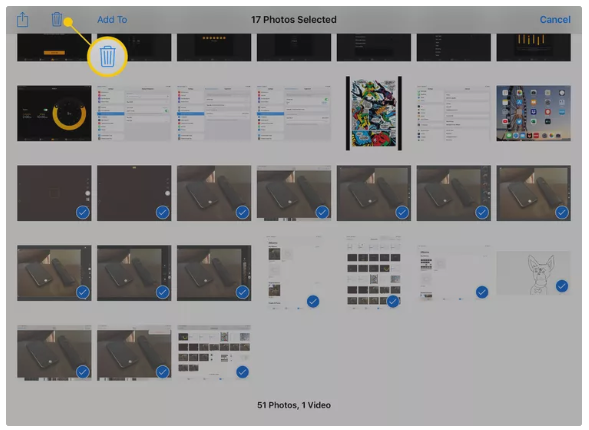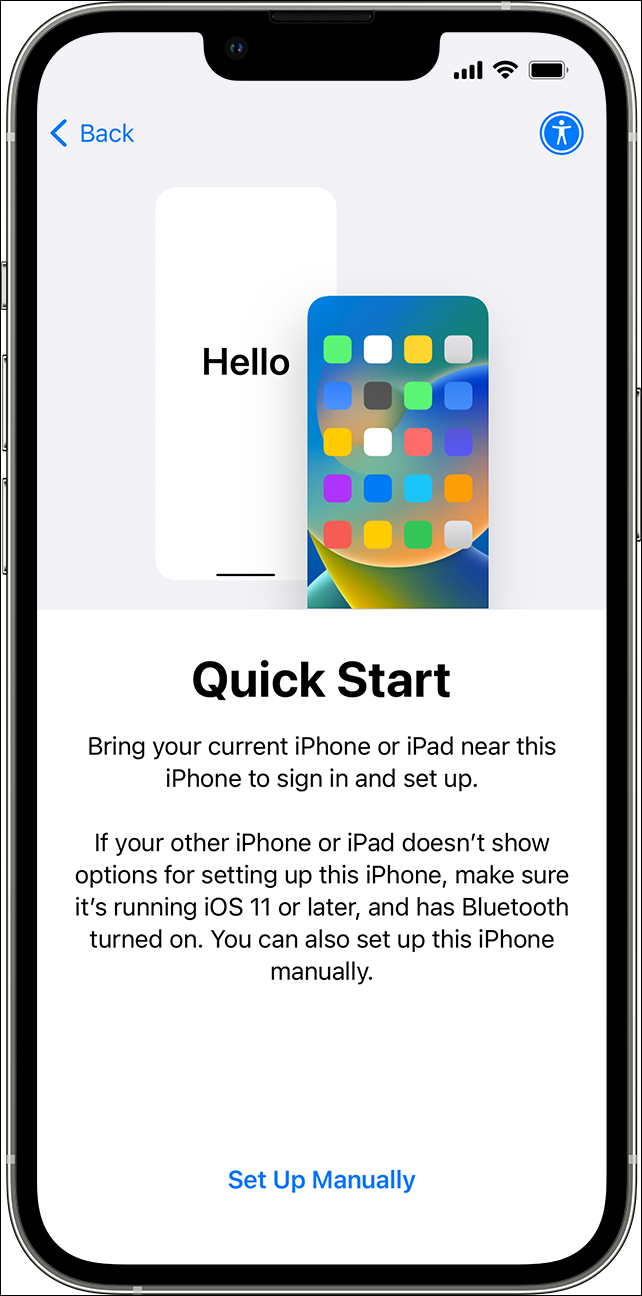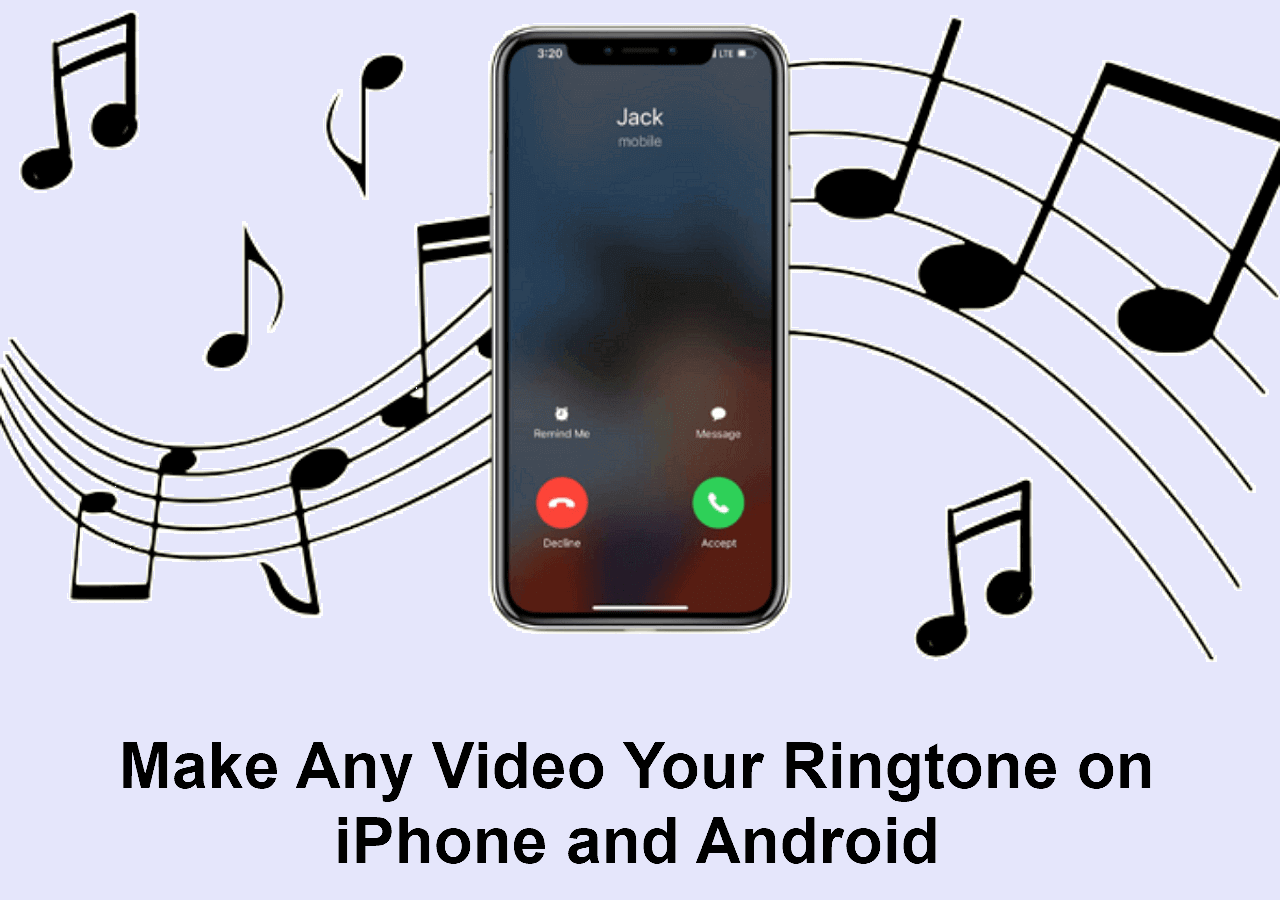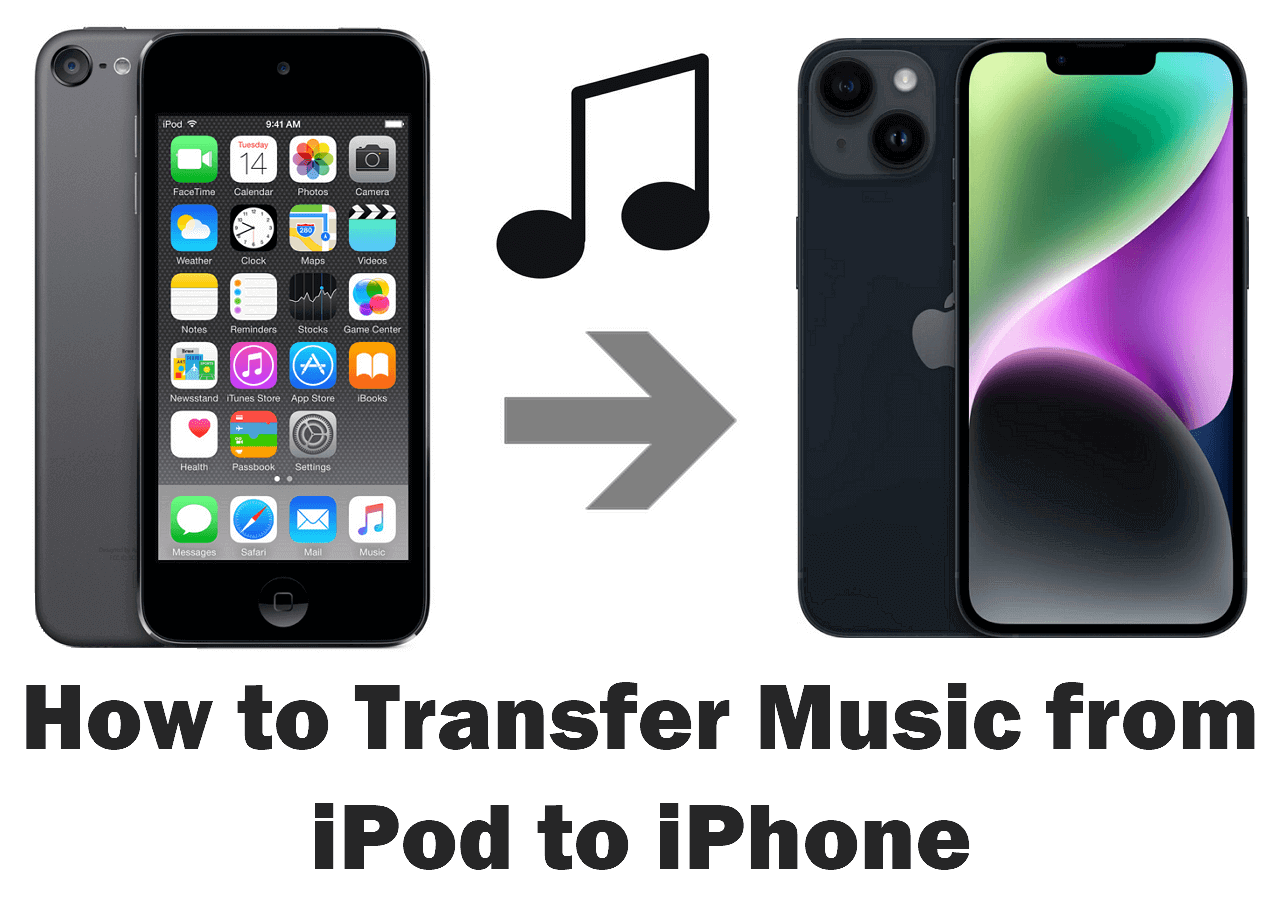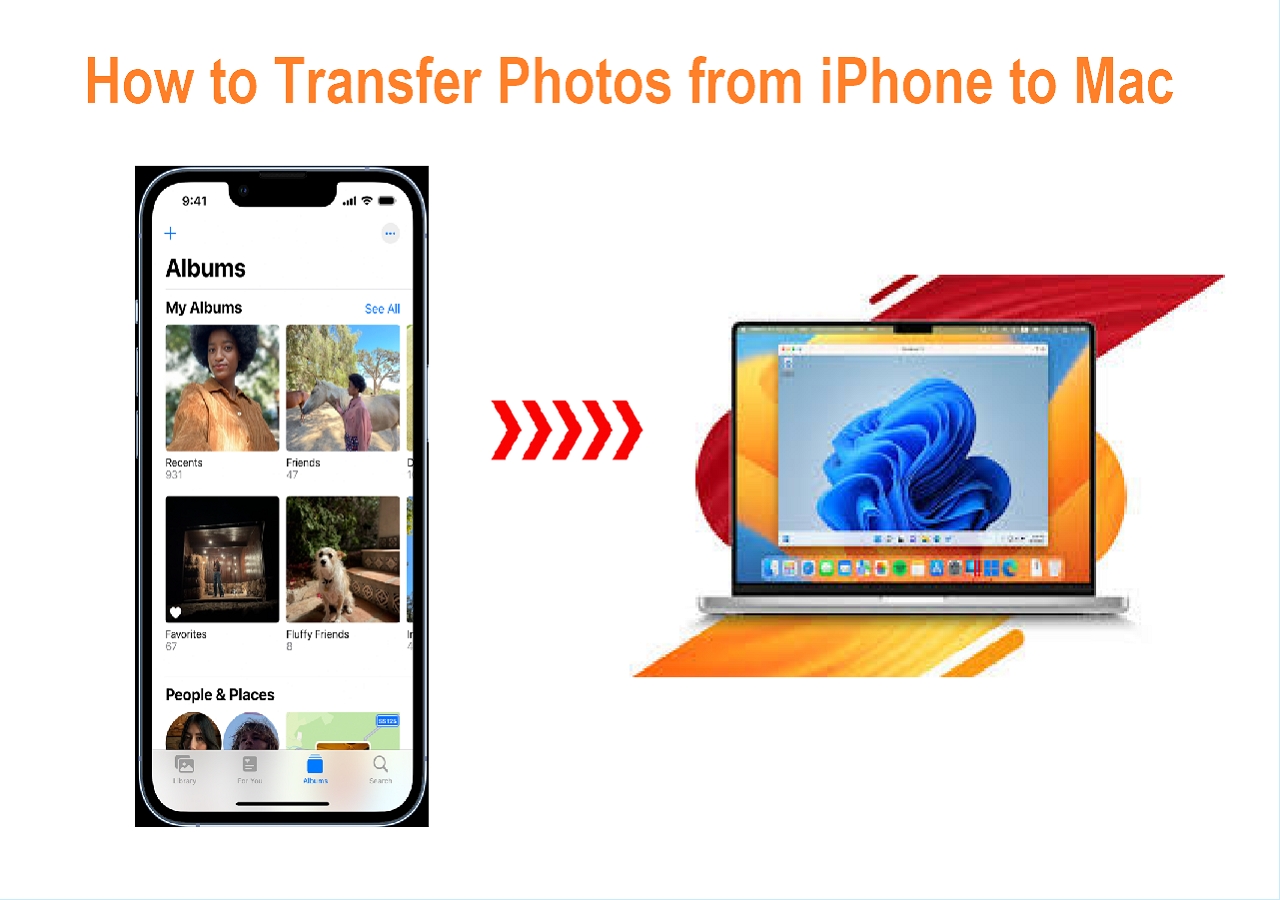🏷️Can I Transfer Everything Except Photos to New iPhone?
Exciting to get a new iPhone? You may want to transfer files from the old iPhone to the new iPhone. In some scenarios, you may want to selectively transfer specific types of data to your new iPhone. One of them is that you don't want to transfer photos to your new iPhone for some reason.
- You want to start with a fresh photo album.
- The number of photos on your old iPhone is so large.
- There are many old photos you don't want to keep.
- The storage space on your new iPhone is limited.
Luckily, you can transfer everything except photos to new iPhone. In this guide, we will discuss how to not transfer photos to new iPhone. The methods include iCloud, Quick Start, and a reliable third-party tool.
| Methods |
Effectiveness |
Difficulty |
| 1️⃣EaseUS MobiMover |
High - It helps transfer specific types of data from one iPhone to another in one click. |
Super easy |
| 2️⃣iCloud Backup |
High - It enables you to back up your iPhone to iCloud after disabling iCloud Photos. |
Super easy |
| 3️⃣iCloud Sync |
High - It allows you to sync data except photos across your Apple devices. |
Easy |
| 4️⃣Quick Start |
Moderate - It facilitates iPhone data Migration by setting up your new iPhone running iOS 12.4. |
Easy |
🏷️Easiest Way to Transfer Everything Except Photos to New iPhone
It is common to transfer all data from your old iPhone to your new iPhone. If you want to transfer data to your new iPhone without one certain type of file, it is recommended to use a professional iPhone data transfer tool - EaseUS MobiMover. This software ensures a seamless transfer across various devices. It supports iOS and Android devices with wide compatibility. For example, you can also use MobiMover to transfer data from Android to iPhone. With EaseUS MobiMover, you can select the desired file type to transfer, whether it's photos, videos, text messages, contacts, or music.
You can easily transfer data to your new iPhone 15/14/13. Just Don't choose "Photos", then all your data except photos will be imported to your new iPhone. The whole process is simple and quick. In addition, MobiMover is a backup tool to back up your iPhone to the computer. It is also a best YouTube video downloader to download videos using URLs.
How to Not Transfer Photos to New iPhone with EaseUS MobiMover:
- Download and Launch EaseUS MobiMover on your computer.
- Connect both your devices to your computer with a suitable cable and tap on "Trust This Computer."
- Choose the "Phone to Phone" mode.
- Select the data you want to export and click "Transfer" to initiate the process.
- Wait for EaseUS MobiMover to transfer the files to your new iPhone.
![how to not transfer photos to new iphone]()
🏷️Not Transfer Photos to New iPhone Via iCloud
Next, we will introduce a wireless way to transfer everything to new iPhone except photos. iCloud is a popular way to transfer data between iOS devices. It is an official cloud service to help you manage and sync data across Apple devices. Without a cable, you can wirelessly transfer your music, pictures, contacts, calendars, application data, files, and other data to any device that supports iCloud syncing.
Note: iCloud only provides 5 GB of free space. But you can purchase more storage space with a different premium plan. (Click here to learn how to get more storage on iPhone not iCloud.)
You can transfer data to new iPhone without photos via iCloud. Here are two options for you.
1. iCloud Backup
You can back up your whole old iPhone except photos. Then you can restore the backup to the new iPhone.
Step 1. Disable "iCloud Photos" on your old iPhone:
- Go to the Settings app and scroll down to find "Photos."
- Turn off the "iCloud Photos" option.
- Or go to "Settings" > "[your name]" > "iCloud" > turn off the "Photos" option.
![apple id name]()
Step 2. Head to the Settings page and tap your name at the top.
Step 3. Click the iCloud option and then "iCloud Backup."
Step 4. Toggle on "Back Up This iPhone" and "Back Up Now." This will back up your iPhone without photos.
![Back Up Now]()
Step 5. Turn on your new iPhone and start to set it up.
Step 6. When you reach the "Apps & Data" screen, choose "Restore from iCloud Backup".
Then, the data on your new iPhone will be transferred to your new iPhone. The photos will not be included. You can also back up iPhone without iCloud and restore it using other methods.
2. iCloud Sync
iCloud backup is always used in the setup process. If you want to transfer data except photos after setup, you can use iCloud Sync to transfer your files.
Step 1. Disable iCloud photos on your old iPhone:
- Go to the "Settings" app >"Photos" > "Photos" > turn off "Sync This iPhone."
![Sync This iPhone]()
Step 2. On your new iPhone, go to the "Settings" app and tap your name at the top.
Step 3. Tap "iCloud" and turn on the iCloud sync option.
Step 4. This will sync the data you enabled on iCloud. But, you need to go to the corresponding app to check if the sync process is completed.
If you encounter the iPhone not backing up to iCloud issue, you can refer to related articles.
🏷️One Tip to Transfer Data to New iPhone without Photos
The last way is to get data except photos on new iPhone by deleting all photos. You can first delete all photos from your source devices. Then, use Quick Start to set up your new iPhone. There will be no photo transferred to your new iPhone.
Take a look at how to delete all photos on your iPhone.
Step 1. Open the Photos app on your iPhone.
Step 2. Go to "All Photos" and tap one photo album.
Step 3. In the photo album, tap the "Select" option at the top right corner.
Step 4. Tap "Select All" and delete the photos on your iPhone.
Step 5. Repeat the above steps to delete all your photos.
![delete all photos from iphone]()
After you delete all photos on your old iPhone, you can use Quick Start to transfer:
Step 1. Turn on both your iPhones and bring them close.
Step 2. Set up your new iPhone and go to the Quick Start screen.
Step 3. Choose "Transfer from iPhone" and follow the on-screen instructions to finish the data transfer.
![Quick Start]()
📖Also read: iPhone Won't Let Me Delete Photos: How to Fix
🏷️Conclusion
If you don't want to transfer photos to your new iPhone, this article is tailor-made for you. We have introduced four proven ways to transfer everything except photos to new iPhone. Now you know how to not transfer photos to new iPhone.
- The easiest way is to use EaseUS MobiMover to transfer specific file types in one click. You can transfer everything except photos to your new iPhone 15/14/13.
- You can use iCloud to restore or sync your data across devices. Once you disable iCloud photos, the photos on your source device will not be moved to your target device.
- Another tip is to delete photos manually and use Quick Start to import data to your new iPhone. But, if you have too many photo albums, the process will be a little troublesome.
🏷️FAQs on How to Not Transfer Photos to New iPhone
1. How can I prevent messages from syncing between my Apple devices?
The way to not sync messages is similar with photos. You need to disable Messages in iCloud: Settings > Your Name >iCloud > Messages. Turn off "Sync This iPhone." Then, your messages on this iPhone will not be saved to iCloud.
2. Can I set up a new iPhone without transferring data?
You can select the method you wish to use to move or restore data from your old device to your new one. You have the option to transfer data from an Android device or use an iCloud or computer backup. Choose "Don't Transfer Applications & Data" if you don't have a backup or another device.
Share this post with your friends if you find it helpful!
NEW
HOT