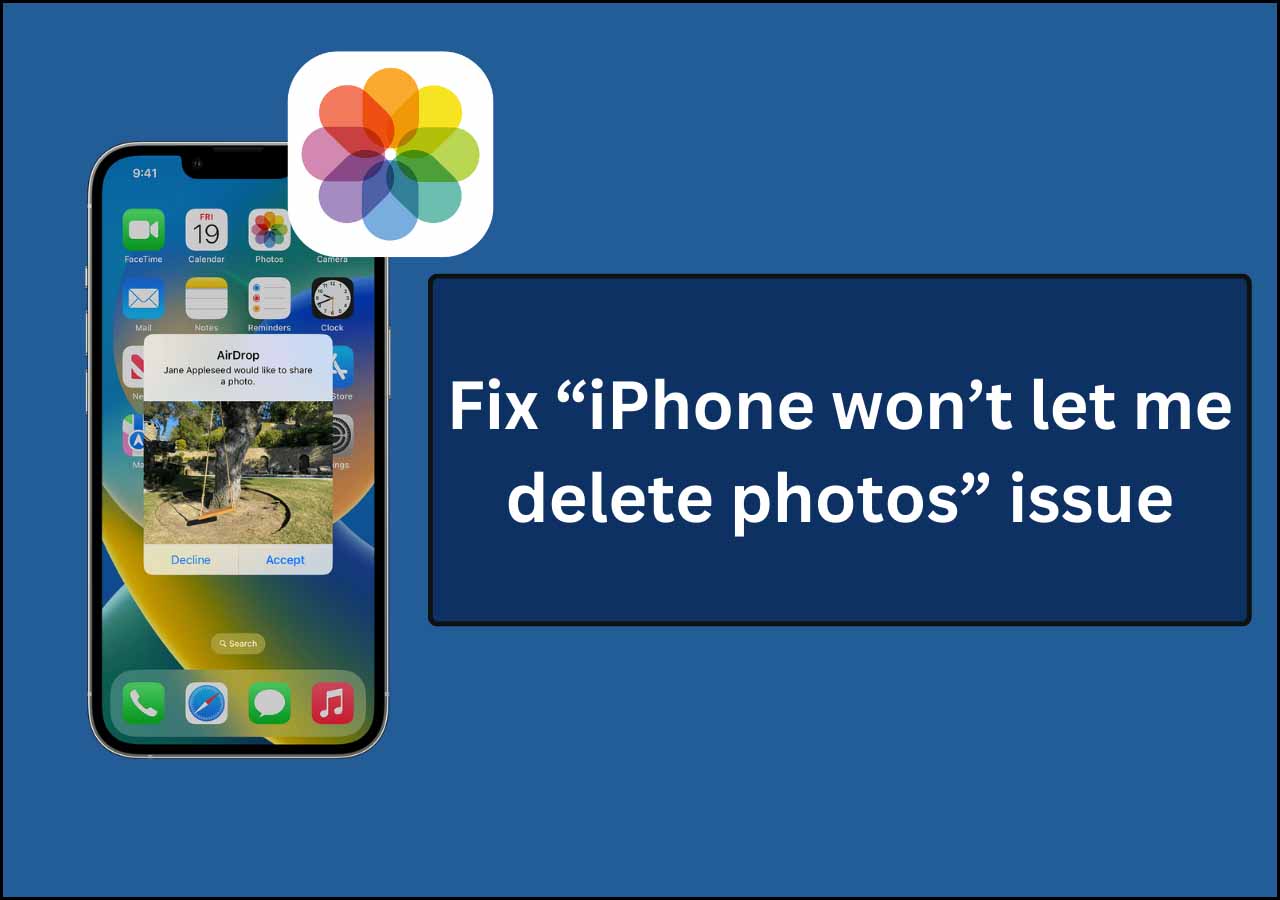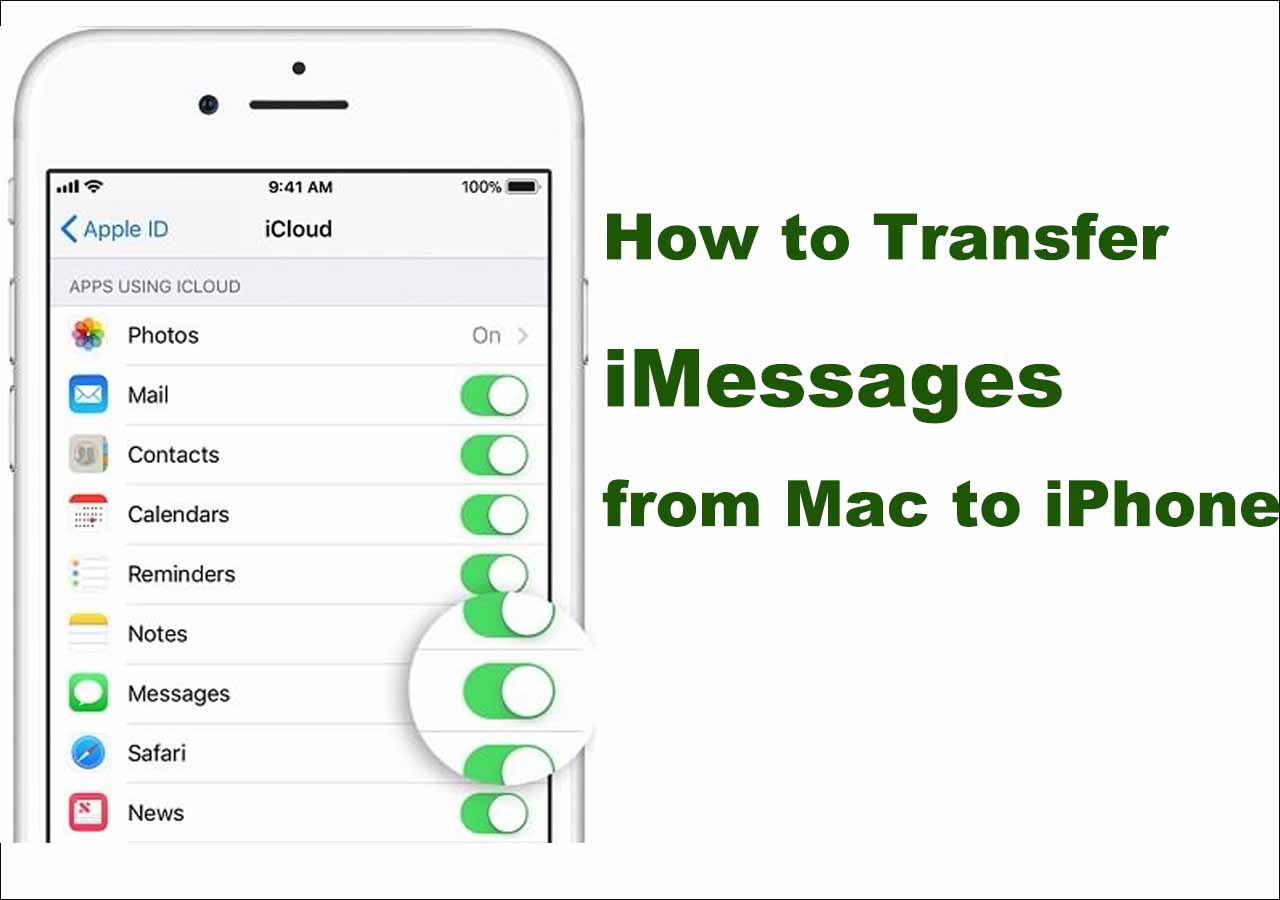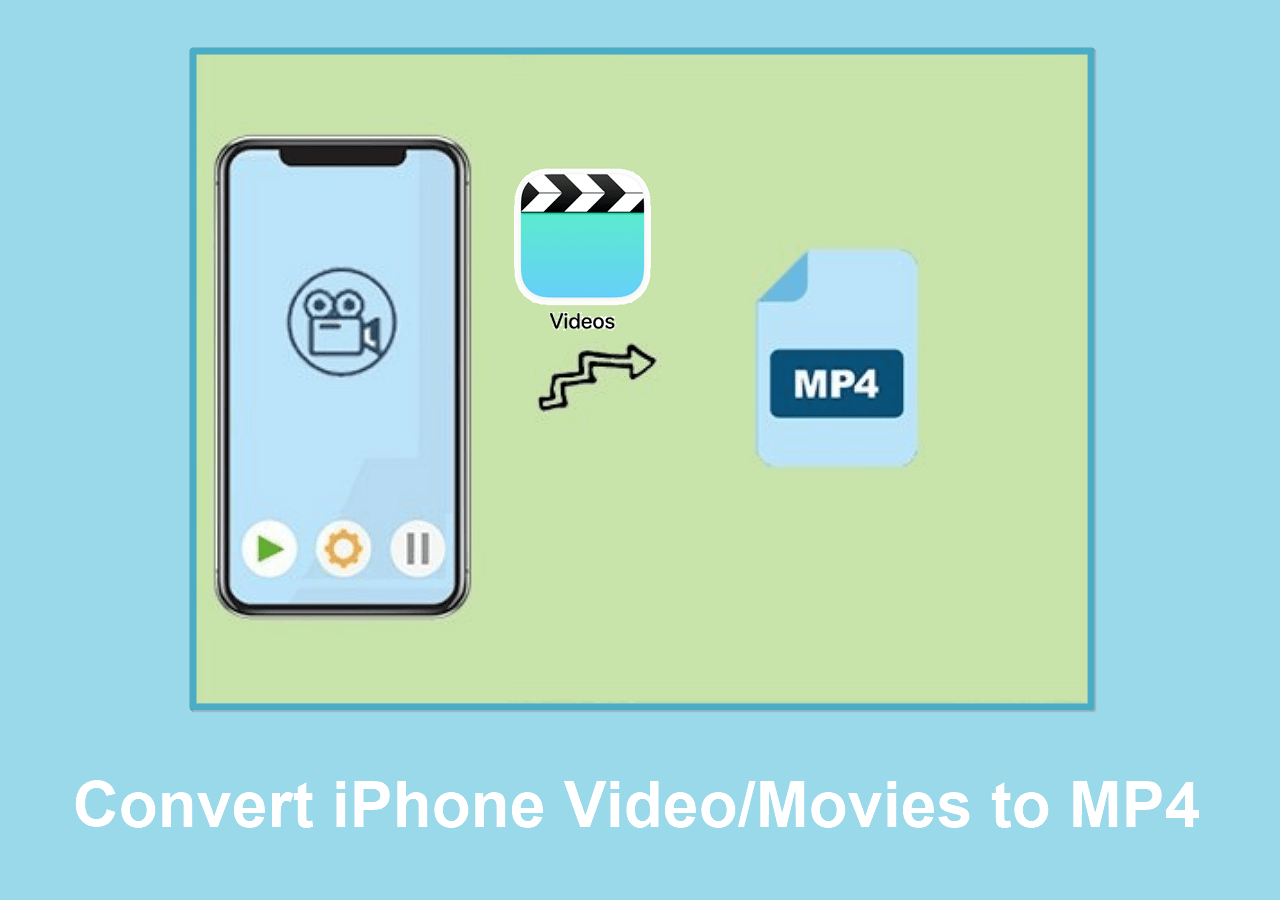"How can I download Dailymotion videos to my iPhone 8 Plus and watch them offline?"
How to download online videos and watch them offline on iPhone/iPad has always been a big problem for users who are keen to watch videos on Dailymotion. If you are in such trouble, this article will help you settle the issue by using a free online video downloader - EaseUS MobiMover Free.
Why do you need to download Dailymotion videos?
- No Wi-Fi connection all the time
- Poor internet network and wait for a long time for buffering
- Not enough phone data to watch online videos
- Want to watch favorite videos repeatedly
If you are encountering any of the above situations, downloading Dailymotion videos offline is necessary for you. Then, how to do it in a free and easy way? Move on to the next part.
How to download Dailymotion videos on iPhone/iPad and watch offline?
The tool you need
- A free video downloader named EaseUS MobiMover Free
- A USB to connect your iPhone/iPad to the computer to download videos
You may have the doubt that why you have to choose EaseUS MobiMover Free Video Downloader. Well, this exclusive application has the following excellent features.
No plug-in attached. It's free and 100% safe to try!
Video downloading can finish in a few seconds. Just copy the video URL, and download directly.
Support saving videos to iPhone, iPad, PC, Mac, and laptop.
Allow to download videos from all the popular websites, including but not limited to YouTube, Vimeo, Facebook, Instagram, Dailymotion, or other websites.
A free iOS data transfer and management tool to back up iPhone/iPad data, transfer files to iPhone, copy content between two iOS devices, view, delete and add iOS documents.
You can link to our MobiMover user guide page to get well known of the data transfer and management functions. Now, let's download MobiMover on your computer and start to download Dailymotion to your iPhone by following the steps below.
Step 1. Connect your iPhone or iPad to your computer (Mac/PC) and open EaseUS MobiMover. To download online videos to your iDevice, choose "Video Downloader" in the tool and select your iPhone/iPad to save the video.
Step 2. Copy the URL of the Dailymotion video you want to save to your iPhone/iPad, paste it into the bar in MobiMover, then tap "Download".
Step 3. After you click the "Download" button, MobiMover will quickly analyze the URL and download the Dailymotion video. When it has finished, you can click on the phone icon next the video to push it to iPhone or iPad and watch it on your device (TV > Library > Movies) offline whenever you want.
Highly-related posts you may need:
NEW
HOT