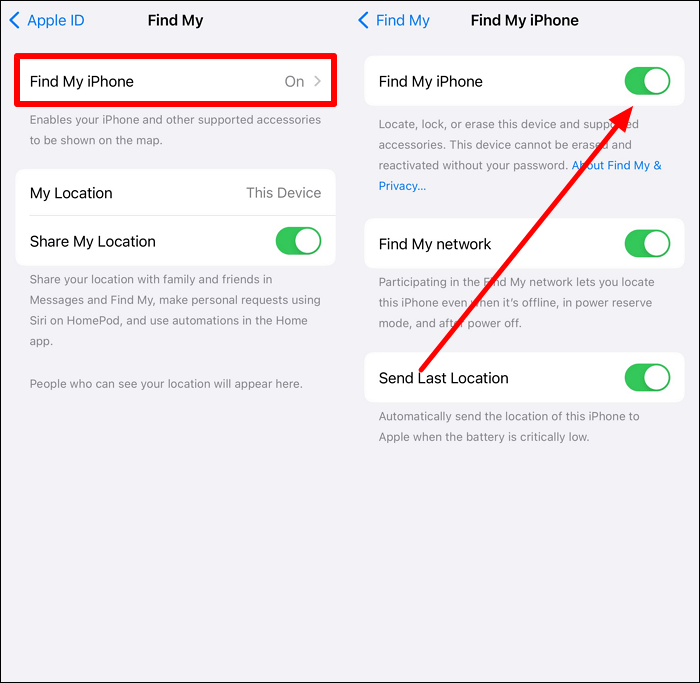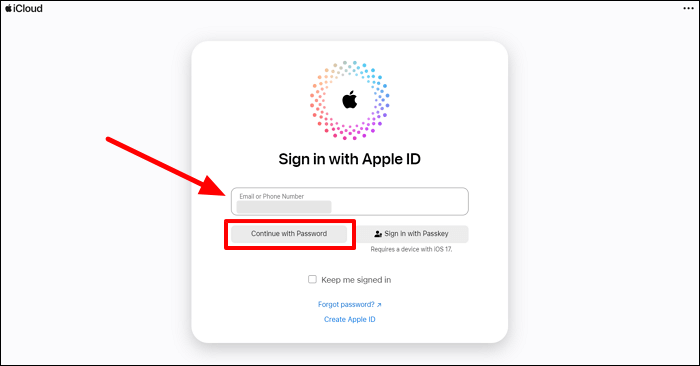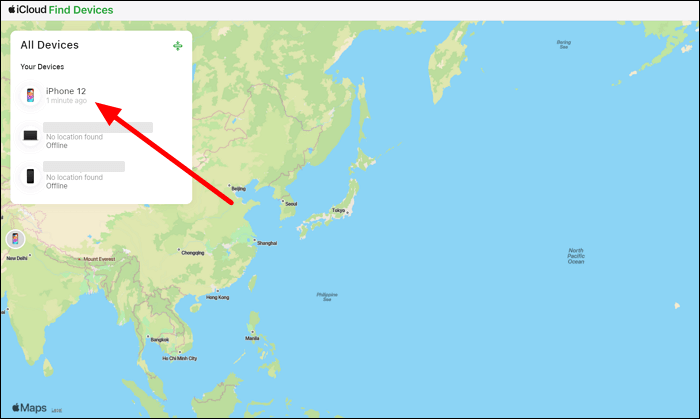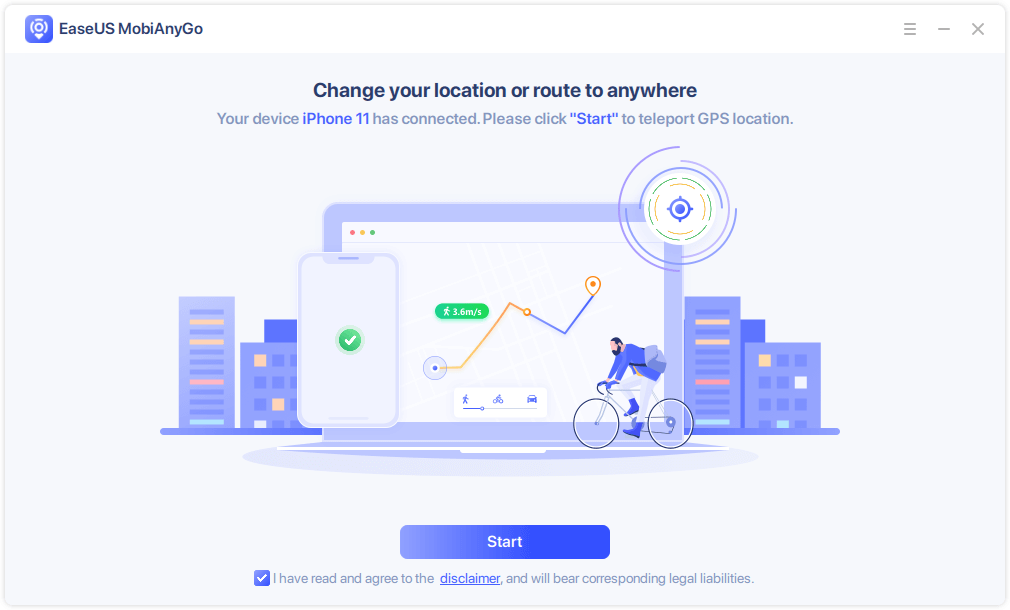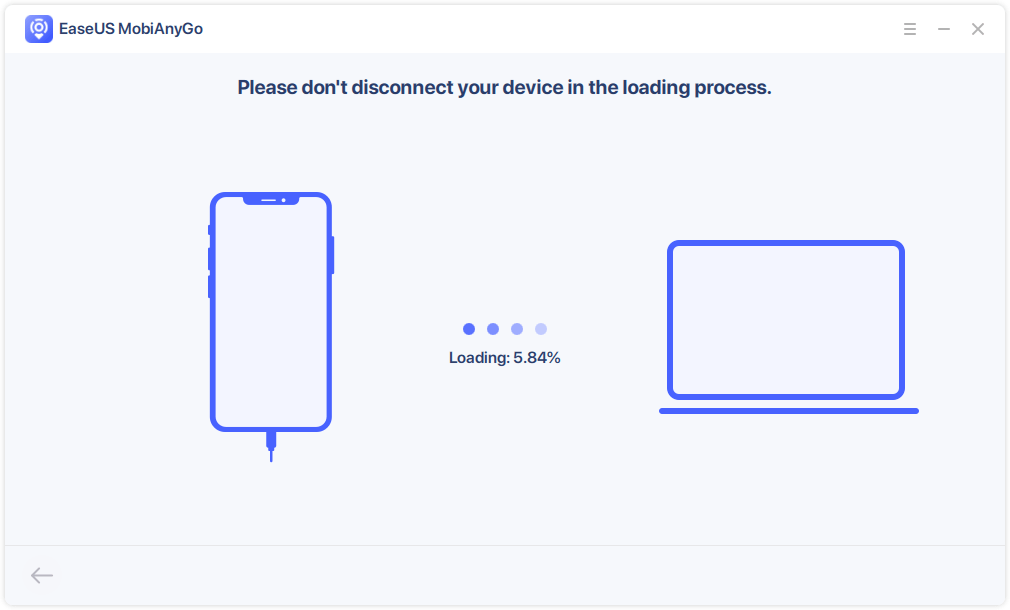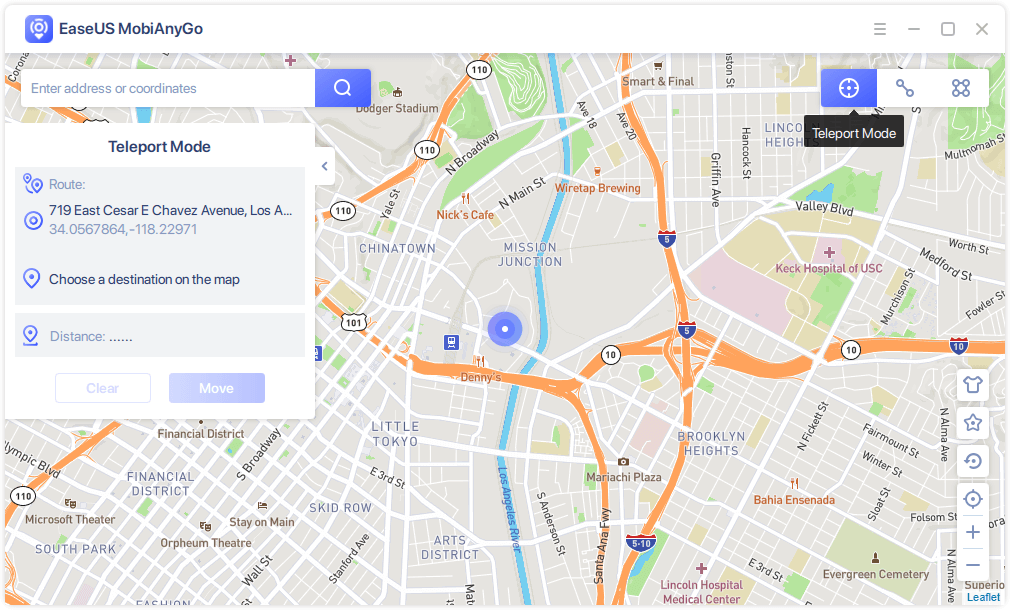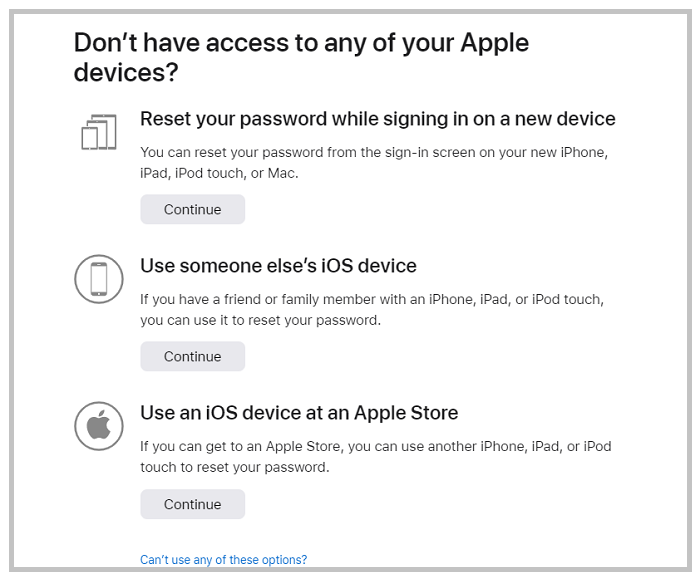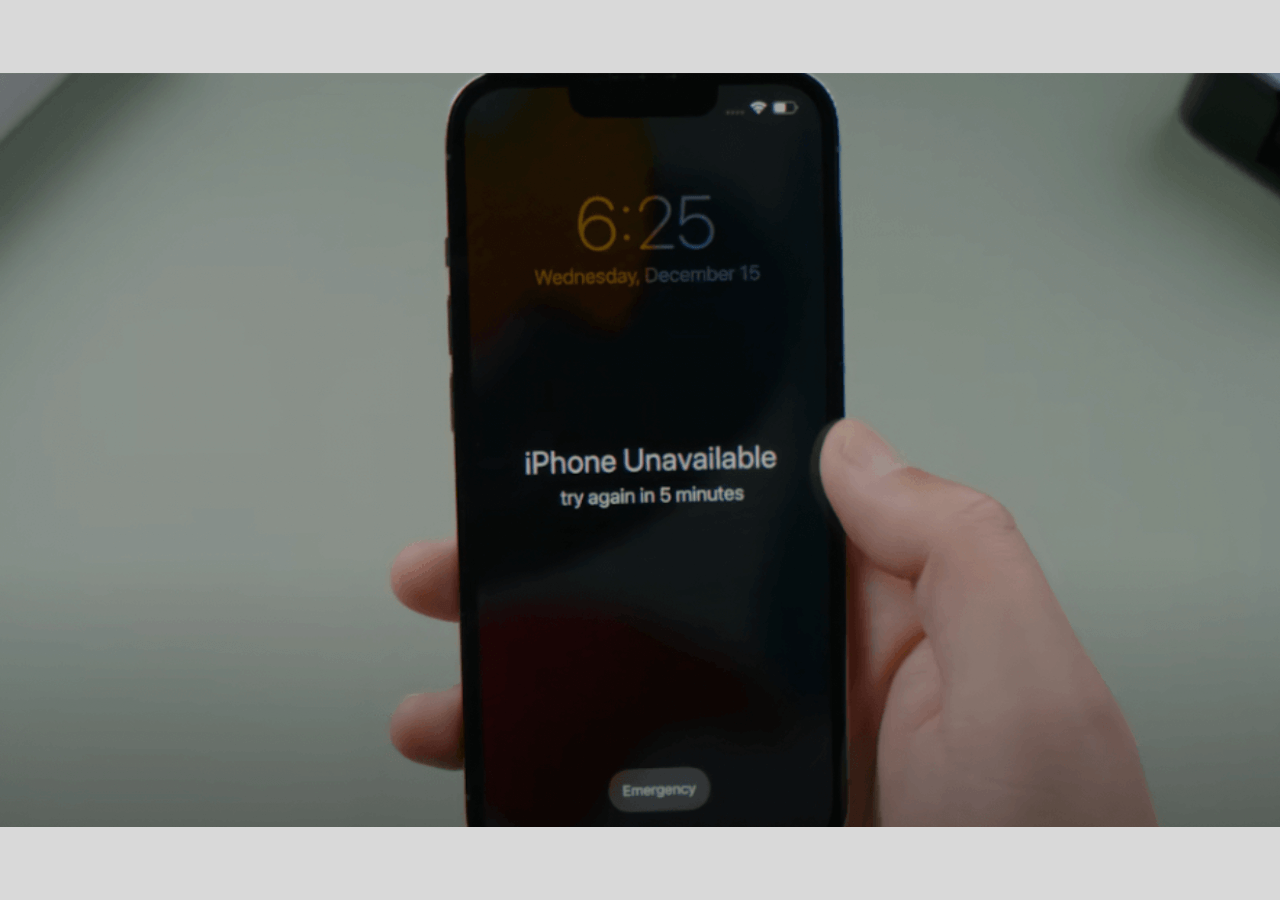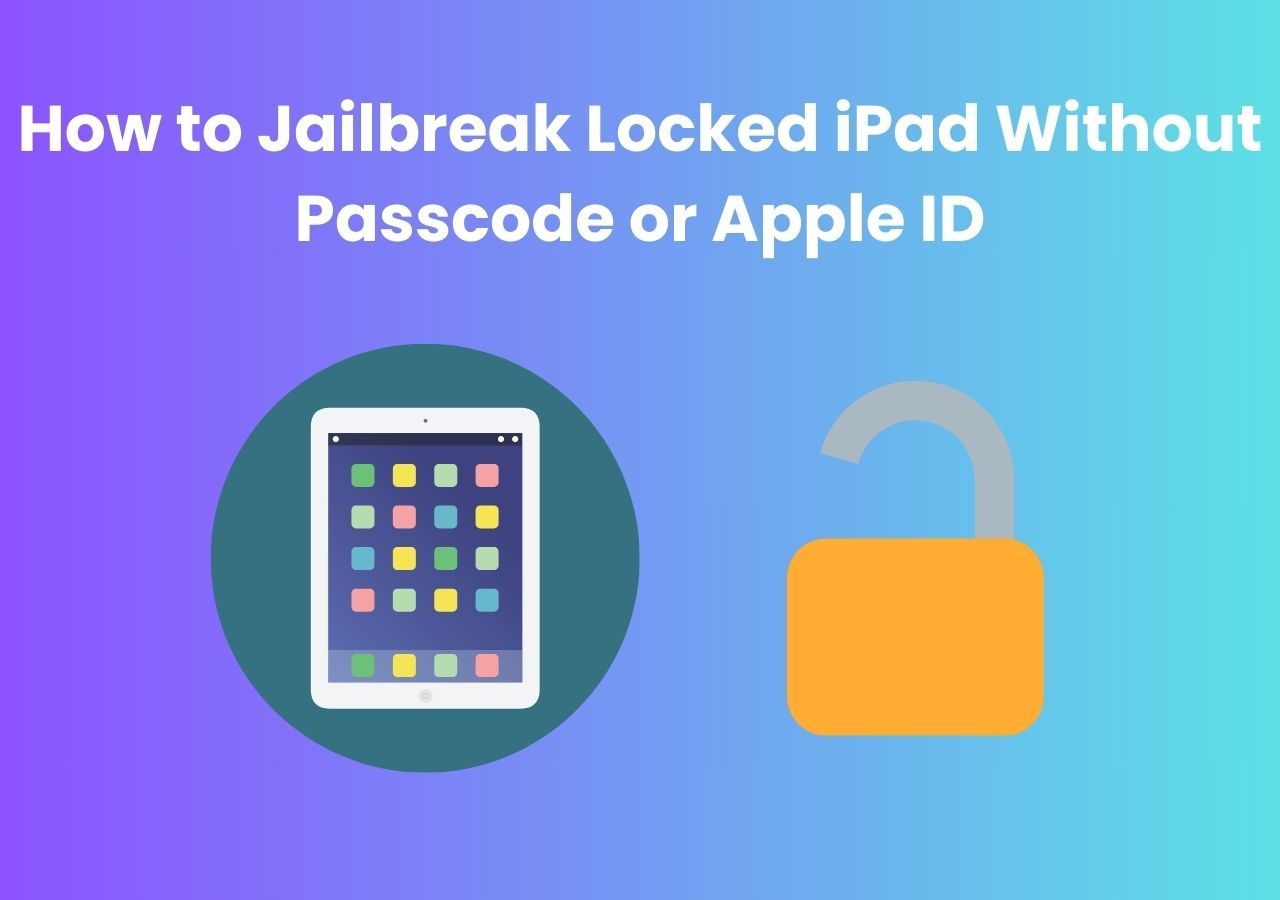While going out for night outs with your friends, you don't want your parents to know about your whereabouts. However, iOS users will struggle to hide their current location, as parents can easily find them through the Find My feature. Now, you must be wondering how to turn off Find My iPhone without parents knowing to keep your adventures secret.
As we know, this younger generation wants their parents to give them some space to let them enjoy their life to the fullest. In this regard, a Reddit user shared his concern about the location-sharing feature on his device. He wanted to turn off this feature without anyone knowing so that he could enjoy complete privacy. To address this issue, this article will help you maintain your privacy with easy-to-implement methods.
Turn Off Find My iPhone Without Them Knowing Using Password
When users have access to their Apple ID password, turning off the Find My feature becomes relatively easier. You simply need to visit your iCloud settings from your device or their official website to stop sharing your location. These methods are explained below to help the users keep their whereabouts private without someone knowing.
Option 1. Disable Find My iPhone in Settings
Those who are trying to hide the location on their iPhones from their parents can enter the iCloud settings from their devices to turn off the location-sharing feature. Doing so will help them stop their iPhones from sharing their whereabouts with others connected to the same Apple ID. Let's go through these steps to learn how to turn off Find My iPhone without parents knowing to keep your privacy intact:
Step 1. Start the process by accessing the "Settings" application from your device's main interface. Now, press the Apple ID username at the top of the screen to enter the relevant settings. Moving forward, scroll down and tap the "Find My" button to turn off this feature.
![access find my settings]()
Step 2. On a new "Find My" screen, press the "Find My iPhone" option to adjust the settings related to this feature. Now, turn off the "Find My iPhone" toggle to keep your location private.
![toggle off find my feature]()
Step 3. Upon turning off this feature, you will see the "Apple ID Password" screen, where you need to enter the passcode to complete this process. Once you enter the relevant password, hit the "Turn Off" option to prevent your parents from seeing your current location.
![tap turn off option]()
Option 2. Turn Off Find My iPhone on the Website
Alternatively, users can disable this location-sharing feature through the iCloud website to hide their whereabouts from the connected devices. However, you must know the Apple ID password to perform this action. The following steps will help you do so to prevent sharing your location with others:
Step 1. Visit the official iCloud website to turn off the "Find My" feature on your device. Next, click the "Sign In" button from the main interface to proceed.
![press the sign in button]()
Afterward, enter your email account and password to log into the Apple ID through this website. Once you enter your credentials, you can proceed to turn off the location-sharing feature.
![provide your apple id details]()
Step 2. Moving forward, you will see an authentication screen where you can enter the code if you can access your iPhone. Otherwise, press the "Find Devices" button to skip the authentication step while turning off the "Find My" feature.
![choose find devices features]()
Step 3. Once you reach the "iCloud Find Devices" screen, select the device whose location-sharing feature you want to turn off. You can choose from the listed devices within the "All Devices" dialog box on your screen.
![choose your iphone]()
Step 4. Upon selecting your device, you will see a new set of options from where you need to click the "Remove This Device" button. Now, confirm that you want to perform this action through the "Remove iPhone" screen and type the Apple ID password to complete this process.
![tap on remove this device option]()
Turn Off Find My iPhone Without Parents Knowing or Password
Parents may have given you the iPhone device without telling you the password of the Apple ID. So, this can complicate things a bit while trying to turn off your location. However, you don't need to worry, as EaseUS MobiUnlock can help you turn off the Find My iPhone feature without them knowing. You can quickly turn off this specific feature using this third-party tool by removing the Apple ID from iPhone without password. With this password unlocker, users can sign in with a different account to keep themselves hidden from the previously connected users. Besides that, this tool lets you bypass the screen passcode with one click to assist you in turning off the location-sharing feature.
How to Turn Off Find My iPhone Without Notifying Anyone Without Password
After getting familiar with the features, let's move forward to discuss the instructions you need to follow to remove Apple ID from your device altogether.
Reminder: Before you start, make sure that you've enabled Two-factor authentication for your Apple ID. If you've ever set a screen lock for your device, make sure you can remember the passcode becasue we need you to trust this computer on your device.
Step 1. Launch EaseUS MobiUnlock on your computer and connect your iPhone or iPad. Select "Remove Apple ID" from the home page of this program.
Step 2. Then, our program will start recognizing your device. Once your device is detected, click "Start" to proceed. Following that you'll need to download a firmware. Once the firmware is ready, click "Unlock Now."
Step 3. A warning screen will pop up to ask you to enter the needed information. Proceed by enterring what it needs and then click the "Unlock" button.
Step 4. Wait for your Apple ID to be removed. Then, you can regain access to your device with a new Apple ID.
Bonus Part: How to Hide or Fake Your Location in One-Click
Utilizing all the above-mentioned methods, users can easily disable the "Find My iPhone" feature to hide their whereabouts. However, you can also trick your parents into securing your privacy without turning off this feature. For this purpose, we recommend you use EaseUS MobiAnyGo to change your location virtually. While benefiting from this location changer, you can stimulate the GPS movement to escape any doubts that may arise in your parent's mind. In addition, this tool lets you make your phone impossible to track. All in all, you can utilize this method to keep your original location hidden and fake your location.
Key Features:
- Users can save their most visited location on this tool to help them relocate virtually with a one-click method.
- Moreover, this tool allows you to access the geo-restricted content with its location-mocking capabilities.
- You get the ability to adjust the GPS speeds, including walking and driving, to mock real-like movements.
How to Change Your Original Location with EaseUS:
Now, you are aware of the location-changing features of this tool that can help you track your parents. Go through these instructions to understand the workings of this GPS position changer further:
Step 1. Connect your iPhone/iPad to the computer and run EaseUS MobiAnyGo. Then, agree to the disclaimer and click "Start" to proceed. Note: Before you proceed, remember to stop all location-based apps running on the background.
Step 2. Unlock your device and trust this computer. Afterwards, wait for the computer to load.
Step 3. Once the loading process completes, choose the "Teleport Mode" button in the top-right corner of the screen. Next, you can look for any locations on the search bar or adjust the pin to anywhere you want to go. Click "Move" to alter your location on the iPhone. Afterward, go to any location-based app on your iPhone and you will see your iPhone location has been changed already.
Conclusion
After going through this article, you must have understood how to turn off Find My iPhone without parents knowing. We have explained different ways to complete this task with or without an Apple ID password. However, EaseUS MobiUnlock stands out as the best option due to its ability to remove the connected account and free you from parental supervision. In addition, you are familiar with the location-changing abilities of EaseUS MobiAnyGo. With this tool, you can hide your location from the parents without turning on the "Find My iPhone" feature.
Please share this post on social media platforms so that more friends will know how to turn off the Find My feature without notifying anyone.
How to Turn Off Find My iPhone Without Parents Knowing FAQs
Once you go through the content of this article, you will understand all the methods to turn off the location-sharing feature. Users facing issues disabling this feature on their iOS device can get help from these clearly explained answers.
1. How do I turn off Find My iPhone without notifying the family?
Using the following steps, you can quickly turn off this feature on your device to keep your whereabouts private from your family:
- After entering the Settings application, click the Apple ID username at the top of your screen. Next, you need to find and press the Find My feature to proceed with this process.
- Moving forward, hit the Find My iPhone option present on the next screen. Afterward, disable the Find My iPhone toggle to hide your location from your family.
- Finally, type the Apple ID passcode in the relevant text box and tap the Turn Off option to complete this task.
2. Can your parents see if you turn off Find My iPhone?
Your parents will not be notified when you disable the Find My iPhone feature through your device settings. However, they can get information about this turned-off feature by visiting the Find My application.
3. Can a child turn off location sharing on an iPhone?
Your children can easily turn off this feature on their iDevice using the Settings or iCloud Website methods. However, you can stop them from doing this by locking the location-sharing feature through the Content & Privacy Restrictions settings. You can reach these settings from the Screen Time feature on the main interface of the settings application.
NEW
HOT