Page Table of Contents
Touch ID is Apple's innovative technology that unlocks iPhones by placing a registered finger. This biometric authentication feature enhances user convenience and device security. It is a personalized and reliable way of access. Users may encounter an issue where Touch ID requires a passcode when an iPhone restarts. There could be several reasons for the issue, and you can solve it easily. Here, we'll mention the effective ways and detailed steps to enlighten you on how to fix 'Touch ID requires passcode when iPhone restarts.'
The prompt "Enter Passcode to Unlock iPhone" appears when Touch ID requires the passcode instead of fingerprint authentication. By entering the passcode, users can securely authenticate and access their devices. It will maintain the integrity of their personal information. Follow these steps to enter the passcode instead of using Touch ID:
Step 1. Touch the passcode entry field to activate it.
Step 2. Input the passcode associated with your iPhone. Tap each digit carefully to ensure accuracy.
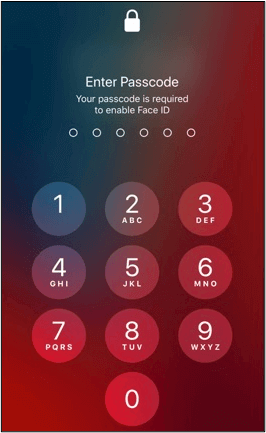
Step 3. Make sure it is correct before proceeding.
Step 4. Tap the "OK" button. Your iPhone will unlock now.
EaseUS MobiUnlock is a reliable tool for unlocking iPhones without a passcode. It offers a convenient solution to help users locked out of their devices. This software offers a comprehensive set of features designed to address various iPhone security lockout scenarios. Users can regain access to their iPhones quickly and efficiently. It offers a reliable solution for forgotten passcodes, Touch ID, or Face ID issues. Users can regain control of their iPhones swiftly and securely. With its emphasis on accessibility and convenience, EaseUS MobiUnlock is a valuable tool for effortlessly overcoming all types of lockout challenges.
Step 1. Launch EaseUS MobiUnlock and connect your iPhone to the computer. Then select "Unlock Screen Passcode."
Step 2. Once connected, click "Start" to continue.
Step 3. Check your iPhone model and click "Next" to start downloading the latest version of firmware for your device.
Step 4. Click "Unlock Now" and then you will see a warning window. Read it in detail, enter the required number, and then click "Unlock" to start unlocking your iPhone without passcode.
Step 5. Wait for the tool to unlock your iOS device. Afterward, you can set up and use your iPhone again.
iTunes factory reset can restore your iPhone and remove the passcode. However, the process will result in the loss of data. Make sure to back up your iPhone. Follow these steps to use iTunes to restore your iPhone:
Step 1. Open iTunes on the computer. Connect your iPhone to the computer via a USB cable.
Step 2. Click on the iPhone icon > Summary.
Step 3. Select "Restore iPhone."
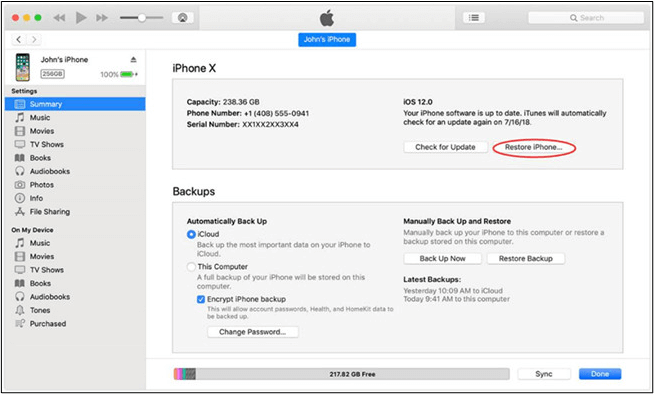
Step 4. iTunes will begin the restoration process, and your iPhone will restart when the restoration process is finished.
The "Find My iPhone" feature in iCloud can erase your iPhone passcode. It will also remove all data and settings from your device. Follow these steps to use the Find My iPhone feature on iPhone:
Step 1. Open a web browser on a computer.
Step 2. Go to iCloud.com. Sign in using your iCloud credentials.
Step 3. Go to the "Find iPhone" section. Click on "Find My iPhone."
Step 4. Select "All Devices." It will display a list of all devices connected with the iCloud account.
Step 5. Select the iPhone. Click "Erase iPhone."
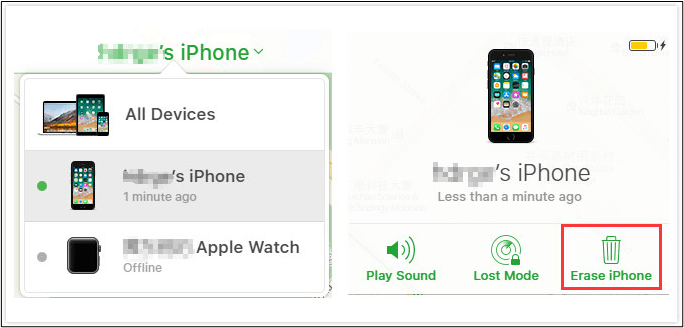
Step 6. iCloud will begin the erasure process. Once the erasure process is complete, your iPhone will restart.
You can quickly erase your iPhone directly from the lock screen on iOS 15.2 and later versions. It is a fast and efficient way to remove the screen lock without additional tools. To erase an iPhone running iOS 15.2 and later directly from the lock screen without using any additional devices or services like a computer, follow these steps:
Step 1. On the locked screen of your iPhone, locate and tap on the "Erase iPhone" option.
Step 2. Confirm the operation by tapping on "Erase iPhone" again.
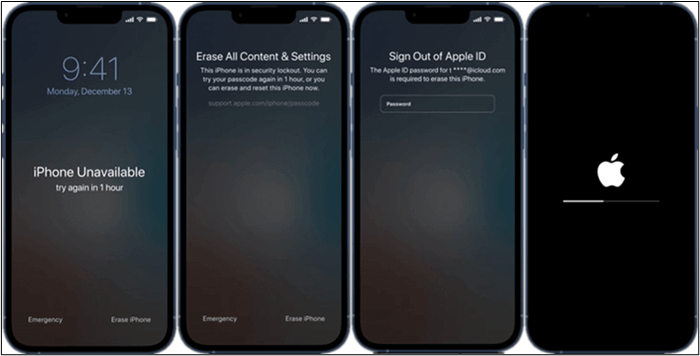
Step 3. Enter your Apple ID password to authenticate the erasure process. Type your Apple ID password into the provided field.
Step 4. The erasure process will begin automatically.
Step 5. Allow the device some time to complete the erasure process and restart. The screen lock will be successfully removed.
Touch ID offers a convenient and secure way to unlock iPhones and authenticate various tasks. Sometimes, touch ID requires a passcode to enable Touch ID. Touch ID requires a passcode due to:
Updating iOS can resolve the Touch ID issues requiring a passcode after a device restart. iOS updates include bug fixes and improvements to Touch ID functionality. It can address any underlying issues that may be causing authentication problems. Users can update their iPhones to take advantage of the latest optimizations.
Re-enabling Touch ID can resolve passcode prompts after a device restart. Users can access the Touch ID & Passcode settings on their iPhones. Disable Touch ID to unlock the device and then re-enable it. This process can refresh the Touch ID configuration to potentially resolve any software glitches causing authentication issues.
Re-adding fingerprints to the Touch ID settings can also solve the issue. Sometimes, corrupted or incomplete fingerprint data can cause authentication problems. You can remove existing fingerprints and then re-add them. It will improve the reliability of Touch ID authentication and eliminate passcode prompts after restarting the device.
Touch ID plays a key role in iPhone security and convenience. It offers users a seamless and personalized authentication experience. However, the Touch ID requiring a passcode when an iPhone restarts can be puzzling. This article mentioned the reasons why touch ID requires a passcode when the iPhone restarts. By updating iOS, re-enabling Touch, and re-adding fingerprints, users can troubleshoot and potentially resolve passcode prompts effectively. EaseUS MobiUnlock is a reliable solution for regaining access to their iPhones. It has powerful features that unlock your iPhones without passcodes.
While looking for ways to unlock your iPhone, you might have some confusion. Here are some insights to help you.
Touch ID may cease to function due to various factors, such as hardware issues or software bugs. The changes in fingerprint data can also cause the issue. It's essential to troubleshoot potential causes, such as dirty sensors or corrupted biometric data, to restore Touch ID functionality.
Yes! iPads require a passcode after restarting, especially if certain conditions are met, such as prolonged inactivity or consecutive failed Touch ID attempts. Adding a passcode after a restart can help users anticipate and address any passcode prompts.
The safety of Touch ID versus Face ID depends on the use case. Touch ID relies on fingerprint authentication, while Face ID uses facial recognition technology. Both methods offer robust security features. Touch ID is considered more secure in the case of Twins or identical faces.
Was This Page Helpful?
Myra joined EaseUS in 2017. As a big fan of Apple products, she mainly focuses on iOS data transfer and iOS troubleshooting tips. Meanwhile, she is expanding her knowledge and skills in other fields like data recovery and disk management.
EaseUS MobiUnlock
One-click to unlock iPhone for all scenarios!
Highest Success Rate
Start UnlockingTrending Topics











