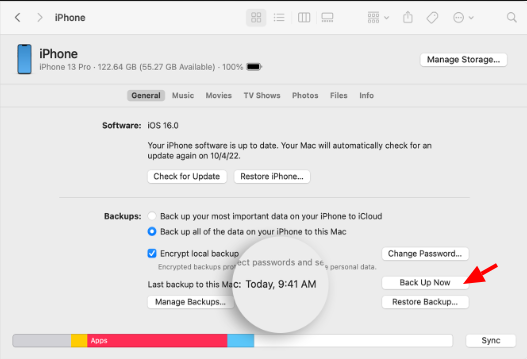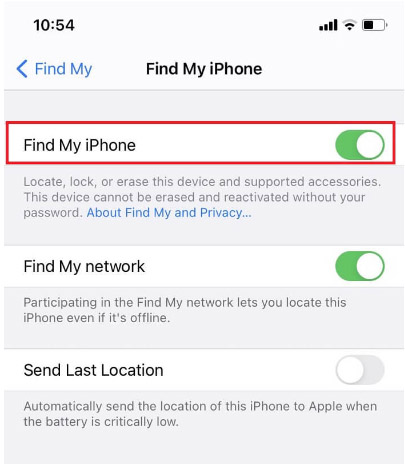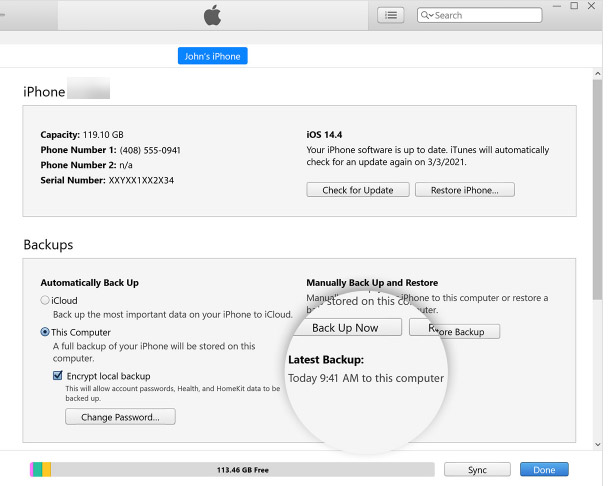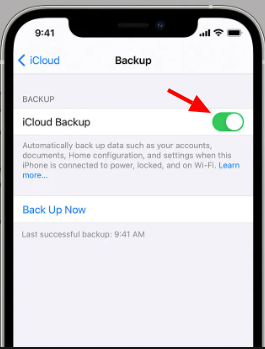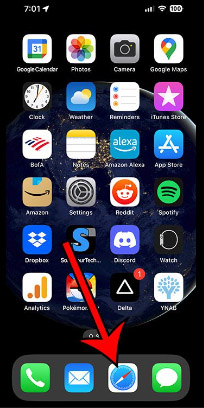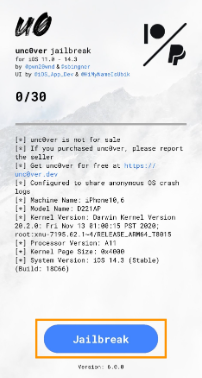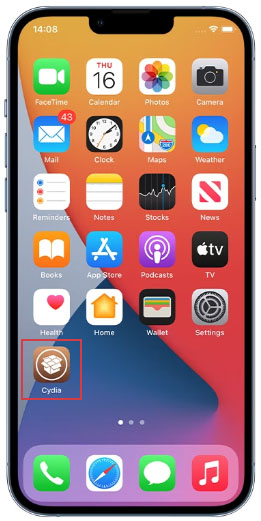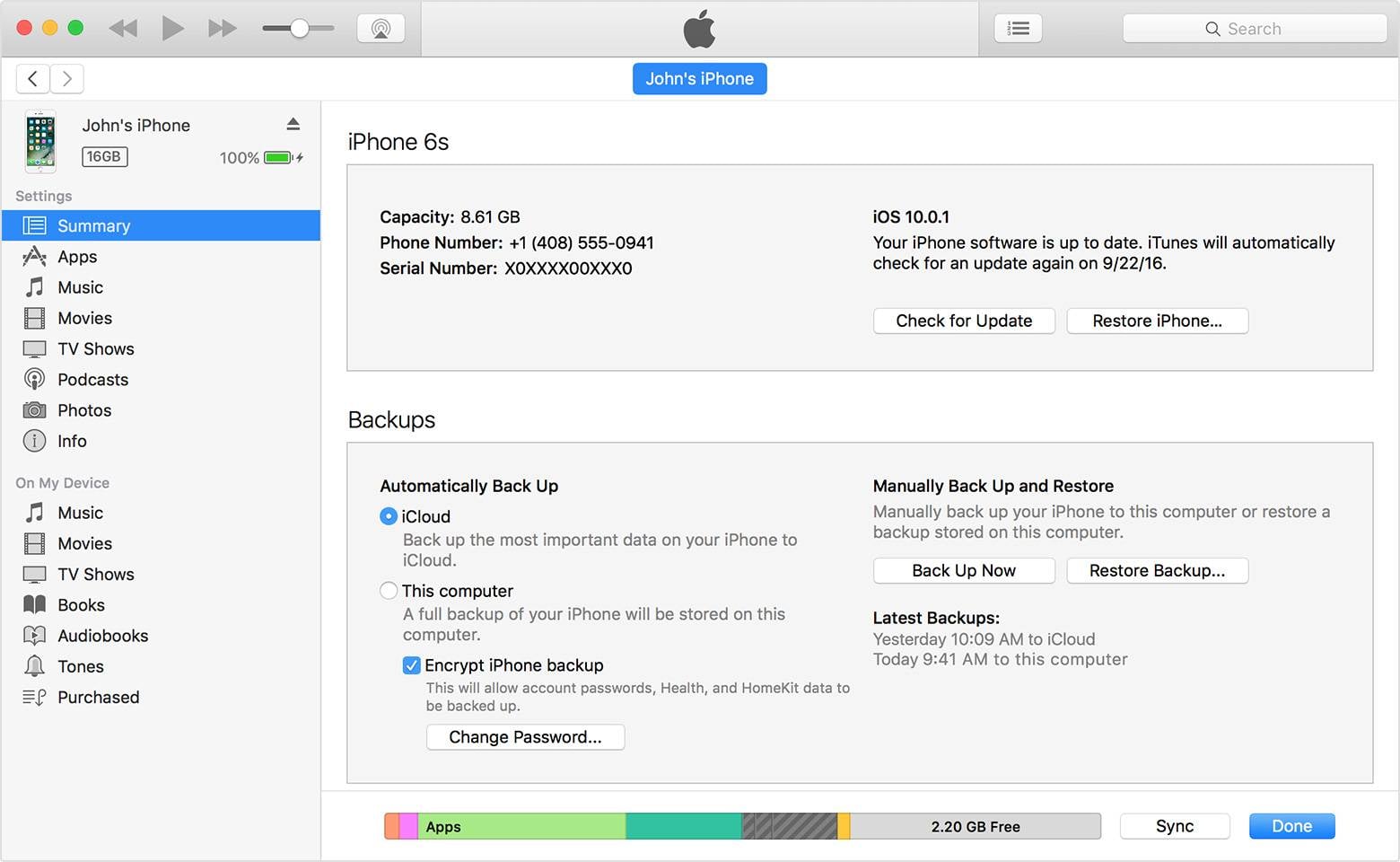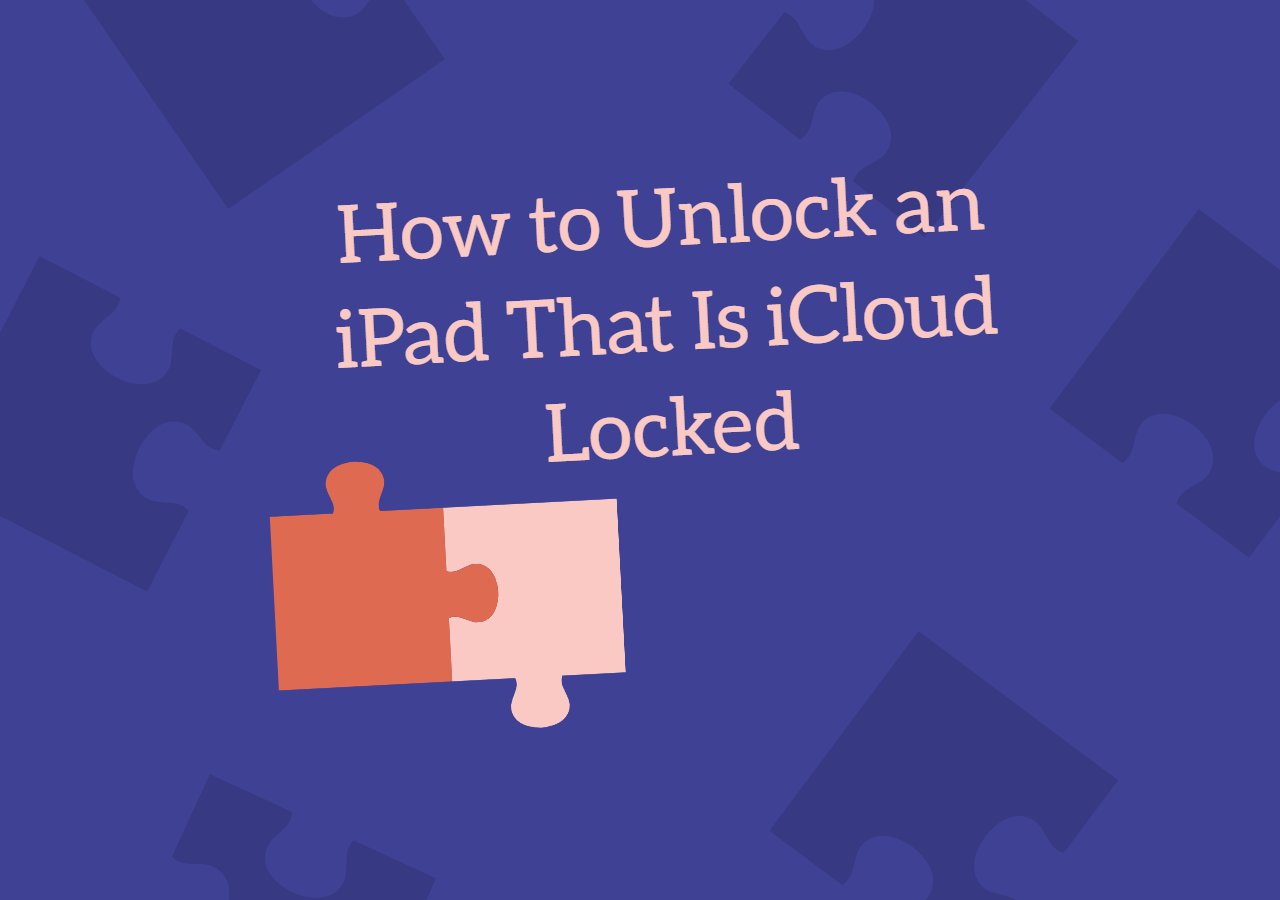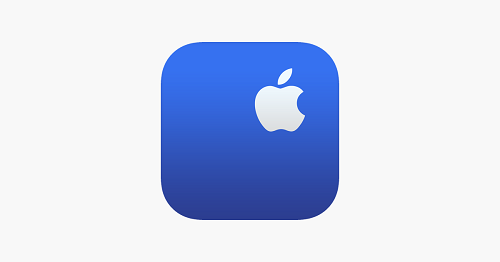Part 1. Things to Know Before iPhone Jailbreaking
Now that you're all geared up and excited to explore the world of jailbreaking, it's essential to start with some crucial knowledge. Before you head on to jailbreaking your iPhone 13, it's important to understand the risks inherent to the procedure.
1️⃣Goodbye, Warranty: Your iPhone's warranty acts as a protective shield. Jailbreaking might jeopardize this protection, making you solely responsible for any future issues. Are you comfortable with this?
2️⃣Security Concerns: Picture this: jailbreaking opens doors not only for customization but also for potential security threats. You're like a knight in shining armor defending your kingdom (iPhone), and jailbreaking might weaken your armor.
3️⃣App Compatibility: Imagine your favorite apps suddenly acting weird or not working at all after a jailbreak. It's like inviting your friends to a party, but the music stops playing, and the snacks disappear!
4️⃣Updates and Stability: Regular updates fortify your iPhone's performance. However, after jailbreaking, these updates can become challenging to integrate, potentially leaving your device in an uncertain state.
Before venturing into the realm of jailbreaking, let's evaluate these considerations and ensure you're ready for what's to come. If you are all clear, jailbreak an iCloud locked iPhone to unlock a device or access higher permissions of your iPhone by jailbreaking.
Further reading:
Part 2. How to Jailbreak iPhone 13 on Mac
Ready for the challenge to jailbreak iPhone on Mac? If you've resolved to explore iPhone jailbreaking, here's a step-by-step guide tailored for Mac users:
Step 1. Begin by safeguarding your data. Link your iPhone to your Mac and back it up via iTunes or iCloud. This ensures a safety net, allowing you to revert to the original state if needed.
![back up now]()
Step 2. Download Jailbreaking Software via a trusted jailbreaking website like Pangu or unc0ver and download the jailbreaking tool compatible with your iPhone model.
Step 3. Prior to initiating the jailbreak, deactivate 'Find My iPhone' and disable your passcode. This precaution helps evade potential hiccups during jailbreaking.
![disable Find My iPhone]()
Step 4. Connect your iPhone to your Mac using the lightning cable and launch the jailbreaking tool you downloaded earlier.
Step 5. Click the "Start Jailbreak" option on the software. Follow the on-screen prompts. It may take a while, so patience is key.
Step 6. Upon successful jailbreaking, your iPhone will undergo a restart. Voila! You've unveiled an expanded universe for your device.
Bear in mind, jailbreaking is akin to an expedition with its own set of challenges. Tread wisely.
Part 3. How to Jailbreak iPhone 13 on Windows
You can also jailbreak iPad with this method.
Step 1. Initiate by creating a backup for your iPhone 13. Link it to your Windows PC, and then opt for either iTunes or iCloud to ensure your data is secured. This backup acts as a fallback plan if the jailbreaking doesn't go as planned.
![backup your iPhone]()
Step 2. Download Jailbreaking Software from a trusted jailbreaking website, and download the jailbreaking tool suitable for your iPhone model. Make sure you're downloading the Windows version.
Step 3. Before you dive into the adventure, disable Find My iPhone and your passcode. This step is essential to ensure a smooth jailbreaking process without any hiccups.
![disable Find My iPhone]()
Step 4. Now connect your iPhone 13 to your Windows PC using a lightning cable.
Step 5. Start the jailbreak application that you previously downloaded. Adhere to the on-screen prompts; they'll guide you throughout the procedure. Bear in mind that it might consume a little time, so remain patient.
Step 6. After concluding the jailbreak, your iPhone will undergo a reboot. With this, you've unlocked a spectrum of personalization opportunities.
Part 4. How to Jailbreak iPhone 13 Without Computer
If you're keen on a cord-free technique to jailbreak iPhone without computer, there's good news! Jailbreaking iPhone 13 is feasible without a PC. Here's how you can approach it:
Step 1. Before we start, backup your iPhone 13 using iCloud. This will ensure you can restore your device if anything goes wrong during the jailbreak process.
![backup]()
Step 2. On your iPhone 13, launch the Safari browser.
![launch Safari]()
Step 3. Go to a trusted jailbreaking website, such as JailbreakMe or AppTapp. You can also download tools like uncOver.
Step 4: Navigate the website and meticulously follow the displayed steps to see it through.
![follow the displayed steps]()
Step 5. After the jailbreaking process is complete, your iPhone 13 will restart automatically.
Step 6. Optionally, you might want to incorporate Cydia to your device. For this, revisit Safari and steer to a credible Cydia source. Adhere to the provided steps for installation.
![Cydia]()
Step 7. With Cydia at your disposal, a myriad of customizations, applications, and tweaks become accessible, amplifying your iPhone's distinctiveness.
Note: While this strategy omits the need for a PC, be wary of the inherent risks associated with jailbreaking. Approach responsibly and you'll relish the nuances of iPhone personalization.
Part 5. What Can People Do with a Jailbroken iPhone 13
Having navigated the jailbreak for your iPhone 13, the question arises: "What avenues have I unlocked?" Now, your iPhone is a canvas for your creativity. Play around with themes, icons, and fonts for a bespoke experience.
Additionally, venture outside the App Store confinements with platforms like Cydia to further diversify your app collection. You can tweak system settings to suit your preferences better, unlock network restrictions if your iPhone is carrier-locked, and enhance productivity with specialized apps and tweaks.
As a plus, you can also turn your iPhone into a gaming powerhouse by playing classic games from retro consoles using emulators. Just remember, while jailbreaking offers exciting opportunities, it also comes with risks, so be cautious, only download from trusted sources, and enjoy the newfound freedom responsibly!
Bonus: How to Unlock iPhone Through Jailbreaking
Navigating further into iPhone jailbreaking, consider getting acquainted with a tool named EaseUS MobiUnlock. This efficient software aids in unshackling your iPhone from carrier constraints once you jailbreak your iPhone. Although an in-depth exploration isn't our focus now, store EaseUS MobiUnlock in your repertoire for any future unlocking needs.
You can follow the steps below to jailbreak iPhone to unlock carrier:
Step 1. Launch EaseUS MobiUnlock on your computer and connect your iPhone or iPad to the PC. Click "Bypass Activation Lock." Check out the "Term of Use" and click "I Agree" to proceed if you agree with all content.
Step 2. Click "Start" to move to the next step - jailbreack your iPhone or iPad. Click "Jailbreak Tutorial" to see how to jailbreak your Apple device. (Note that if your iPhone is running iOS 15 - iOS 16.4, the EaseUS tool will jailbreak the device automatically.) If you already jailbroke your device, click "Jailbreak Completed" to proceed.
Step 3. Click "Bypass Now," and EaseUS MobiUnlock will start removing Activation Lock from your iPhone or iPad.
Step 4. Wait for the process to complete. After the process, click "OK" to confirm, and you can set up your iPhone or iPad without obstacles.
The Bottom Line
We've explored the realm of iPhone 13 jailbreaking in this post, which can bring a world of customization, additional apps, and tweaks to enhance your device. We've discussed how you can use a mac or windows computer to jailbreak your iPhone 13, and we've also shared how you can do this even without using a computer. And as a valuable bonus, we introduced you to EaseUS MobiUnlock, a powerful tool that stands out as our top recommendation for unlocking your iPhone. With its help, you can break free from carrier restrictions and truly make the most of your jailbroken iPhone 13.
FAQs
Let's delve into some frequent queries around iPhone jailbreaking. Curiosity is innate when exploring technological frontiers, so let's elucidate.
1. Should I Jailbreak iPhone?
Whether or not you should jailbreak your iPhone depends on your needs and your comfort with risks. Jailbreaking offers customization and access to apps outside the App Store but can void your warranty and introduce potential security concerns. Consider your priorities and the potential trade-offs before making a decision.
2. Will My iPhone Still Work as Before After Jailbreaking?
Rest assured, your jailbroken iPhone maintains its primary functionalities. Some variations, like app behaviors, might manifest, warranting your attention.
3. Does Jailbreak Go Away After a Restart?
Typically, a restart doesn't erase jailbreaking. If reverting to an unjailbroken state becomes desirable, use iTunes or Finder to reset your iPhone to factory defaults. This will expunge the jailbreak, restoring the original iPhone state.
NEW
HOT