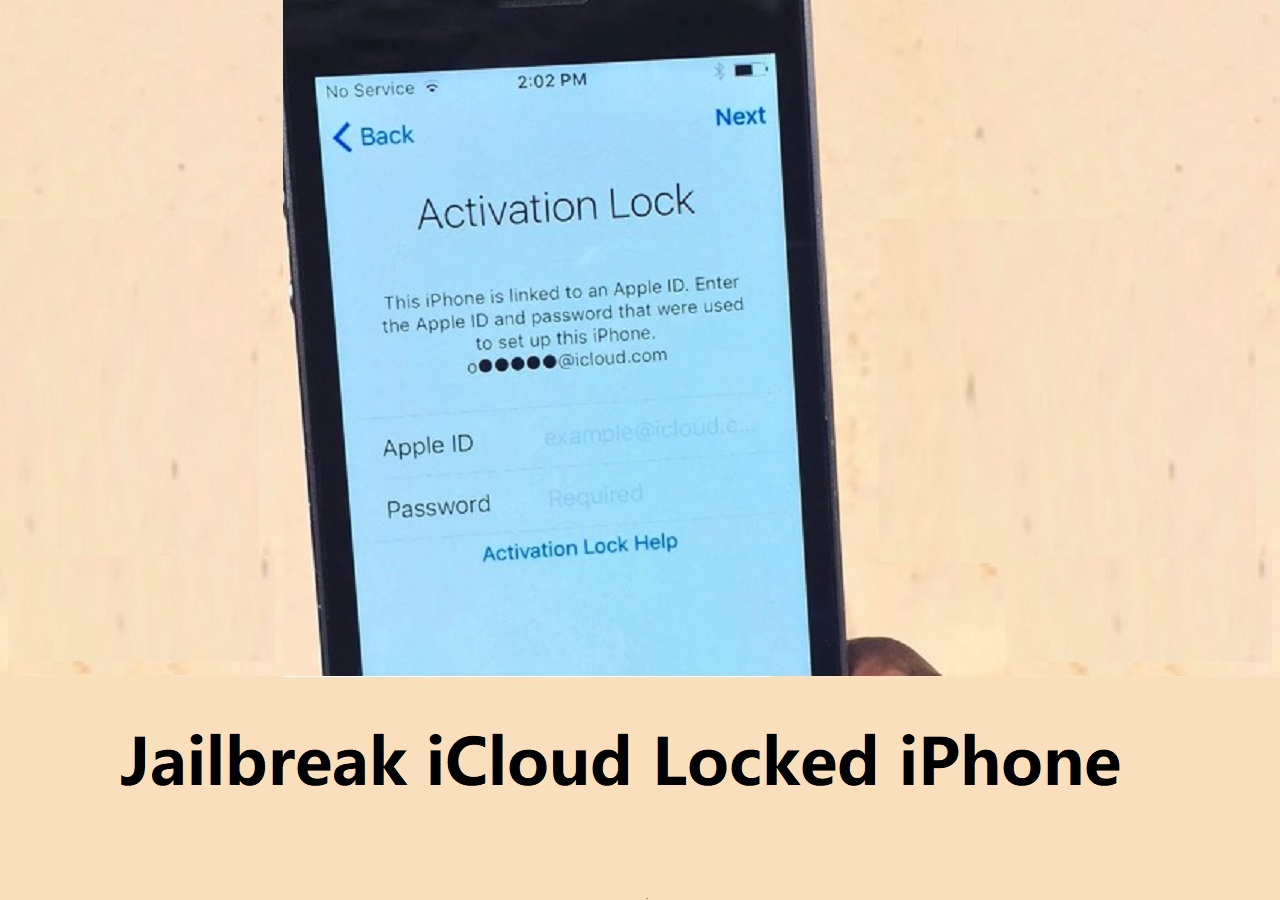Why Is an iPad Locked for Years
"A 3-year-old locks iPad for 48 years by inputting wrong passwords multiple times."
This is a piece of old news but it could still happen today. If you try the wrong passcodes to unlock your iPhone, iPad, or iPod touch many times, you will get a disabled device that shows you can try to input a password again after XXX minutes later. The more times you enter the wrong passwords, the longer your device will be locked. Thus, it's possible that your iPad is locked for years after many times of failed password attempts.
Then how can you unlock an iPad that is locked for years? If you don't know how to get into the locked iPad again, read on and you will know the answer.
How to Fix 'iPad Locked for Years'
How to unlock disabled iPad? To unlock the disabled device, you now need to factory reset the locked iPad. A factory reset will erase all data and settings on the device. Thus, the lock screen passcode will also be removed after the reset. Then you can set up the iPad and create a new password if you need to.
To factory reset a disabled iPad, there are three common ways for you. Read on to get the details.
How to Fix 'iPad Locked for Years' with an iOS Unlocker
Also applies to: iPhone and iPod touch
To unlock an iPad without a passcode or unlock an iPad that is locked for years, you can't miss the iOS unlocker - EaseUS MobiUnlock. It performs well to remove four types of lock screen passcode, Apple ID passcode, screen time passcode, and more from an iPhone, iPad, or iPod touch.
When you forgot iPad passcode and it becomes disabled, EaseUS MobiUnlock will help to reset the disabled iPad without passcode and thus allows you to get into the locked iPad again. It's no doubt that it is also a workable solution when you want to fix a disabled iPhone, get into a locked iPhone without a password, or factory reset an iPod without a passcode.
In addition, the Apple ID removal feature has helped many users who can't sign out of Apple ID and who want to remove Apple ID without the passcode.
All in all, with this iOS unlocking tool, you can regain control over your iPhone, iPad, or iPod touch quickly.
To unlock a disabled iPad:
Step 1. Connect your iPhone, iPad, or iPod to your PC with a USB cable and launch EaseUS MobiUnlock. From the home page of EaseUS MobiUnlock select "Unlock Screen Passcode."
Step 2. Once your device is detected, click "Start" to proceed.
Step 3. Click "Next" to download the firmware for your device. If you have firmware available on your computer, click "Select" at the bottom of the window to select the package manually.
Step 4. After you download or select the firmware, click "Unlock Now" and then you will see a waring window. Enter the information required in the box and click "Unlock" again to unlock your disabled iPhone, iPad, or iPod.
Step 5. Wait patiently for the tool to erase and unlock your device. When it has done, set up your iPhone, iPad, iPod and create a new password.
How to Unlock a Disabled iPad with iTunes
If you are looking for a solution from Apple, iTunes will be the answer. To use iTunes to unlock a locked iPad, you need to manually enter recovery mode. To avoid your device getting bricked, follow the steps strictly.
To unlock a locked iPad using iTunes:
Step 1. Download and install iTunes on your computer and prepare a USB cable.
Step 2. Disconnect the iPad and a computer if they are connected.
Step 3. Turn off the iPad.
Step 4. Connect the iPad to the computer and at the same time press and hold the Top button or Home button until you see the recovery mode screen. (Use the Top button if there is no Home button on your iPad.)
Step 5. Go to iTunes and click "Restore" in the prompt to continue.
Step 6. Wait for iTunes to restore your iPad.
![Recovery Mode on iPad]()
How to Unlock a Disabled iPad via iCloud
Actually, iCloud is not a straightforward way to open a locked iPad. Via iCloud.com, you can erase your iPadOS device to remove the lock screen password. However, it only works in some situations in which:
- You have turned on the Find My Device feature on the iPad.
- You remember the Apple ID and password used on the locked iPad.
- There is a Wi-Fi network connection on the iPad.
If you are lucky enough and meet the requirements of using iCloud, you can get into the iPad without a computer or USB cable.
To unlock a locked iPad without a computer:
Step 1. Go to iCloud.com with any device that you can use.
Step 2. Sign in with the Apple ID used on the locked iPad.
Step 3. Select "Find iPhone" and choose "All Devices."
Step 4. Select the name of the locked iPad and choose "Erase iPad."
Step 5. Wait for the data erasing to finish.
![Choose Find iPhone in iCloud website]()
Frequently Asked Questions About iPad Locked for Years
Here are some questions you may also have when you are trying to unlock a disabled iPad.
1. How long can an iPad be locked?
Your iPad will be disabled for 1 minute after six failed password attempts in a row. The more time you enter the wrong passwords successively, the longer the iPad will be locked. And there is no time limit. Thus, it's important to remember the password you set on your iPhone, iPad, or iPod touch.
2. How do I fix a permanently locked iPad?
You can fix a permanently locked iPad by performing a factory reset. To factory reset a locked iPad without the password, you can use iTunes or a professional iOS unlocker tool like EaseUS MobiUnlock. Both methods will put your device into recovery mode and erase everything on your iPad.
3. What happens if I can't unlock my iPad?
If you can't unlock your iPad, you can only use limited features and can't get into the home screen to use your device as usual. And if you enter the wrong passwords multiple times, your iPad will become disabled. To unlock your iPad without a correct password, you need to factory reset the device in recovery mode. That can be done with iTunes or an iOS unlocking tool.
The Bottom Line
All of the ways above will erase all data and settings from your device. If you have a backup made before, you can restore your data during the setup process. If not, you will lose everything.
It's important to remember any passcode you set. It's even more important to back up your iPhone, iPad, or other devices regularly to avoid data loss caused by unexpected reasons. To back up your iPhone, iPad, or iPod touch, you can use the iOS content manager - EaseUS MobiMover to help. With it, you can not only back up your iDevice but also transfer files to or from your iDevice freely. Don't hesitate to give it a try.
NEW
HOT