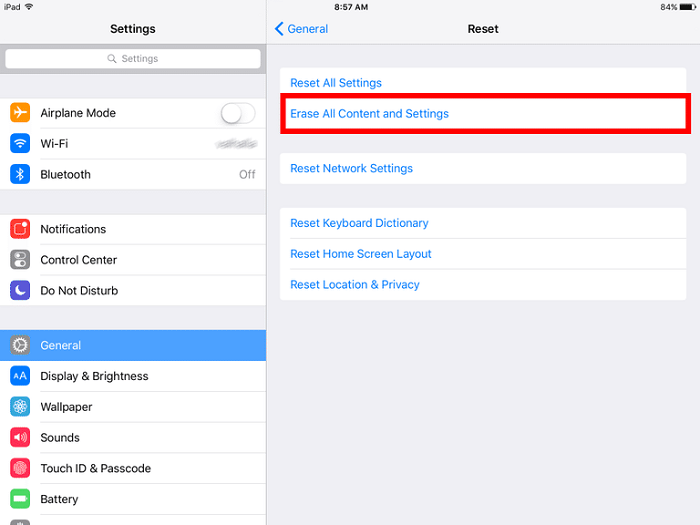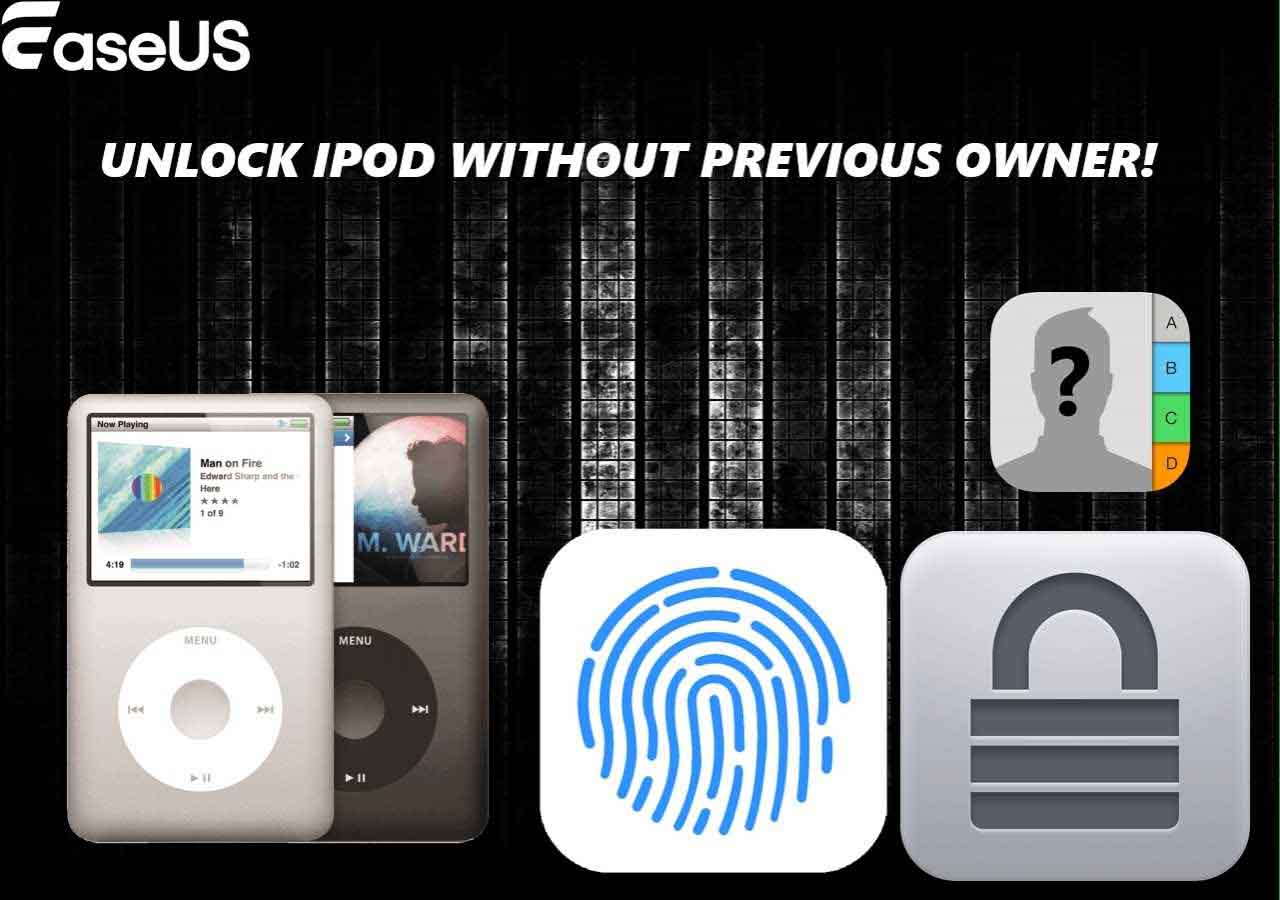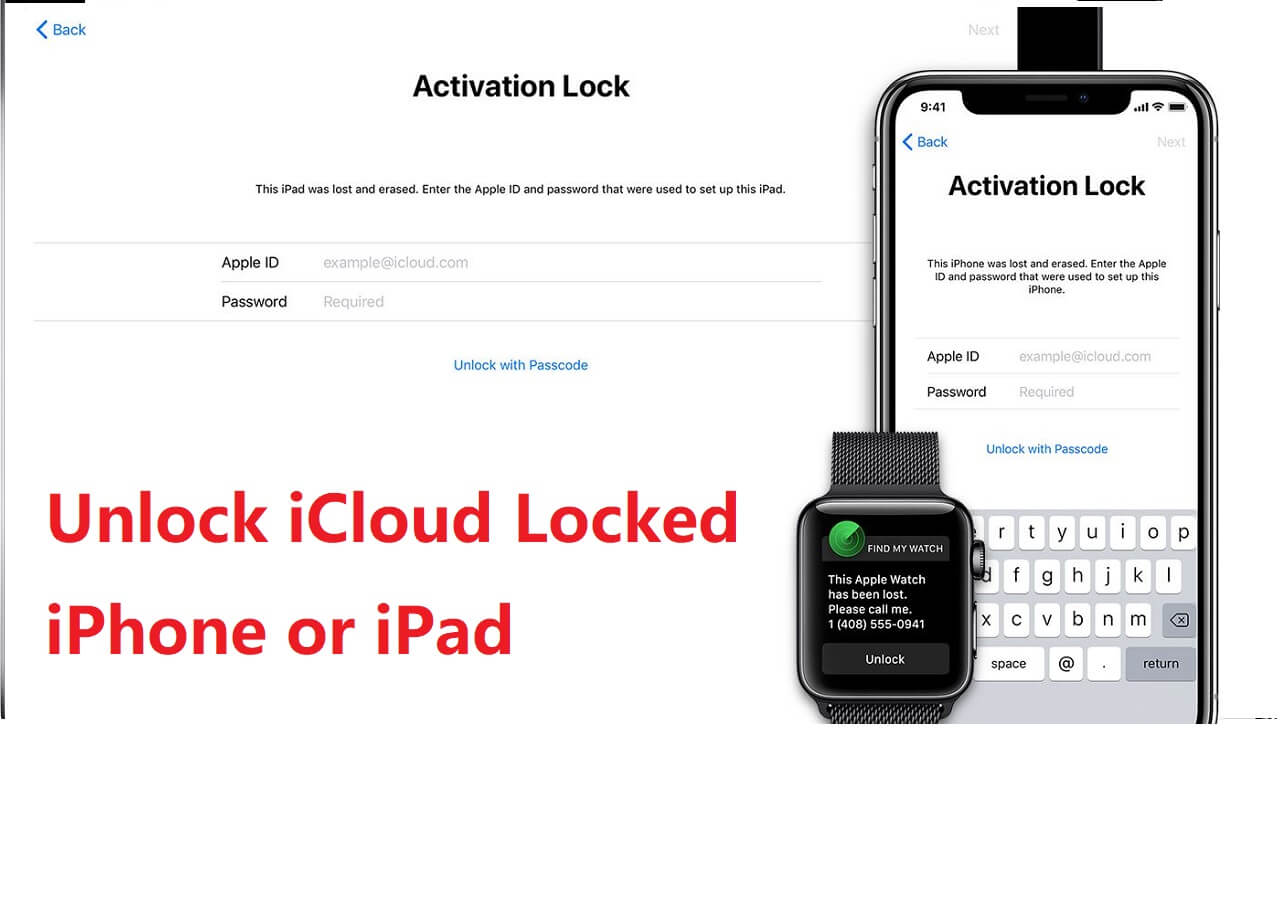In this era of technological advancement that we exist in, it isn't realistic at all to expect our children to stay completely away from computer and cell phone screens, no matter how much impact they can have on eyesight. Due to this, many of us consider Screen Time to be a godsend; since it allows us to regulate how much time kids can spend glued to their screens.
However, sometimes your kids do need to exceed their scheduled Screen Time, whether it be for school work or just for watching movies on Friday nights. In these situations, your kids might need you to remove or turn off the Screen Time limits – which is a trivial thing if you have the Screen Time passcode on hand.
But what if you don't recall what that passcode was? Well, in this post, we'll be taking a look at the question of how to turn off Screen Time on a child's phone, both with and without the ScreenTime passcode. So let's get right into it!
How to Turn off Screen Time on Child's Phone Without Passcode
Now let's explore effective methods for turning off Screen Time on your child's phone when the passcode isn't working.
Method 1. EaseUS MobiUnlock
If your kid has an iPhone, EaseUS MobiUnlock can be a very reliable way of turning off screen time on their iPhone. This professional unlocking tool works well on unlocking iPhone without passcode. It can help you with issues like iPhone Security Lockout and iPhone Unavailable.
This user-friendly software not only bypasses Screen Time passcodes effortlessly but also offers quite a few features such as:
To initiate the process, download EaseUS MobiUnlock and follow the steps to turn off Screen Time on your child's phone:
![how to turn off Screen Time on your child's phone]()
Method 2. Reset Screen Time Passcode
If your child uses Apple devices, you can use the Reset Screen Time method to get around the screen time on the iPhone.
🛠️Requirements:
- Your Apple ID credentials
Now, let's see what steps you need to follow to use this method to get the best results:
Step 1. Open the "Settings" app on your child's iPhone.
Step 2. Navigate to "Screen Time" and tap on it.
![screen time option]()
Step 3. Select "Change Screen Time Passcode."
![change screen time passcode]()
Step 4. Choose the option to "Forget Passcode."
Step 5. Enter your Apple ID credentials to confirm.
Step 6. Set up a new Screen Time passcode.
Further read: How to Reset Screen Time Passcode Without Apple ID
Method 3. Factory Reset Child's Phone
If the methods shared above don't seem to work properly, or even if you just want to use another method, you can do a factory reset on your kid's iPhone to get rid of the screen lock. This method should be used if the iPhone is either already backed up, or doesn't have any important files, images, or videos on it; since it'll erase everything on the iPhone.
🛠️Requirements:
Now let's see how you can use this method.
Step 1. Open the "Settings" app on your child's iPhone.
Step 2. Go to "General" and tap on "Reset."
Step 3. Select "Erase All Content and Settings."
![erase all contents and settings]()
Step 4. Confirm your choice and enter the device passcode if prompted.
Step 5. Wait for the reset process to complete.
Method 4. iTunes
If the screen-time-locked iPhone happens to be an iPhone and you have a laptop or computer on hand, you can also use iTunes as a method to remove the screen lock from the iPhone. This will unlock your iPhone from computer. iTunes is always a very easy and handy method of doing such things, and on the plus side, your data also remains safe even though you need to restore your iPhone in this method.
🛠️Requirements:
- Computer with iTunes installed
- Fully charged iPhone
- USB cable
- Apple ID
Here are the exact steps you need to follow in order to use iTunes to turn off screen time on your child's phone:
Step 1. Connect your child's iPhone to a computer and open iTunes.
Step 2. Select the device icon in iTunes.
![device icon in itunes]()
Step 3. Click on "Summary" in the left sidebar.
![itunes summary]()
Step 4. Choose "Restore iPhone" and confirm.
![restore iphone]()
Step 5. Wait for the process to finish, and set up the device as new or restore from a backup.
By understanding these methods and following the specified steps, you can easily manage Screen Time yourself quite effectively, and also ensure a seamless digital experience for your child.
How to Turn Off Screen Time on Child's Phone with Passcode
In the previous section, we went over the methods you could use when you don't have the Screen Time passcode for your kid's iPhone. In this section, we'll be looking at the steps you need to use in order to turn off the screen time with the Screen Time passcode.
🛠️Requirements:
- Your child's iPhone
- The Screen Time passcode
Here is the step-by-step process for this method:
Step 1. Unlock your child's device using the Screen Time passcode.
Step 2. Open the "Settings" app on the device's home screen.
Step 3. Scroll down and tap on "Screen Time."
![screen time option]()
Step 4. In Screen Time, select "App Limits" or "Downtime," depending on your specific needs.
![app limits]()
Step 5. Locate the specific app or category you wish to adjust or remove limits for.
Step 6. Tap on the app or category, and then choose "Delete Limit" or adjust the allowed time as needed.
Step 7. If you want to disable Screen Time temporarily, navigate to the main Screen Time page and tap on "Turn Off Screen Time."
Must-known Things about Screen Time on Child's Phone
Now that we've talked about the methods you can use to turn off Screen Time on your child's phone both with and without the passcode, let's take a look at a few things you must know about Screen Time on your kid's phone.
1. What is Screen Time for a Child?
Screen Time is a feature on iOS devices that empowers parents to monitor and manage their child's digital activities. It provides insights into device usage and app consumption; and even allows the setting of limits on screen time to encourage a balanced digital lifestyle.
2. How do Screen Time Limits Work?
Screen Time limits allow parents to define the amount of time their child can spend on specific apps or categories of apps. Once the set limit is reached, the app or category becomes temporarily inaccessible, encouraging a healthy balance between screen time and other activities.
3. Content & Privacy Restrictions
Beyond time limits, Screen Time includes features like Content & Privacy Restrictions. This allows parents to control access to explicit content, restrict certain apps, and prevent changes to crucial settings, providing a safer digital environment.
4. Downtime
Downtime is a feature that enables parents to schedule a period during which only essential apps, like Messages, are accessible. This can be particularly useful during bedtime or other designated non-screen times.
Grasp All the Information about Screen Time and Try to Turn off Screen Time on Child's Phone Now!
In conclusion, navigating Screen Time on your child's phone requires a nuanced understanding of various methods and features. Whether you're adjusting screen time limits, resetting passcodes, or exploring comprehensive solutions, finding the right balance is key to fostering a healthy digital lifestyle.
Throughout this guide, we've explored methods such as resetting passcodes with Apple ID credentials, factory resetting, and utilizing iTunes for iOS devices. For iOS users, the EaseUS MobiUnlock stands out as a reliable solution, offering quick unlocking with secure processes. Still, you can use any of these methods to turn off Screen Time on your child's phone very easily. But in order to avoid data loss, you'd better back up your iPhone in advance.
FAQs on How to Turn off Screen Time on Child's Phone
In this section, we'll be addressing some frequently asked questions about managing Screen Time on your child's phone.
1. How do I break my child's Screen Time?
Breaking or bypassing Screen Time on your child's device can lead to unintended consequences. Instead, consider adjusting the Screen Time settings using the methods outlined in this guide. For iOS users, explore the features of EaseUS MobiUnlock for a secure and effective solution.
2. Can a child delete Screen Time set by a parent?
By default, a child cannot delete Screen Time settings set by a parent. These settings are protected by the Screen Time passcode, and changes made to them require the input of the passcode. This ensures that parents maintain control over the Screen Time parameters they establish for their child's device.
3. Can I lock my child's iPhone remotely?
Yes, you can remotely lock your child's iPhone using the Screen Time feature. If you've set up Screen Time with Family Sharing, you can use the "Pause" feature to temporarily lock your child's device. This can be helpful during designated non-screen times or when you want to limit access instantly.
Share this post with your friends if you find it helpful!