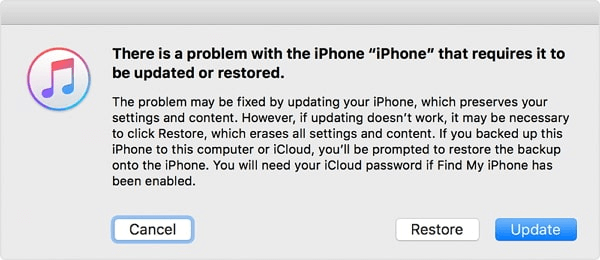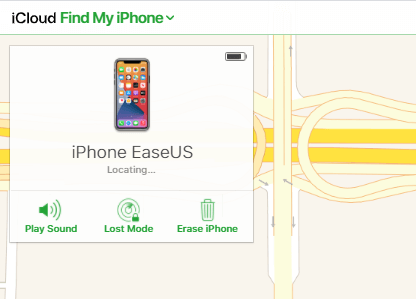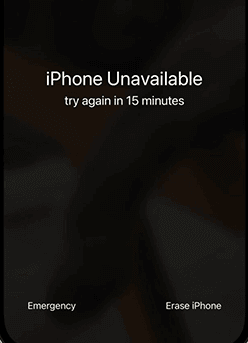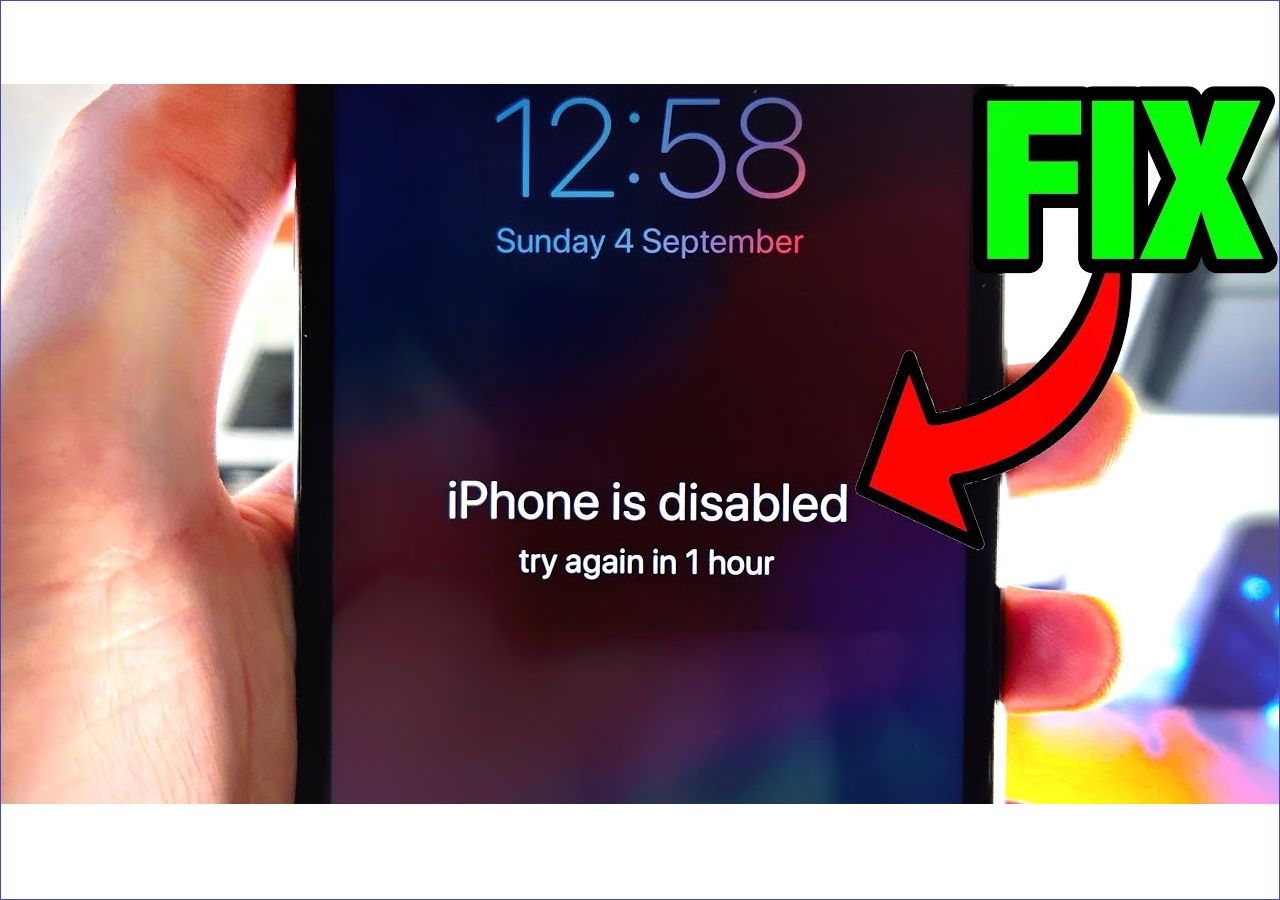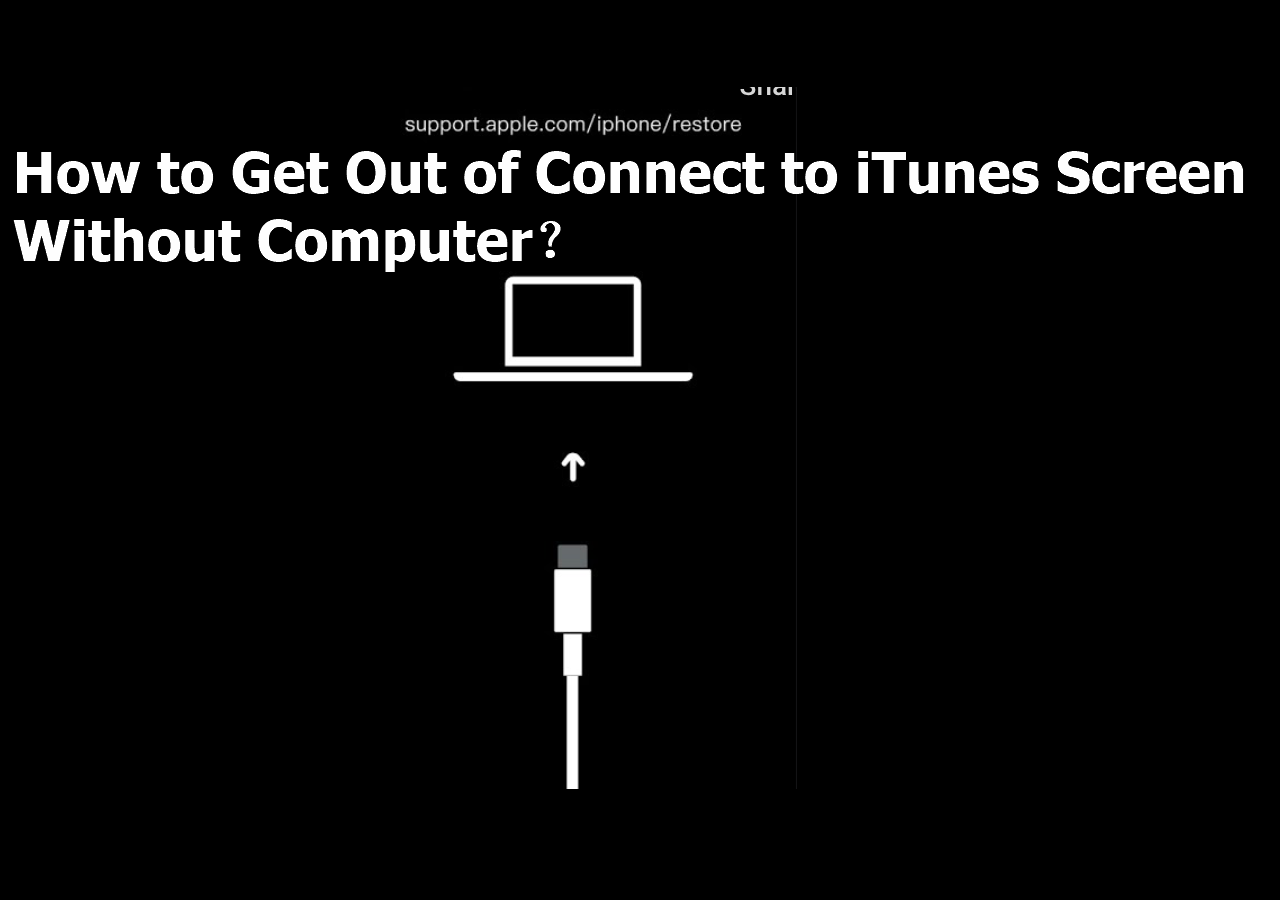Four proven ways to factory reset iPhone 13 without password, including:
A factory reset will restore your iPhone to its original iOS version and erase all content and settings on the iOS device. Thus, it's widely used when you need to prepare your iPhone for sale or fix some severe issues on your device. However, when you are going to factory reset your iPhone 13, you are required to enter the lock screen password, which might be forgotten sometimes.
Then can you factory reset iPhone 13 without password?
The answer is "Yes." Although Apple requires a passcode to reset an iPhone to factory resettings, it is not the case with the help of some tools or services. To reset iPhone without password, there are four proven ways:
How to Factory Reset iPhone 13 Without Password Directly
The iPhone unlocker - EaseUS MobiUnlock is a recommended choice to perform a factory reset on your iPhone 13 without password. Since it can unlock iPhone, iPad, or iPod touch without passcode, Face ID, or Touch ID by resetting the device, it is a perfect solution to factory reset iPhone 13 without password.
Besides, it also solves problems caused by forgetting the passcode. For example, when your iPhone shows the iPhone Unavailable message or the Security Lockout screen, you can use EaseUS MobiUnlock to get into the locked iPhone again.
Now let's return to the situation. To factory reset iPhone 13 without password:
Step 1. Install EaseUS MobiUnlock > Connect the iPhone, iPad, or iPod to the computer with the Apple lightning cable > Choose "Unlock Screen Passcode."
Step 2. Once your device is recognized by EaseUS MobiUnlock, click "Start" to continue.
Step 3. Check your device model > Click "Next" to download the latest iOS firmware package. If you've downloaded it, just select the existing package by clicking on the "Select" button at the bottom of the screen.
Step 4. When it finishes, click "Unlock Now." Then, you will see a new warning window > Enter the information required in the new pop-up window > Click "Unlock" to confirm the process.
Step 5. Wait for the tool to restore your disabled iPhone or iPad without iTunes. Then, you can set up and use your disabled iPhone or iPad again.
You can unlock iPhone 13 without passcode or Face ID by following these steps.
How to Factory Reset iPhone 13 Without Password Using iTunes/Finder
Whether you are using an iPhone 13 or iPhone 13 Pro Max, iTunes or Finder will always be a way to restore your iPhone to factory settings. Provided by Apple, iTunes and Finder allow you to manage an iPhone, iPad, or iPod touch from a computer. When you want to transfer videos from Mac to iPhone, sync music from one iPhone to another, or, as in this case, factory reset iPhone 13 without password, you can use iTunes or Finder to get it done.
No matter which generation of iPhone you use, you can use iTunes or Finder to unlock iPhone without passcode or Face ID.
If you are using a PC or Mac running macOS Mojave and earlier, try iTunes. While if you are using a Mac with new versions, use Finder instead.
To factory reset iPhone 13 without password:
Step 1. Turn off your iPhone when it is not connected to your computer.
Step 2. Enter the recovery mode.
Step 3. In iTunes, select your iPhone, and you will see a prompt that says something is wrong with your device and provides two options for you.
Step 4. Choose Restore in the prompt.
Step 5. Click Restore again to start restoring your iPhone 13 to factory resettings.
![Restore iPhone]()
How to Factory Reset iPhone 13 Without Password or Computer
The first two solutions need a computer to help. However, a computer may not always be available. If you are wondering how to factory reset iPhone 13 without password or computer, try the Erase option provided in the Find iPhone service. (Using Erase iPhone is advisable if you want to unlock a disabled iPhone without iTunes.)
To apply this method, you need to ensure:
- There is a network connection on the iPhone 13.
- You have turned on Find My iPhone on the iOS device.
- You still remember the Apple ID used on the device.
If you do, follow the steps below to factory reset iPhone 13 without password or computer:
Step 1. Find another mobile device and open a browser to visit iCloud.com.
Step 2. Sign in with the Apple ID account used on the iPhone 13.
Step 3. Choose Find iPhone and select All Devices.
Step 4. Select your iPhone and click Erase.
Step 5. Choose Erase iPhone again to reset your iPhone 13 to factory settings.
![Erase iPhone]()
How to Factory Reset iPhone 13 Without Password or Computer via Erase iPhone
If you can use the last solution to reset your iPhone, you can also apply this method. By reaching the iPhone Unavailable or Security Lockout screen, you can see the Erase iPhone option that allows you to erase all content and settings on your device. If your iPhone is running iOS 15.2 or later, don't hesitate to try this easy solution.
Step 1. Enter the wrong passcode on your iPhone continuously until you see iPhone Unavailable or Security Lockout.
Step 2. Tap Erase iPhone, check the information and then tap Erase again.
Step 3. Enter your Apple ID password as required to start resetting your iPhone.
![Erase Unavailable iPhone]()
FAQs on Factory Reset iPhone 13 Without Password
When you want to factory reset iPhone 13 without password, you may also have questions below:
1. Can you factory reset iPhone 13 without passcode?
To factory reset iPhone 12 without passcode using iTunes or Finder:
- Put your iPhone in recovery mode with the help of a computer.
- In iTunes or Finder, choose Restore to erase your iPhone.
- Choose Restore iPhone again to start.
2. How do I force my iPhone 13 to factory reset with buttons?
To force your iPhone 13 to factory reset with buttons:
- Open the Settings app.
- Tap General and select Reset.
- Tap Erase All Content and Settings to wipe the device.
3. How do I factory reset my iPhone 13?
To factory reset iPhone 13 via Settings:
- Go to the Settings app.
- Tap General and click Transfer or Reset iPhone.
- Tap Erase All Content and Settings.
The Bottom Line
Although you can factory reset iPhone 13 without password, you still need your Apple ID account and passcode to continue using the device. Thus, make sure you don't forget your Apple ID information. Besides, since a factory reset will wipe out the device, make sure you have a backup available before you start if you don't want to lose your precious data.