Page Table of Contents
"I set an iTunes backup password to encrypt my backup files. But now I forgot the iTunes backup password. I tried a lot of passwords but it still doesn't work. How do I open my iTunes encrypted backup files?"
When you backed up your iPhone with iTunes, you probably checked the encrypted backup option. Setting a password for your backup files can better protect your data and privacy. But since you won't open iTunes encrypted backup files often, it's easy to forget the iTunes backup password.
You must use a password to open your iTunes encrypted backup file. Is there any way to solve this problem? Even though Apple has set a high data security threshold for iTunes encrypted backup, there are still some ways you can try to open your backup without a password. In this guide, you will learn multiple solutions to fix the forgot iTunes backup password issue.
| Methods | Effectiveness | Difficulty |
|---|---|---|
| 1️⃣EaseUS MobiUnlock | High - Best tool to turn off iTunes backup encryption without a passcode. | Super easy |
| 2️⃣macOS Keychain | High - Find iTunes Backup Password in Keychain Access for Mac users. | Easy |
| 3️⃣Settings app | Moderate - Remove the iTunes backup password by resetting the password. | Easy |
| 4️⃣iCloud | Moderate - Use iCloud as an alternative to back up and restore iPhone | Easy |
| 5️⃣Try Possible Passwords | Moderate - Try all the passwords you might have set. | Easy |
You may have tried some methods to unlock iTunes backup. Now you know it is not easy to break Apple security restrictions. This time, EaseUS MobiUnlock can be your best choice to unlock the encrypted iTunes backup. It is a professional iPhone unlocker to help you remove any kind of passcode on your iPhone. With EaseUS MobiUnlock, you can easily turn off iTunes backup encryption without passcode. The process will not delete the data on your iPhone. If you don't remember the iTunes backup password, MobiUnlock can help you turn it off with a few steps.
In addition to removing iTunes backup encryption, EaseUS MobiUnlock is also a good helper when you:
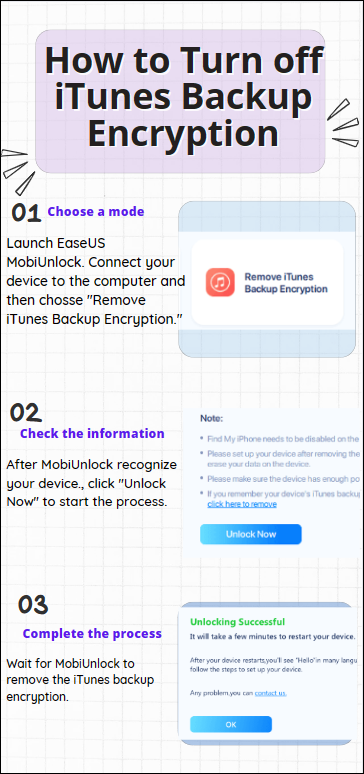
Keychain is an official app to store and manage your password on your Mac. You will be prompted to store or remember the password when you log into a network server, email account, website, or other password-protected resource. If you use a Mac to back up your iPhone, there's a good chance the password is saved in Keychain. Then, you can find the iTunes backup password in the Keychain app.
📝Note: This method is only for Mac users. This can be a way to recover iTunes encrypted backup passwords.
Here is how to check the macOS keychain.
Step 1. On your Mac, launch Keychain Access in "Application."
Step 2. Select the "Password" option in Keychain Access.
Step 3. Find the iTunes backup by searching "iPhone Backup" in the search box.
Step 4. Select "iPhone Backup" and click "Show password" to view the saved password.
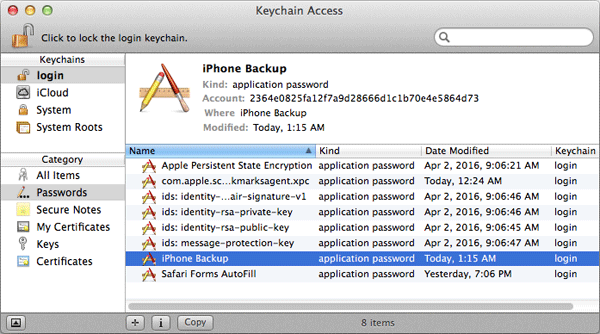
You can reset your iTunes backup password if you forget it. You can remove the iTunes backup password by resetting the password. But this method can not recover the previous encrypted backup. If you don't need the previous backup, you can the this method to create a new backup.
📝Note: This method works when your iPhone is running iOS 11 or later. This method will also reset the wallpaper, display brightness, and Home Screen layout.
Follow the steps to reset iTunes backup password:
Step 1. On your iPhone, head to the Settings app and tap "General."
Step 2. Click the "Reset" option and choose "Reset All Settings."
Step 3. Enter your iPhone password and tap"Reset All Settings."

Step 4. Connect your iPhone to your computer with a suitable cable.
Step 5. Launch iTunes to find your device.
Step 6. Click "Back Up Now" to create a new backup for your iPhone.
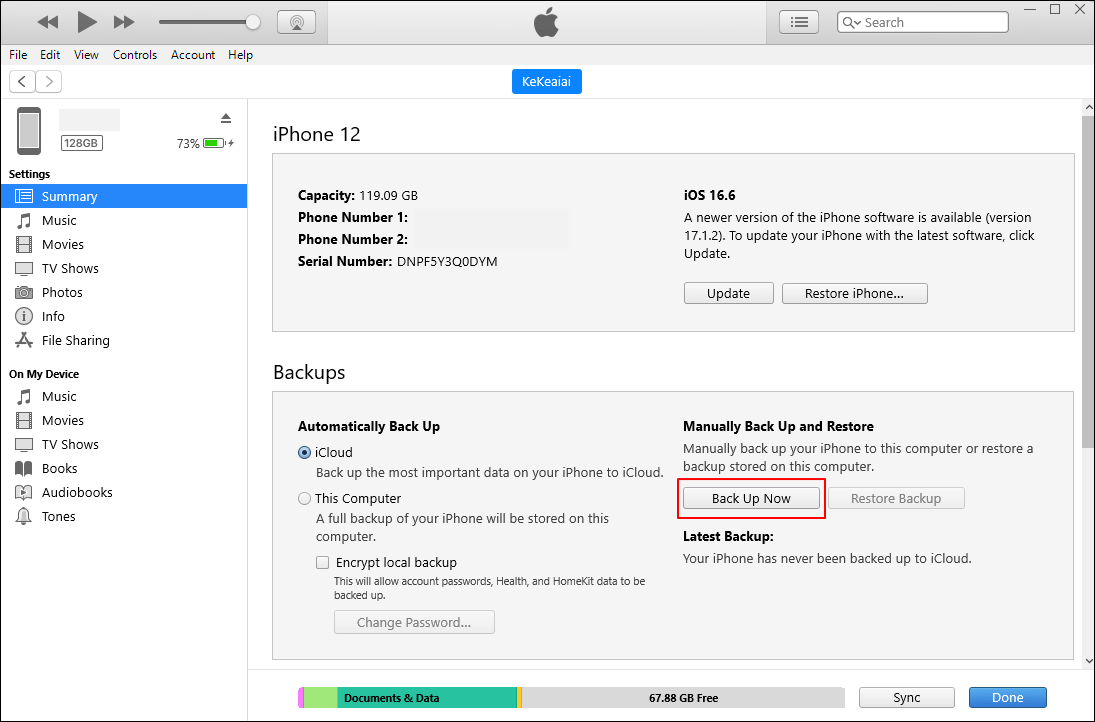
Here is a full guide on how to reset iPhone backup password.
As an iOS manage, iCloud also provides a backup feature for your iPhone. If you forgot the iTunes backup password, you can use iCloud as an alternative. You can restore your iPhone from an iCloud backup without a password.
📝Note: To back up iPhone to iCloud, your iPhone needs to connect to a Wi-Fi network. This process is time-consuming if you have a lot of data to back up.
Here is how to back up and restore iPhone with iCloud.
Step 1. On you iPhone, go to Settings > Your name > iCloud.
Step 2. Turn on "iCloud backup" or "Back up This iPhone", and tap "Back Up Now" to start to back up your iPhone to iCloud.
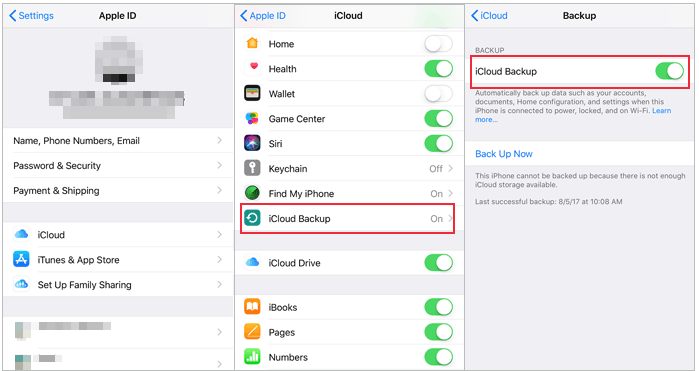
Step 3. Restore iPhone from iCloud backup:

You might usually set a password for your iTunes backup but forget what that password is. At this point, you can try all the passwords you might have set to see if they work. For example, most likely you set the iTunes backup password as your computer login password. You can check the following password you have set.
It is frustrating to encounter the "forgot iTunes backup password" issue. You are not alone because this password is so easy to forget. This post offers five possible methods to help you remove or reset the iTunes backup encryption. The first time you forget your password, you should enter all possible passwords to check, such as the iPhone lock screen password or the computer power-on password. Then, if these passwords fail, you can try to find your iTunes backup password in Keychain if you are a Mac user. You may also reset the password or use iCloud as an alternative to back up your iPhone.
It is recommended to turn off the iTunes backup encryption with an iPhone unlocker - EaseUS MobiUnlock. This reliable software can help you remove the iTunes backup password quickly without losing data.
It is not the same as your Apple ID password, or lock screen passcode. If you had checked the "Encrypt iTunes Backups" box in the iTunes settings for your iPhone, it would have been specified.
Maybe You or anyone else repeatedly enters your password or other account information incorrectly. You need to reset your password to get back into your account. You can also contact Apple Support to help you solve this problem.
Share this post with your friends if you find it helpful!
Was This Page Helpful?
Updated by Sofia Albert
Sofia has been involved with tech ever since she joined the EaseUS editor team in March 2011 and now she is a senior website editor. She is good at solving various iPhone and Android issues, such as iPhone or Android data transfer & recovery.
EaseUS MobiUnlock
One-click to unlock iPhone for all scenarios!
Highest Success Rate
Start UnlockingTrending Topics






