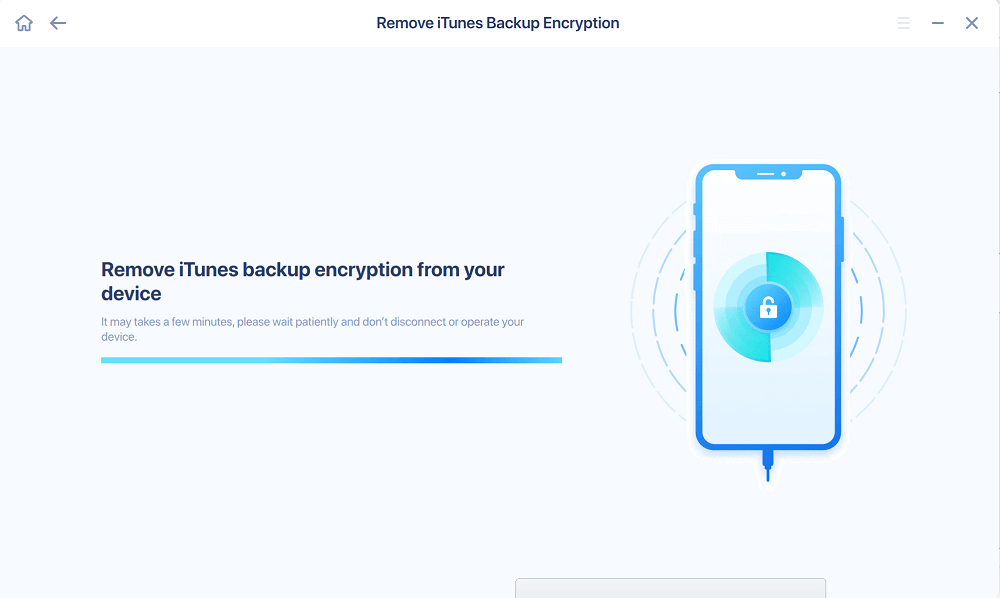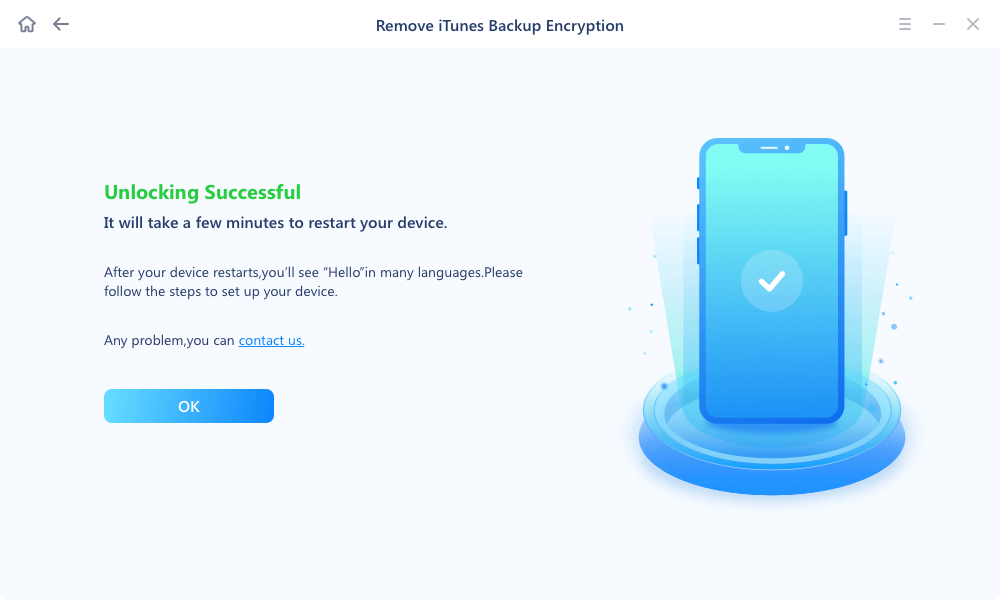Page Table of Contents
If you've ever backed up your device with iTunes, you will know how to set a password to encrypt your backup. Setting up an iTunes backup encryption can be helpful to secure your personal information and prevent others from accessing your backup data.
Once it's set, you'll rarely need the password unless restoring your device, which makes it easy to forget that password. Given that, we'll share some practical ways to recover or bypass iTunes encrypted backup passwords.
Apple doesn't offer official ways for Windows users to recover iTunes backup passwords. For mac users, you can use Keychain to view the iTunes backup passwords. However, not all users enable Keychain on their Mac. Therefore, we prepare a more practical iPhone unlocker - EaseUS MobiUnlock to remove iTunes backup encryption with one click.
In addition to the iTunes backup password, EaseUS MobiUnlock also works well to remove other barriers from your iPhone or iPad. For example, you can:
To bypass encrypted iTunes backup password:
Step 1. Open EaseUS MobiUnlock on your computer and connect your iPhone or iPad. Go to "Remove iTunes Backup Encryption."
Step 2. Then, EaseUS MobiUnlock will start to recognize your device. Trust the PC if you are asked on iPhone. Once your device is detected, click "Unlock Now" to proceed.

Step 3. EaseUS MobiUnlock will start removing the iTunes backup encryption from you iPhone. Keep your device connected during the process.
Step 4. After the process is complete, you will finally get rid of the iTunes backup encryption. And you can set up your iPhone now.
For Mac users, you can use iCloud Keychain, a built-in password manager for iOS and macOS, to recover your iTunes backup password. Before going further, make sure you've enabled this feature before creating an iTunes backup. If you're not sure whether you've enabled this feature, you can directly follow these steps to check it.
Step 1. On your Mac, open Founder > Application > Utilities > Keychain Access.
Step 2. Input "iPhone" in the upper-right input box and look for your iPhone backup.
Step 3. Double-click the iPhone Backup, and you will see a new window, tick the box next to "Show password." Then, enter your Keychain password and click "Allow."
Step 4. Then, you'll see your iPhone backup password.
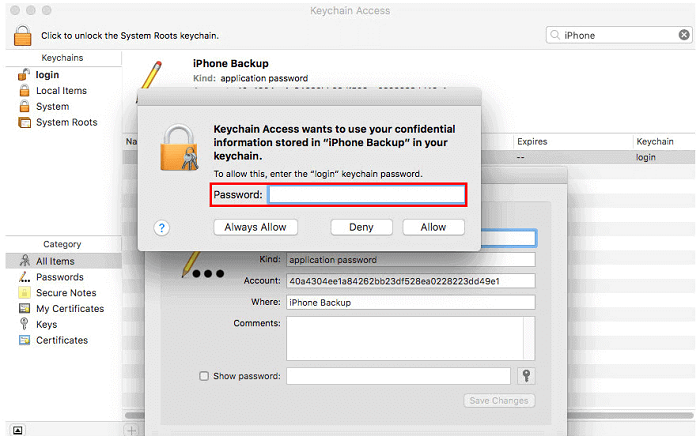
Starting from iOS 11, users can reset their iTunes backup password and create a new backup with iTunes without entering the previous backup password. But in that way, you can't use the previous backup anymore. If that backup means a lot to you, you'd better remove the iTunes backup password with EaseUS MobiUnlock or recover the password via Keychain.
Here are the steps to reset all settings on your iPhone.
Step 1. Open the Settings app on your iPhone or iPad.
Step 2. Tap General > Reset > Reset All Settings. Enter your passcode when asked.
Step 3. Confirm your option by clicking on the "Reset All Settings" again.
Step 4. Connect your device to your computer and back up your device with iTunes.
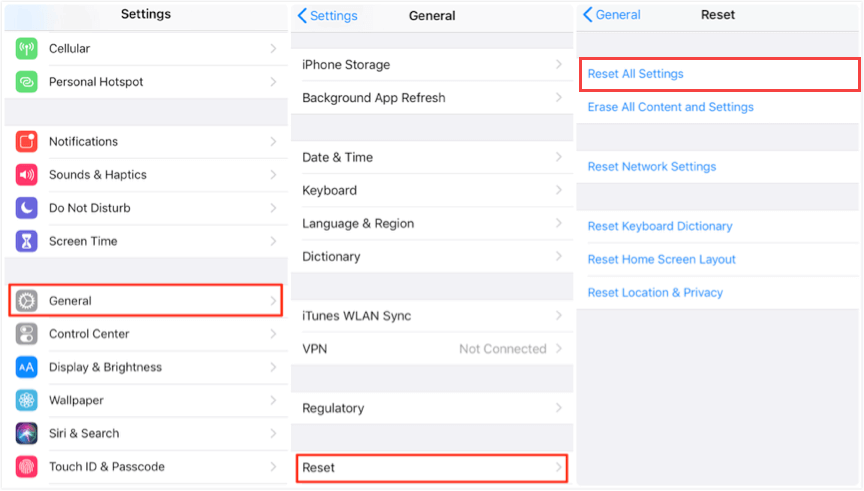
That's all about how to recover iTunes encrypted backup passwords. Forgetting a password can be painful. To avoid such a case from happening again, you'd better have this iOS passwords manager - EaseUS MobiUnlock installed on your computer. Thus, you can find and export your passwords whenever you want.
Was This Page Helpful?
Myra joined EaseUS in 2017. As a big fan of Apple products, she mainly focuses on iOS data transfer and iOS troubleshooting tips. Meanwhile, she is expanding her knowledge and skills in other fields like data recovery and disk management.
EaseUS MobiUnlock
One-click to unlock iPhone for all scenarios!
Highest Success Rate
Start UnlockingTrending Topics