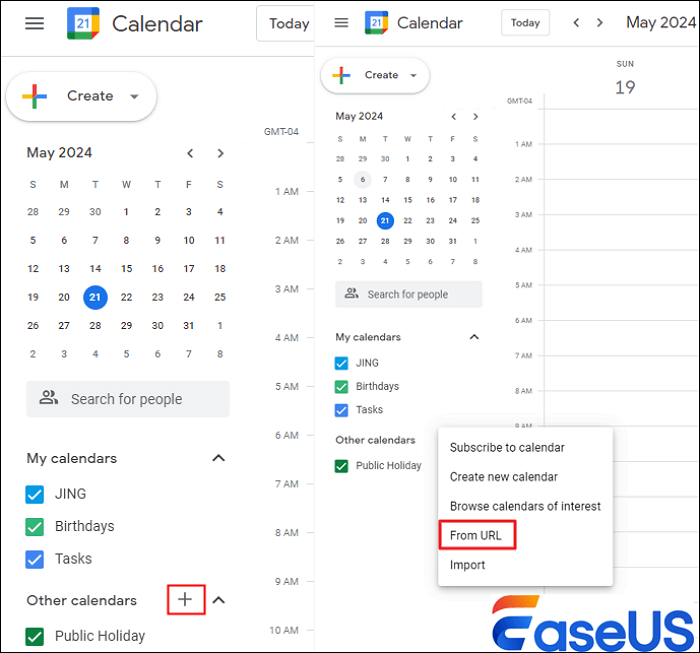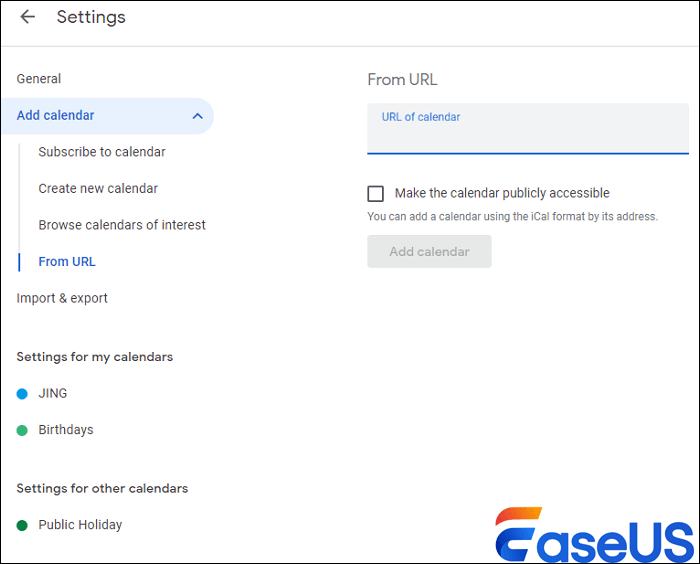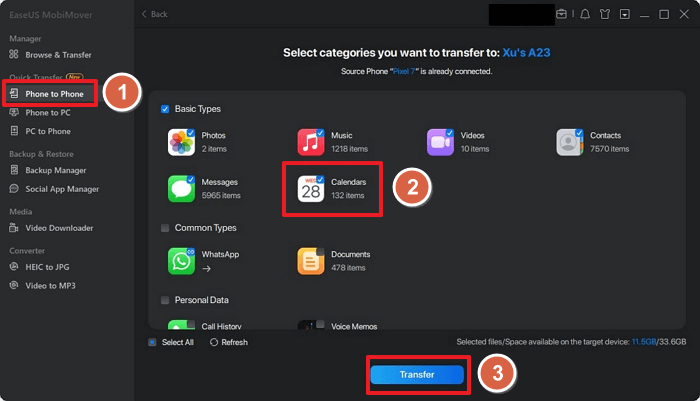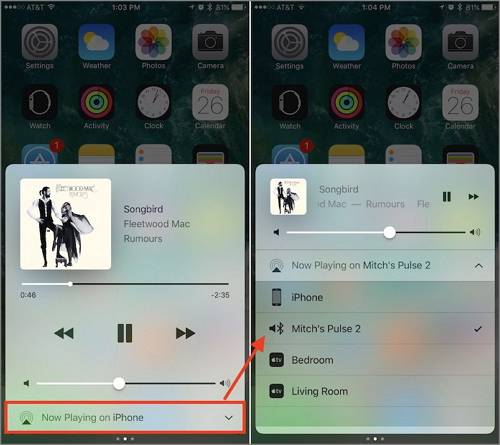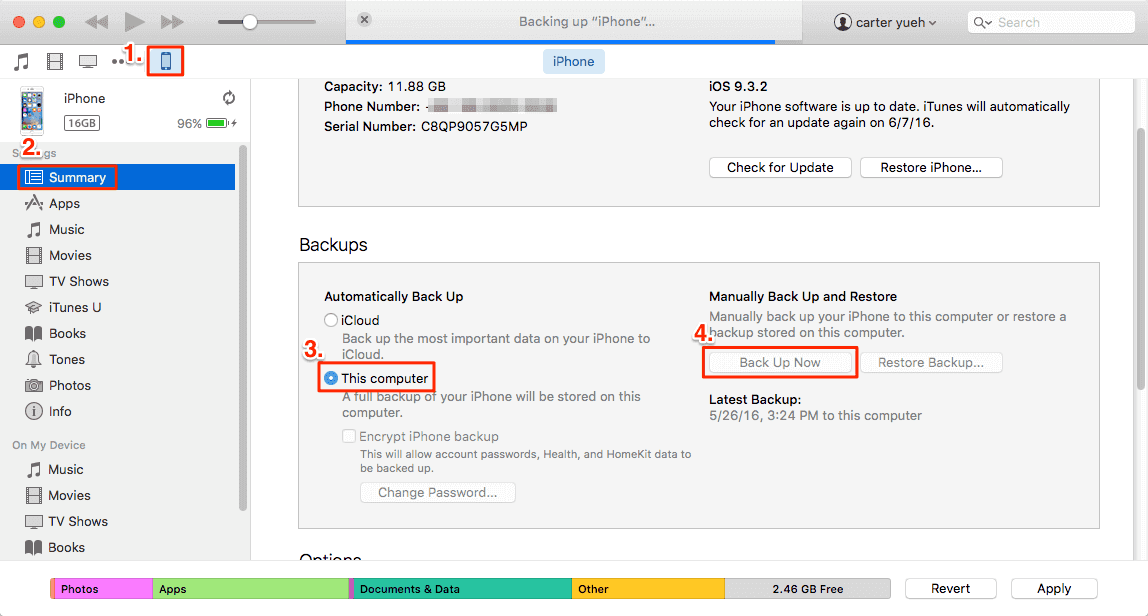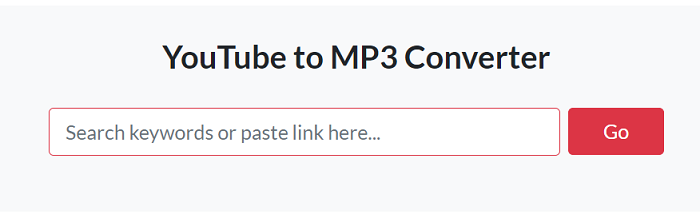If you use Google Calendar and iCloud Calendar at the same time, it would be annoying that you have to check both calendars to ensure accurate availability. That's where this article helps — how to sync iCloud Calendar with Google Calendar. Under the following scenarios, you are in the right place to merge iCloud and Google Calendar:
- Switching from iPhone to Android, the former uses iCloud while the latter uses Google.
- You have both iCloud and Google Calendar and want to add the iCloud events to Google Calendar.
- Share your iCal with coworkers or family members who use Google Calendar.
Easy Way to Sync iCloud Calendar with Google Calendar
EaseUS MobiMover makes it easy to sync calendars, photos, contacts, and other information between iCloud and Google accounts. With it, you can access and manage iCloud Calendar on your PC in simple clicks. Having an iCloud account and Google account ready, you can add Google Calendar events to Apple Calendar without connecting to your iPhone. Apart from linking iCloud and Google, EaseUS MobiMover has other features that aim to make your life easy:
If you are switching to Android and want to transfer data across platforms, please jump to 'How to Transfer Calendar between iOS and Android.'
Manually Add iCloud Calendar to Google Calendar via Link
The other way to integrate iCloud and Google Calendar is via a link. You can extract a URL of your Apple calendar and import it to your Google account. However, to make this method work, you have to make your iCloud Calendar public, and it won't work for private entries.
To prepare your Link ready:
To make your iPhone or iPad calendar public, follow these steps:
Step 1. Sign in to your iCloud account and open Calendar on iCloud.com.
Step 2. Hold your pointer over the calendar you want to share.
Step 3. Click the profile picture icon and turn on Public Calendar.
Step 4. Then, you can share the calendar by email. You can copy the link directly and paste it to anyone you want to share.
![make-icloud-calendar-public.png]()
Add iCloud Calendar to Google Calendar:
Then, you can sync iCloud Calendar to Google Calendar and add all the events to your Google account.
Step 1. Open the Google Calendar and scroll down to find Other Calendars.
Step 2. Click the plus icon and choose From URL.
![add-calendar-from-url.png]()
Step 3. Paste the URL you just copied from iCloud Calendar.
![copy-link-from-icloud-calendar.png]()
Step 4. Click Add Calendar, and your iCloud/Apple Calendar is synced to your Google account.
| Pros |
Cons |
- You don't have to download any software, and you can link Apple Calendar to Google Calendar for free.
- You don't have to check several calendars to see your schedules.
|
- Some problems may come with importing iCal to Google Calendar.
- Your iCloud Calendar is set public, which may lead to some security issues.
- The sync is not real-time.
|
Bonus: How to Transfer Calendar Between iOS and Android
If you are syncing iCloud Calendar with Google because you are switching from iOS to Android, you can use EaseUS MobiMover to transfer the calendar from iPhone/iPad to Android. Besides the calendar, it supports photos, contacts, messages, etc. For example, it can transfer photos from iPhone to Android without losing quality.
Step 1. Launch EaseUS MobiMover on your computer and connect your Android and iPhone to your computer.
Step 2. Choose Phone to Phone transfer mode, and switch the position of the source iPhone and target Android.
Step 3. Select Calendar and click Transfer to start the whole process. Wait until it completes.
![transfer-calendar-from-iphone-to-android.png]()
Conclusion
You've learned three ways to sync iCloud Calendar with Google Calendar. The first two methods help you add events and meeting plans from iCloud to Google. The last method is special for those who want to transfer data from iPhone to Android. You can select the one that suits you based on your needs.
How to Sync iCloud Calendar to Google Calendar FAQs
1. How often does iCal sync with Google Calendar?
iCal typically syncs with Google Calendar every 8 hours. However, sync frequency can vary depending on your device's settings and internet connectivity. It is recommended that you sync your calendars manually to ensure the most up-to-date information.
2. How long does it take for iPhone Calendar to sync with Google Calendar?
The iPhone calendar typically syncs with Google Calendar within a few minutes, provided that you have a stable internet connection. However, the exact time it takes for the sync to occur can vary depending on factors such as network speed and the number of events being synced. If you want to force a manual sync, you can do so by opening the Calendar app on your iPhone and pulling down the screen to refresh the calendar data.
NEW
HOT