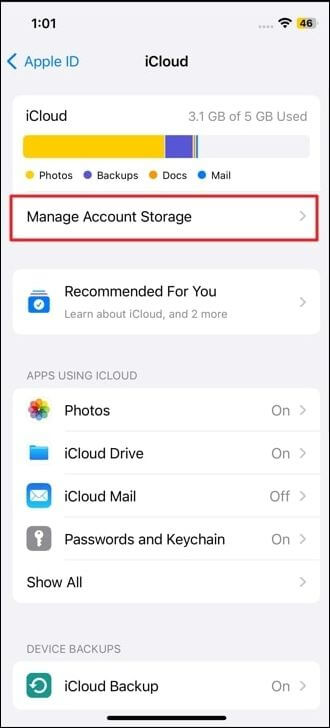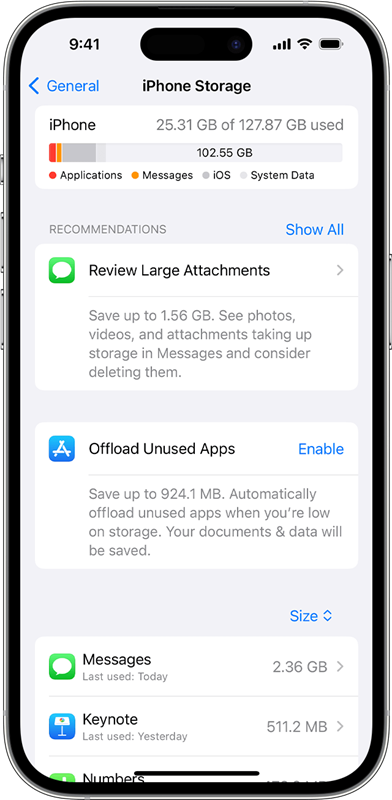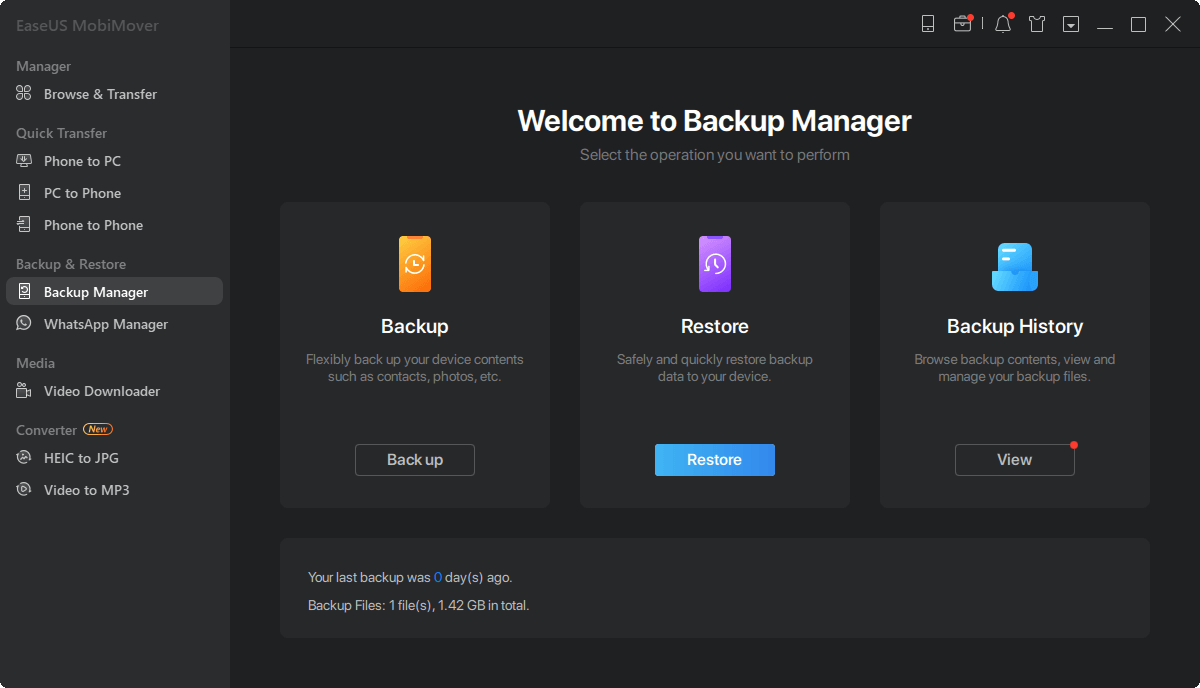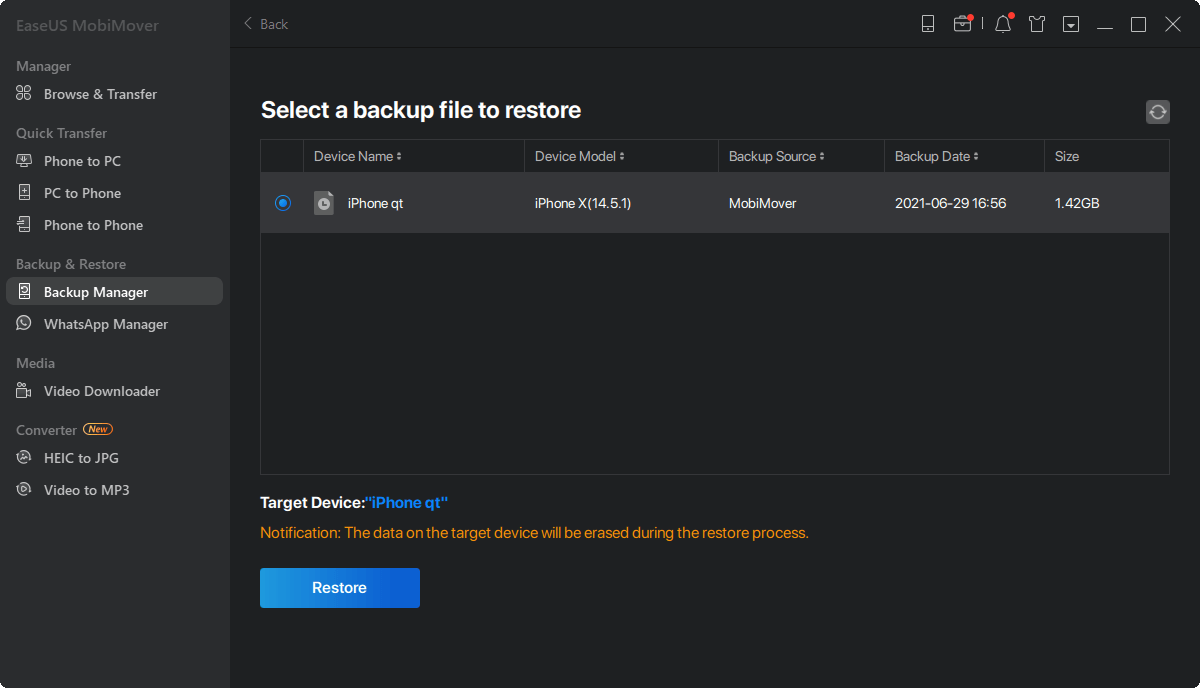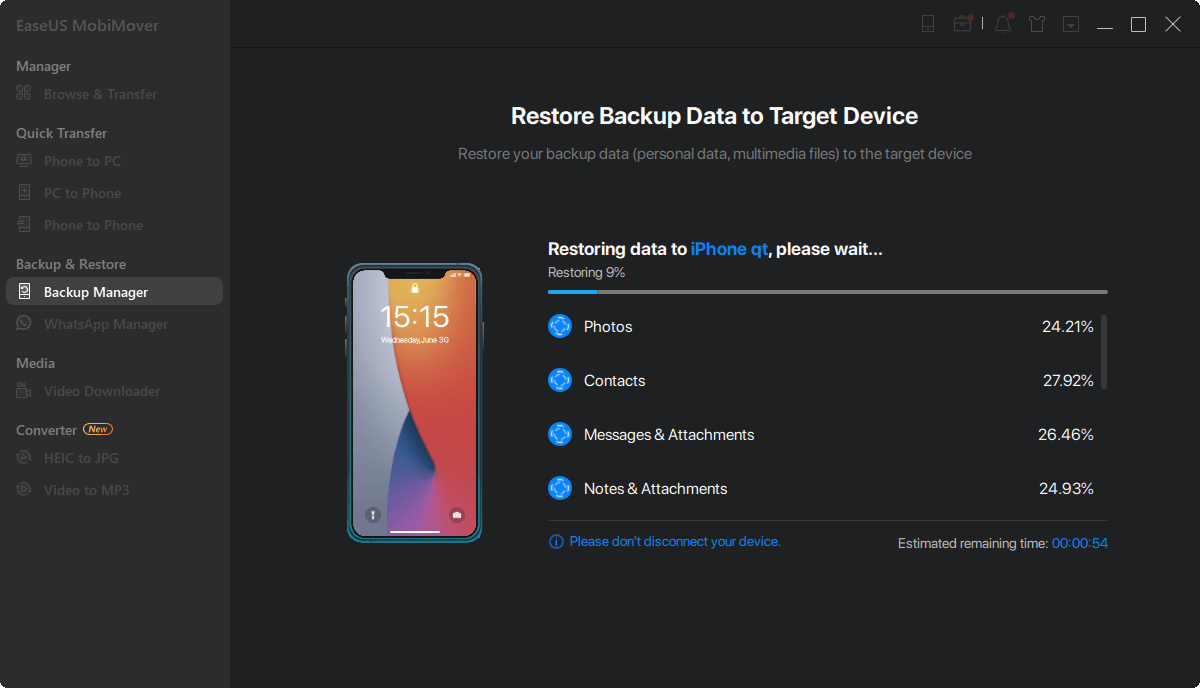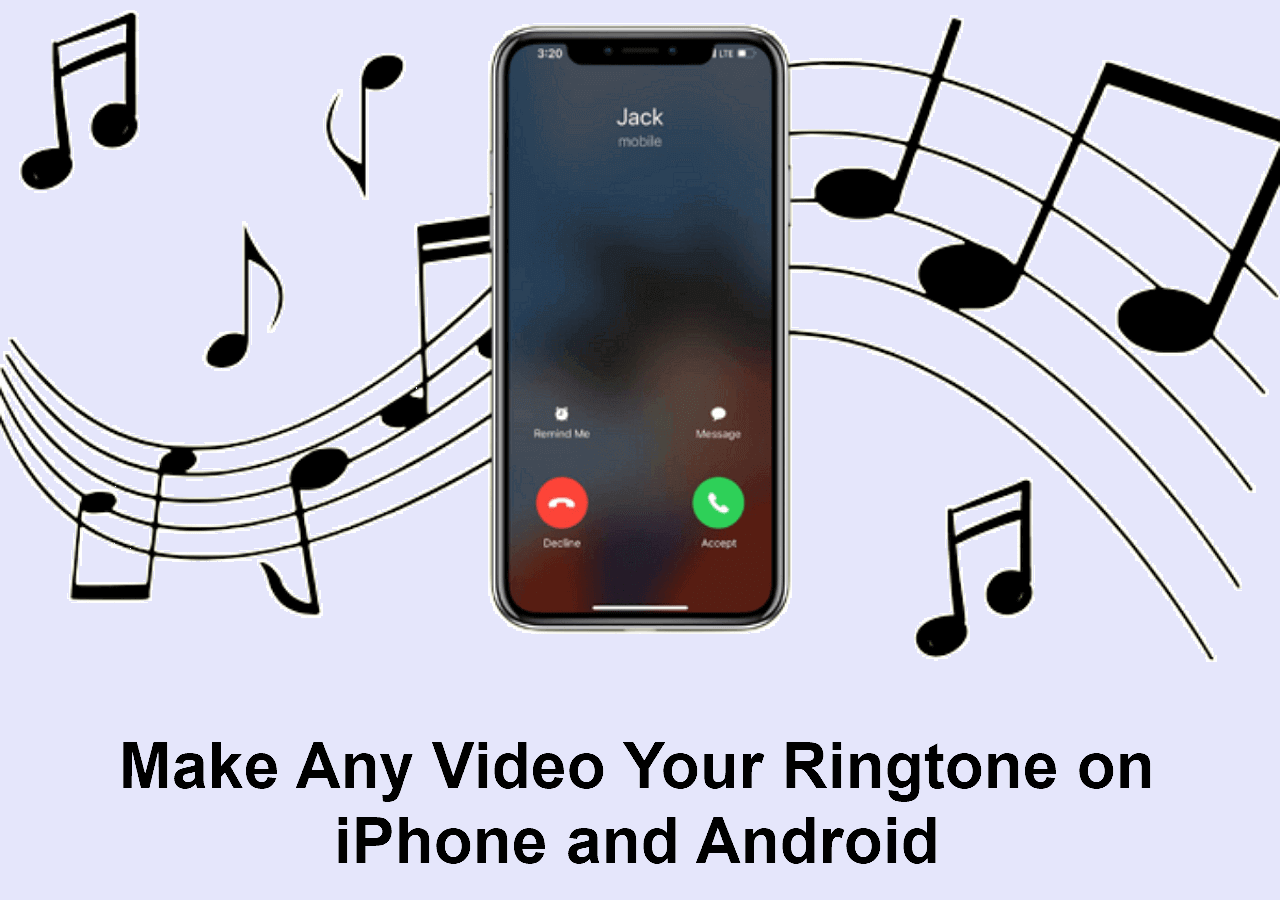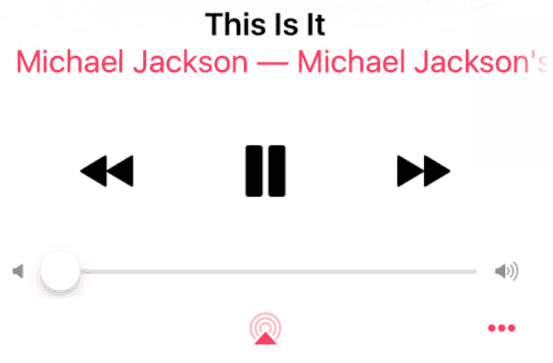Highlights
- Restoring from iCloud takes so long due to a slow Internet connection, large backup size, or server issues.
- To speed up your iCloud restore process, switch to a stable and fast Internet connection, reduce the size of your backup, ensure sufficient iPhone storage, or restart the restoration process.
- Use an advanced tool like EaseUS MobiMover to restore your iPhone backups more effectively.
So you just upgraded to the latest iPhone and were looking forward to moving all your data over, but the restoring from iCloud seems to be moving at the pace of a snail. Every bit of enthusiasm in such situations turns into frustration – which is quite reasonable. Do not worry, though; we are here for that. We will share some tips with you that will help you do it fast and return to enjoying the new device as soon as possible. In this blog post, we will look at why iCloud recovery takes so long and provide working solutions to speed up this process. By the end of this guide, you will know everything necessary to ensure your iPhone restoration runs smoothly and swiftly.
Why is Restore from iCloud Taking Forever?
You may be wondering what is taking so long when your iPhone is being restored from iCloud. Well, there are a number of things happening here that once understood would make troubleshooting much easier.
1. Understanding the Delay
When you start an iCloud restore, your iPhone connects with Apple servers, where it downloads backup data. Many factors affect how long this process takes, including your internet speed, size of backup files, and server reliability, just to mention a few. Moreover, the application also matters since different content like videos or photos may take different lengths to fully restore.
2. Internet Connection
Among the reasons why a restore might be sluggish is a weak or unstable internet connection. This means that if your iPhone internet is slow, the time taken to get done with the process can be extended widely due to the sheer amount of data that has to be downloaded.
3. Large Backup Size
The size of your iCloud backup will largely determine how long it takes to restore iPhone. Large backups with many photos, videos, and apps will certainly take longer to download compared to small ones.
4. Server Issues
It is possible that Apple's servers may have heavy traffic or some technical issues leading to slow download speeds. Though you cannot do much about this at times, it would be great if you could consider visiting Apple's System Status page to check on any other problems that may occur.
How to Fix iPhone Restoring from iCloud Backup Taking Forever
Now that you understand why the restoration process might be slow, let's delve into some practical solutions to help expedite the process. By dealing with common bottlenecks and applying these strategies, efficiency will improve and speed up restoration significantly. Discussing these fixes in more detail to fix Restore from iCloud Taking Forever.
Fix 1: Check Your Internet Connection
A stable and fast online connection is essential as it supports swift data transfer without interruptions. The reliability of such a connection minimizes downtime and ensures accurate restoration of all required files, thus enhancing peace of mind and efficiency during the process.
Step 1. Ensure that you are connected to a reliable Wi-Fi network.
![network settings]()
Step 2. Restart your router to eliminate any temporary connectivity issues.
Step 3. Run a speed test to confirm your internet speed.
Step 4. If possible, move closer to your router to improve signal strength.
Fix 2: Reduce the Size of Your Backup
Reducing the size of your backup can also expedite the restoration process. This cuts down on the amount of data that needs to be brought back up thereby reducing downtime and speeding up recovery. Moreover, this helps in saving time while ensuring that system performance remains intact for quick actions in critical times.
Step 1. Go to Settings on your iPhone.
Step 2. Tap on your Apple ID banner, then select iCloud.
Step 3. Tap on Manage Account Storage, then Backups.
![manage icloud account storage]()
Step 4. Select your device, then review the apps included in the backup.
Step 5. Turn off backups for apps that you don't need.
Fix 3: Ensure Sufficient iPhone Storage
Lack of storage space on your iPhone can also cause delays in performance, slowing down app launches, reducing the speed of data processing, and even causing apps to crash unexpectedly. You may need to free up iPhone storage.
Step 1. Go to Settings on your iPhone.
Step 2. Tap on General, then select iPhone Storage.
Step 3. Review your current storage usage.
![check iphone storage]()
Step 4. Delete unnecessary apps, photos, or files to free up space.
Fix 4: Restart the Restoration Process
Sometimes, restarting the restoration process can resolve the issue by resetting any temporary glitches and allowing the system to recalibrate itself. This can often clear up errors and restore normal functionality, ensuring a smoother and more efficient operation. You can restore your iPhone by following the steps.
Step 1. Go to Settings on your iPhone.
Step 2. Tap on General, then select Reset.
Step 3. Choose Erase All Content and Settings.
![tap on erase all content and settings]()
Step 4. Follow the prompts to set up your iPhone again and initiate the iCloud restore.
Advanced Tool to Restore iPhone Backup
If the manual remedies get too heavy or do not work, there is a smarter option that can make it easier for you – EaseUS MobiMover. It is an all-inclusive third-party application allowing easy iPhone backup and restore. Its user-friendly interface, combined with its powerful features, makes it possible to transfer data from one device to another easily, manage files, and have their important data safely backed up. Therefore, whether changing your device or simply safeguarding your data, MobiMover has got you covered with a reliable yet direct answer specifically designed for your needs. Some of its major features include:
- Effortless Backup & Restore: Effortlessly back up your iPhone as well as restore it without wasting much time.
- iCloud Manager: Access iCloud data through the software directly.
- Data Transfer: Swiftly exchange information between your computer and iPhone.
You can download EaseUS MobiMover from the official EaseUS website and experience hassle-free iPhone backups and restores.
Step 1. Launch EaseUS MobiMover on your PC and connect iPhone to the PC. Click "Backup & Restore" in the left panel.
Step 2. Click restore and choose a backup file. It can be a one-click backup or a selective backup file. Then click "Restore."
Step 3. Wait fro the process to complete. Then you can find the files are restored to your iPhone.
Conclusion
It is not a must for you to be stressed when restoring your iPhone from iCloud. Therefore, you must identify the typical causes of delay while employing the correct remedies to facilitate rapid iCloud restoration and have your iPhone running smoothly again. For example, issues such as a slow Wi-Fi connection, insufficient storage space, or using outdated iOS software on your device can make the process take too long. To avoid this, ensure you have a good Wi-Fi signal and a stable internet connection, check available storage space on your phone, and consider updating to the latest iOS.
To smooth up the experience of restoring data through iCloud use advanced tools like EaseUS MobiMover. The above-mentioned tools are equipped with an intuitive interface and offer additional options for effective backup management ensuring secure and quick recovery of information. Such tips will make this process more convenient and faster from my own experience.
FAQs on Restore from iCloud Taking Forever
Here are answers to frequently asked questions about how long it takes to restore from iCloud.
1. How long should it take to restore an iPhone from iCloud?
This varies depending on the size of your backup file and the speed of your internet connection; however, it can last between a few minutes to many hours respectively.
2. Why is my iPhone transfer stuck on estimating time remaining?
This issue often arises due to a weak internet connection, large backup size, or temporary server issues. Ensuring a stable connection and restarting the process can help resolve it.
NEW
HOT