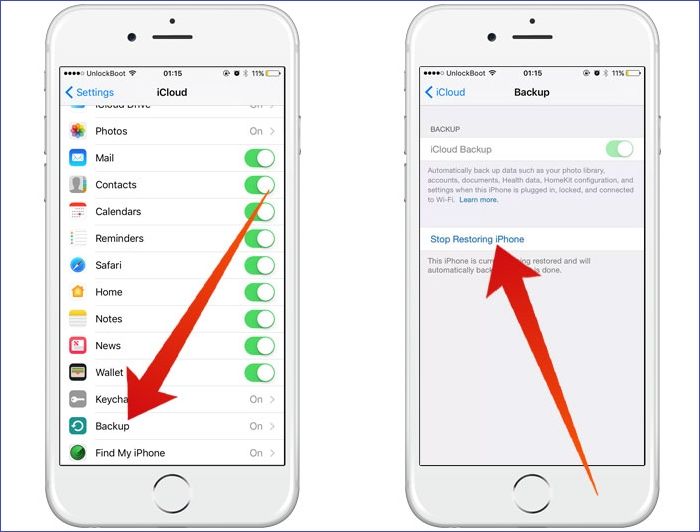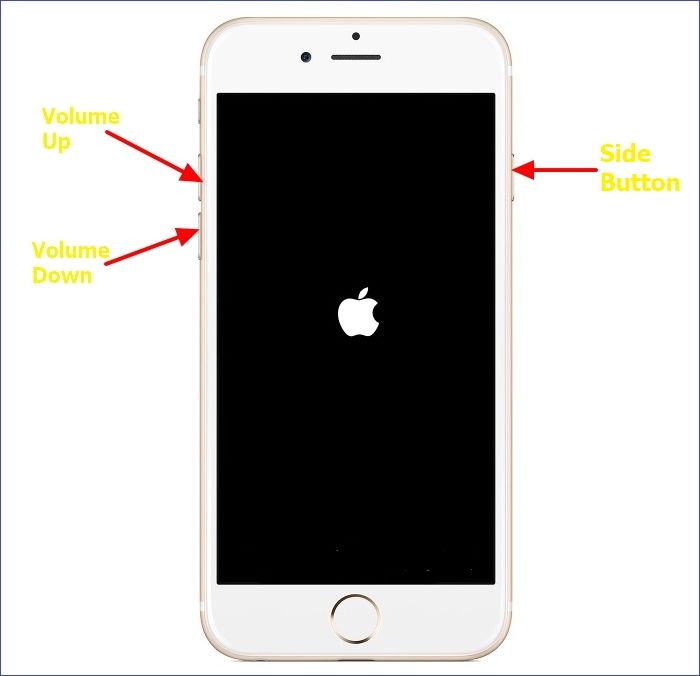The iPhone restore process takes your device to its default settings by wiping out the existing data and replacing it with a backup. Since this seems a complex process, you'll find many people asking: "How long does it take to restore iPhone?" You may be eager to know the time it takes to restore your device so that you clear all your worries in case something unusual happens.
This article will outline the exact time it takes to restore your iPhone and state why it may be longer sometimes. We'll then discuss the possible fixes for when the iPhone restore process takes longer.
How Long Does It Take to Restore iPhone
The duration it takes to restore an iPhone varies based on the restore mode you're using, i.e., iTunes or iCloud backup. Restoring an iPhone using iTunes backup will take 15-30 minutes to complete the process.
On the other hand, restoring your iPhone using an iCloud backup will take one to four hours. It's important to note that the time it takes to restore your iPhone, either using iTunes or iCloud, varies based on many prevailing factors, such as:
- Size of files to restore.
- Network strength.
- Backup frequency.
- The restore model used.
In the next section, you'll learn how to solve the issue of an iPhone taking a long time to restore.
How to Fix It When Restoring an iPhone Takes Too Long (4 Ways)
Your iPhone may take time to restore due to an unstable network, a large file size, not having the latest backup, etc. In this section, we'll discuss how to fix iPhone restore taking too long on both iCloud and iTunes backups.
Generally, it will take you 1-4 hours to restore an iPhone via iCloud. If it takes longer than that, you can try out the following fixes to address the issue.
Fix 1. Delete Large/Unwanted Files
Large files always slow down the restore process. You can check through your iCloud files and determine whether restoring them is necessary. If you find large videos, photos, or music files, you don't need them; it's best to delete them. If a large file needs it, you can back it up to your computer and allow your iPhone to restore smaller files.
Fix 2. Connect to a Strong Wi-Fi
If you find that it's taking longer to restore your iPhone data from iCloud, you should consider checking the strength of your internet connection. Ensure you're connected to a strong and stable Wi-Fi to ensure the restore process goes smoothly. A network connection with multiple interruptions will prevent you from recovering your files quickly.
Fix 3. Pause Downloading/Uploading Files on Other Apps
When your iPhone runs other processes concurrently, it may slow down iCloud backup restore. Therefore, you must pause all file upload and download activities on other apps until you finish restoring your files from iCloud.
Fix 4. Turn Off Large App Backup
It generally takes a long time to restore large files or apps from iCloud. The best way to avoid this issue is to turn off the option for iCloud to back up large apps automatically. You can apply this fix using the following steps:
Step 1. Go to Settings.
Step 2. Tap on your username.
Step 3. Tap on "iCloud."
Step 4. Locate a large app that you want to turn off its backup. Toggle off the button for backup.
![turn off icloud photos]()
Fix 5. Pause the Restore Process Temporarily
If you find your iPhone stuck or taking too long to restore your files from iCloud, you can pause the process. Below are the steps to pause the iPhone restore process:
Step 1. Open iPhone settings.
Step 2. Go to "iCloud" then "Backup."
Step 3. Tap on "Stop Restoring iPhone."
Step 4. Next, click Stop to pause the process.
![stop restoring iphone]()
How to Fix It When Restoring from iTunes Takes Too Long (4 Ways)
Restoring an iPhone from iTunes backup should take you at most thirty minutes. If it takes longer than this (i.e., over one hour), it means that there's an underlying issue. Below are the possible fixes.
Fix 1. Use a Different USB Cable or Computer
Sometimes, it may take longer to restore your iPhone via iTunes due to a faulty cable or a misbehaving computer. You can try using a different USB cable, i.e., the one certified by Apple. If the cable is authentic, the transfer duration will be shorter. Another option is to use a different computer.
Fix 2. Update iTunes
For iTunes to work correctly, you must use its latest version. You can update iTunes on Mac and Windows PCs using the following steps.
Fix 3. Restart Your iPhone
If your iPhone takes a long to restore and you can't find the reason why you can try restarting it. If it is a minor issue, the restore process will resume normally. Below are the steps to restore an iPhone based on your device model. If using iPhone 8 or later, you can restore it using the following steps:
Step 1. Press and swiftly release the Volume Up button.
Step 2. Press and swiftly release the Volume Down button.
Step 3. Next, press and hold the Side button until the Apple logo appears.
![press and hold the side button]()
Fix 4. Disconnect and Reconnect Your iPhone to the Computer
iTunes may fail to restore your iPhone in time due to a few technical glitches. To easily address this, you can disconnect your iPhone's USB connection to the computer for a while. After that, you can reconnect it and check whether the restore speed has improved.
FAQs on How Long Does It Take to Restore iPhone
Below are common questions about iPhone taking long to restore.
1. Why Is My iPhone Restore Taking So Long?
Your iPhone may take long to restore due to issues like:
- Unstable Wi-Fi connection.
- Large file size.
- Outdated iTunes version.
- Failing to back up your files frequently.
2. How Do I Know When iPhone Restore Is Done?
Go to Settings, then YourName > iCloud > iCloud Backup. The system will display Restore Completed if the restore process is finished. Otherwise, it will show, This device is currently being restored and will automatically back up when it is done.
3. How Can I Make My iPhone Restore Faster?
To improve the speed of iPhone restore, you must ensure that your device has a stable and strong Wi-Fi connection. Also, minimize the number of large files since they generally take longer. If restoring your device via iTunes backup, ensure your computer runs on the latest version of iTunes.
The Conclusion
The time it takes to restore your iPhone varies based on factors like the strength of your internet connection, file size, backup frequency, and restore model. To know how long it takes to restore iPhone, you need to keep these factors in mind.
When it takes longer to restore iPhone from iCloud backup, you need to delete large/unwanted files, connect to a strong Wi-Fi, or pause the backup of large files/apps. On the other hand, to fix iPhone restore taking long when using iTunes backup, try using a different USB/computer, update iTunes, or restart your device.
NEW
HOT