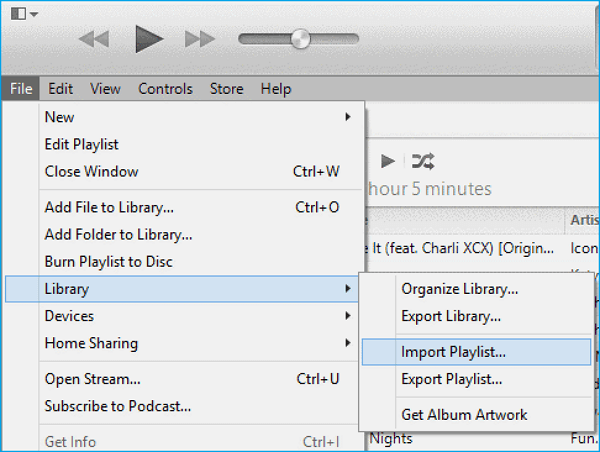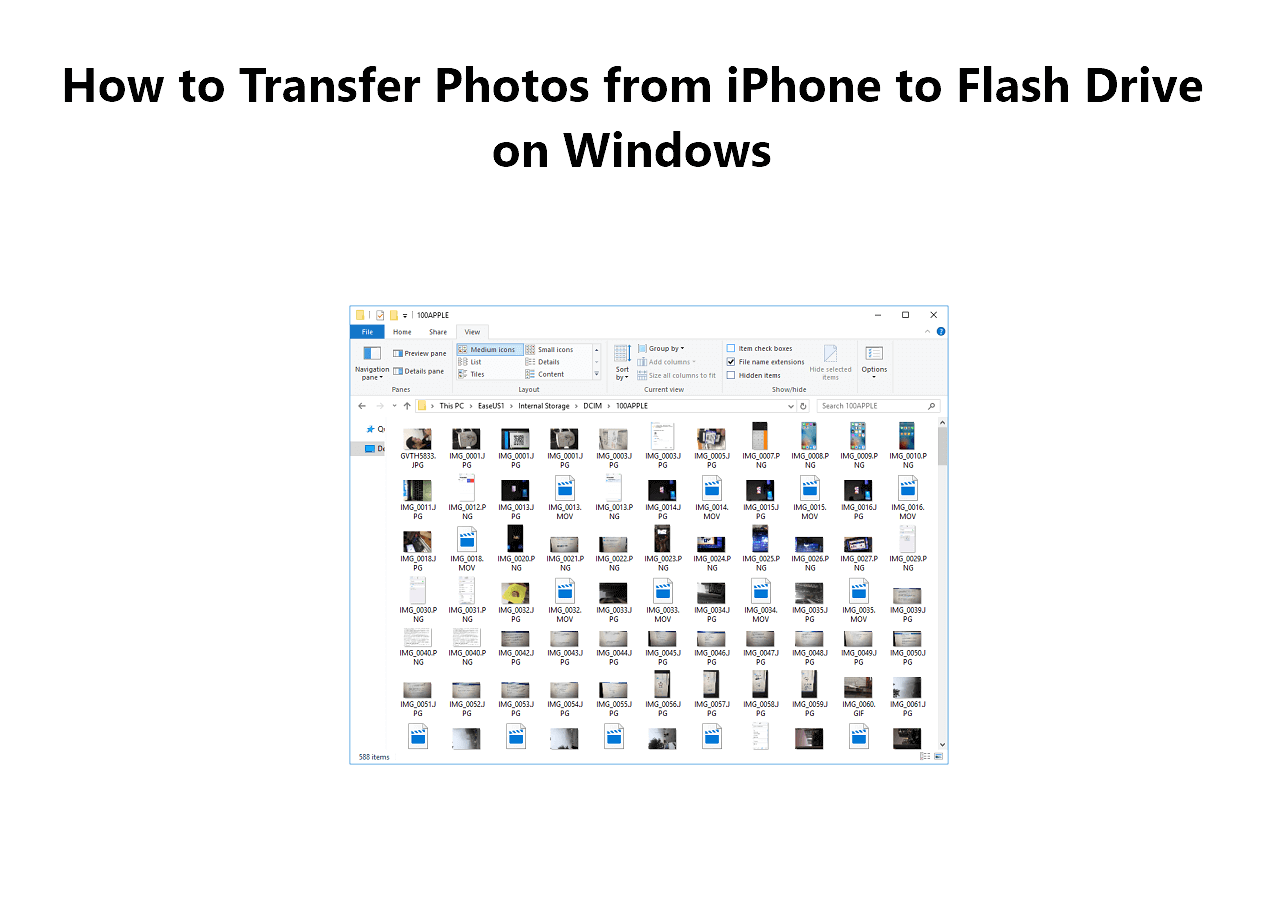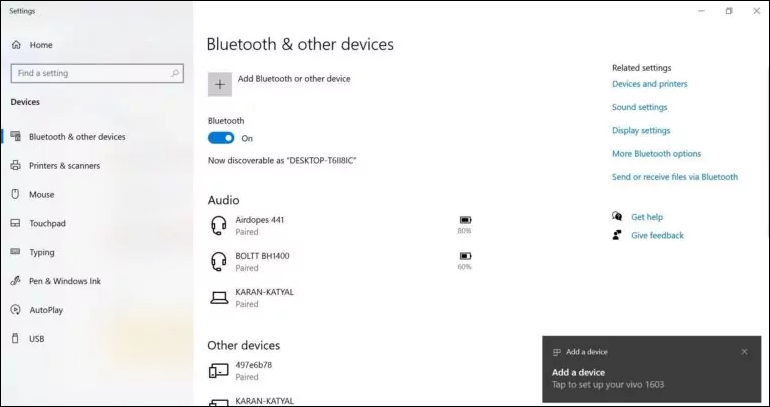Unlike photos that you can transfer via built-in apps on your computer, transferring iPhone music is more difficult since there is no such program available. Thus, when you need to transfer music from iPhone to a computer or vice versa, you will need a third-party iPhone transfer software to get things done.
Free iPhone Music Transfer Software - EaseUS MobiMover
If you want to perform free music transfer from iPhone to computer, the free iPhone data transfer tool - EaseUS MobiMover is what you need. When it comes to music transfer, it will help to:
Besides, as an iPhone manager, you can also use it to delete unwanted songs from your iOS device when necessary. Except for music, EaseUS MobiMover also supports photos, videos, ringtones, contacts, books, and more.
In addition to serving the function of a data transfer tool, the free iPhone transfer software can also work as an iOS backup tool and content manager. That means you can back up your iPhone or access iPhone files on a PC with it.
How to Transfer Music from iPhone to Computer for Free
After you download and install the free music transfer software on your computer, either PC or Mac, you can now follow the steps below to transfer music from iPhone to computer for free.
To get music from iPhone to computer:
Step 1. Connect the iPhone to your PC and run EaseUS MobiMover. In the Content Management section, click "Audio" and select "Music" to continue.
Step 2. Now you can access all music files on your iPhone. Select the items you want to transfer. (You can click "Settings" to change the storage path if you need to.)
Step 3. Click "Transfer to PC" to start transferring music from iPhone to computer.
As you may have noticed, there is a video download feature in EaseUS MobiMover. This function can not only help to download videos from YouTube, Facebook, Twitter, and more but also allow you to save online audio files to your device for offline listening.
The Bottom Line
If you choose EaseUS MobiMover, what you get is far more than free iPhone music transfer software. It is a combination of iOS data transfer software, iPhone content manager, iOS backup tool, and video downloader that can satisfy your needs in different situations. Don't hesitate to give it a try.
NEW
HOT