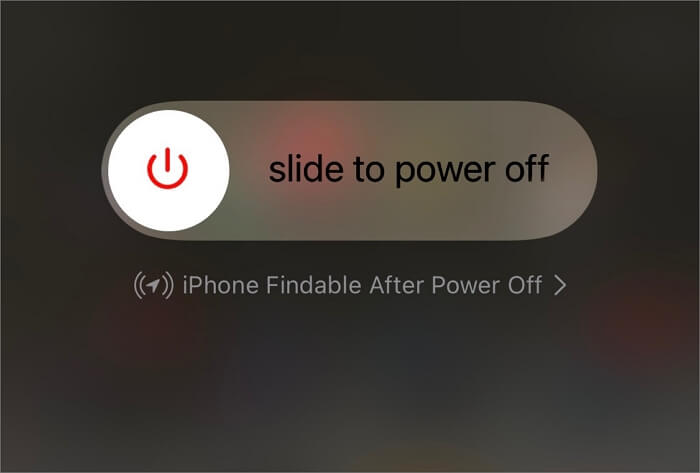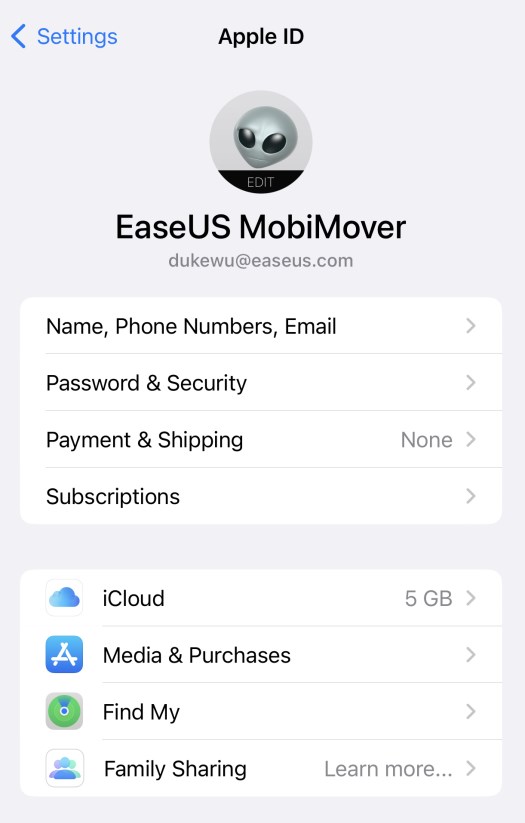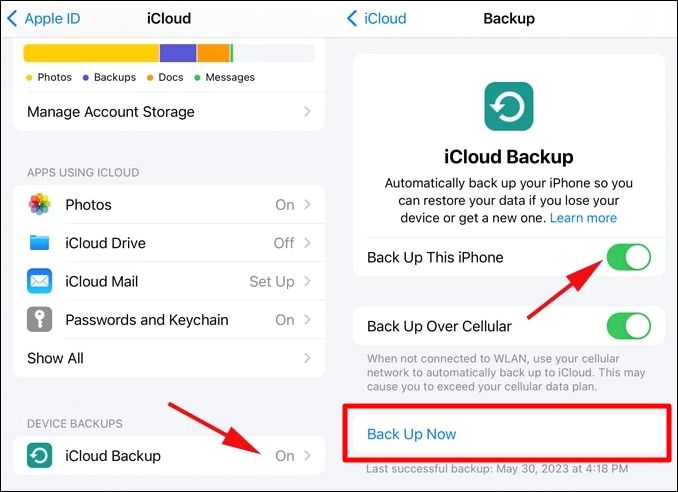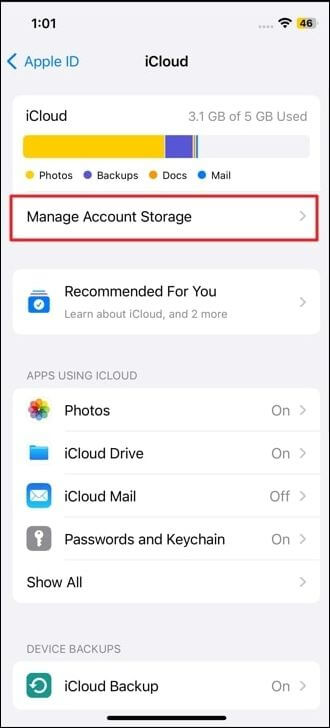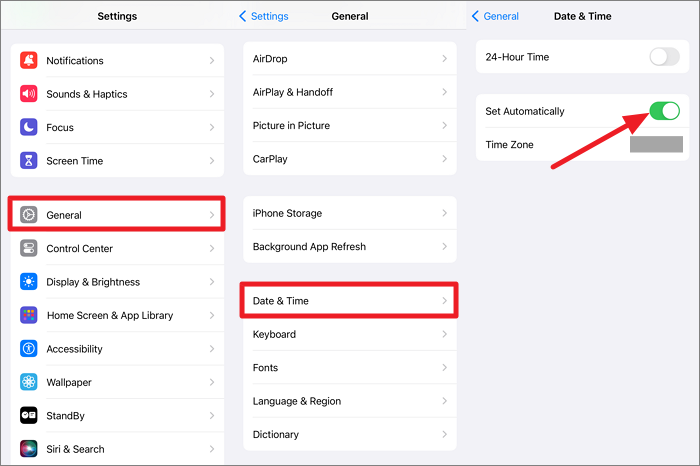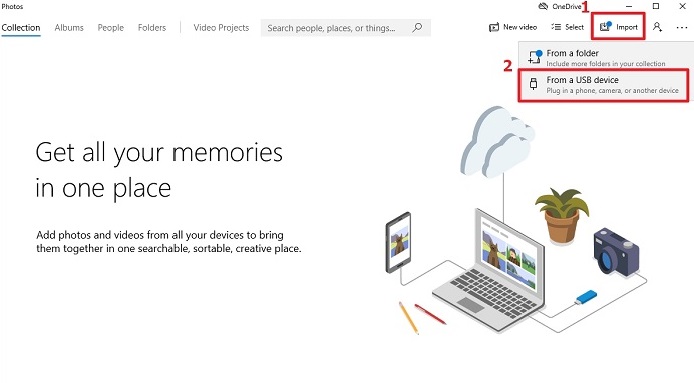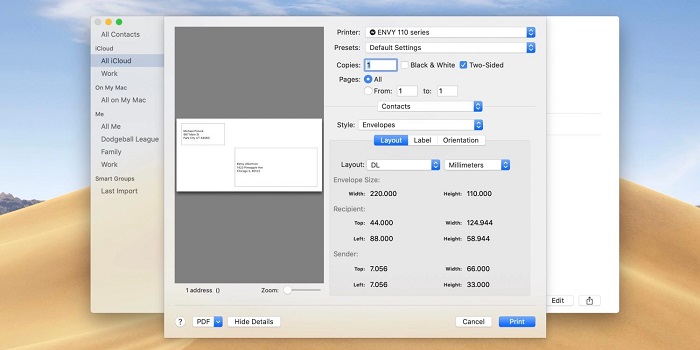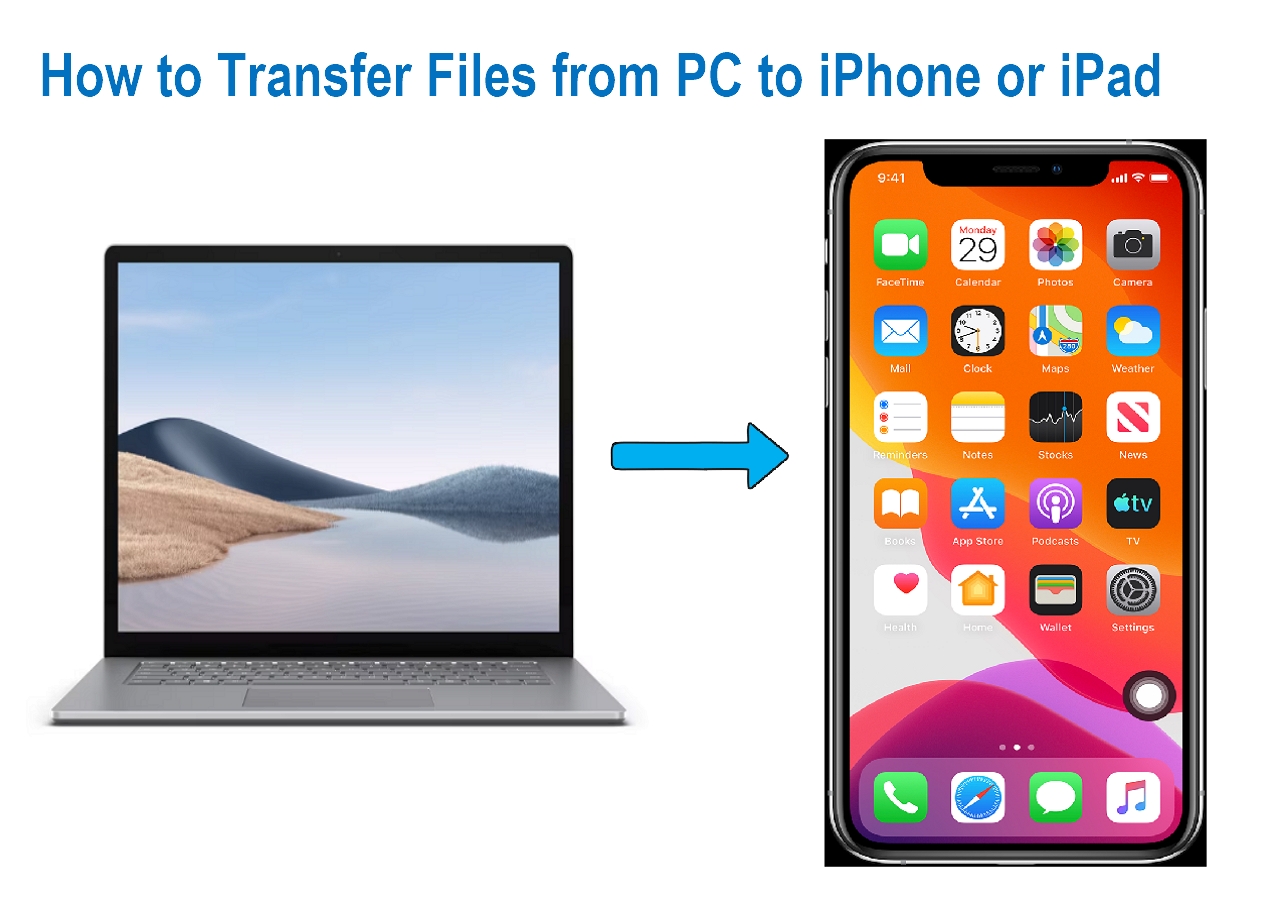Highlights:
- The reasons why iCloud Sync is not working include poor network connections, outdated software versions, wrong configurations, or account issues.
- To fix iCloud not syncing, check your account status, iCloud settings, the Date and Time, and iCloud storage. You can also try to restart your iPhone, switch to a stable Internet, or update your device.
For the sake of productivity and peace of mind, seamless data syncing is indispensable in today's digital age. For example, all important moments that you have captured using your iPhone could be inaccessible on your iPad or MacBook later on. Such a challenge is familiar to most Apple users who depend on the ecosystem to keep their devices in sync. Besides just photos, this issue can also hinder documents, contacts, and others.
If you are experiencing problems with iCloud syncing, welcome aboard! We will go through some of the common issues and how to solve them step-by-step so that all your gadgets, iPhone, iPad, and MacBook, work together seamlessly. This way, you will focus on what really matters. Stay tuned for troubleshooting tips and solutions to fix iCloud sync problems and keep your Apple devices seamlessly connected.
Why Is Your iCloud Sync Not Working?
Before we discover solutions, we must know why iCloud sync problems occur. Common causes include poor network connections, outdated software versions, wrong configurations, or account issues.
Inadequate connectivity due to either low signals or damaged routers could lead to problems in the network, while old programs may need to upgrade the operating system of the device or the application itself. Incorrect settings may involve misconfigured iCloud preferences or disabled sync options. Account issues could include authentication problems or discrepancies in Apple ID details.
Identifying these possibilities will enable you to handle this iCloud sync stuck issue more selectively and effectively. Understanding these factors helps in resolving issues with iCloud syncing and ensures a smooth user experience.
How to Fix iCloud Not Syncing
The situation when your iCloud doesn't sync can make one feel really angry, especially if you are used to it being synced all the time. However, there is nothing much to worry about because most of these issues have simple solutions. This part provides a number of troubleshooting measures that will help you identify their root causes and address them so that your data stays in sync across all Apple devices.
1. Restart Your Device
One of the simplest solutions can often be the most effective - restarting your iPhone to fix iCloud not syncing. This can help refresh system processes and resolve minor glitches.
Step 1. Hold the power button until the "Slide to power off" option appears.
Step 2. Slide to power off your device.
![slide to power off iphone]()
Step 3. Wait for a few seconds.
Step 4. Press the power button again to turn on your device.
Step 5. Check if the iCloud sync issue is resolved.
2. Check Your Account Status
Sometimes, the problem may lie within your iCloud account itself. Ensure that your iCloud account is in good standing and properly configured.
Step 1. Open the "Settings" app.
Step 2. Tap on your name at the top of the screen.
Step 3. Check for any alerts related to your iCloud account.
Step 4. Verify that you are signed in with the correct Apple ID.
Step 5. Confirm that your subscription is active and not expired.
![apple id iphone]()
3. Check iCloud Settings
Incorrect iCloud settings can often lead to iCloud sync issues. Make sure all necessary settings are enabled for proper syncing.
Step 1. Open the "Settings" app.
Step 2. Tap on your name and then "iCloud."
Step 3. Ensure that the apps and services you want to sync are toggled on.
Step 4. Scroll down and tap "iCloud Backup" to ensure it is enabled.
![icloud backup back up now]()
Step 5. Confirm that "iCloud Drive" is also turned on if you use it for file storage.
4. Check iCloud Storage
Limited iCloud storage can prevent new data from being uploaded, causing sync issues. Ensure you have sufficient storage available.
Step 1. Open the "Settings" app.
Step 2. Tap on your name and then "iCloud."
Step 3. Check the available storage at the top of the screen.
Step 4. Tap "Manage Account Storage" to see a breakdown of your usage.
![manage icloud account storage]()
Step 5. Delete unnecessary files or consider upgrading your storage plan if needed.
5. Switch to a Stable Internet
A stable internet connection is crucial for iCloud syncing. You may encounter the iPhone Internet slow issue. Ensure your device is connected to a reliable Wi-Fi network.
Step 1. Open the "Settings" app.
Step 2. Tap on "Wi-Fi" and make sure it is turned on.
![network settings]()
Step 3. Connect to a stable Wi-Fi network.
Step 4. If necessary, forget and reconnect to your network.
Step 5. Check if the iCloud sync issue is resolved after reconnecting.
6. Check the Date and Time
Incorrect date and time settings can disrupt iCloud syncing. Ensure your device has the correct settings.
Step 1. Open the "Settings" app.
Step 2. Tap on "General."
Step 3. Select "Date & Time."
Step 4. Toggle on "Set Automatically."
Step 5. Verify that the time zone is correct.
![set date and time to automatically]()
7. Update Your Device
Outdated software can cause compatibility issues with iCloud. Update your iPhone to ensure your device is running the latest version of iOS.
Step 1. Open the "Settings" app.
Step 2. Tap on "General."
Step 3. Select "Software Update."
![software update-]()
Step 4. If an update is available, tap "Download and Install."
Step 5. Follow the on-screen instructions to complete the update.
Use an iCloud Alternative to Fix iCloud Not Syncing
Now, it's time to think about a substitute if iCloud is still problematic for you. EaseUS MobiMover is a compelling tool that makes it easy to manage your iCloud data.
With this robust software, one can easily organize and transfer data without worrying about sync issues. This powerful utility enables you to move files across devices, manage your media and contacts, and even create backups for your data so that it is always safe and accessible. If you want to switch phones or need better device management options for the current one, then EaseUs MobiMover can help simplify the whole thing. Here are some of its unique features:
- Comprehensive Data Management: Seamlessly transfer pictures, films, and other documents using various gadgets.
- User-Friendly Interface: It has an instinctive layout that makes it easy to access any type of information.
- Reliable Backup Solutions: Your information will always be protected with secure backup systems in place wherever you are.
EaseUS MobiMover proves itself an efficient choice for people who have been trying to manage their iCloud data without any strain referring to efficiency ,and dependability.
Conclusion
Finding a way to handle iCloud syncing that seems not to be going well sometimes may be such an annoying task, but you solve the issue quickly as long as you are on the right track. First of all, ensure all your devices have a stable internet connection, and you have logged in to iCloud using the same Apple ID for each device. Next, check if sync is enabled for particular apps and data you want to synchronize via iCloud. Sometimes, small issues can be fixed by simply rebooting your devices. If, however, problems persist, then it might be necessary to upgrade your devices to the latest software version or even reset network settings.
By following these steps, you can ensure that all your data remains synchronized and accessible across any Apple device belonging to you so that it is always up-to-date and available when required. But if everything else still fails, use EaseUS MobiMover instead; it will provide you with another reliable solution for all this. Being user-friendly and having advanced features make this software manageable.
FAQs
Here are the answers to some of the most frequently asked questions on iCloud not syncing.
1. How long does it take to back up iPhone data to iCloud?
How long it takes depends on how much information there is on the iPhone and how fast your net connection is. Generally speaking, it can vary between several hours and just a few minutes before the completion of such a process.
2. Why is iCloud syncing paused?
iCloud syncing can be paused due to poor internet connectivity, low battery, or insufficient iCloud storage. Ensure your device is connected to a stable Wi-Fi network and has enough storage space.
3. How do I restore my iCloud sync?
To restore iCloud sync, ensure your device has a stable internet connection, sufficient storage, and the correct date and time settings. If the issue persists, consider restarting your device or updating your software.
NEW
HOT