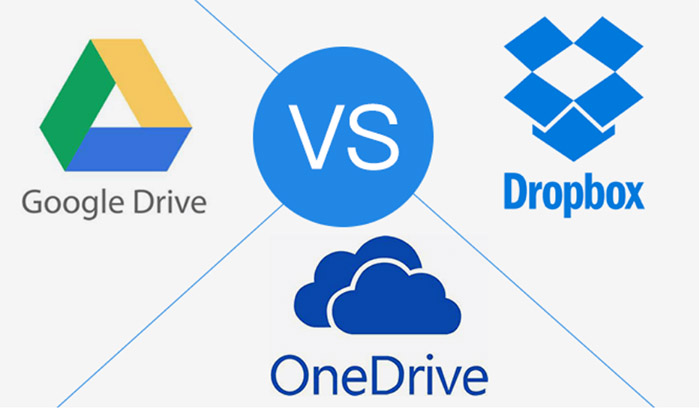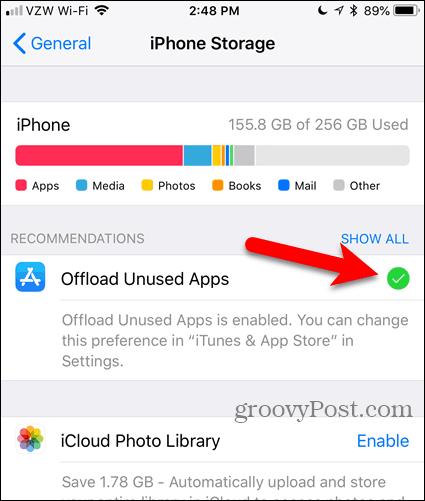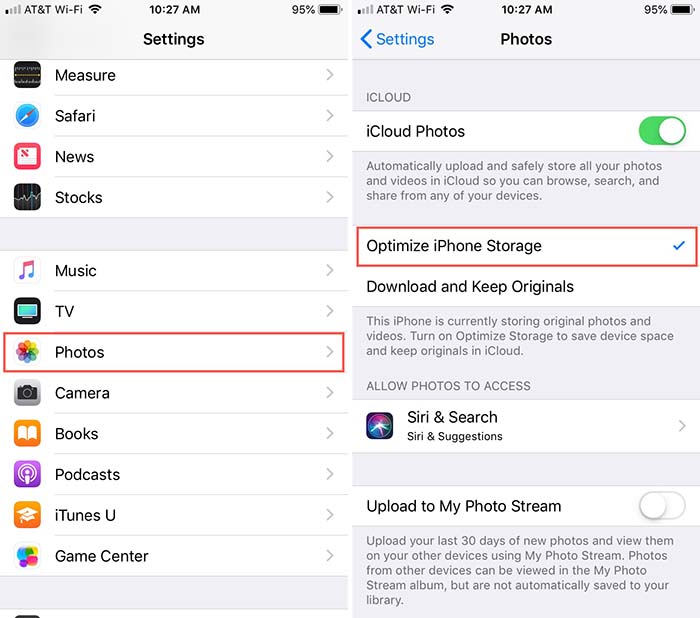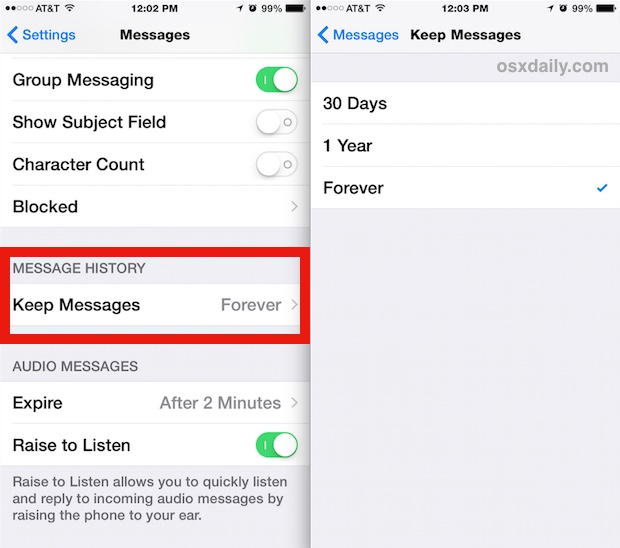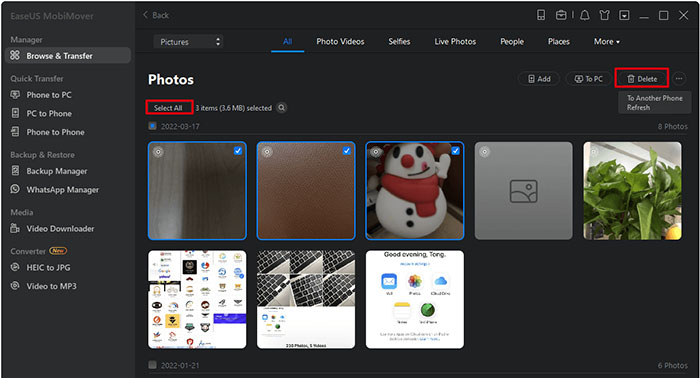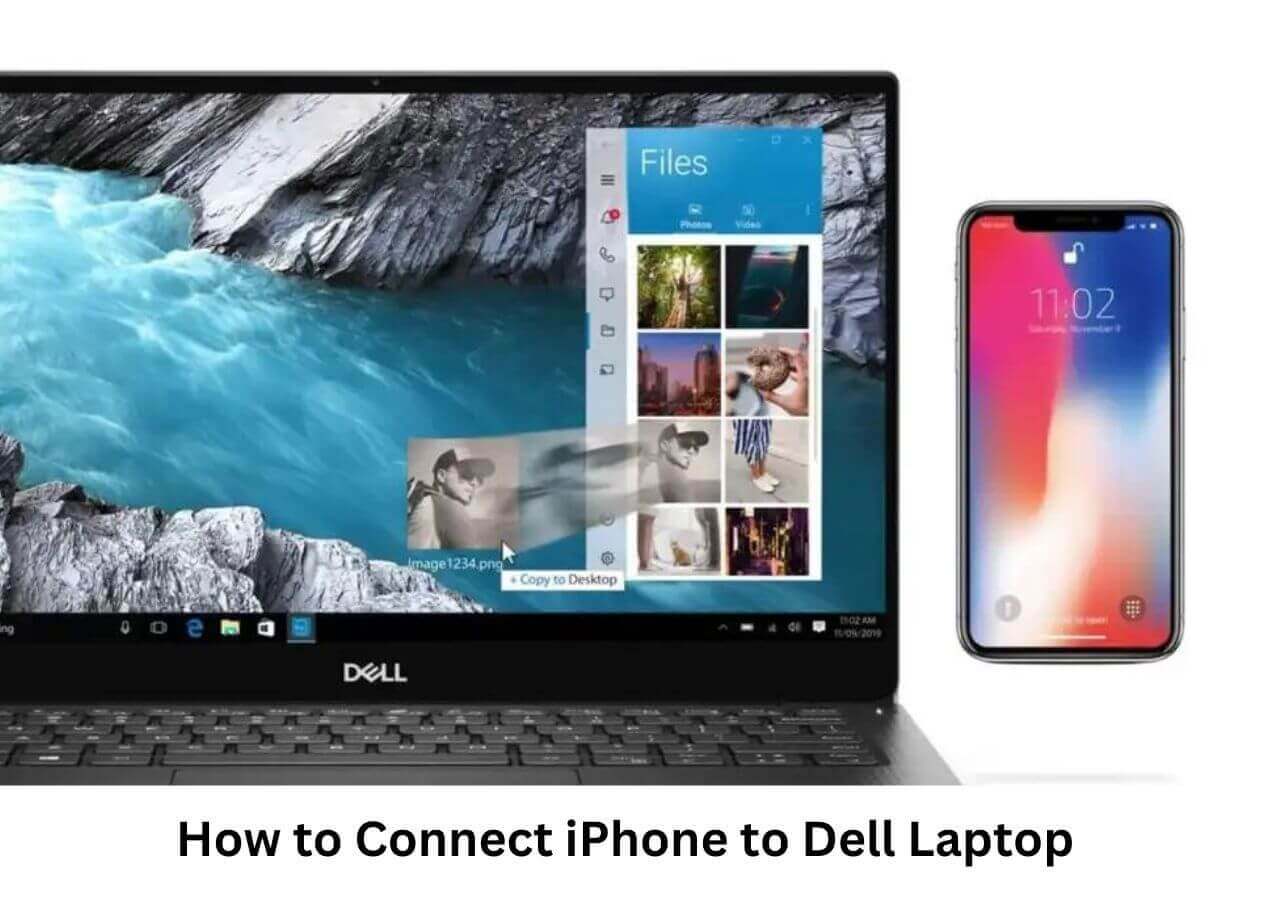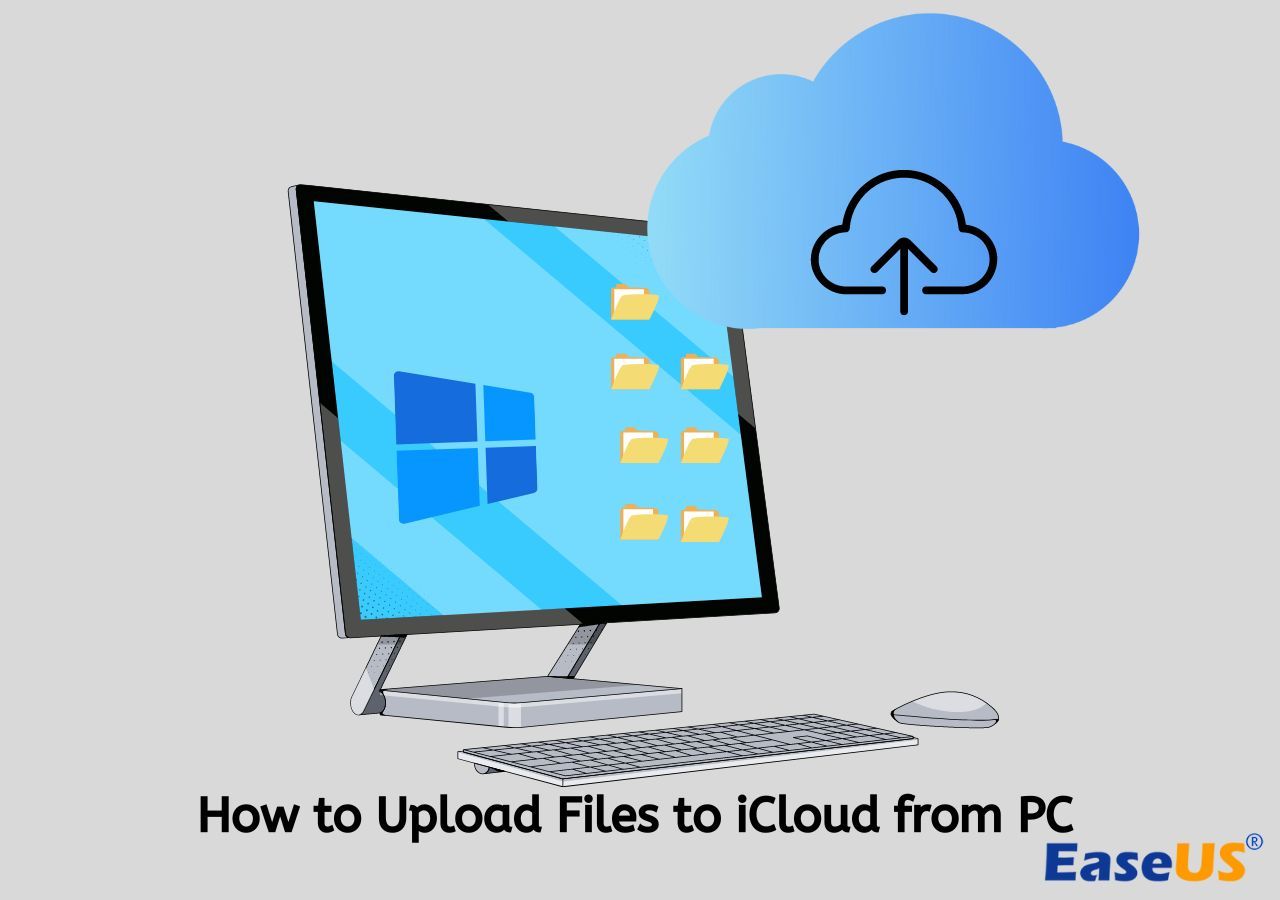Don't you have enough space on your iPhone? The iPhone has such good performance that a lot of people use the same iPhone for two or three years, or even longer. That may lead to a problem: the iPhone doesn't have enough storage and many people tend to make more storage on iPhone. Due to the limited 5 GB of free storage offered by iCloud, people have to find other solutions to get more storage on iPhone for free.
Then how to get more storage on iPhone not iCloud? Don't panic. In the following, we will focus on how to get more iPhone storage not iCloud.
In addition, if your iPhone says storage is full, but it still has some available space, see How to Fix iPhone Storage Full but It's Not for fixes.
Solution 1. Transfer Large Files to Computer
If you want to get more storage on iPhone without paying, you can move some files from iPhone to computer, such as photos, videos, documents, audio, and messages. For photos and videos, you can connect your iPhone to a computer to transfer data seamlessly. But what about other huge data types?
Here I'd like to recommend a reliable iPhone data transfer software - EaseUS MobiMover, which enables users to transfer everything from iPhone to computer or back up iPhone without iCloud.
![EaseUS MobiMover]()
As a dedicated iOS-themed tool, it is also able to:
- Transfer data between iOS devices, such as iPhone and iPad.
- Backup iPhone or restore from the backup.
- Transfer files between Android and iPhone when you switch from Android to iOS.
- Manage iPhone storage when you need to delete some files in bulk.
Step 1. Connect your iPhone to your computer running Windows or Mac OS systems with a USB cable > Start EaseUS MobiMover > Click "Phone to PC" > Click "Next."
Step 2. Choose the type of files you wish to export > Customize the destination for exported iPhone data > Click "Transfer" to copy iPhone files to the computer at a fast speed.
Step 3. When the transferring finished, you can view, edit, keep or delete the content as you like.
Solution 2. Switch to a New iPhone with More Storage
The most direct way is to switch to another iPhone with more storage when the current iPhone storage is so full that you can't delete photos or anything else stored on your iPhone. Apple offers various iPhone storage options, including the following:
- 64 GB: limited storage, unable to support huge files or plenty of apps.
- 128 GB: enough for basic use, but probably full in the next two to three years.
- 256 GB: enough for average use, and able to download a lot of apps.
- 512GB: enough to store large videos, photos, or other content.
- 1 T: especially to store multiple large files and never worry about full storage.
![iPhone-15 storage-options]()
Before purchasing a new iPhone, estimate how much storage you need. If your current iPhone is 64 GB or 128 GB, it is recommended to change to 256 GB or 512 GB.
- Notice:
-
As we all know upgrading your iPhone's physical storage is not possible. Be cautious if someone says you can go to Settings > General > iPhone Storage to find the Buy More Storage option to upgrade iPhone memory from 64 GB to 128 GB or larger. Apple doesn't offer that kind of service yet to increase your iPhone storage capacity physically.
Solution 3. Free Alternative Cloud Services to iCloud
Every iPhone user can sign up for iCloud and use iCloud storage of free 5 GB. When it's full, you can upgrade to iCloud+. To learn how to buy iCloud storage, go to Settings > [Your Name] > iCloud > Upgrade to iCloud+. Then you will see all the iCloud+ plans pricing on the screen.
If you don't want to choose iCloud+ subscription, you can also buy more storage on iPhone with other cloud services or even use them for free. To get more iPhone storage but not iCloud, you can take advantage of the other alternatives, which enable you to get more free storage for iPhone without paying. Below are some popular cloud storage services:
- Google Drive: offers 15 GB of free storage.
- Dropbox: provides 2 GB of free storages.
- OneDrive: enables users to use 5 GB of free storage.
![cloud services comparison]()
For more information on these cloud storage services for iPhone, refer to 5 Best Cloud Storage for iPhone.
Solution 4. Free up Space on iPhone
In addition to looking for external solutions, you can also start with the device's own full storage to free up space on an iPhone. Go to Settings > General > iPhone Storage to see which app data are taking up the most storage space on your iPhone and then use the methods below to delete files and apps and free up space on iPhone.
Here's a complete guide on how to free up space on iPhone by categories:
1️⃣For apps:
Delete or offload unused apps you rarely use, and clear app cache and data regularly.
![offload unused apps]()
2️⃣For photos and videos:
Delete old or duplicate photos and videos, and compress large files, such as HD and 4K videos. In addition, go to Settings > Apple ID > iCloud > Photos to turn on the Optimize iPhone Storage feature.
![turn on the Optimize iPhone Storage feature]()
3️⃣For messages and attachments:
Delete old and useless messages and attachments in the Messages app. You can also go to Settings > General > iPhone Storage > Messages to delete unnecessary text messages or attachments. You can also set the auto-deletion on a regular basis for messages. Just go to Settings > Messages > Keep Messages, and select keep all the messages based on 30 days, 1 year, or forever.
![keep messages]()
3️⃣For individual files:
Delete duplicate or old files that you don't need anymore.
5️⃣For Web browser and website data:
Clear out web browser cache files and cookies. Then check the download folder to delete outdated website data that is downloaded to your device when you visited a website.
Solution 5. Use an External Flash Drive
In this section, we will share with you how to take advantage of an external Flash Drive to help you get more storage on your iPhone. Some of you may not have heard of an external iPhone-compatible Flash Drive. Generally speaking, we don't recommend you try an external flash drive. But if the iPhone is full of storage and you can't delete anything on your device, you can take this method as the last resort.
Just connect this iPhone-compatible USB Drive like SanDisk iXpand to the lightning port of your iPhone. Then you can transfer some files from your iPhone to the external flash drive.
![flash drive connected to iPhone]()
Bonus: The Best Solution to Manage iPhone Storage
Once you use the methods mentioned above to get more iPhone storage but not iCloud, you can use your iPhone normally. However, to avoid any full storage situations like this time, you may need a professional and reliable solution to manage your iPhone storage. Here I'll also recommend EaseUS MobiMover.
Where this EaseUS software, you can easily manage and delete all your photos and videos on your iPhone. When you are almost full of storage, you can use this tool to back up the whole iPhone to the computer without iCloud or iTunes.
![delete iPhone photos on computer]()
FAQs about How to Get More Storage on iPhone
For today's topic - how to get more storage on iPhone without iCloud, you can check the following commonly asked questions below if you have any doubts. And if you find this article helpful you are welcome to share this post with your friends online.
1. What happens when iPhone storage is full?
When your iPhone storage is full but not iCloud, you can't download any apps, or save new photos, videos, or other content. It is advised to free up the current full storage on your iPhone, or move or delete some files.
2. How to get rid of system data on iPhone?
Technically, you can go to Settings > General > Transfer or Reset and select Erase all content and settings. But in this way, you will delete everything stored on your iPhone. It's better to back up your iPhone before erasing. In addition, if you mean to delete some system data on your iPhone to free up some available storage, you don't need to do that. You can just follow the solutions described in this article to get more storage on your iPhone.
3. Why is iPhone storage full when I have iCloud?
It means that you didn't make the best use of iCloud storage and you need to use optimization features. You must understand that iCloud data will not take up your iPhone storage space. Once you sign up for iCloud or purchase an iCloud+ plan, you can sync most of the data stored on your iPhone to iCloud to free up the local iPhone storage space.
The Bottom Line
In this tutorial, we have discussed how to get more storage on iPhone without iCloud in 5 effective ways. Firstly it is suggested to buy an iPhone with 128 GB or higher storage. Secondly, free up your iPhone storage on a regular basis. If the iPhone storage is full, you can use EaseUS MobiMover to transfer data from iPhone to computer or back up the whole iPhone to computer.