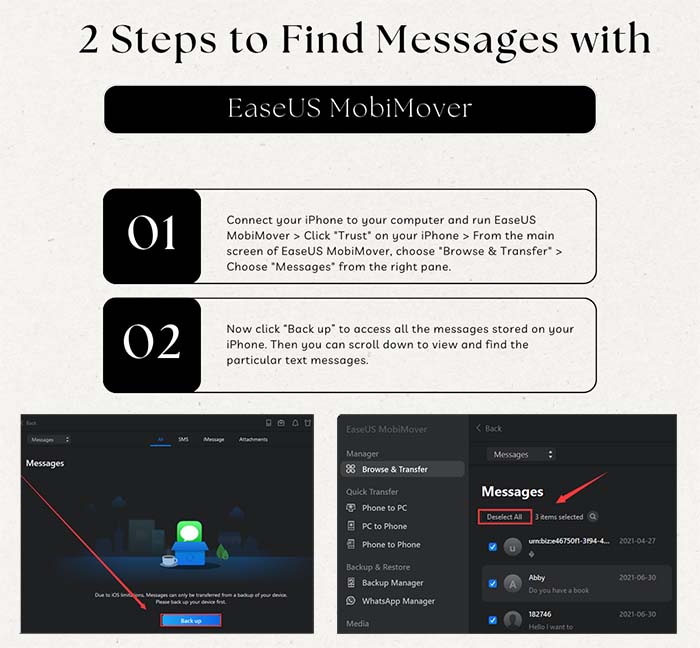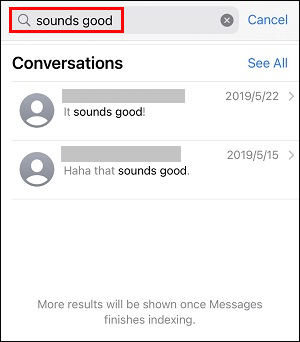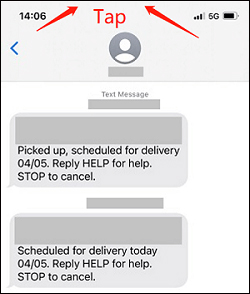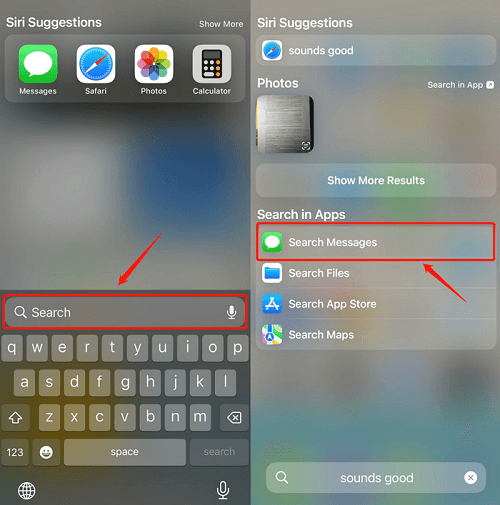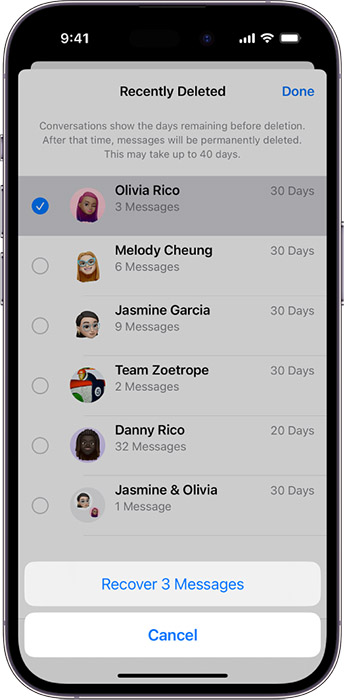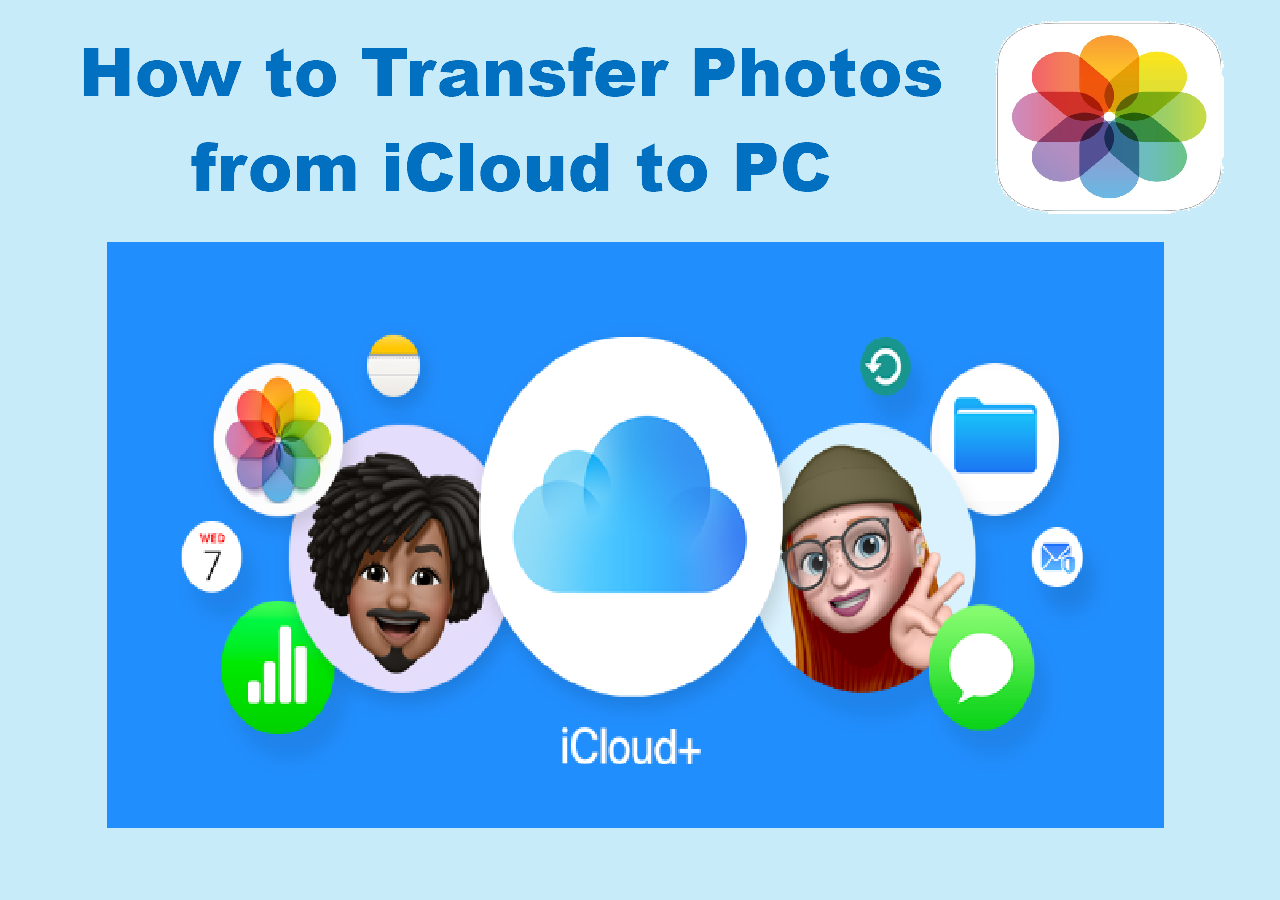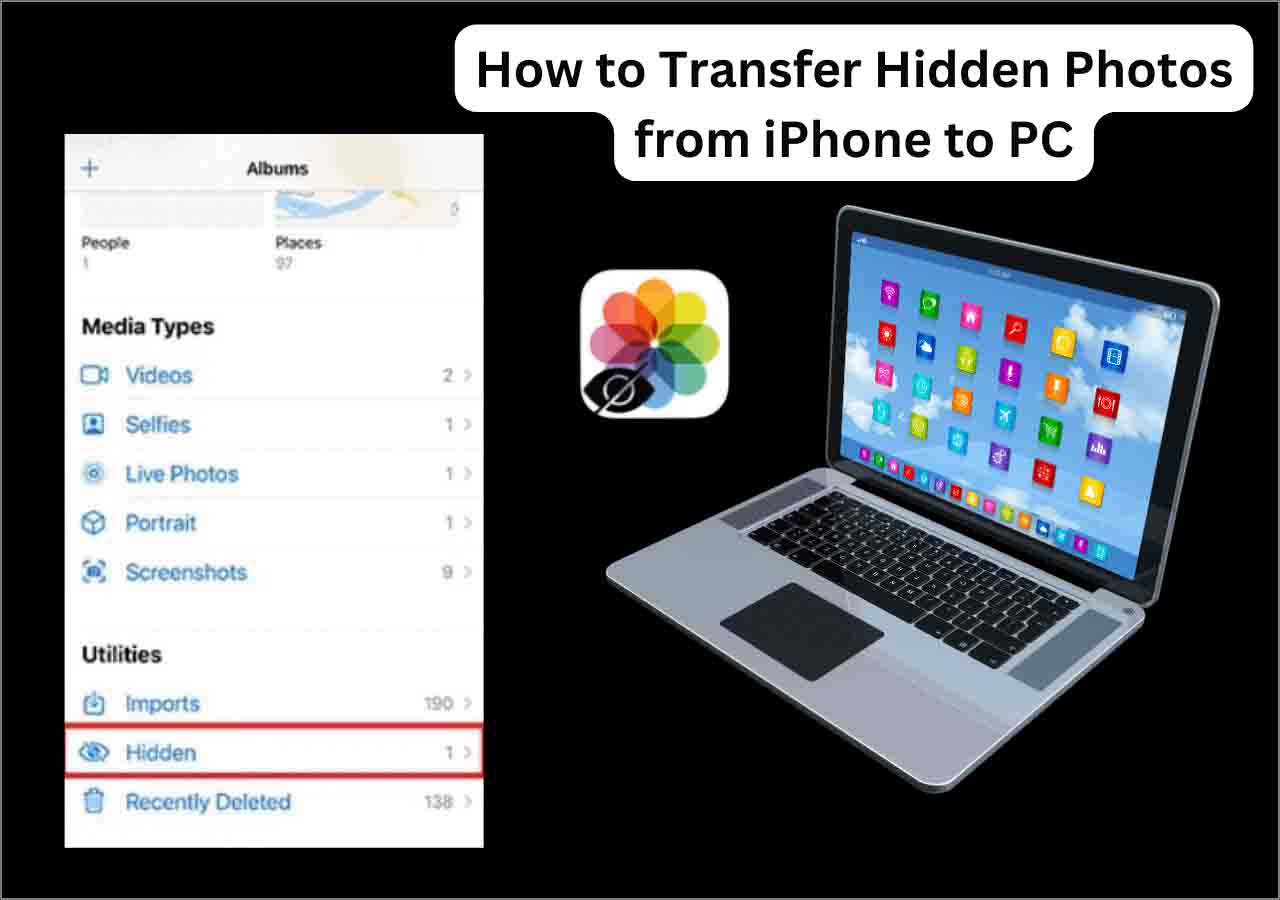I want to see my texts from 4 years ago on my iPhone 6 how do I do this? I don't want to reset my phone but need to see a text from 4 years ago. I still have the contact but the conversation history is gone. Is this possible to get back? If yes how? A related question from
Apple Discussion.
- Key Takeaways:
- How to find old text messages on iPhone exactly? You can use EaseUS MobiMovwer Free to view and manage your messages on computer. You can also search texts on your iPhone via the search bar, Spotlight Search, and the hidden scrolling feature. Furthermore, you can recover deleted messages from years ago via EaseUS MobiSaver, the Recently Deleted folder or the cloud backup files.
Text messaging was the most basic way to communicate with people using mobile phones before the advent of various social applications. It enables iPhone users to chat without using cellular data or a Wi-Fi network. It's really a good alternative for communication when the traffic is running out or there is no Wi-Fi connection. We often receive a lot of text messages from friends, family, advertisements, and fraud in our daily life.
In that case, we, sometimes, need to find hidden messages on iPhone or old text messages that saved on the iPhone for years at a certain time to transfer messages from iPhone to iPhone or for some other purposes. In this post, you will learn how to find old text messages on iPhone in a few simple ways and copy an entire conversation on iPhone quickly. In addition, we will also share with you how to retrieve or recover deleted messages recently or for years step by step.
How to View and Manage Old Text Messages on Computer for Free
How do you retrieve old text messages from your iPhone? If it's too much trouble for you to find old text messages on your iPhone, then you can connect your iOS device to your computer and retrieve the items easily with the help of a free iPhone data management software - EaseUS MobiMover Free. With this reliable iOS-themed desktop application, you can view, manage, copy, or delete any iPhone text messages on computer. In addition to that, you can also back up text messages on iPhone to computer.
For example, you can find and view some old text messages (which you are sure to be useless) and delete them on the computer to clear up some space. Alternatively, you can also download these old text messages or iMessage from your iPhone to a Windows PC or a Mac computer using EaseUS MobiMover.
Click the button below to download it on your computer or laptop for free:
![manage messages with EaseUS MobiMover]()
How to Find Old Text Messages on iPhone Without Computer
To be honest, searching text messages on iPhone without computer is also simple. And in this section, we will explain every available and viable way to help you retrieve and find old text messages.
1️⃣Search text messages on iPhone in the search bar
In most cases, the first thought is to search messages in the Search box at the top as long as you know any details of the old messages, such as the phone number or some keywords of the message content. It's the quickest way to accurately locate and find the messages that you desire. You can definitely find it in seconds even if it's saved on the device for years.
Here's how to retrieve old messages with Search Bar:
Step 1. Lauch the Messages app.
Step 2. Tap All Messages.
Step 3. Swipe down with your finger and the search bar will appear on the screen.
Step 4. Enter any keywords or a phone number that you remember in the search field and the results listed below will refresh automatically as you type.
![search text messages in search box]()
2️⃣Retrieve messages in a conversation with hidden scrolling
If you are trying to retrieve or find some old text messages on your iPhone from a particular conversation, it is advised to use the hidden scrolling feature, which is used not only in the Messages apps, it works for all apps when you need to navigate back to the top position within the application. So here, you can take advantage of this exclusive feature for iOS devices to find messages in a specific conversation with ease.
Here's how:
Step 1. Go to All Messages > All Messages.
Step 2. Select the conversation that you want to find the old messages from.
Step 3. Now tap the top of the screen (near the Status bar) and you will then see the messages scrolling up accordingly.
Step 4. Continue tapping the screen until you find the exact text messages from this conversation.
![tap the Status bar]()
3️⃣Find Old Text Messages on iPhone from Years Ago via Spotlight Search
iPhone enables users to do a global search for all files and data that are stored on the device with the Spotlight Search feature. You are expected to search anything with Spotlight on iPhone including apps, text messages, iMessage, documents, and other content on the device. If you use the previous methods to search the messages but nothing is found, this method is recommended.
Follow the steps to learn how to find old text messages on iPhone from years ago using the global Spotlight Search service:
Step 1. Navigate to the Home screen on your iPhone.
Step 2. Swipe down on the Home screen with your finger and you will see the Spotlight Search box on the top of the screen immediately.
Step 3. Tap the search bar to enter some keywords related to the message's content or the phone number.
Step 4. Scroll down to find the targeted messages.
Step 5. If you can't find it, tap Search Messages under the Search in Apps tab to start searching for content in this app.
![search messages with Spotlight]()
4️⃣Contact the mobile carrier
As a last resort, you can try to contact your mobile carrier. Perhaps they keep a record of your recent text messages. If you can be sure that the messages are not from years ago, then you can attempt to request access to your old text messages as long as you have a legitimate reason to do so. However, this approach usually doesn't work very well, but it is still worth a try especially if you are desperate for some old crucial text messages.
How to Find Deleted Text Messages on iPhone
What should you do if you don't find the old text messages on your iPhone or with a computer? That means the texts were probably deleted at some point but you don't know or remember that. Here's the question: how to retrieve deleted text messages on iPhone? The fixes are shown below:
1️⃣Restore messages from Recently Deleted
Firstly, I recommend checking the Recently Deleted folder in the Messages app to see if it has the text messages you want. Note that you can only restore messages you deleted for up to 30 days. In addition, if the recently deleted messages are not showing on iPhone, you can check your iOS, make sure it's running iOS 16 or higher, and try again to recover deleted messages on iPhone later.
![recover messages from Recently Deleted folder]()
2️⃣Restore messages from a cloud backup
If you ever back up your iPhone, you can restore the iPhone backup and get the old text messages. Basically, you can check your iCloud backup, iTunes or Finder backup if you're not sure where you've backed up your text messages. iCloud may be the first to go.
Then how to find old text messages on iPhone or download iMessage history in iCloud? For users with iPhone/iPad with iOS 10.3.2 or later: go to Settings> [your name] > iCloud > iCloud Storage > Manage Storage. For users with iOS 10.2 or earlier: go to Settings > iCloud > Storage > Manage Storage.
In terms of iCloud backup, you can also try to retrieve deleted text messages using iCloud merge. But I'm not sure if it's 100% working. If you have no other way, you can try this one. See the Option 4 of the Article: How to recover deleted text messages on your iPhone for more information.
3️⃣Use a free iPhone data recovery software
If unfortunately, you didn't find the targeted text messages in the Recently Deleted folder or the iCloud, don't panic. Here we will recommend a third-party iPhone data recovery tool - EaseUS MobiSaver Free. With this reliable iOS data recovery software, you can retrieve deleted text messages iPhone without backup on iPhone 11/12/13 or newer models. Moreover, you can try to use this tool to recover permanently deleted text messages on iPhone or hack iPhone to see deleted messages from years ago.
If you are a Samsung Galaxy user or using other Android phones, you can click here to see: How to retrieve deleted text messages on Android for more information.
The Bottom Line
In this complete guide, I shared with you how to find old text messages and how to recover deleted text messages on an iPhone step by step. You can search the messages in the search bar or using the hidden scrolling or the Spotlight Search feature on your iPhone. And I also introduce an iPhone data management tool - EaseUS MobiMover Free to help you retrieve any messages on computer with one click. I sincerely hope this post is useful and helps you out of this dilemma.
FAQs on How to Find Old Text Messages on iPhone
If you still have some doubts about how to find deleted text messages on iPhone or how to recover permanently deleted text messages, you can check the following commonly asked questions.
1. How far back can text messages be retrieved on iPhone?
You can go to the Recently Deleted folder and recover deleted messages and conversations from the last 30 to 40 days. If you remove a message before updating to iOS 16, iPadOS 16, or later, you won't be able to recover it.
2. How do I search text messages by date on iPhone?
Spotlight Search enables users to search content by data on iPhone or Mac. Once you type some keywords in the search box, you are allowed to choose one date or a conversation to locate the texts you are searching for.
3. Does iPhone keep text messages forever?
It's up to you. To set how long can iPhone keep your messages, go to Settings > Messages > Keep Messages to select Forever to save the texts on your iPhone device. You can also select 30 Days or 1 Year to use the storage space efficiently.
4. How do I locate junk messages on iPhone and delete them?
To locate the junk text messages on your iPhone, perform the following steps:
Go to Settings > Messages >Junk. You will see all the junk texts showing here. Now you can choose to restore or permanently delete them from your iPhone.