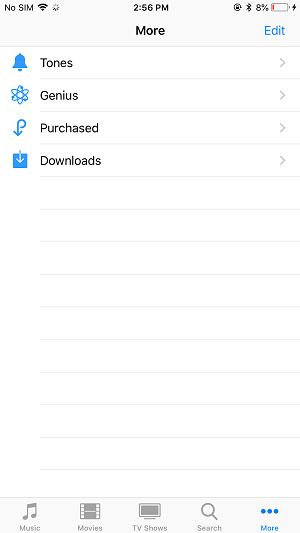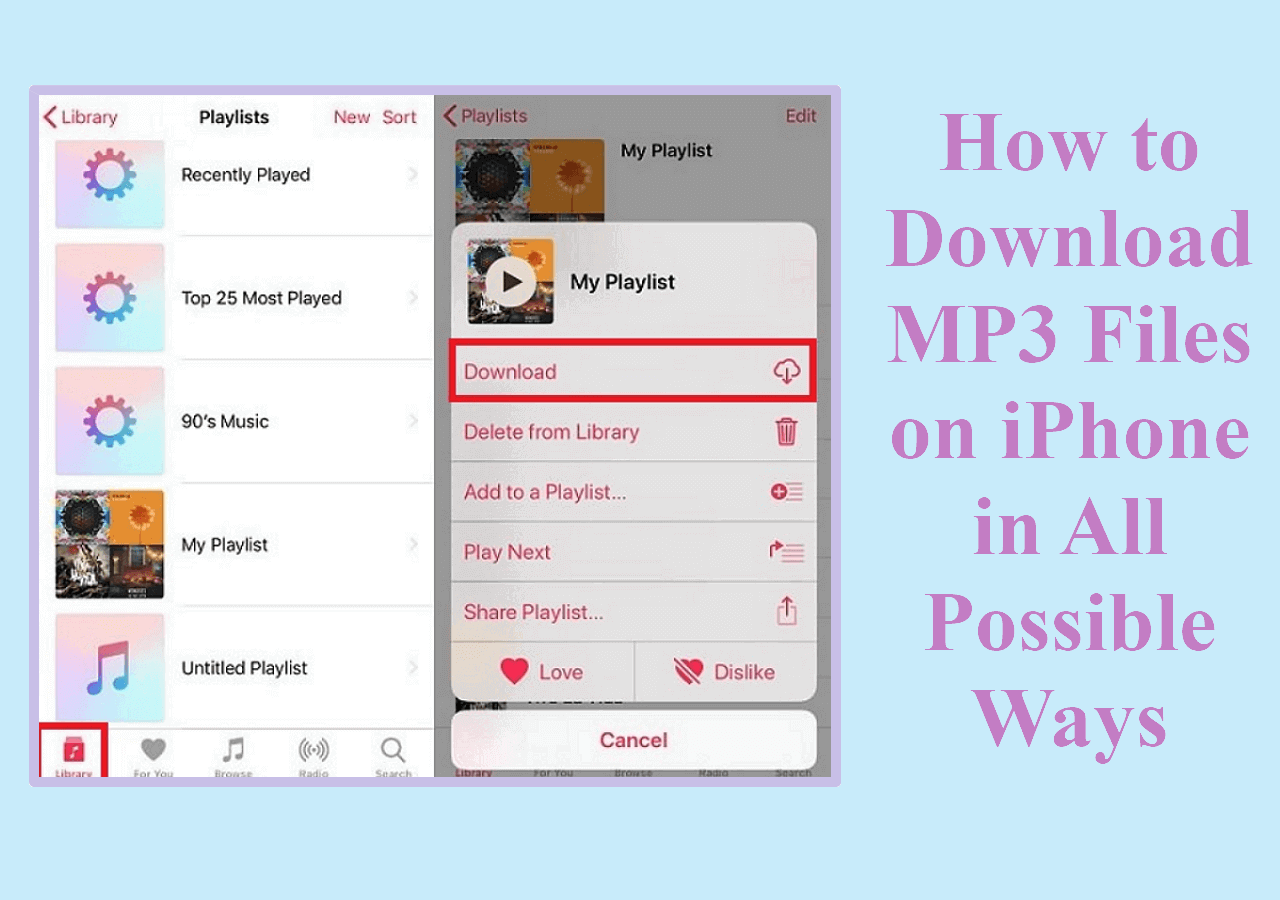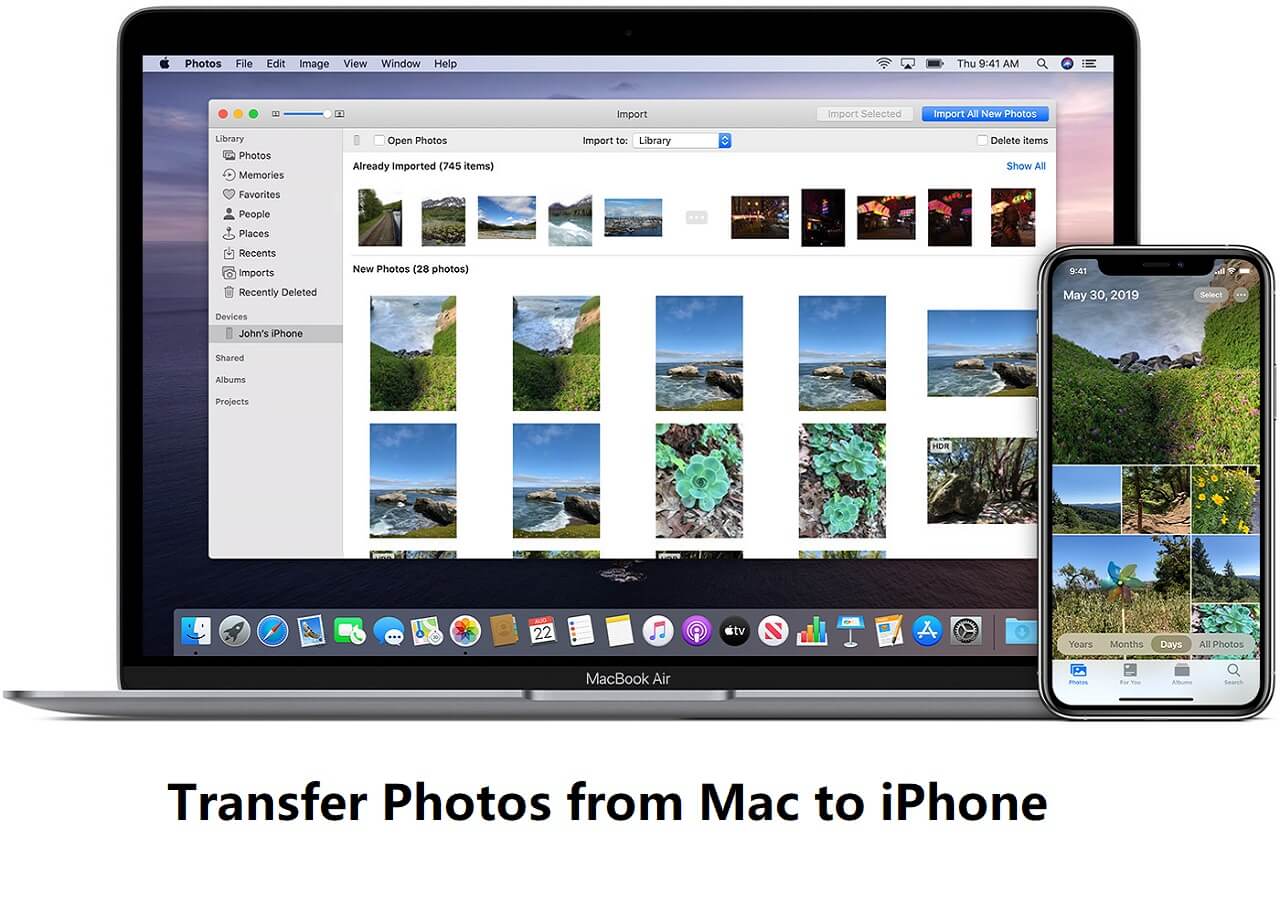Key Takeaways: download TV shows to your iPhone, you can use streaming services like Netflix, Hulu, Amazon Prime Video, or Apple TV, which offer the option to download TV shows for offline viewing on your iPhone. Just look for the download button next to the episode you want to watch and follow the on-screen instructions to download series to your iPhone. Moreover, you can use a professional TV series download tool to save any video online to your iPhone storage. Here we recommend EaseUS MobiMover.
By downloading TV shows or a movie on your iPhone/iPad, you can enjoy your favorite video content anywhere, even when you don't have an internet connection. If this is precisely what you want, you can easily download series or your favorite TV shows to your device by following three different methods in this guide.
Part 1. How to Download TV Shows on iPhone via Computer with a TV Downloader
As an old saying goes, a worker must sharpen his tools before doing a good job. This TV series download software also applies to downloading videos. A good TV downloader is indispensable if you wish to save the series nicely and quickly. If you're planning to search for such tools, some selection criteria as listed below, can be used as a reference.
- Compatibility - a good video downloader should have board compatibility.
- Formats - a good video downloader should support various video formats.
- Easy-of-use - new users can adapt it easily.
- Websites - the websites supported for download should be broad.
- Virus-free - namely, no virus comes with this program.
There are very few programs that can meet all these criteria. But if you're not a stickler for perfection, you can try this fast video downloader - EaseUS MobiMover. This program lets you download TV shows, series or movies from various video sites like YouTube, Vimeo, MySpace, Break, Dailymotion, Metacafe, and more. Before downloading, you can plug your device into your computer and set your device as the default save location. Thus, you can directly download videos to your iPhone/iPad without an extra transfer process.
It also enables users to transfer videos across iPhone, computer, or Android devices. Here's how to download TV shows on iPhone from computer with EaseUS MobiMover:
Step 1. Launch EaseUS MobiMover, choose "Video Downloader" and select the location to download online videos to your computer (PC or Mac) or mobile device. You need to connect an iOS device to your computer if you choose your iDevice to save the video.
Step 2. Copy the URL of the video you want to download, paste it into the bar in MobiMover, then click "Download".
Step 3. After you click the "Download" button, MobiMover will quickly analyze the URL and download the video to your computer or iPhone/iPad. When it has finished, you will be able to access and watch the video on your device.
Apart from downloading TV shows or other videos, EaseUS MobiMover also allows you to transfer files from one iPhone to another, transfer files between an iPhone and a computer, or back up iPhone data to a computer.
Part 2. How to Download TV Shows on iPhone from Websites
If you don't like using third-party software, you can try saving your favorite TV shows from some non-profit channel sites like AllTVshows, GoyTV, DirectTV, JustWatch, etc. Most of these websites allow users to watch TV series and movies online and download them to watch offline. After downloading, you can enjoy these videos on your computer or transfer videos to your iPhone/iPad to watch. The bad part of these websites is that they have ads. If you prefer these websites, don't hesitate to use them to save your favorite TV shows and movies.
![Download TV shows from websites]()
Part 3. Purchase TV Shows on iPhone/iPad for Offline Watching
Suppose you don't have a computer/USB cable or want to download series/movies directly on your iPhone/iPad. In that case, you can purchase TV shows/movies from iTunes Store and get them on your device to watch without an Internet connection. Two different methods are available for this purpose, depending on whether you've purchased videos or not.
If you want to buy and download new videos:
Step 1. Open iTunes Store on your iOS device.
Step 2. Find the TV shows/movies you like.
Step 3. Click the item to view the product page.
Step 4. Click the Buy price and enter your Apple ID when asked.
Step 5. After purchasing the TV shows/movies, tap "Download" to get them on your iPhone/iPad.
![How to download TV series on iPhone/iPad]()
If you want to download purchased videos:
Step 1. Run iTunes Store on your iPhone/iPad.
Step 2. Go to "More > Purchased."
Step 3. Choose TV shows/movies and click "Not on This iPhone/iPad."
Step 4. Select the series you want to download to your iPhone/iPad and tap the download icon.
![How to download purchased TV shows on iPhone/iPad]()
The Final Words
All the methods offered in this article can succeed in downloading TV shows to your iPhone and iPad. Carry out the method best suited to your needs.