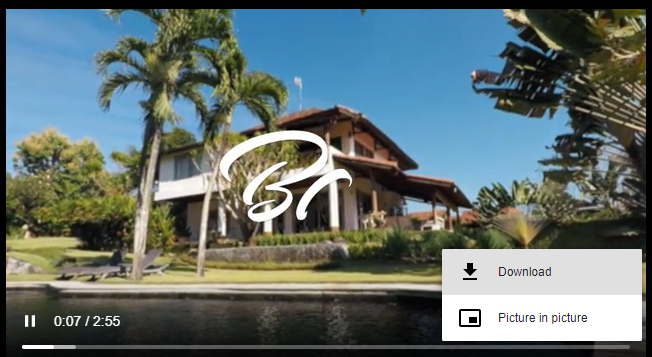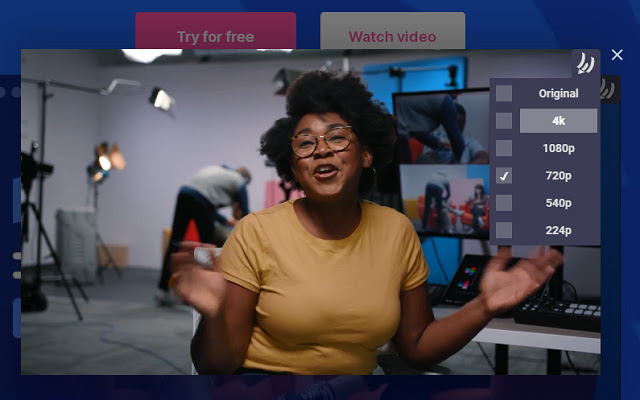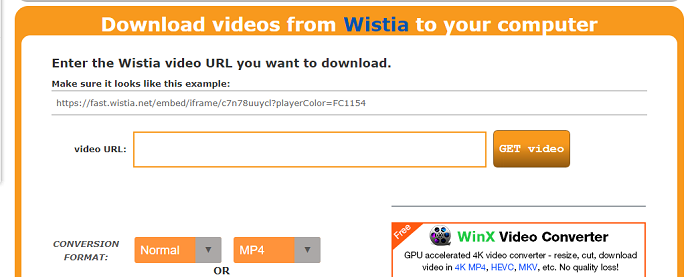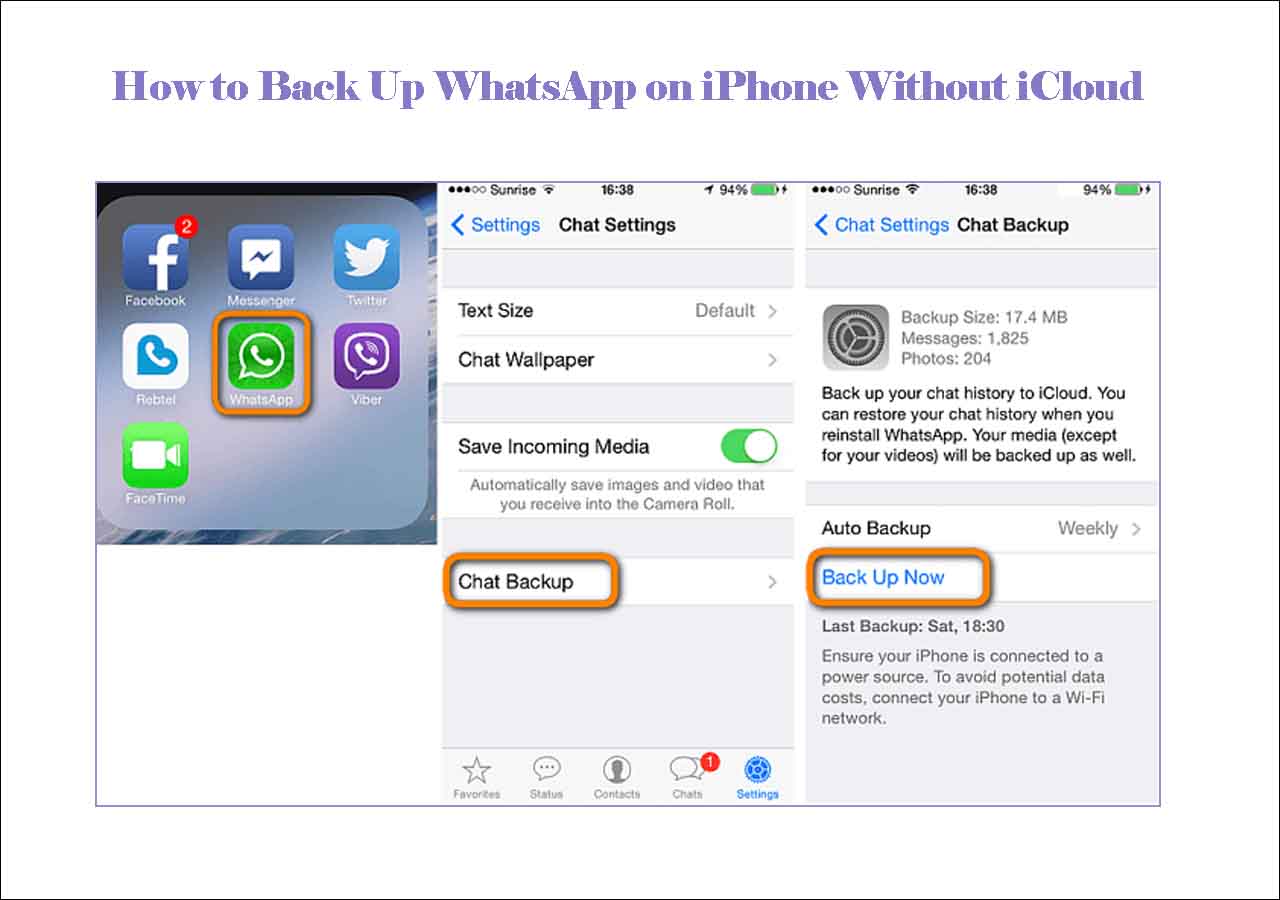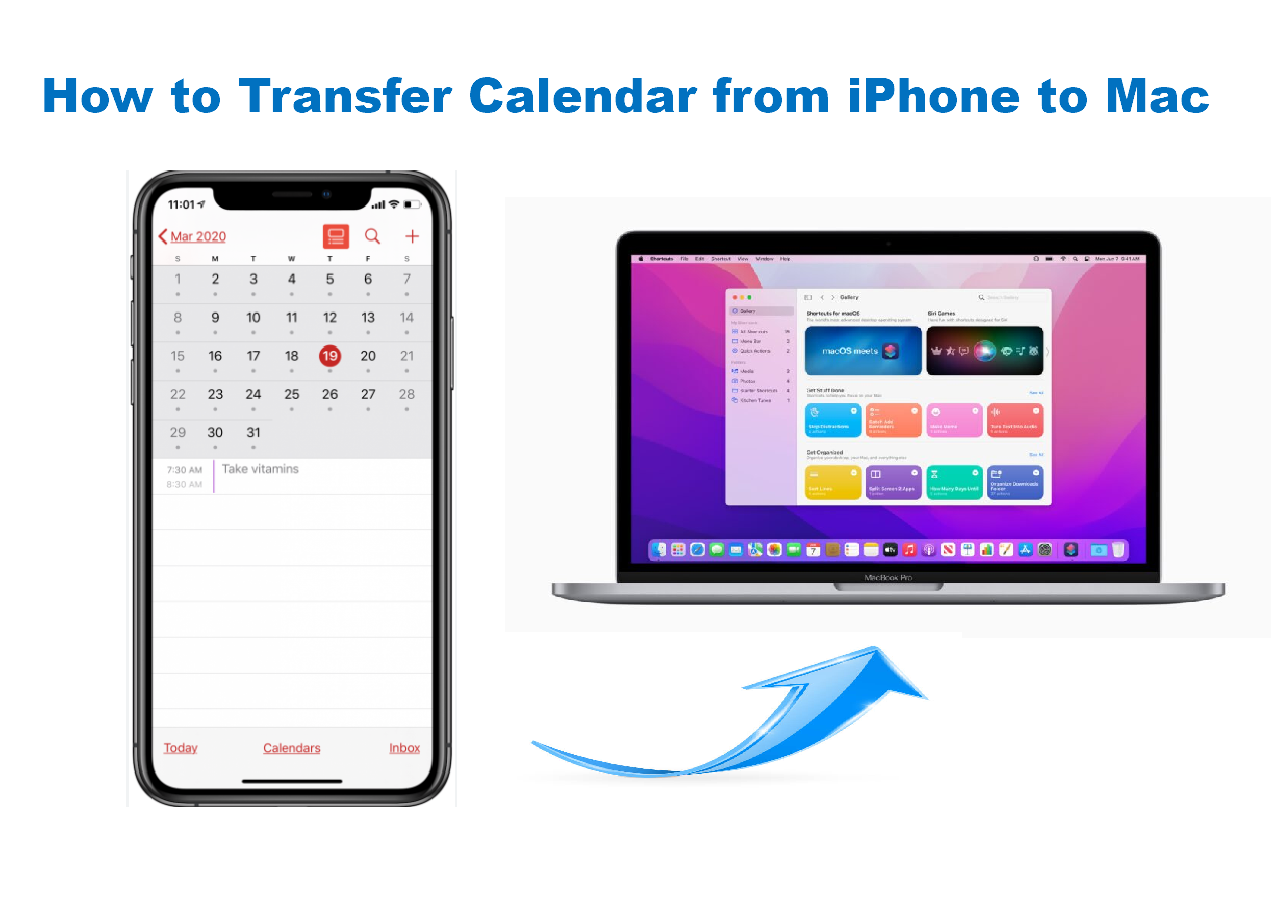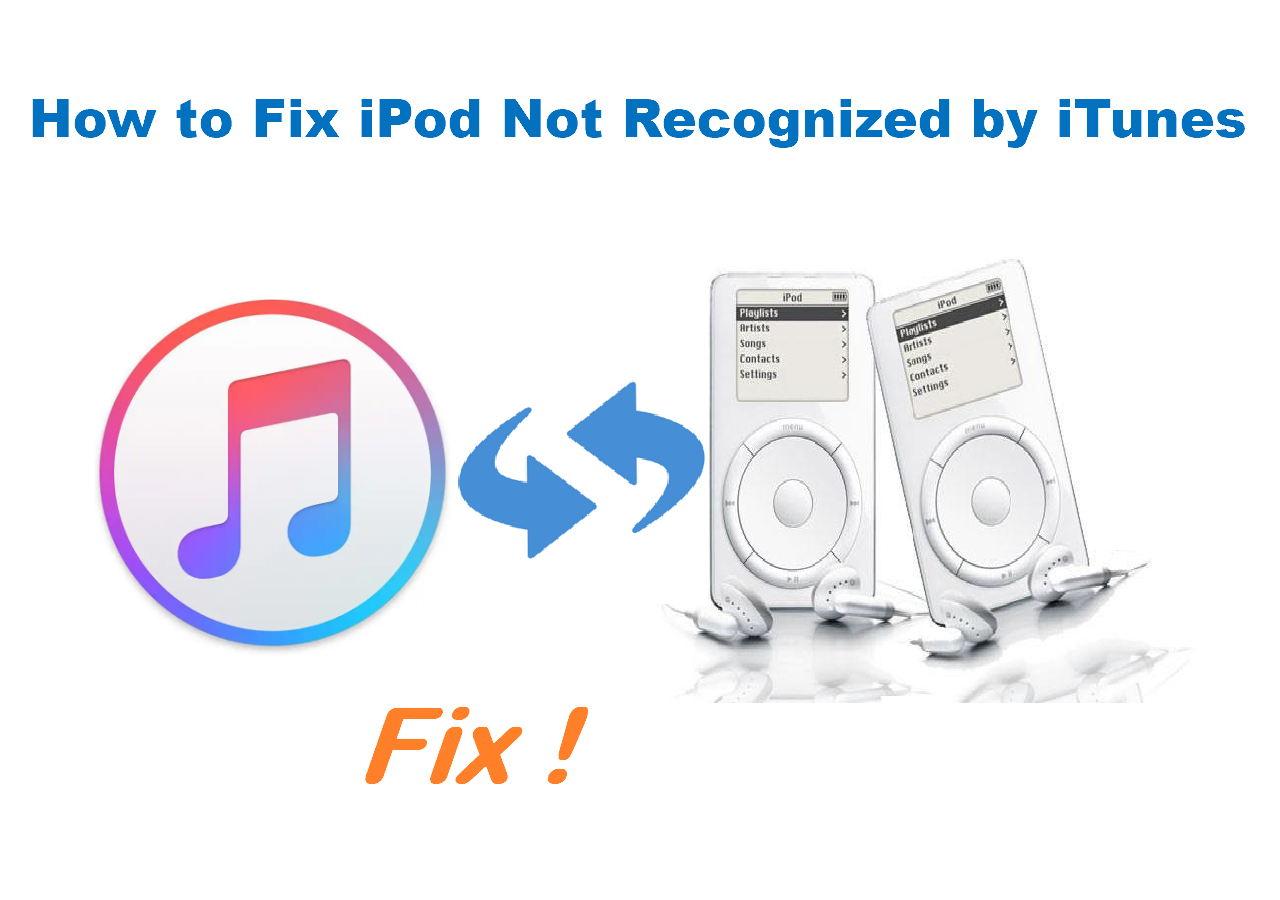Wistia is a full-featured platform for creating, hosting, and sharing videos. It is reasonably priced and easy to use. Needless to say, a nice option for video management. But even the best video-sharing website like YouTube has its limitations, not to mention Wistia. The shortcoming of Wistia is that it doesn't allow users to save some of its videos. If you want to save your wanted videos, you'll need some tips and tricks, as shown in this guide, to help.
Method 1. Download Wistia Videos with a Video Downloader [Easy and Safe]
When it comes to downloading videos from Wistia, using a desktop video downloader is more recommended than using an online video downloader. Because most desktop video downloaders often have a clear interface with no annoying ads and won't be closed for copyright issues, which often happen to online video downloaders. More importantly, desktop video downloaders often come with many additional functions that can help you manage your device with ease.
If you want to have such software installed on your computer, don't miss this free Wistia video downloader - EaseUS MobiMover. You can download videos from Wistia, Facebook, YouTube, Instagram, and other 1000 video-sharing websites. The best part is that it allows you to download videos directly to your device without any separate process.
To download Wistia videos, you can:
Step 1. Launch EaseUS MobiMover, go to "Video Downloader", and choose to download Wistia videos to your computer or the mobile device.
Step 2. Copy the URL of the Wistia video, paste it into the bar, and then tap the "Download" button.
Step 3. Then EaseUS MobiMover will quickly analyze the URL and download the Wistia video to the selected device. When it has finished, you can find the video in the target device and enjoy it offline.
Method 2. Download Wistia Videos without Any Tool
The process of using this method is a little bit complex, but the good thing is that you don't have to use an extra tool. That means you can complete the whole process without downloading any third-party tools. Here are the steps to download Wistia videos without any tools.
Step 1. Open the video on a web browser on your computer.
Step 2. Press Ctrl+U to view the source of the page. If this page is locked, you can fix it by adding "view-source:" in front of the URL.
Step 3. Press Ctrl+F to search for a link that contains "embed/iframe/" or "embed/media/," which looks like: https://fast.wistia.net/embed/iframe/c7n78uuycl?playerColor=FC1154
Step 4. Copy the full link to a new tab and press Ctrl+U to view the source of this page.
Step 5. Search for the first "https://" which ends with a ".bin" extension.
![Search for the link]()
Step 7. Copy and paste the link to a new tab and replace the ".bin" with ".mp4."
Step 8. Right-click the video and choose "Save your video" to download it. Or you can click the three dots and choose "Download" to save the video.
![Save videos]()
Method 3. Download Wistia Video via an Extension
Another way to download Wistia videos is to use an extension called Wistia Video Downloader, which makes it easy to save Wistia videos without leaving the video page. The best part of this extension is that it allows you to choose the resolution to download. Since it is easy to use, we won't detail the steps here. If you want to know how to use it, you can add it to your Chrome to have a try.
![Download Wistia videos via an extension]()
Method 4. Download Videos from Wistia via an Online Wistia Downloader
Some online Wistia downloaders like https://www.tubeoffline.com/download-Wistia-videos.php also offer the video download service to users. This type of website has advantages that include convenience, easy-to-use, and free of charge. Some of them even allow you to change the resolution of the video or convert the video to audio. Though you can gain a lot of benefits from these websites, you must be careful to use them since they are often full of annoying ads, which might come with viruses.
![Online Wistia Video Downloader]()
Note: When you copy the URL, make sure it looks like this: https://fast.wistia.net/embed/iframe/c7n78uuycl?playerColor=FC1154. If you don't know where to find its URL, you can follow Steps 1-3 in Method 2 to find it.
In Conclusion
These are all methods on how to download Wistia videos. We hope you've known how to do it. As you can see, EaseUS MobiMover can not only help you download Wistia videos but also other videos from YouTube, Twitter, and Facebook. In a word, you can download any videos from any site. If you don't want to use the third-party software, you can use the other three methods to get things done.
NEW
HOT