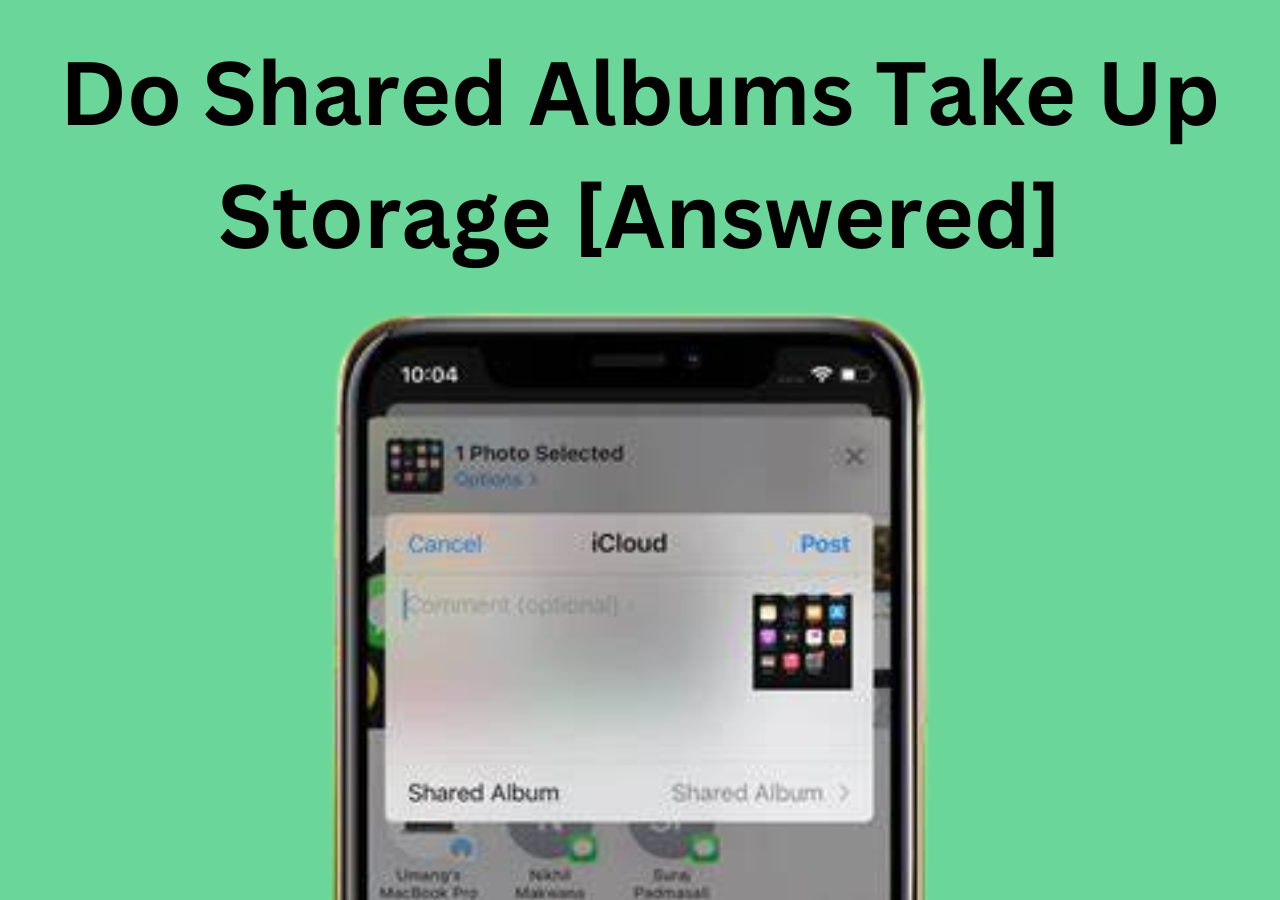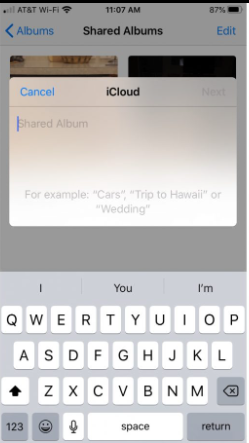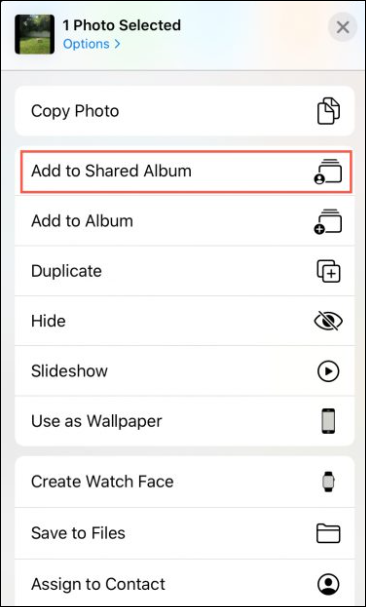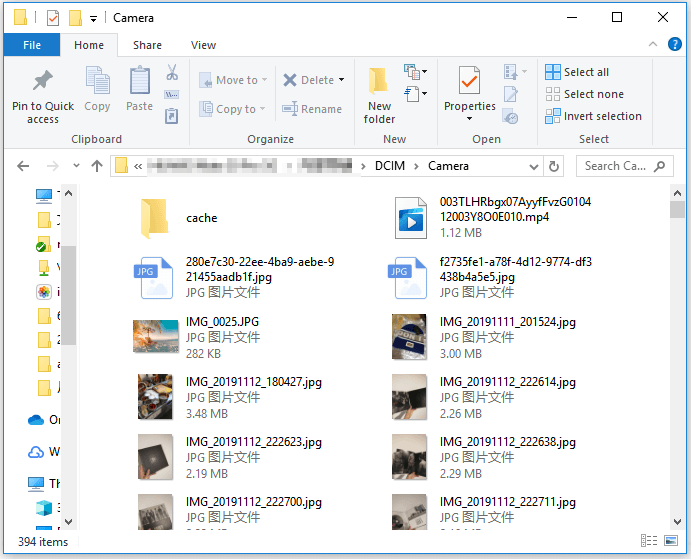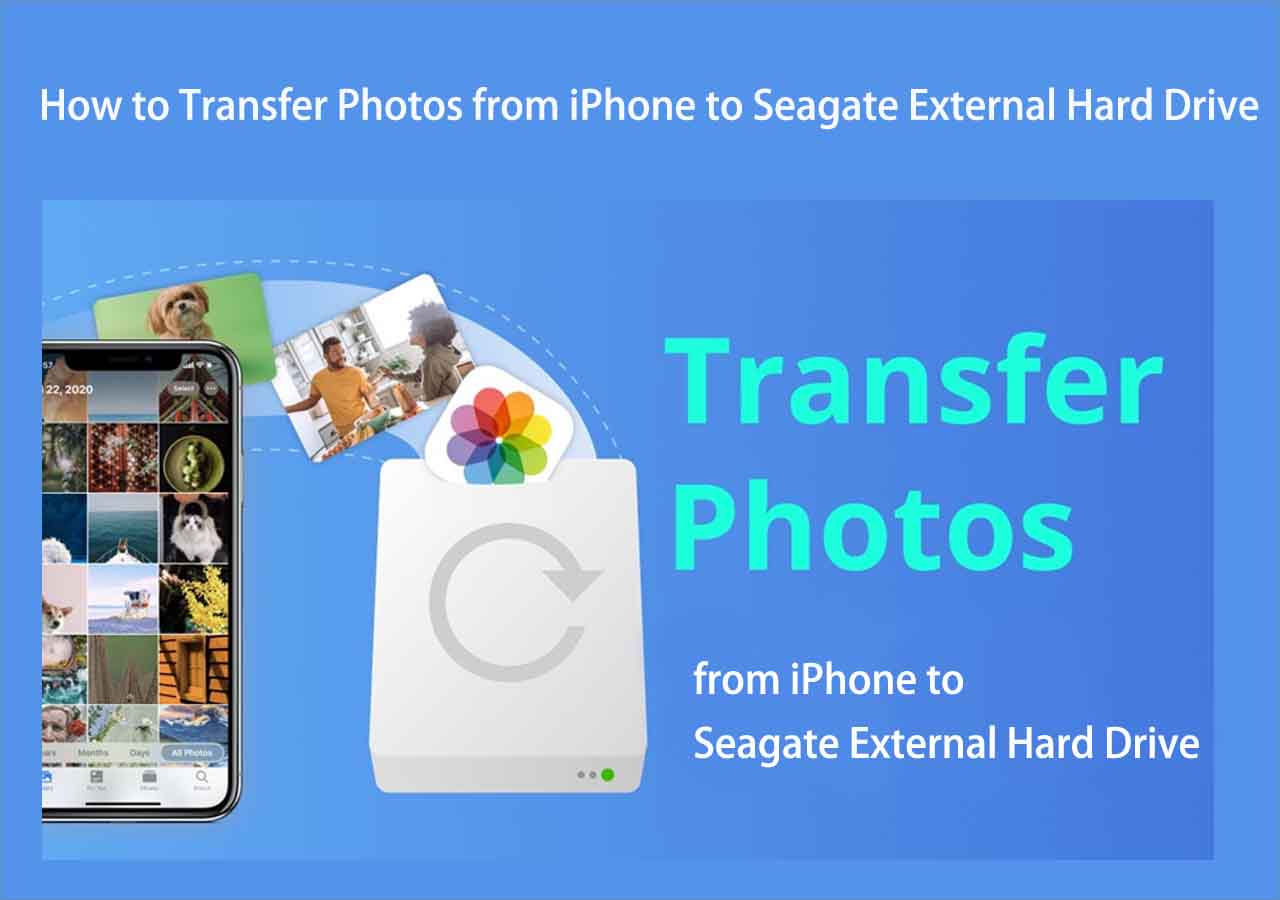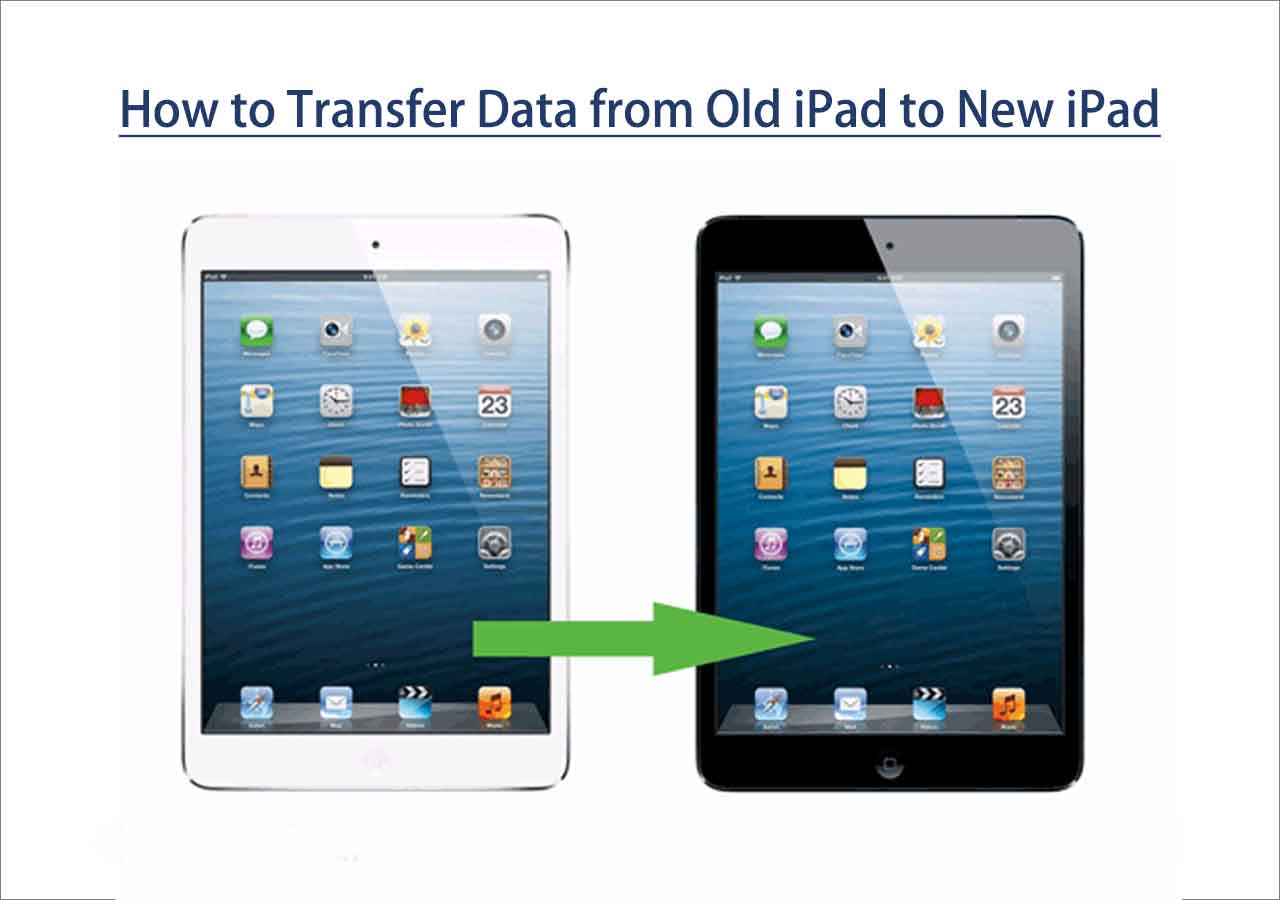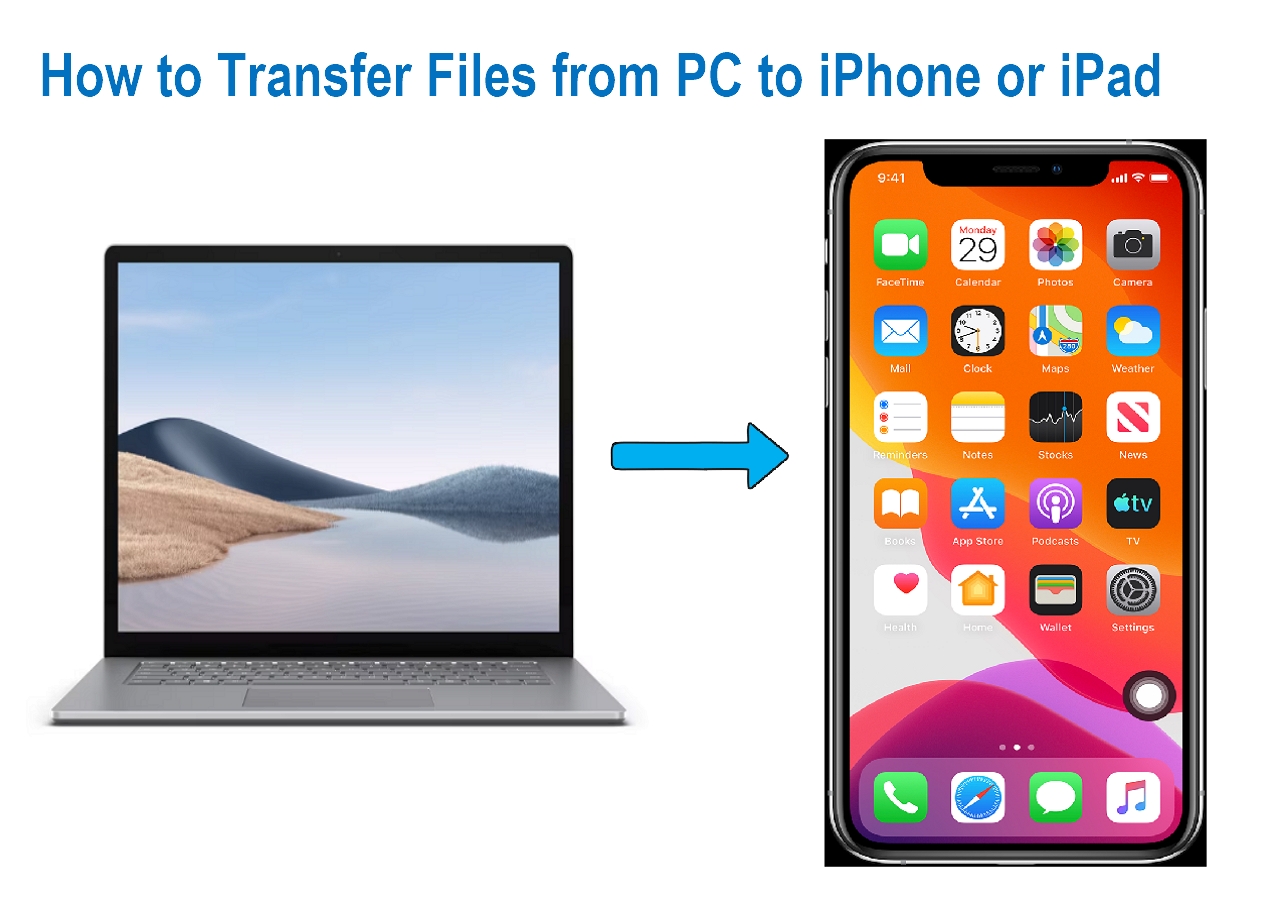Key Takeaways:
- Shared albums do not count into your iCloud storage. They assemble photos and videos from your collection and share them with your family.
- To use shared albums on iPhone, go to Photos > Albums > Shared Albums.
- To share photos more flexibly, apply EaseUS MobiMover to transfer photos from one phone to another in bulk.
In this age of instant photo sharing, iOS takes the lead in turning this whole process into a gratifying experience by making photography more about creating connections with friends and family than about capturing the moment. But while snapping and saving your life's important moments is a very good way of preserving memories, you need to keep in mind that this also has the side effect of growing the digital footprint of your memories. Hence, it's quite natural to wonder how sharing those cherished photos might impact the digital space you've carved out for them.
A popular answer to this lies in using shared albums, but if you've never used one before, you might wonder 'Do shared albums take up storage?' So if you've been scratching your head over wondering about this, there's no need to worry anymore. In this blog post, we will be sharing with you several key pieces of information about Shared Albums and how they in your iPhone and iCloud interact with your storage capacity.
Do Shared Albums Take Up Storage on iCloud?
Shared albums on iCloud really are a marvel, since they allow you to assemble photos and videos from your collection and share them with family, friends, and acquaintances seamlessly and aesthetically. The shared contents remain private to group members and can be expanded or collapsed based on your library's growth. But, what about storage space? You may worry about photos taking up space on iPhone even with iCloud.
Contrary to what you might think, shared albums do not use your iCloud storage. This service is built smartly to minimize redundant clutters in your virtual attic. Although sharing doesn't increase your iCloud storage, additional or larger media that enters shared spaces does have a footprint. However, the initial organizer alone is responsible for this extra leg without impinging upon the shared members' storage.
![do-shared-albums-take-up-storage-theme.png]()
Do Shared Albums Use Storage on iPhone?
The logic that applies to iCloud also resonates on your iPhone. Shared albums here serve as a pathway – a network – to the content that doesn't occupy your device's limited on-board terrain. The "Optimize iPhone Storage" feature ensures shared items are fossilized, preserving only thumbnails and a map-link of the actual content in the album. It's only when viewed or downloaded that they take up space on your local device.
In essence, shared albums from friends or family don't clog up your iPhone's storage until you decide to indulge. You maintain the reins on how much digital baggage you wish to carry, offering a balance of access and storage efficiency.
How to Use Shared Albums on iPhone and iPad
The mechanics of shared albums are quite intuitive and have been designed to provide a user-friendly experience. Creating a shared album can be done within seconds, and adding photos is a breeze. If you encounter the shared albums not working issue, check the network connection and your system status. To use shared albums on iPhone and iPad, just follow these simple steps:
Step 1. Open the "Photos" app on your device and tap the "Albums" icon at the bottom.
Step 2. Select the "Shared Albums" option to create or join an existing shared album.
![do-shared-albums-take-up-storage-create-album.png]()
Step 3. Add the content you wish to the album by tapping the "plus" icon.
![do-shared-albums-take-up-storage-create-add.png]()
Step 4. Manage members' access and contribution rights by tapping "People" and customizing accordingly.
Step 5. Remember, once you modify the album- adding, deleting, or editing changes are instantly synced across all members' accounts.
Shared Albums in Photo vs. iCloud Shared Photo Library
Before you commit to a spear of shared albums, understand that Apple Photos and iCloud offer two similar yet slightly different products. Shared Albums in the native app "Photos" is where you manually select photos to distribute, whereas iCloud Shared Photo Library automatically syncs all your photos and videos across devices don't choose which are shared, creating issues if you're taking photos and videos in volumes from your mobile.
Bonus: How to Share Photos in Bulk with Others
If you're looking to go beyond Apple's offerings and want a seamless way to transfer and organize your iPhone photos, consider utilizing EaseUS MobiMover. This amazing third-party software simplifies the process of backing up your photos and sharing them across your networks, all while maintaining your device's storage integrity.
EaseUS MobiMover's core features include:
- Best file manager to manage iPhone content without iTunes limitations
- Easily transfer data between an iOS device and your computer
- Back up your iPhone data without overwriting previous backups
To make use of this handy tool, you just need to download MobiMover and use the following steps.
How to Transfer Photo from One Phone to Another with EaseUS MobiMover:
- Download and Launch EaseUS MobiMover on your computer.
- Connect both your devices to your computer with a suitable cable and tap on "Trust This Computer."
- Choose the "Phone to Phone" mode.
- Select the data you want to export and click "Transfer" to initiate the process.
- Wait for EaseUS MobiMover to transfer the files to the target device.
![how to not transfer photos to new iphone]()
Conclusion
Do shared albums take up storage? While shared albums do play in the sandbox of your storage, they're mindful not to hog the toys. The delicate balance struck between previewing and saving reflects a nuanced approach to user experience. The bottom line? Shared albums are a win for anybody looking to share memories without the archival commitments.
And as you explore the world of album sharing, remember-education is empowerment. This article has offered a gateway into a realm of shared convenience, ensuring that you can snap, share, and save with confidence.
FAQs on Do Shared Albums Take Up Storage
Here are the answers to some of the most frequently asked questions about whether shared albums take up storage.
1. Does deleting photos delete from shared albums?
When you delete a photo from a shared album, it's deleted from the entire group unless you're the host. For the host, deleted photos remain in the albums and don't get removed from anyone else's devices or iCloud.
2. Can you delete photos from your iPhone but keep them in an album?
Yes, you can remove photos from your camera roll without deleting them from any albums you've placed them in. To do this, select the photos and use the 'Remove from iPhone' option. This action will not affect any shared album or online storage space.
3. How can you efficiently organize photos on an iPhone?
Organize your photos effectively by creating albums for specific events, trips, or projects. Utilize the 'People' and 'Places' albums that the Photos app automatically generates based on face recognition and GPS metadata. Additionally, use descriptive filenames and add captions to your images.
Share this post with your friends if you find it helpful!
NEW
HOT