Page Table of Contents
We all have been through the experience of unlocking the lock screen on a smartphone since we forget the password. Such a situation can be tedious sometimes, but there is always a workaround. If you want to remove your Motorola lock screen without data loss, learn How to unlock Motorola phone password without factory reset.
If you've spent numerous hours to find out how to reset Motorola phone when locked or how to unlock your Motorola phone with a factory reset, here is the fix. In this article, we'll go over the methods you can use to reset your Motorola phone. Now let's get right to it.
What is a factory reset? It is also called a hard reset. With a factory reset, we can reset our Android phone to its original state with no lock screen. Then we can set a new password for the lock screen. A factory reset would delete everything. So once you carry out a factory reset, everything stored on your phone would be erased. Ensure you have backed up your important data before conducting a factory reset on your locked Android device.
Here's how to perform a factory reset on your Motorola phone:
Step 1. Power off.
Step 2. Press and hold the Volume Down button and the Power button at the same time. Release them after the root menu appears on the screen.
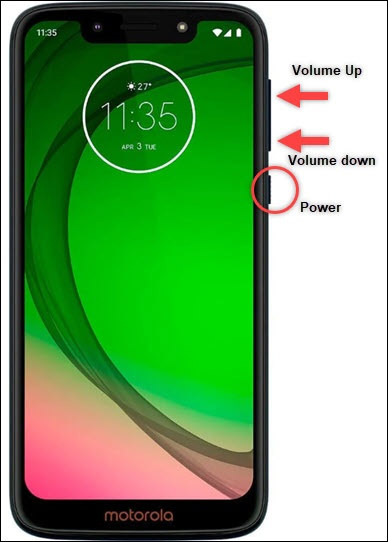
Step 3. Press the Volume Down button until the Recovery mode is selected.
Step 4. Press the Power button to confirm the option.
Step 5. On the next screen, if you see an Android robot with a red exclamation mark (that is a No command notification.), press and hold the Volume Up button and the power button at the same time.
Step 6. Use the Volume Up/Down buttons to select Wipe data/factory reset, then press the Power button to confirm the option.

Step 7. Then select Factory data reset > Reboot system now in the same manner in Step 6.

Step 8. Wait a few minutes for the reboot to complete.
In this way, your Motorola phone would be reset to the initial state by applying Wipe Data/Factory Reset on Android. This process does not cause any harmful impact on your Motorola device. And the original mobile operating system would be intact. Then you can download all the apps previously on your phone and use them as usual.

Besides a factory reset, we strongly recommend a third-party lock screen removal tool - EaseUS MobiUnlock for Android. It's a versatile and powerful phone unlocking software running on Windows. It works with 99% of Android phones, including Motorola and other Android devices.
Except for a part of outdated Samsung mobile devices that won't be wiped data during the unlocking process, the EaseUS MobiUnlock for Android enables you to unlock most of the Android phones and reset them to their initial states with everything to be cleared.
Step 1. Launch EaseUS MobiUnlock. To reset an Android phone when it is locked, choose Remove Screen Lock.
Step 2. Select your phone brand. The unlocking procedure varies depending on the brand. Follow the onscreen instructions to reset the locked Android phone.
Step 3. Via the unlocking process, you can reset the locked phone without password.
The reset process of EaseUS MobiUnlock for Android is different from a factory reset. The lock screen removal tool is used to erase all the existing data in the mobile phone storage disk, including the mobile operating system. While a factory reset only clears the user's data and restores the Android phone to its factory configuration, leaving the partition with the operating system intact.
Both of them are helpful in lock screen removal and data reset. If you don't appreciate the factory reset operations, you can choose third-party lock removal tools instead. Simply download EaseUS MobiUnlock for Android and follow the instructions step by step to unlock and reset your Motorola phone with ease.
You can reset your Motorola phone from Settings directly when it is unlocked. As a matter of fact, it is the quickest and most straightforward method of performing a reset. It's easier to reset your Motorola phone from Settings than to conduct a factory reset based on hardware buttons.
Now follow us to conduct a factory reset on your Motorola phone in Settings:
Step 1. Go to the Settings app.
Step 2. Scroll down to the Backup & reset option and tap it.
Step 3. Tap on the Factory data reset option.
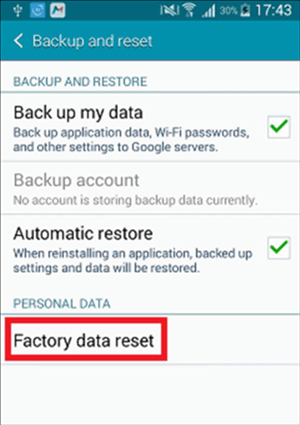
Step 4. Tap on the Reset phone option.
Then wait a couple of minutes, and your Motorola phone will be performed a factory reset. That's all it takes to reset a Motorola phone using the Settings app.
In this article, we have illustrated two ways to reset Motorola phone when it is locked. You can reset your locked Motorola phone with a factory reset or EaseUS MobiUnlock for Android. To make it clear, we have still explained the difference in the Android phone reset principle between a factory reset and the efficient screen lock removal application. At last, hope you can unlock and reset your Motorola phone successfully.
If you found this guide useful, you can share it with your friends or leave a comment. If you have any questions or doubts about the content or the topic, move to the next part to see the frequently asked questions.
For more information about how to reset Motorola phone when locked, you may want to check the commonly asked questions below. We hope this section clears all the doubts. Let's check FAQs now.
Yes, you can restore images after a factory reset on Android using Google Photos, Google Disk, or another backup drive. You can even use a third-party Android data recovery software to recover lost data after a factory reset.
While it is true that factory resets can be useful in some instances, some hidden downsides aren't often taken into consideration. In many circumstances, a factory reset may cause much harm in terms of data security and protection.
The phone reset method would delete all of the information stored on your Android phone, including your data, and restore the status of your device to as it was when it was first shipped from the factory.
Updated by Sofia Albert
Sofia has been involved with tech ever since she joined the EaseUS editor team in March 2011 and now she is a senior website editor. She is good at solving various iPhone and Android issues, such as iPhone or Android data transfer & recovery.
EaseUS MobiUnlock for Android
One-click to unlock Android phone!
Highest Success Rate
Start UnlockingTrending Topics
Unlocking Guide









