Page Table of Contents
Most of Android users would set a screen lock for their phones to protect their information and data from leakage. But the lock screen is a kind of double-edged sword. It blocks anyone from accessing your phone, including you if you forget the password of the lock screen. And how to remove lock screen password once you forget the password? That's today's topic. Follow us to learn how to unlock Android phone without password.
First of all, we will introduce the easiest method to help you fix the issue. This Android lock screen removal software is dedicated to removing lock screens on all Android phones, such as Samsung, Motorola, LG, One Plus, and other phone brands. In addition, the principle of this efficient tool is to install your Android system. So this program will wipe all your data that is previously on your phone. However, if your phone is a relatively old Samsung or LG phone, you can use this phone unlocking software to remove the lock screen without losing data.
Pros of this unlocking tool for Android:
Step 1. Launch EaseUS MobiUnlock for Android. To unlock Android without password, choose "Remove Screen Lock" from the interface.
Step 2. Select the brand of your phone then follow the onscreen instructions to unlock your phone.
Step 3. After following the step-by-step guide, you can unlock your phone without password or other lock screen types successfully.
We've also developed iOS screen unlocking software to help you unlock your iPhone if you get one.
As an alternative, you can also factory reset your Android device to remove the lock screen if forget the password. Similar to the previous Android unlocking software, a factory reset can also erase your data to restore your device to its original settings. And it would wipe everything on your phone, but not delete the system. That's the key difference between a factory reset and third-party Android unlocking software.
To learn how to remove the lock screen password with a factory reset:
Step 1. Power off.
Step 2. Press the Volume Up/Down and the Power buttons to enter the Recovery Mode.
Step 3. Select Wipe data/factory reset.
Step 4. Select Factory data reset.
Step 5. Select Reboot system now to start the lock screen removal process.

Once you manage to access your phone via a factory reset, you can back up Android phone to PC to avoid such a situation in the future.
Have you ever heard of or used Android Device Manager before to look for your Android device? It is usually used to locate, lock, and find your lost Android device. But it also can unlock Android phones remotely. Now we will show you how to use its Find My Device feature to bypass the lock screen. Here's how:
Step 1. Go to the Find My Device website.
Step 2. Sign in with your Google Account.
Step 3. Select your locked Android device on the screen.
Step 4. Select SECURE DEVICE.
Step 5. You will be asked to set a new password for your locked device.
Step 6. When you're done, enter this new password to unlock your Android device.

In this section, we will learn how to unlock Android phone via the Forgot pattern feature. Before proceeding with this method, you must make sure your phone is Android 4.4 KitKat or below as this service is not available on Android 5 Lollipop or above.
When you are ready, follow the steps below:
Step 1. Enter possible passwords at least five times or more.
Step 2. The Forgot pattern option will appear on the screen.
Step 3. Tap on Forgot pattern > Enter Google Account details.
Step 4. Then enter your Google credentials to sign in.
Step 5. When you're done, you will access your phone without a password required.
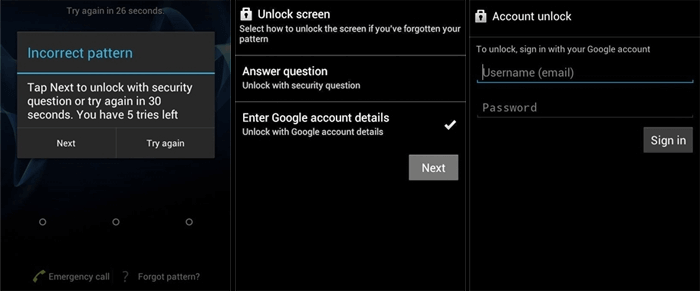
In terms of Samsung Android phones, the previous four methods are also viable. However, the best choice to unlock Samsung phone is via Find My Mobile. Developed by Samsung Group, this feature is exclusively designed to lock, find, and locate Samsung devices. Its function is the same as Find My Device. As an official service, you can use it with confidence.
Here's how:
Step 1. Go to the Find My Mobile website.
Step 2. Sign into your Samsung Account.
Step 3. Select the Unlock option below your locked Samsung device on the screen.
Step 4. Click the UNLOCK option to continue.
Step 5. If prompted, enter your Samsung credentials to confirm the operation.
Step 6. When you're done, you will access your Samsung device easily.
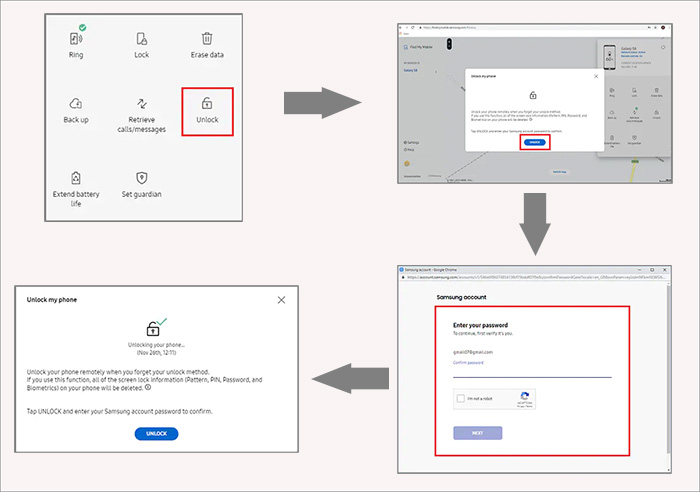
In this guide, we have explored how to remove lock screen password in four ways. And if your phone is Samsung, it's the top option to use Find My Mobile to unlock the lock screen. While if your phone is another Android phone instead of a Samsung, you are welcome to use the Android unlocking software first.
If the problem is still left outstanding and unresolved or you have any other thoughts or ideas about this topic, feel free to contact us. We would be glad to discuss it at any time.
When it comes to how to remove lock screen password, you may come across some problems. Don't worry. If you have any questions about this issue, check the commonly asked questions below.
There are mainly three reasons for this situation:
If you want to try to unlock your LG phone with Forgot pattern, your LG device must be Android 4.4 or lower because this method is only supported on Android 4.4 or earlier.
If prompted and you have no choice but enter a security PIN, you can choose a really simple passcode that is easy to remember, like 1234 or 1111.
Updated by Sofia Albert
Sofia has been involved with tech ever since she joined the EaseUS editor team in March 2011 and now she is a senior website editor. She is good at solving various iPhone and Android issues, such as iPhone or Android data transfer & recovery.
EaseUS MobiUnlock for Android
One-click to unlock Android phone!
Highest Success Rate
Start UnlockingTrending Topics
Unlocking Guide









