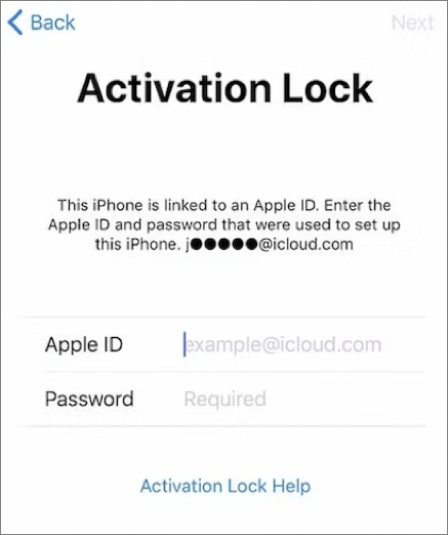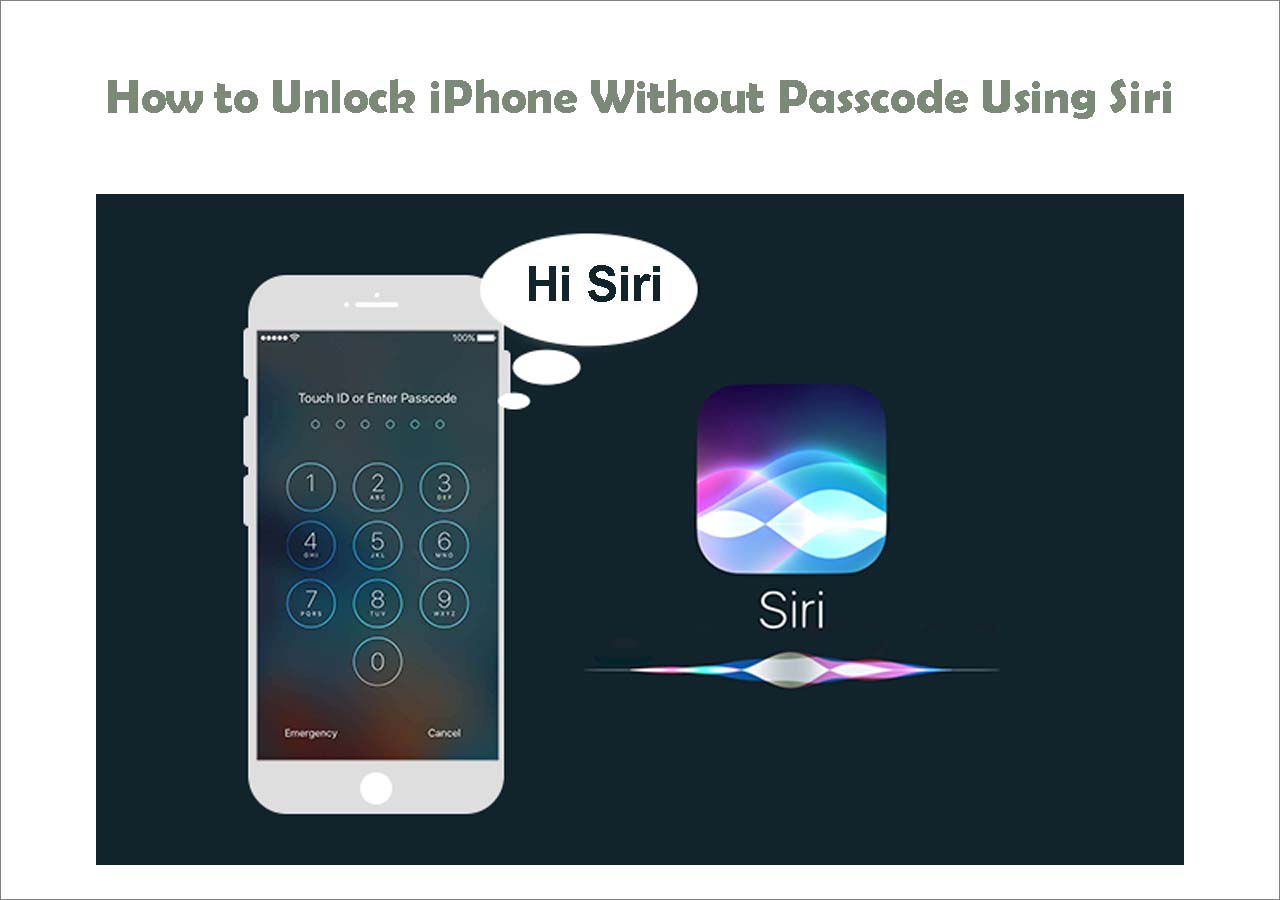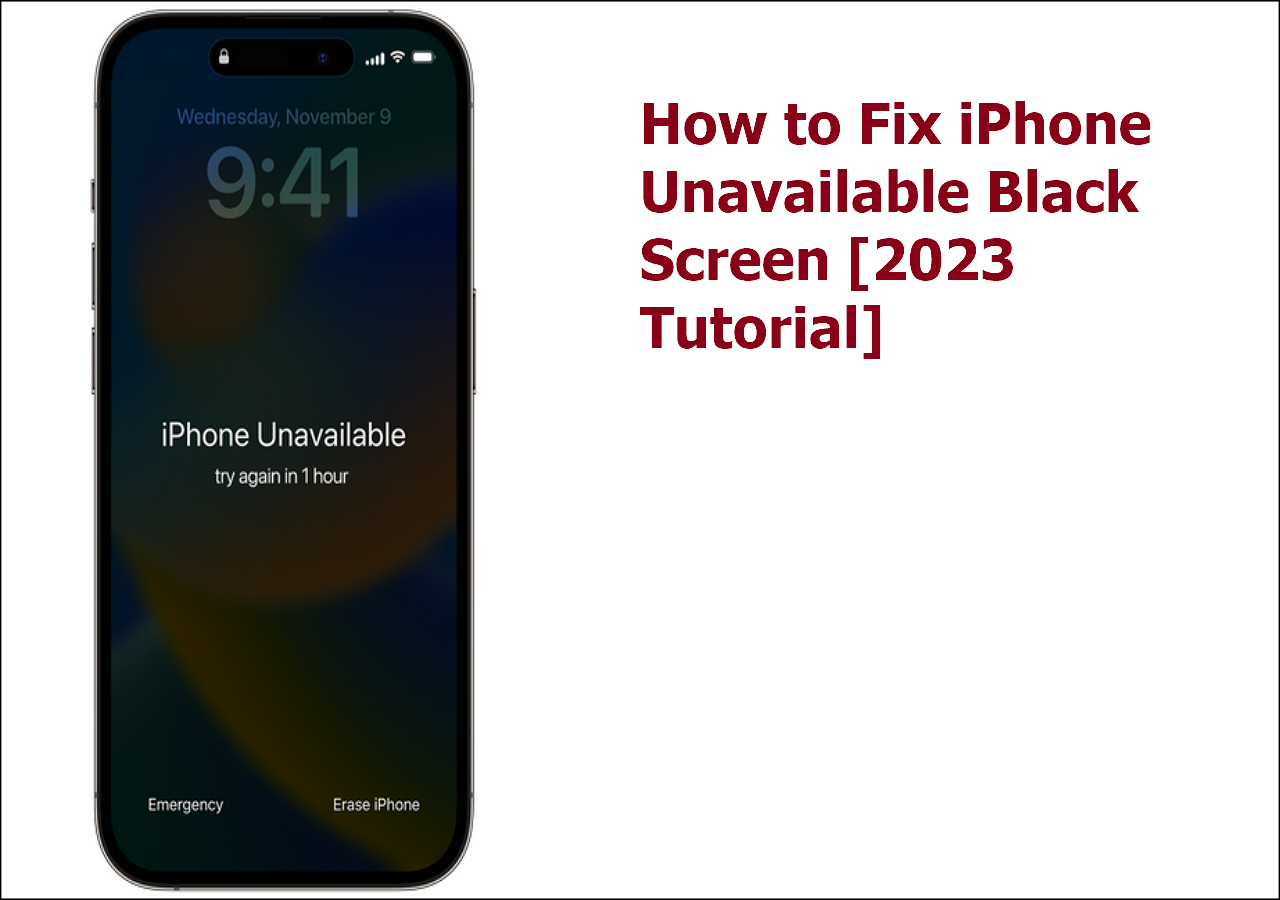Have you ever encountered your iPhone saying, "Activation Lock. This iPhone is linked to an Apple ID. Enter the Apple ID and password that were used to set up this iPhone." This information often occurs when you buy a second-hand iPhone, iPad, or iPod touch and try to set it up. This also happens when your device is restored to factory settings through other ways rather than in Settings.
Then, how do you bypass the 'This iPhone is linked to an Apple ID' screen? Let's take a look at all the possible solutions and apply the method to slove your problem.
| Solution |
Effectiveness |
Difficulty |
| iPhone Unlocker |
High - It can get rid of the information without Apple ID in simple steps. |
Easy |
| Reset Apple ID |
High - Provide the linked phone number, and you can reset the password if you forget it. |
Moderate |
| Reach Previous Owner |
High - Ask the previous owner to remove the iOS device from the Apple account. |
Easy |
What Does 'This iPhone Is Linked to An Apple ID' Mean?
Before we get into the detailed guidance on how to fix 'This iPhone is linked to an Apple ID,' let's understand what this information means. Actually, when you see' This iPhone is linked to an Apple ID, ' it won't harm your device or device data. It only requires you to enter the correct Apple ID and password to verify your identity so that your iPhone knows it is the owner of this iPhone, not someone else trying to access your device. For those who have bought a second-hand iDevice, they need to enter the previous owner's account credentials.
![activation lock]()
Another way to express 'This iPhone is linked to an Apple ID' is that your iPhone is iCloud-locked. If you want to remove the Apple ID-linked screen, it means you need to bypass the iCloud activation lock. The following three ways can help you bypass the iCloud lock.
Bypass iCloud Activation Lock Screen Without An Apple ID
This applies to your own iPhone and second-hand iPhone.
The most straightforward method for you to remove 'This iPhone is Linked to an Apple ID' is to utilize a professional iPhone unlock software - EaseUS MobiUnlock. With it, you can remove activation lock without an Apple ID in serval steps.
- User-Friendly Interface: Clear instructions on iCloud lock bypass.
- System Compatibility: Available on Windows and macOS.
- Supported iOS Devices: iPhone 5s - iPhone X, iOS 12 - iOS 16.
Let's see how to fix 'This iPhone is linked to an Apple ID' without Apple ID credentials:
Step 1. Launch EaseUS MobiUnlock on your computer and connect your iPhone or iPad to the PC. Click "Bypass Activation Lock." Check out the "Term of Use" and click "I Agree" to proceed if you agree with all content.
Step 2. Click "Start" to move to the next step - jailbreack your iPhone or iPad. Click "Jailbreak Tutorial" to see how to jailbreak your Apple device. (Note that if your iPhone is running iOS 15 - iOS 16.4, the EaseUS tool will jailbreak the device automatically.) If you already jailbroke your device, click "Jailbreak Completed" to proceed.
Step 3. Click "Bypass Now," and EaseUS MobiUnlock will start removing Activation Lock from your iPhone or iPad.
Step 4. Wait for the process to complete. After the process, click "OK" to confirm, and you can set up your iPhone or iPad without obstacles.
As an iPhone unlocker, EaseUS MobiUnlock offers more functions than iCloud lock bypass. For example:
- It can bypass all kinds of screen locks, whether you are using a number passcode, Face ID, or Touch ID.
- It can remove the Apple ID from your iPhone without a password so that you can log in to another Apple account.
- It can turn off the Screen Time without a passcode on an iPhone or iPad.
Remove iPhone Linked to An Apple ID with Account Credentials
If you don't want to download any third-party software and you have a way to get in touch with the previous owner (or you are the owner), there are two ways available to unlock the iPhone that is linked to an Apple ID.
For Your Own iPhone: Reset Your Apple ID Password
If you own this iPhone but want to sell the old iOS device to others, you can reset the Apple ID password if you forget it. Here's how you can do it:
Step 1. Go to visit appleid.apple.com and click Sign in. Near the bottom of the screen, click 'Forgot Apple ID or Password.'
Step 2. Enter your Apple ID. If you also forget the Apple ID, click 'look it up' in blue, and you need to provide some information to prove you are the owner, such as your first name, last name, and email address.
![enter linked apple id]()
Step 3. After entering your Apple ID, you should enter the phone number that you use with your Apple ID and click Continue.
Step 4. You will receive a message from Apple officials, and you can follow the guide to reset the Apple ID password.
The prerequisite for resetting your Apple ID from the official website is that you have access to the phone number, user name, or answers to the security questions to ensure your identity. Suppose you don't have any of the information mentioned before but get stuck on the "This iPhone is linked to an Apple ID" screen. In that case, back to the iPhone unlocker is your best solution.
For Second-hand iPhone: Remove the Device from Apple ID
If you are not the original owner and this iPhone is locked to the previous owner, you can get in touch with them and ask them to remove this device from the Apple ID remotely.
Step 1. The previous owner should go to the iCloud website and sign in with the Apple ID account and password.
Step 2. Click Find My iPhone and go to All Devices to locate the linked iPhone.
Step 3. Click Remove from Account and follow the on-screen instructions to log the Apple ID out of the iPhone. When the process is completed, all the existing data, including the previous owner's Apple ID, is removed from your device. Thus, your iPhone is unlinked from the Apple ID.
![icloud remove from account]()
Conclusion
From the above content, you've learned three ways to fix the 'This iPhone is linked to an Apple ID' issue. The easiest way to unlock a linked iPhone is to use EaseUS MobiUnlock, which can remove the activation lock screen from iPhone and iPad without Apple ID. You can also reset the Apple ID password and enter the account credentials to verify your identity. For second-hand iPhone users, you can reach the previous owner and remove the device from the linked Apple ID remotely.
FAQs on 'This iPhone Is Linked to An Apple ID'
1. How do you get rid of this device is already associated with an Apple ID?
To remove a device from the Apple ID, you can follow the instructions:
- Visit the Apple ID website (appleid.apple.com) and log into your Apple account.
- Select the device you want to unlink and click Remove from Account.
- Confirm the action, and you will get rid of the information.
2. What happens if two iPhones have the same Apple ID?
If you use the same Apple ID on different devices, a lot of data will sync between them, such as photos, purchased music from iTunes, email accounts, downloaded apps, passwords, etc.
NEW
HOT