Page Table of Contents
Have you just picked up your iPhone to make a call or check your email, and it turns out that your passcode is showing up as incorrect, even though you just used the same code a few minutes ago? Well, we understand that such a thing can throw quite the monkey wrench in your life, so we're here to help you solve this issue.
We'll be sharing a few reasons why your iPhone password gets changed without you knowing it, and we'll also provide you with four amazing methods to fix the "iPhone passcode changed itself" issue. So if you're also facing this issue with your iPhone passcode, let's jump right into this post!
Now let's see how you can fix the problem if your iPhone passcode ends up changing by itself. Or you forgot iPhone passcode. We'll be showing you four different and versatile methods to fix this problem so you can choose the one that's best suited for your needs.
When the passcode plays hard to get, EaseUS MobiUnlock emerges as a trustworthy ally. This intuitive software can not only effortlessly unlock your iPhone without passcode but also bring along a suite of features designed to make the process a breeze.
Here's why you should consider EaseUS MobiUnlock:
EaseUS MobiUnlock can also help you remove Apple ID from iPhone and turn off Screen Time without passcode. To harness the power of EaseUS MobiUnlock, confidently download the software and let its features work in tandem to resolve your iPhone passcode mystery.
How to unlock iPhone without passcode with EaseUS MobiUnlock.
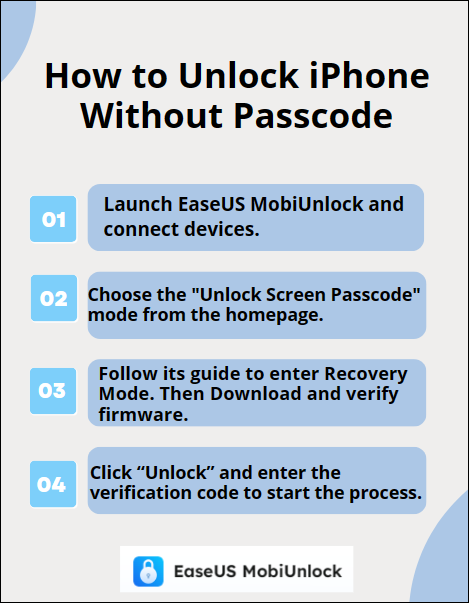
📖Also read: How to Unlock iPad without Passcode
For those who prefer the classic route, restoring your iPhone through iTunes is a solid choice. If you are using a Mac running macOS Catalina, you can use Finder to restore your iPhone. Follow these steps to fix the "iPhone passcode changed itself" issue:
Step 1. Connect your iPhone to a PC with a cable.
Step 2. Launch iTunes or Finder.
Step 3. Select your device.
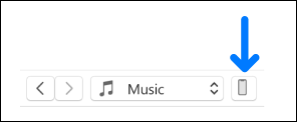
Step 4. Choose "Restore iPhone."

If that's not the method you'd like to use, you can go the iCloud route. If you want to use this method to erase iPhone without passcode, here are the steps you can follow:
Step 1. Log in to iCloud.com.
Step 2. Navigate to "Find iPhone."
Step 3. Select your device.
Step 4. Click on "Erase iPhone."

The fourth method we'll be discussing in this post for fixing your iPhone passcode is to use the Find My App on another Apple device that has your Apple ID connected. With this app, you can bypass iPhone passcode using the steps listed below:
Step 1. Open the Find My app.
Step 2. Tap on your device.
Step 3. Choose "Actions."
Step 4. Pick "Erase This Device."

Now that we've explored ways to tackle the issue of a changing iPhone passcode, let's delve into the reasons behind this perplexing phenomenon. Understanding the underlying causes can shed light on preventing it from happening again. Here are some possible reasons why your iPhone passcode might change spontaneously:
By considering these potential reasons, you can take proactive measures to safeguard your iPhone and minimize the chances of encountering a passcode mystery in the future. There are other iPhone passcode issues, like "iPhone Passcode Expired."
Now, let's take a quick look at a couple of extra tips for this problem.
In the wake of a passcode mystery, it's wise to proactively change your iPhone password. Navigate to Settings, tap on "Face ID & Passcode" or "Touch ID & Passcode," enter your current passcode, and then choose "Change Passcode." This simple step not only enhances security but also helps prevent unexpected passcode alterations.
Before diving into any passcode-changing procedures, consider backing up your iPhone data. Whether you opt for iCloud or iTunes/Finder, having a recent backup ensures that your important files and settings are secure. In the event of any unforeseen issues during the unlocking process, a backup becomes your safety net, allowing you to restore your device without losing valuable information.
In this post on the topic of iPhone Passcode changing by itself, we've looked into its potential causes and explored several practical solutions for this problem. So whether this is due to a software glitch, an iOS update, or even a security concern, there's always a solution within reach.
Along with the other solutions we've shared with you, we've also shed a bit of light on a great tool for tackling this problem–EaseUS MobiUnlock.With its intuitive interface, swift unlocking capabilities, and compatibility across various iPhone models and iOS versions, EaseUS MobiUnlock stands out as a reliable companion in resolving passcode challenges. So whichever of these methods you use for resetting your iPhone passcode, you'll be all set after reading this post.
Navigating the intricacies of iPhone passcodes can spark numerous questions. Let's address some common queries to provide clarity on these crucial matters.
Yes, the Apple Store can assist in unlocking your iPhone, but the process usually involves verifying your identity and proving ownership of the device. Be sure to have the necessary documentation, such as proof of purchase, and contact Apple Support for guidance tailored to your situation.
This issue may stem from various factors, including typing errors, a forgotten passcode, or even a system glitch. Ensure you're entering the correct passcode, and if the problem persists, consider the troubleshooting methods discussed in earlier sections, such as using EaseUS MobiUnlock or restoring your iPhone through iTunes/Finder.
For security reasons, after six incorrect passcode attempts, your iPhone will be temporarily disabled. After several more unsuccessful attempts, the device will enter an extended lockout period. To prevent permanent disablement, it's crucial to follow the recommended unlocking methods or contact Apple Support for assistance.
Share this post with your friends if you find it helpful!
Was This Page Helpful?
Updated by Sofia Albert
Sofia has been involved with tech ever since she joined the EaseUS editor team in March 2011 and now she is a senior website editor. She is good at solving various iPhone and Android issues, such as iPhone or Android data transfer & recovery.
EaseUS MobiUnlock
One-click to unlock iPhone for all scenarios!
Highest Success Rate
Start UnlockingTrending Topics






